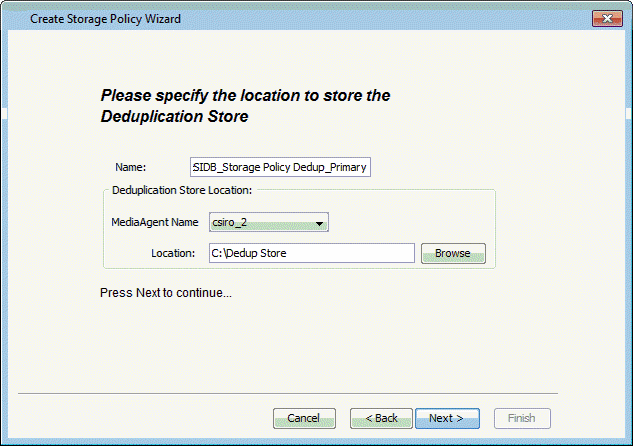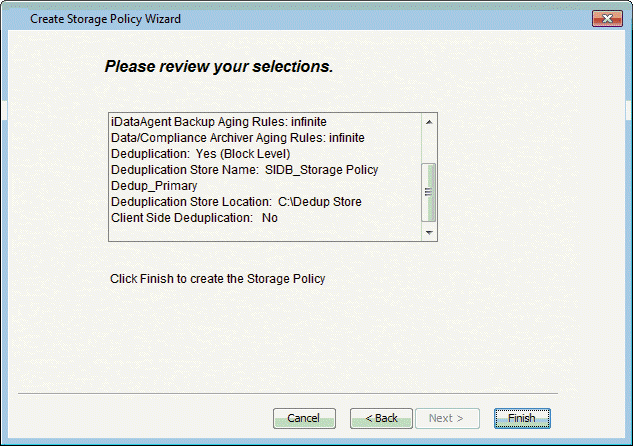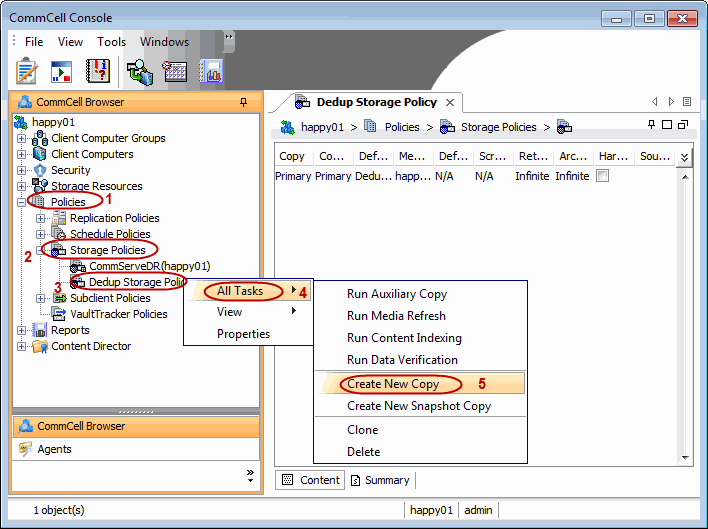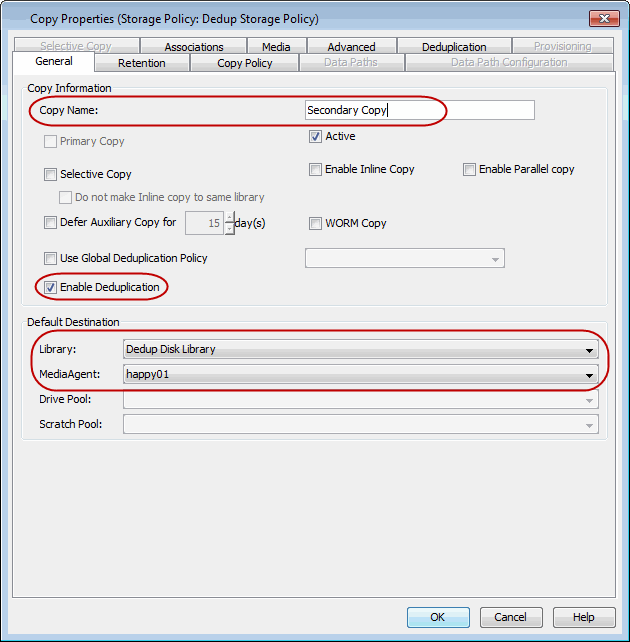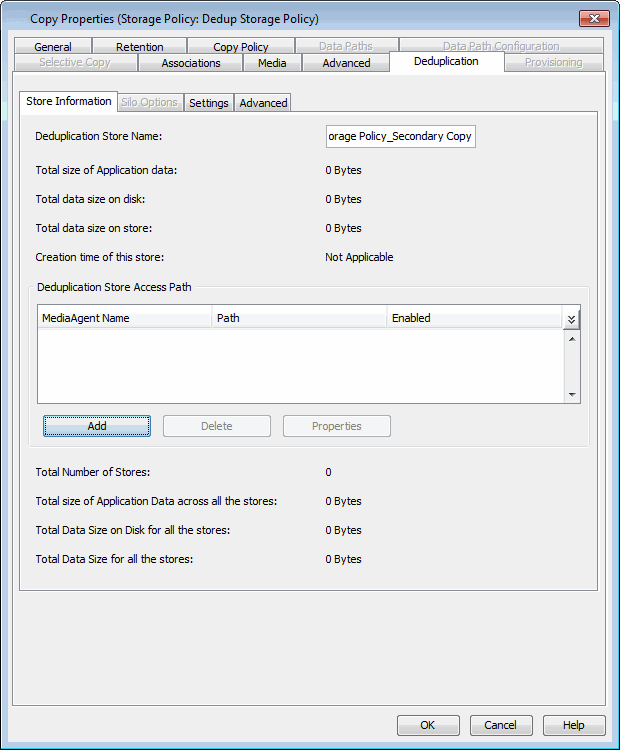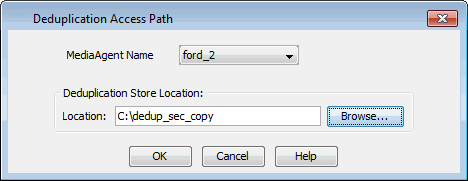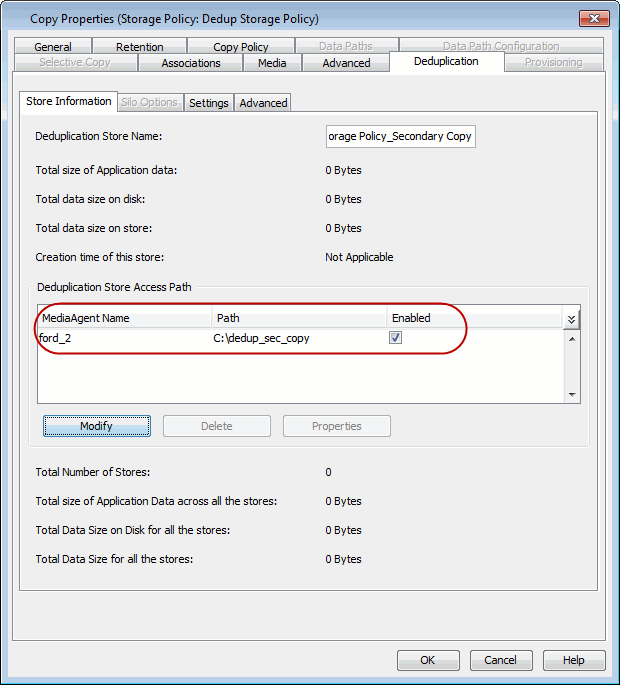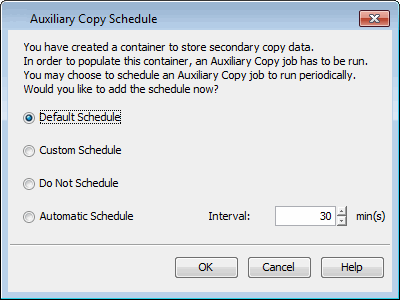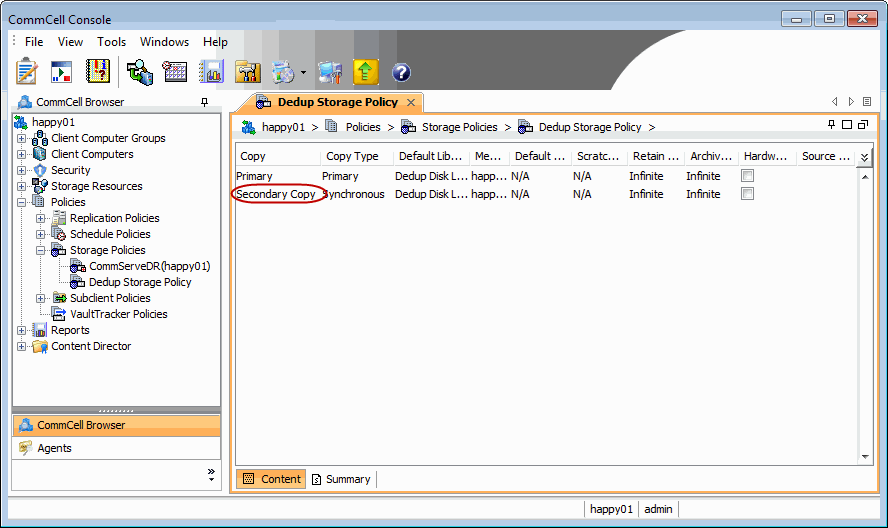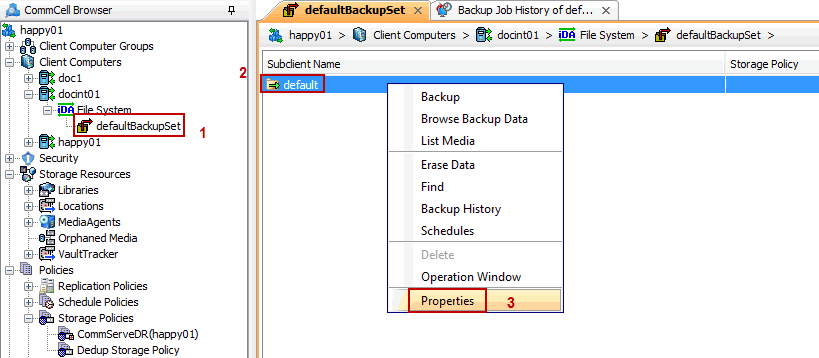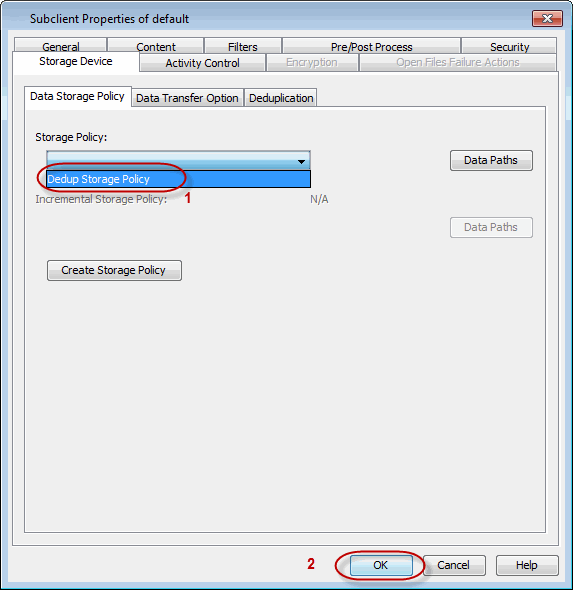- From the CommCell Browser, navigate to and expand Policies.
- Right-click Storage Policies, and then click New Storage Policy.
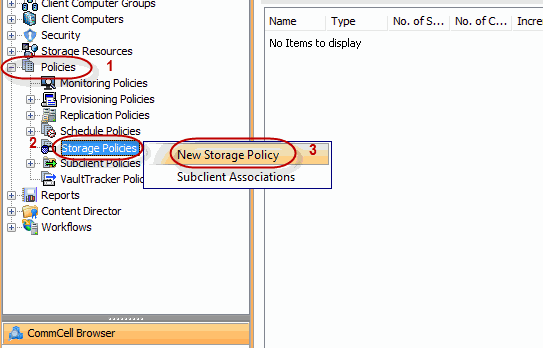
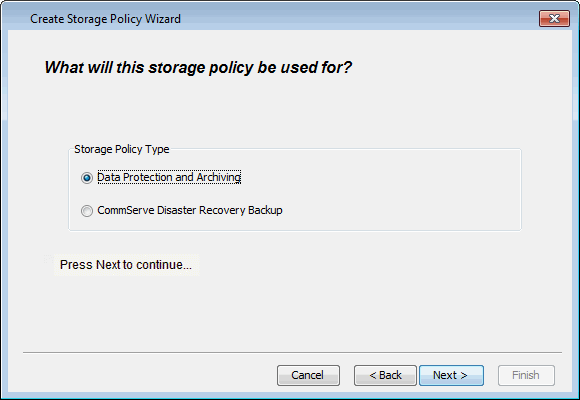
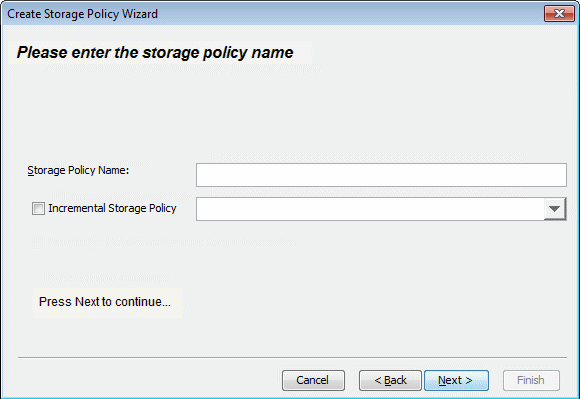
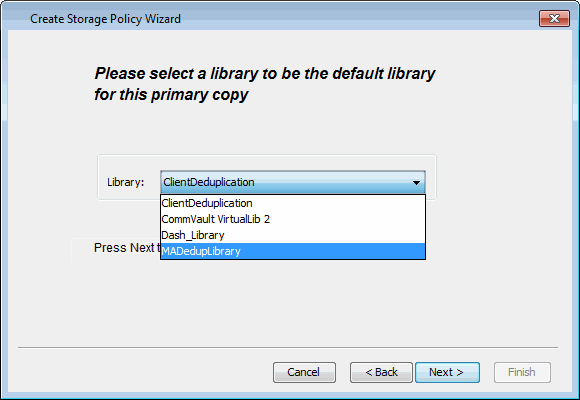
Click Next.
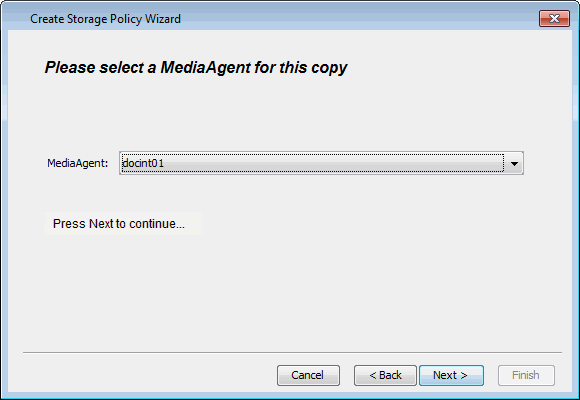
If necessary these values can be modified later.
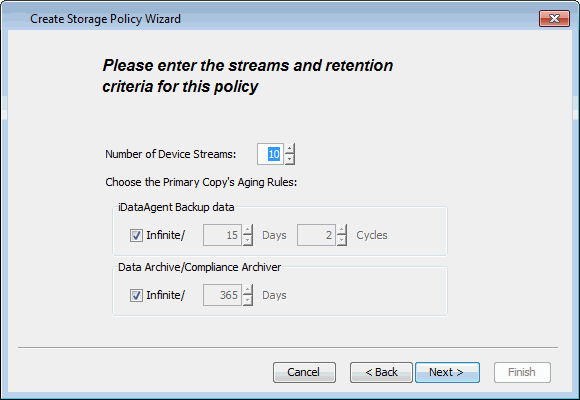
- Under Deduplication, select Yes.
- Clear Enable Client Side Deduplication check box and click Next.
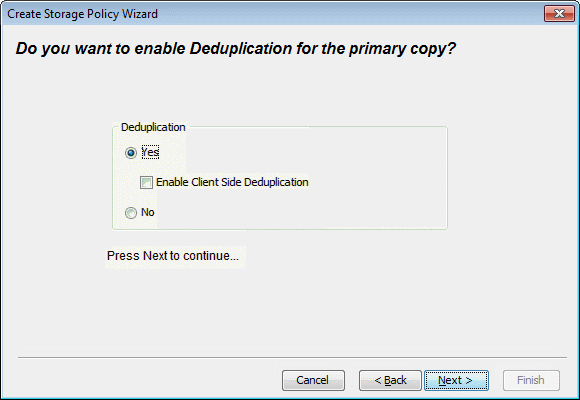
- From the MediaAgent list, click the name of the MediaAgent
that will be used to store the Deduplication store.
It can be any MediaAgent which has enough space to store the deduplication store. - Type the name of the folder in which the deduplication database must be located in the Deduplication Store Location or click the Browse button to select the folder.
- Click Next.
| The deduplication database must be located in a folder and not directly under the root of a disk volume. |