By default a
system created all agents data
protection schedule policy is available in the CommCell. This schedule policy
includes the schedules for the following:
| 1. |
- From the CommCell Browser, navigate to Policies |Schedule
Policies.
- Right-click the System Created (All Agent Type) schedule
policy and click Edit.
|
 |
| 2. |
- Click the Association tab and then click the Edit
tab.
- Select the Client Computers box.
- Click Ok.
|
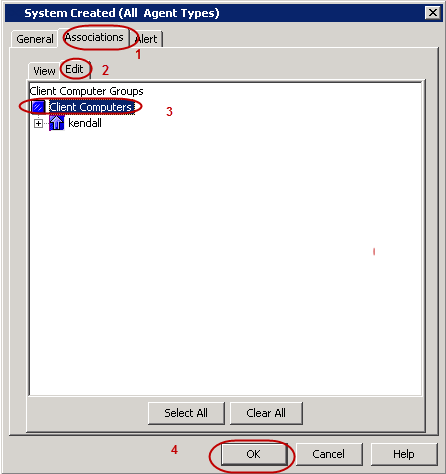 |
| 3. |
The Schedule Policy window will display the System Created (All Agent
Type) schedule policy with the number of associated objects under the
Associated Objects column. |
 |
| 4. |
When the schedule is run, the Job Controller window will display
the job as shown in the sample image. |
 |
| 5. |
One the job is complete, you can view the job details from the Backup
History.
- Right-click the Subclient and click Backup History.
- Click Ok.
- Right-click the job and select View Job Details.
|
 |





