| 1. |
- From the CommCell Browser, navigate to <Client> |
Virtual Server.
- Right-click the Virtual Server Agent | All Tasks and click Create New Instance.
|
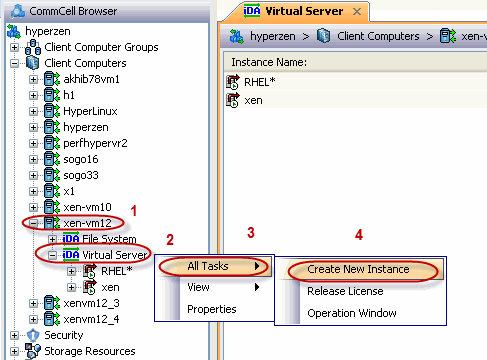 |
| 2. |
- Enter the Instance Name.
- Select Xen from Vendor Type menu.
- Click Configure Xen Servers.
|
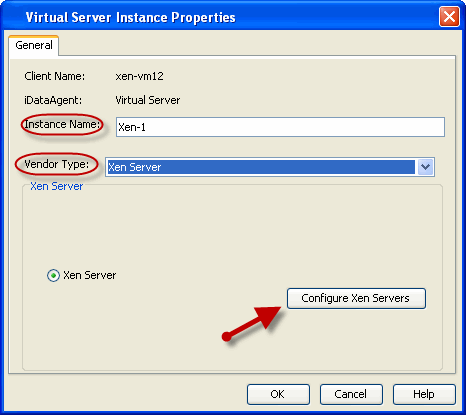 |
| 3. |
Repeat this step for all the remaining servers in the Xen Server Pool. |
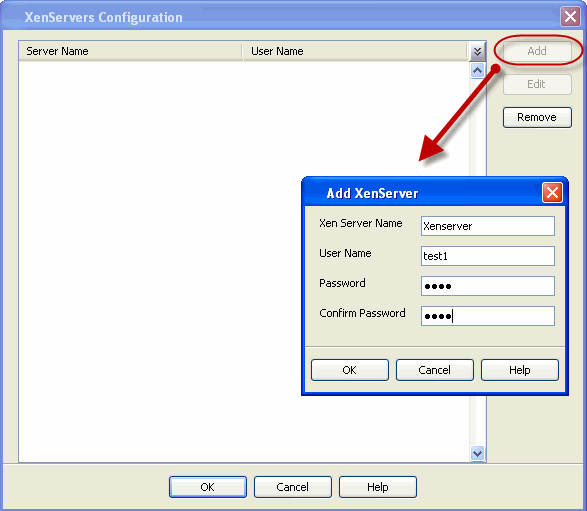 |
| 4. |
Click OK to save the instance. |
 |
| 5. |
- From the CommCell Browser, right-click the Default Backup Set.
- Click Properties.
|
 |
| 6. |
Click Discover, on the Guest Hosts Configuration tab.
Discovery process might take several minutes to complete. |
 |
| 7. |
- Select the default subclient from Change all selected guest hosts to list.
- Click Apply.
- Click OK.
|
 |
| 8. |
- From the CommCell Browser, navigate to the Subclient.
- Click Properties.
|
 |
| 9. |
Select Disk-Level from the Backup Types. |
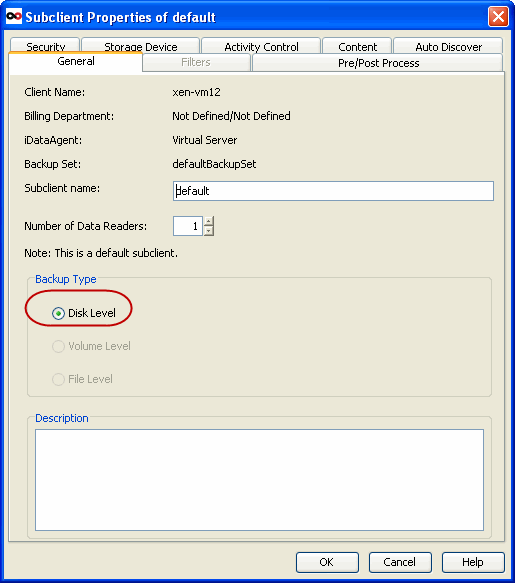 |
| 10. |
Click Storage Device tab. Ensure that a Storage Policy is
selected. Click Ok.
| |
If you do not have Storage Policy created,
continue with Step 11. |
|
 |
| 11. |
Create a Storage Policy:
- From the CommCell Browser, navigate to Policies.
- Right-click the Storage Policies and then click New
Storage Policy.
- Follow the prompts displayed in the Storage Policy Wizard. The required
options are mentioned below:
- Select the Storage Policy type as
Data Protection and Archiving and click Next.
- Enter the name in the Storage Policy Name box and click
Next.
- From the Library list, click the name of a disk library
to which the primary copy should be associated and then click
Next.
Ensure that you select a library attached to a
MediaAgent operating in the current release.
- From the MediaAgent list, click the name of a MediaAgent
that will be used to create the primary copy and then click Next.
- For the device streams and the retention criteria information,
click Next to accept default values.
- Select Yes to enable deduplication for the primary copy.
- From the MediaAgent list, click the name of the
MediaAgent that will be used to store the Deduplication store.
Type the name of the folder in which the deduplication database must
be located in the Deduplication Store Location or click the Browse
button to select the folder and then click Next.
- Review the details and click
Finish to create the Storage Policy.
|
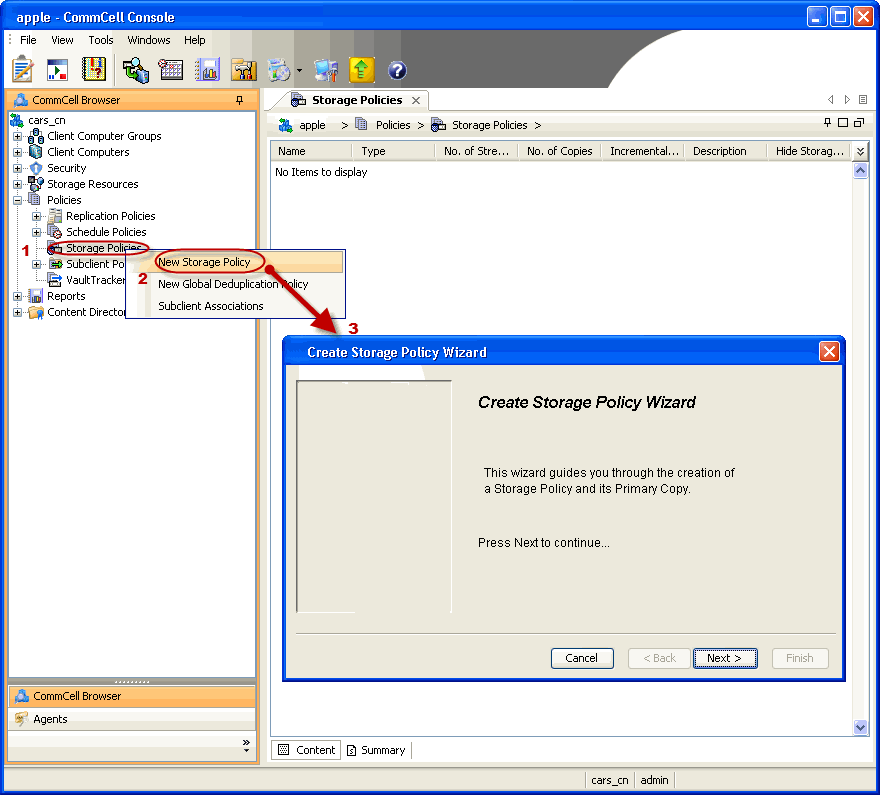 |





