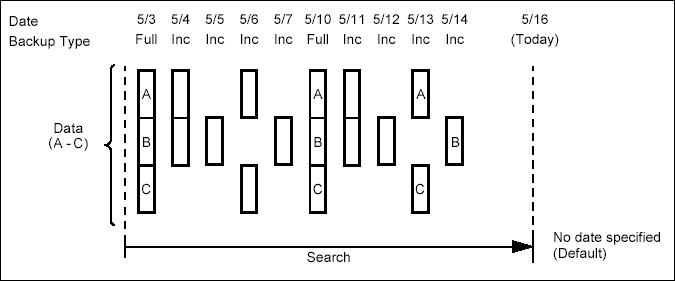
Topics | How To | Related Topics
Enabling Full Backup Transparent Browse
Guidelines for Enabling Full Backup Transparent Restores
The browse searches described thus far are confined to one full backup cycle, either the most recent (by default) or some previous cycle. Usually, this provides the desired results because users generally want to restore either the latest version or the latest version as of some specified date. Under those circumstances, the full backup boundary does not hinder their ability to get the desired data.
If, however, you want to view all available versions of an entity (i.e. file/NDS object) that have not yet been pruned, then the full backup boundary becomes more of a barrier since the browse cannot access data beyond it in a single operation. You can of course use the Browse Data Before option (described in Controlling the Browse Time Interval) to start the browse from before the most recent full backup, but even so, the browse ends at the next most recent full. For lengthy retention periods (i.e., those comprising many full backup cycles), this approach can become tedious since you would need to browse each cycle, one at a time. This is where the full backup transparent browse capability becomes most useful.
Full backup transparent browses enable you to browse all the data within the entire retention period, not just one full backup cycle. In effect, the browse extends back in time, starting with the least recent full backup in the retention period, through the full backups and to the most recent backup. When you use the Versions option on any entity, the browse operation displays all available backed up file versions.
In both cases, you can use the Versions option on any entity to display all available backed up file versions.
In the event a full backup transparent browse is necessary, the following example demonstrates how it is used. For simplicity, assume that the backup set contains only the default subclient and that its retention period is set for 7 days and 1 full backup cycle.
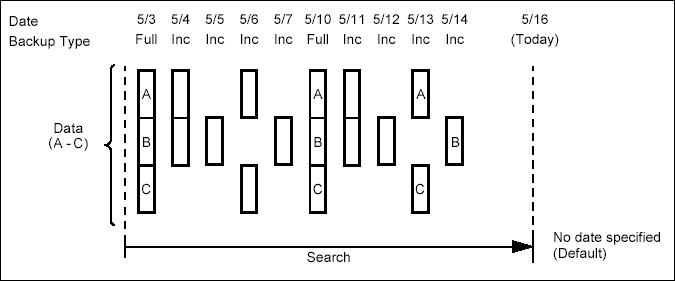
A default image browse of this file system returns:
Using the Versions option, we can also browse and restore any version of these files back to the 5/3 full backup. For example, for File C, we can restore the 5/3, 5/6, 5/10, and 5/13 versions. Had we not used full backup transparent browses, the browse would have started at the 5/10 full backup rather than the full backup on 5/3.
Full backup transparent browses are a feature, not a restore option. Whether or not the feature is available depends on how file system full backups are configured for the client computer. If full backups are configured to generate a new index on each occurrence, then full backup transparent browses are disabled. If full backups are configured to use and build upon the existing index from the previous backup operation (i.e., in the manner of incremental and differential backups), then full backup transparent browses are enabled.
By default, full backups are configured to generate a new index, thus disabling the full backup transparent browse feature. This configuration is in effect for all subclients on the client computer. You can change this configuration from the Advanced backup Options dialog box.
The following items summarize the advantages and consequences of enabling full backup transparent browses.