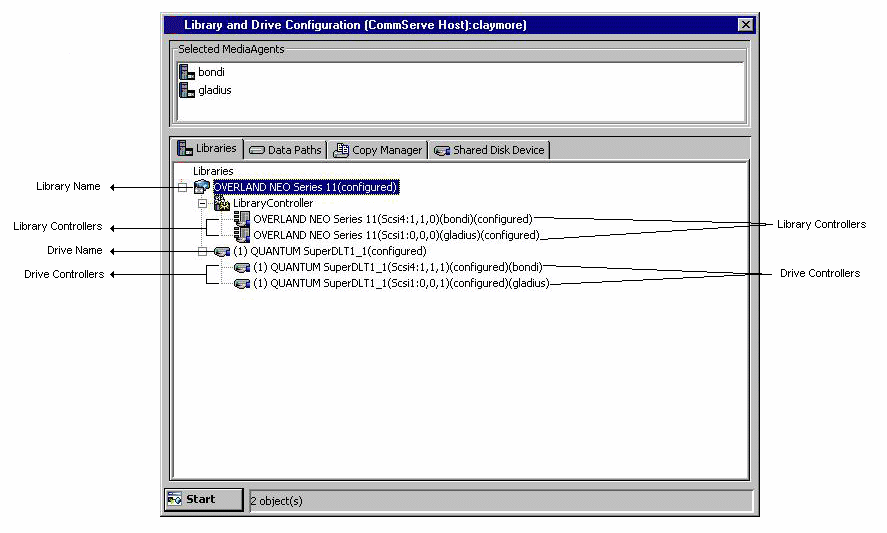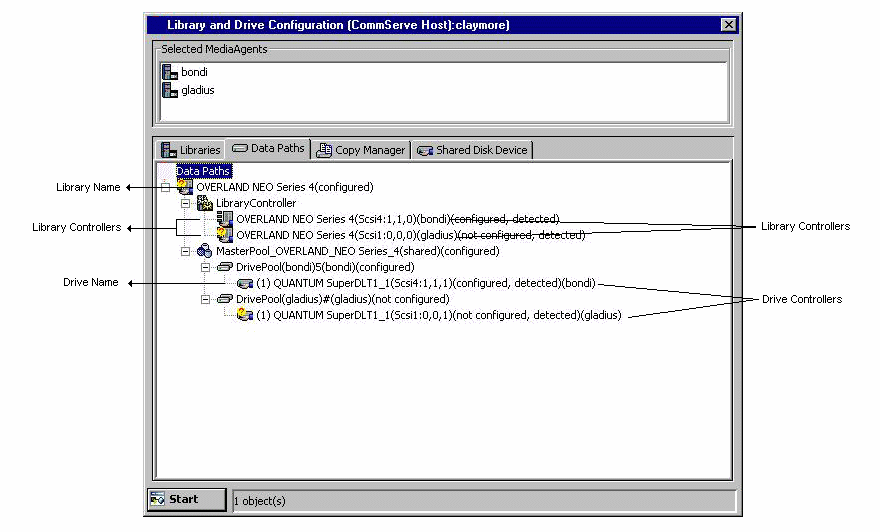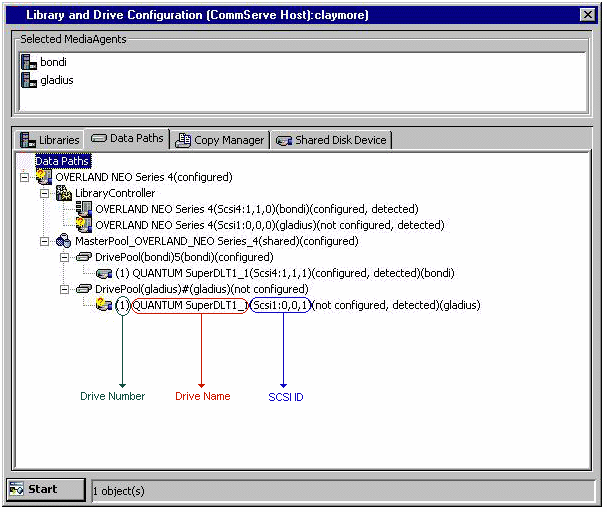Library and Drive Configuration
Topics |
How To |
Troubleshoot |
Related Topics
Overview
Detection
Configuration
Validating Drives in a Library
You can open the Library and Drive Configuration window from the CommCell
Console.
The Library and Drive Configuration window is used to perform the following
operations on all supported libraries in the selected MediaAgents.
- Display
To display the existing libraries and drives that are configured for the
selected MediaAgent(s).
- Detect Devices
Use the Detect Devices option to display the detect
status for all devices that are controlled by MediaAgents.
- Configure libraries, master drive pools, drive pools, and drives
Library configuration enables MediaAgents to utilize the library as storage
resources. Master drive pool and drive pool configuration creates the necessary
entries for these entities in the CommServe database. Drive configuration enables
a MediaAgent to read and write data through the media drive.
- Share libraries among MediaAgents
In order to share a library among
MediaAgents, either directly or via a Storage Area Network (SAN), you must properly
configure and map the resident drives. The Library and Drive Configuration
window can be used for this purpose and also if you want to modify the configuration
of a shared library.
- Discover media
In order to use the media within a library, the
MediaAgent must collect information about the new media and update the media
database through the discovery process.
- Validate the SCSI mapping of devices within the CommCell
The Validate
feature verifies that the MediaAgent has access to each physical device through
the device’s mapped SCSI address. During the validation process, the MediaAgent
mounts a media into the selected drive(s) and displays a status message indicating
whether the operation succeeded.
- Change the SCSI mapping of storage devices
The Library and Drive
Configuration window supports the manual process to deal with SCSI changes
on the library and drives, if necessary. The SCSI hardware issues involved in
library and drive configuration are explained in detail in each of the library
configuration sections.
The MediaAgent detects any SCSI changes when you stop and re-start the services
as described in
Update the SCSI address of a configured library within the CommServe database.
You can also verify whether the SCSI configuration of devices within the CommCell
correctly matches the current configuration, by performing an exhaustive detection
operation as described in
Detect Devices Using
Exhaustive Detection.
If there are any major changes to the hardware that affects your existing
SCSI mapping, such as replacing a library, follow the appropriate procedure
described in Hardware
Changes.
- View properties of libraries, master drive pools, drive pools, and drives
Configuration information of libraries, master drive pools, drive pools and
drives can be viewed from the Library and Drive Configuration window.
- Deconfigure libraries, master drive pools, drive pools, and drives
Deconfiguring a library or drive disables software communications between the
MediaAgent and the device. For comprehensive information, see
Deconfiguring Libraries and Drives.
The Library and Drive Configuration window displays several tabs. Each
of these tabs can are used for distinct purposes as described in the following sections.
Libraries
The Libraries tab displays the configured devices such as the
libraries, library controllers, drives and drives controllers. This view
provides a physical view of a library and its drive along with information
on the library and drive controllers accessing them. This view facilitates
faster browsing of devices especially in a SAN environment and for libraries
with dual HBA cards.
The image on the right highlights some of the important information displayed
in the Libraries tab.
|
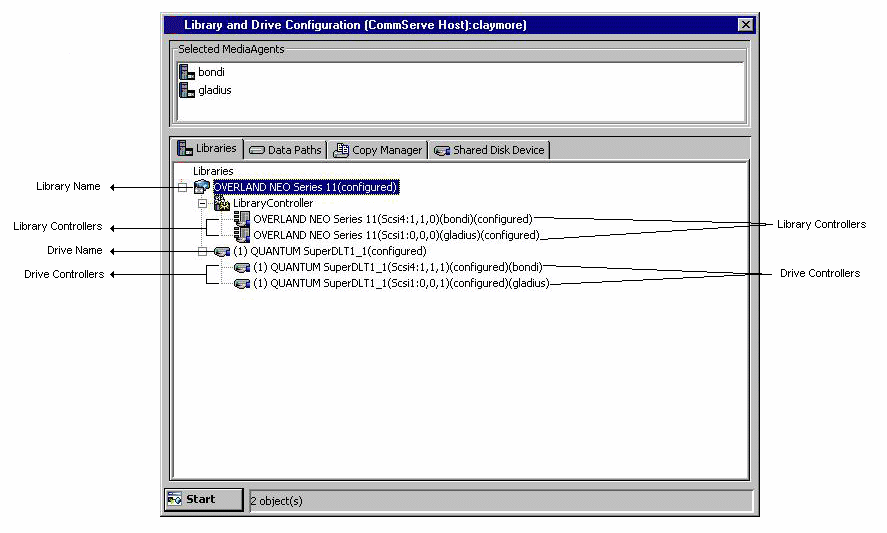 |
| |
|
Data Paths
The Data Paths tab displays a detailed view of a library and its
drives which includes all the master drive pools and drive pools that are
configured to access them. Once configured the window displays all the logical
data paths to the devices.
The image on the right highlights some of the important information displayed
in the Data Paths tab.
|
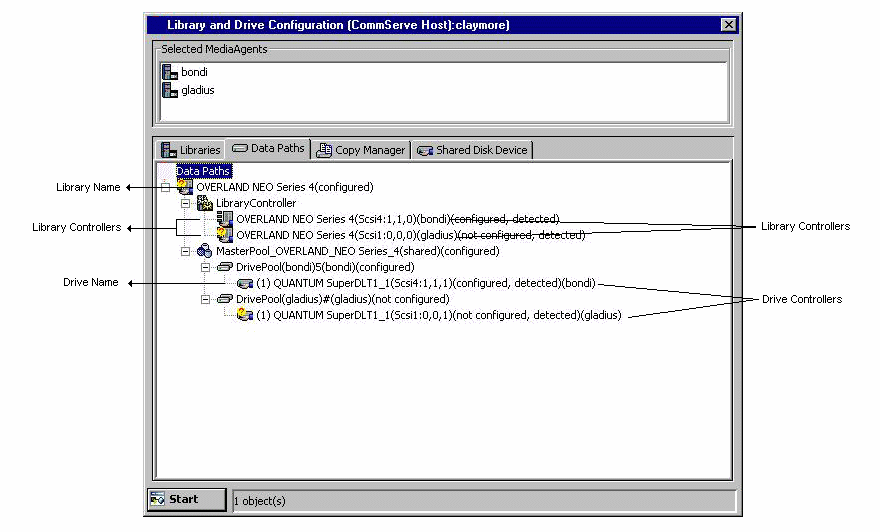 |
| |
|
Copy Manager
The Copy Manager tab allows you to detect and configure all eligible
copy manager devices. Once configured the Copy Manager Devices are displayed
in the window.
The image on the right highlights some of the important information displayed
in the Copy Manager tab.
|
|
| |
|
Shared Disk Device
The Shared Disk Device tab allows you to detect and configure
the shared disk devices in the CommCell. Once configured the configured
devices are displayed in the Window.
The image on the right highlights some of the important information displayed
in the Shared Disk Device tab.
|
|
| |
|
The following table lists the levels in the Data Paths tab tree, together
with the information that is presented at each level.
Level in Tree
|
Information Displayed
|
Details
|
|
Library (tape or optical libraries only) |
library name |
The default library name includes the library manufacturer and model. |
|
media changer SCSI ID |
Complete SCSI ID (including SCSI card number, bus, target, and LUN) of the
library’s media changer. |
|
associated MediaAgent |
The MediaAgent that controls the media changer in the library. |
|
configuration and detection status |
See Detection and Configuration
for detailed information. |
|
Master Drive Pool (tape or optical libraries only) |
master drive pool name |
|
|
configuration status |
See Detection and Configuration
for detailed information. |
|
Drive Pool (tape or optical libraries only) |
drive pool name |
|
|
associated MediaAgent |
The MediaAgent that controls the drives belonging to this drive pool. |
|
Drive (tape or optical libraries only) |
physical location |
The number by which the library identifies the drive internally. |
|
drive name |
The default drive name includes the drive manufacturer and model. |
|
SCSI ID |
Complete SCSI ID (including SCSI card number, bus, target, and LUN) of the
drive. |
|
configuration and detection status |
See Detection and Configuration
for detailed information. |
|
Library (magnetic) |
library name |
|
|
associated MediaAgent |
The MediaAgent that control the magnetic library. |
|
Mount Path (magnetic only) |
mount path number |
The number by which the MediaAgent identifies the mount path, internally. |
|
path |
File system path for magnetic storage. |
In order to understand the information that follows, you should be
able to differentiate between the following items of drive-related information:
- Drive numbers
Libraries with multiple drives, number the
drives, based on its physical location. (drive slots) This is used by
the MediaAgent for internal identification. Different libraries follow
different conventions; drives may be numbered from left to right or
top to bottom, physically labeled on the outside of the library, etc.
See the library’s vendor documentation for the numbering conventions
used.
- SCSI address
This is the complete SCSI address (including
bus, target, logical unit number (LUN) and PCI port number) through
which the MediaAgent attempts to access a device.
- Drive name
The MediaAgent initially assigns a drive name
which is derived from the drive manufacturer and model.
You can change the name of a drive by providing an alias at any point.
We recommend that you give each drive a descriptive name, for easier
system administration.
The sample image on the right shows each of these items as it appears
in the Library and Drive Configuration window.
|
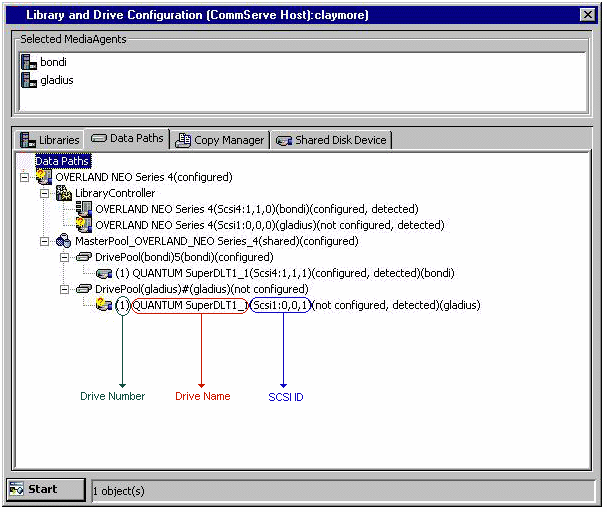 |
|
Although the library’s display of the drive numbers
may start with a number other than 1 (e.g., 0), the MediaAgent always starts
numbering physical locations within a library from 1. |
Ensure that the actual SCSI numbers and drive numbers in the library correspond
to the SCSI numbers and drive numbers displayed for the library in the Library
and Drive Configuration window. If you are not sure, or if there is a mismatch,
run the exhaustive detection process. For information on performing exhaustive detection
on libraries and drives, see
Detect Devices Using
Exhaustive Detection.
Detection is the process by which the selected set of MediaAgents, on which the
detection process is run, establishes hardware communications with storage devices.
When a device has detect success status, it indicates
that the system has all of the information necessary to use the device. Note that
the system only detects devices for which device drivers are loaded. A device may
also have the following status:
- partially configured, detect fail - connection
error status when the detection fails due to an error connecting to the
MediaAgent
- partially configured, detect fail - device not
found status if the detection fails due to a missing device
- cannot find a matching device status if
the SCSI address for the device is changed
Note that some devices (e.g., the library associated with a stand-alone drive)
have no detection status, since they are virtual entities and as such have no hardware
components that can be detected.
On AIX MediaAgents, the presence of a number of SCSI adaptors may result in slowing
down the detection process. If you know that some of these adaptors are not required
by the MediaAgent you can skip them during the detection process. See
Device Detection
on AIX MediaAgent is Slow for more information.
Exhaustive detection is a process of associating drive numbers to its correct
SCSI address. This is done by mounting a media to each of the drives in the library
to obtain the drive’s SCSI address. The following icons are displayed in the
Library and Drive Configuration window, depending on whether devices were successfully
identified:
 |
This icon is displayed for libraries and drives that were successfully identified
during the exhaustive detection process. This indicates that the devices
were successfully detected but not configured. (all configured devices have
no icons.) |
 |
This icon is displayed for drive slots that are either empty, not detected
or cannot be detected on the selected MediaAgent |
 |
This icon indicates that the exhaustive detection option was not selected
and hence the detection process has performed a SCSI detect of the devices
and made a best guess by associating drives and libraries to arrive at a
tree structure. |
We strongly recommend that you perform an exhaustive detection of the devices
the first time you configure the libraries and drives. Further, the exhaustive detection
operation must be performed in the following situations:
- When you make changes to the existing devices. e.g., adding or removing
drives or libraries.
- When you configure libraries with missing devices.
See Detect Devices
or Detect Devices Using
Exhaustive Detection for step-by-step instructions.
If the library supports SCSI 3 the library can be configured without performing
exhaustive detection.
To verify whether the library supports SCSI 3, run the
ScanScsiTool.exe from the command prompt.
This tool is available in the following locations:
- Windows: <Software Installation Path>\Base
- Unix: <Software Installation Path>/Base/ScanScsiTool
 |
If SCSI 3 is supported, the Drive Identifiers will be displayed under the
Library Information. You will notice that when SCSI 3 is present, a regular
detection (as opposed to an exhaustive detection) will display the yellow
question mark icon in the Library and Drive Configuration window,
when the devices were successfully identified. |
Configuration is the process by which the MediaAgent software collects the information
that is needed for software support of a device. This process must be performed
in the Library and Drive Configuration window.
When a device has a configured status, it indicates
that the MediaAgent has all of the information necessary to use the device.
|
If you have to share the same physical library
between multiple CommCells, the library needs to be virtualized so that
one virtual partition is assigned to a given CommCell. This can be
achieved using library vendor provided options. |
The Scanscsitool can be used to configure magnetic and tape libraries from
command line. The following section describes the command line and the option available to this tool:
Usage:
ScanScsiTool.exe [option1|option2|...]
Options:
Host Options:
| -h<hostname> |
Galaxy MediaAgent Name |
| -i<instanceName> |
Galaxy Instance Name |
Auto Config options for MediaAgent (with '-h' option):
| -n<libraryName> |
Library Alias Name, if set, only configure the matched library |
| -l<libraryID> |
Library ID, if libraryID = 0, all detected libraries will be
configured |
| -s<libSerial#> |
Library serial number, if not set, all detected libraries will be
configured |
| -a<magLibraryName> |
Magnetic Library Alias Name, if set, only configure the matched
magnetic library |
| -m<magLibraryId> |
Magnetic Library ID, if not set, a new Magnetic Library will be
configured |
| -f<mountpath> |
Mount path |
| -u<username> |
User name for network mount path |
| -p<password> |
Password for network mount path |
When the validation process is performed from the Library and Drive Configuration
window, the system identifies the drives in the library. During the validation process,
for each drive, the system randomly picks up a media from one of the slots in the
library and uses it to validate the drives. Every drive may use the same or a different
media, depending on the randomization. Drive validation can be performed from the
library, master drive pool, drive pool or from the individual drive.
Drive validation is not supported for optical libraries and libraries with WORM
media.
Another form of drive validation can be performed from the CommCell Console.
See Validate Drive
for more details.
Discovering Media
Before using a new media, the system must collect certain information about it
through a process known as discovery. When a media has been discovered its information
is entered into the CommServe database. Media can be discovered from both the
Library and Drive Configuration window and the CommCell Browser. For
comprehensive information on discovering media, see
Discover Media.
Back to Top