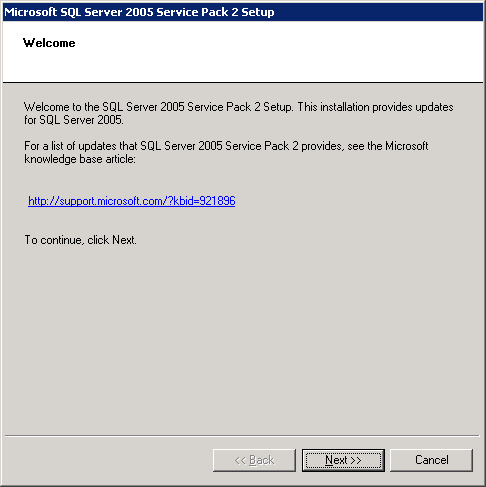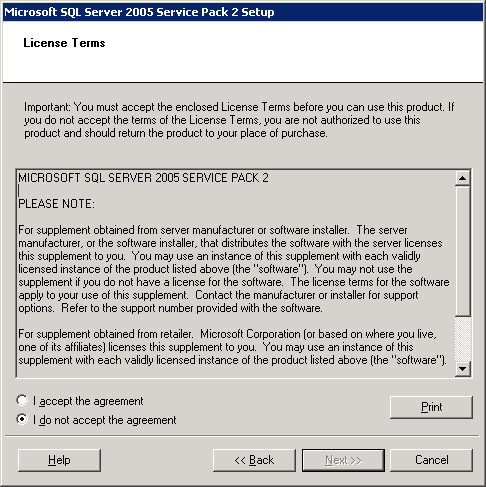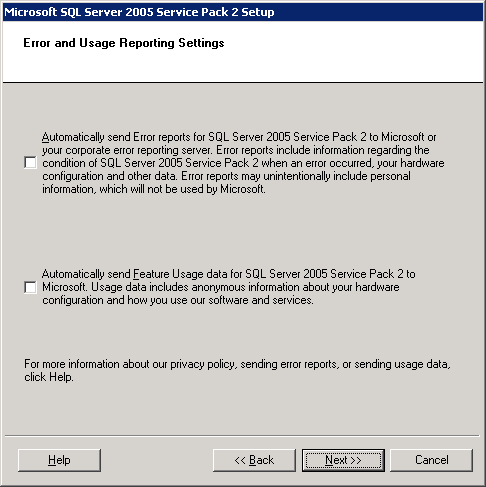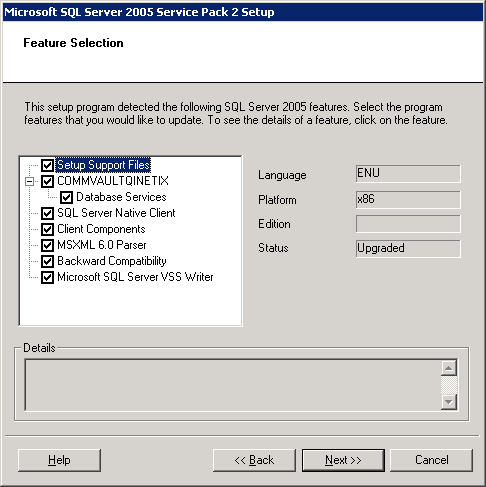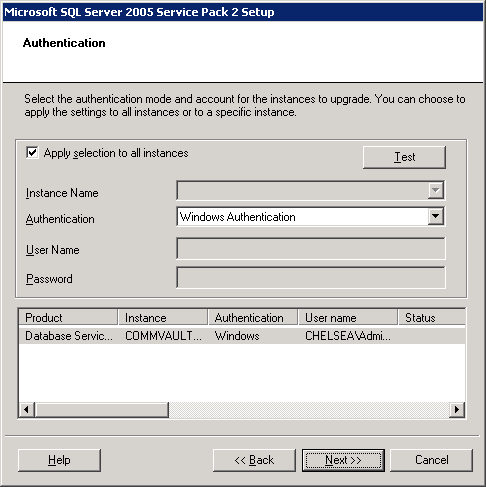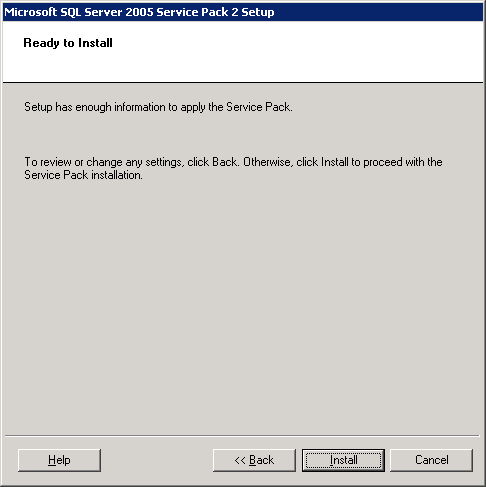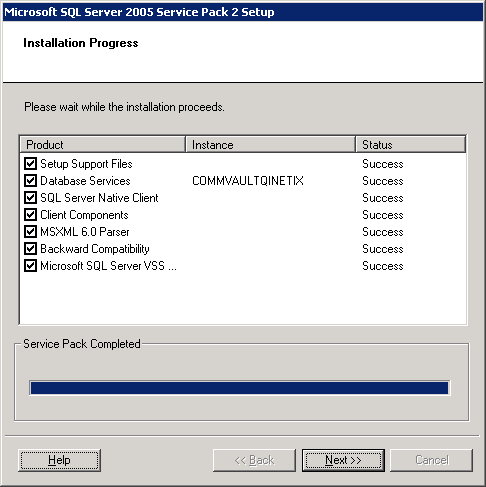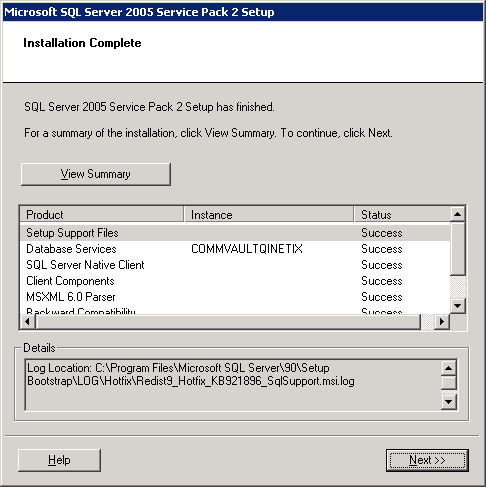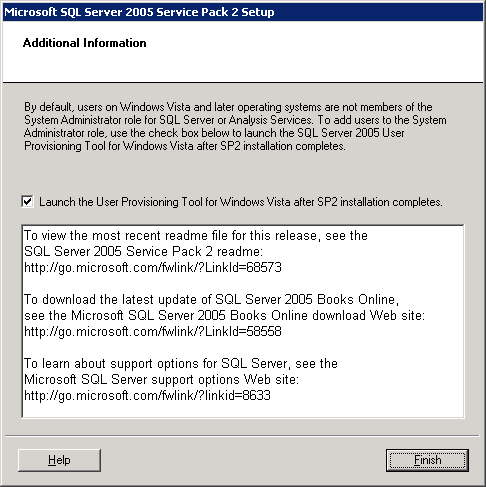Install Procedure
Installing SQL Server and creating the BullCalypso instance
SQL2005\SQL_Enterprise_Edition\Servers\setup.exe

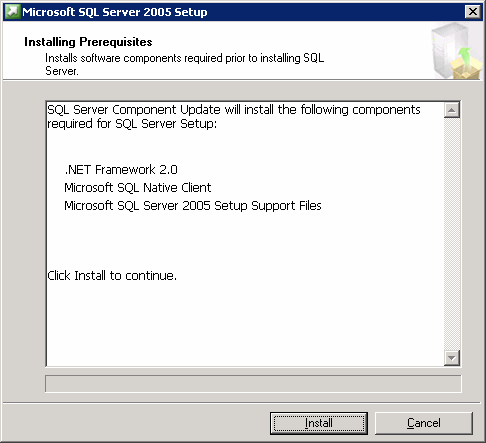
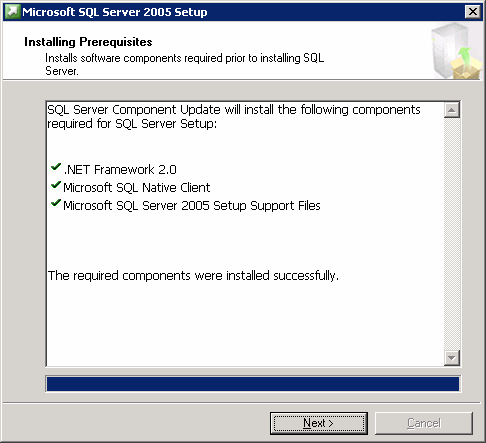
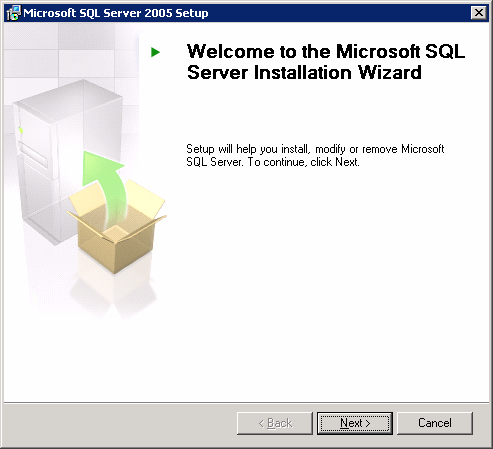
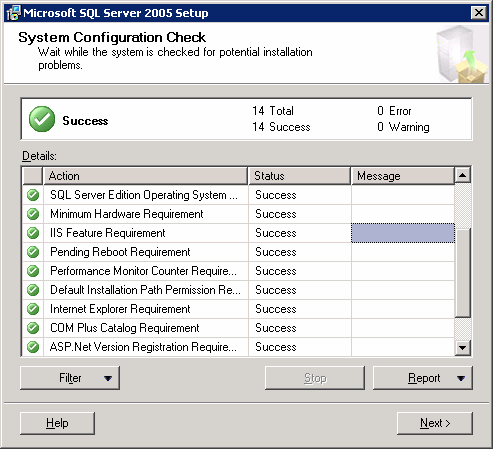
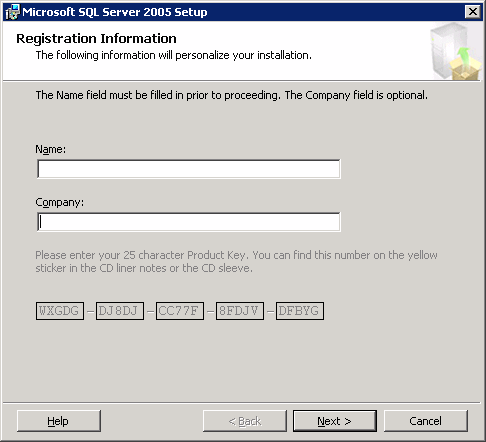

- Click the Named Instance option.
- Enter BullCalypso in the box.

- Click the Use a domain user account option.
- Enter a valid username, password and domain name in the Username, Password and Domain boxes.

- Choose the Mixed Mode (Windows authentication and SQL Serve authentication) option.
- Enter and confirm the password in the Enter Password and Confirm password boxes.
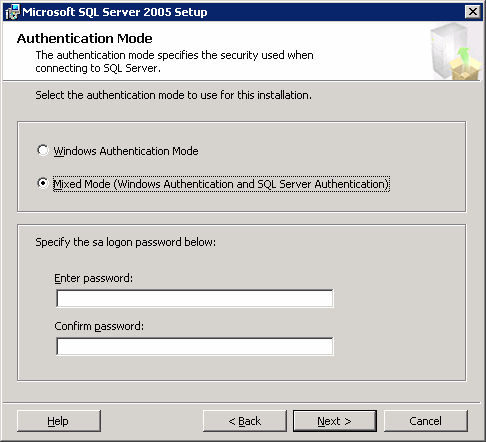
- Choose the SQL Collations (Used for compatibility with previous versions of SQL Server) option.
- Click Dictionary order, case-insensitive, for use with 1252 Character set in the SQL Collations list.
NOTES
- Selecting Dictionary order, case-insensitive, for use with 1252 Character set option will set the SQL Collation setting for the databases as SQL_Latin1_General_CP1_CI_AS.

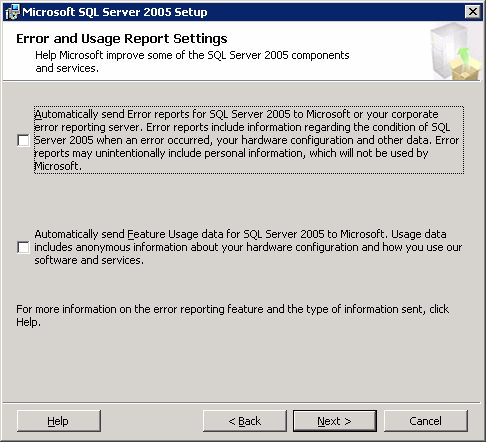
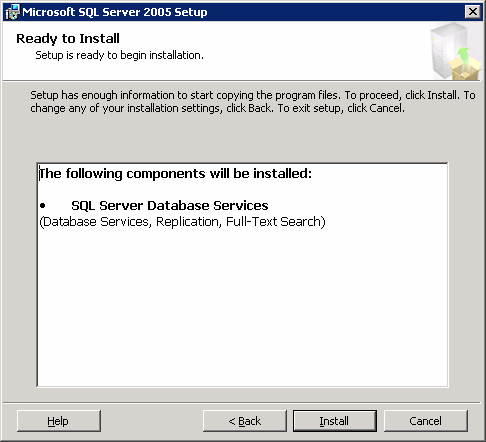
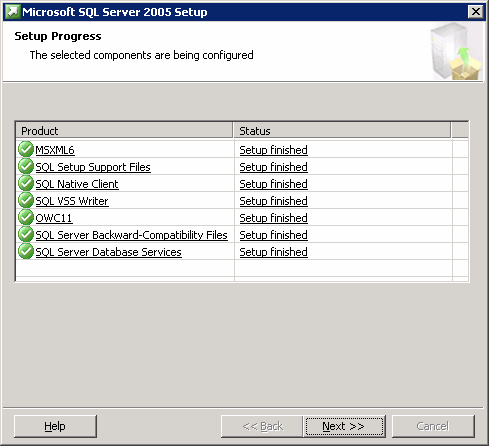
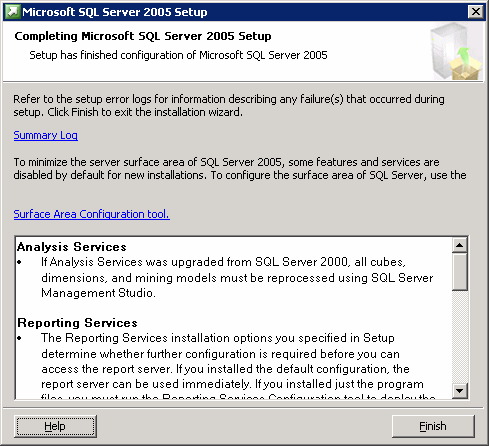
Installing SQL Server Service Pack
SQL2005\SP1\SQLServer2005SP2-KB921896-x86-ENU