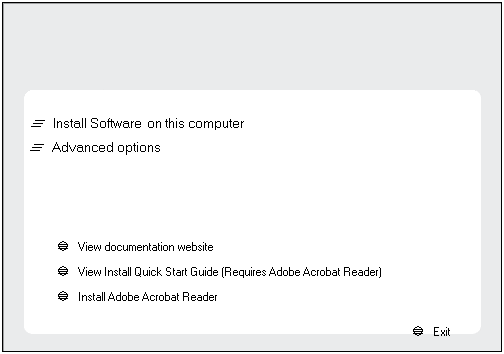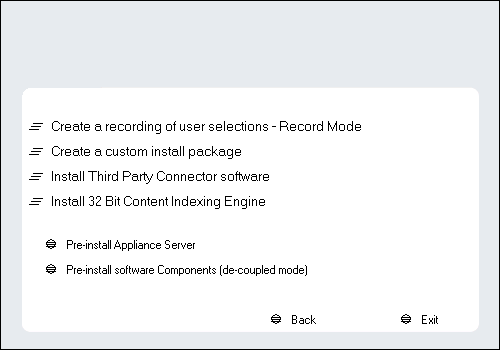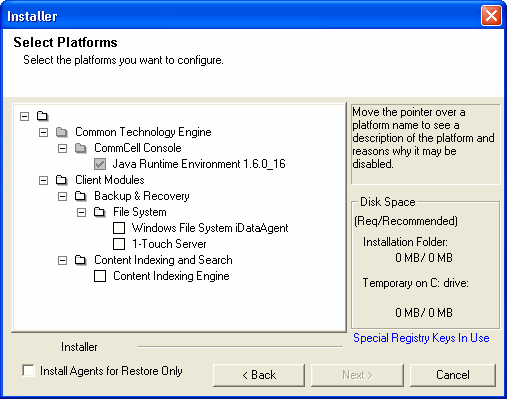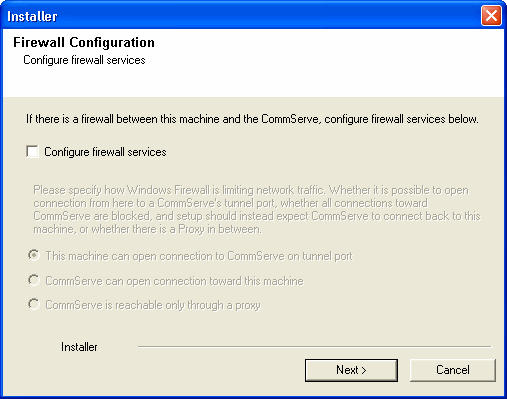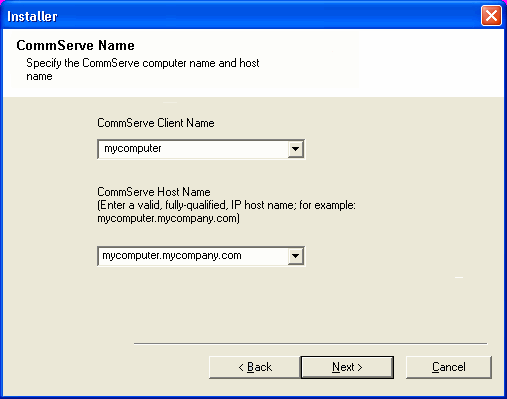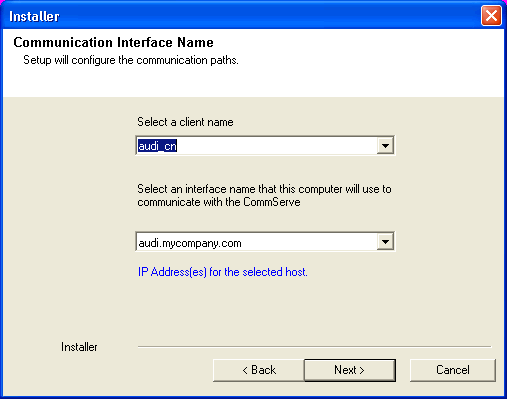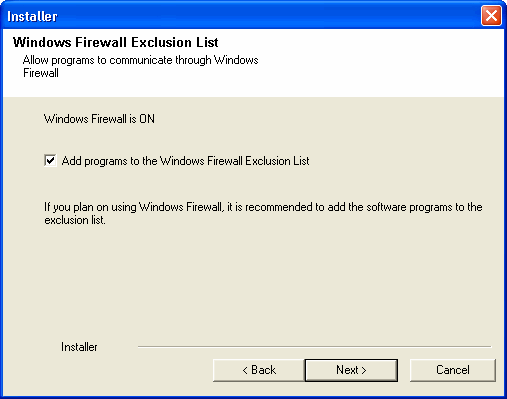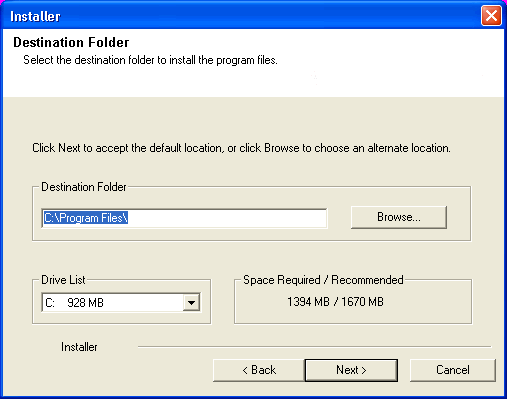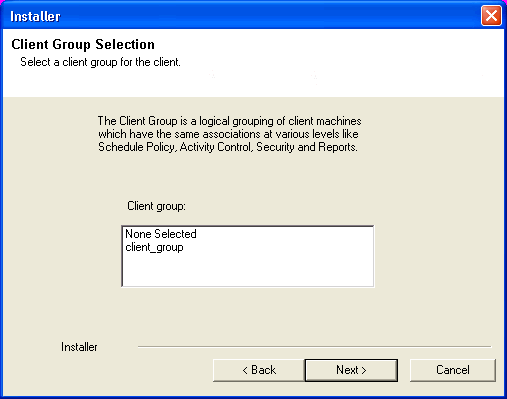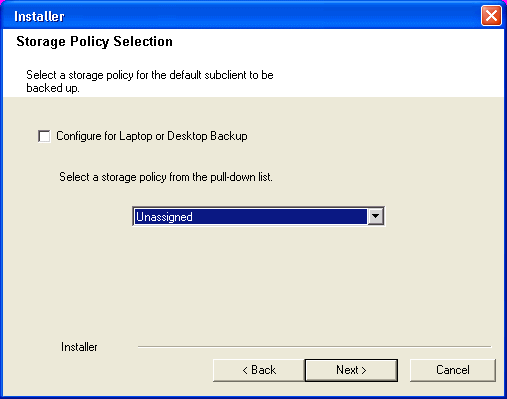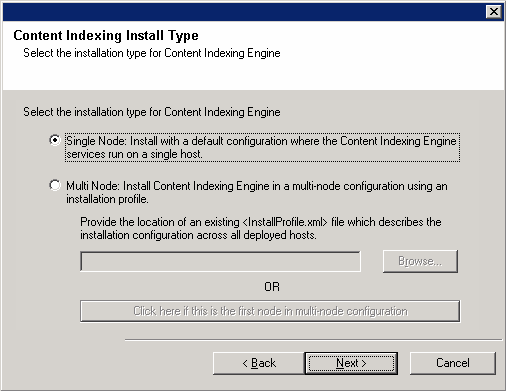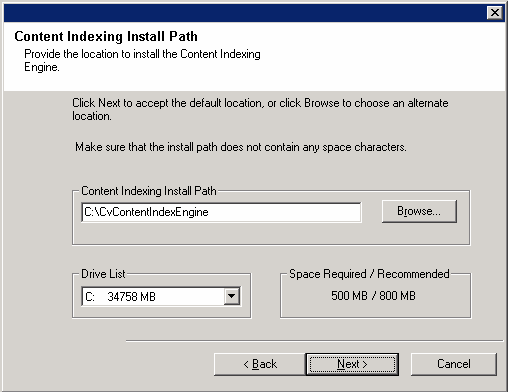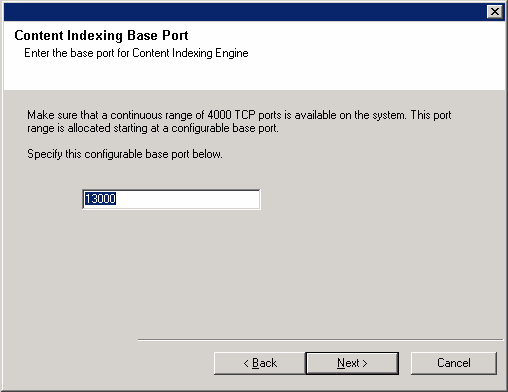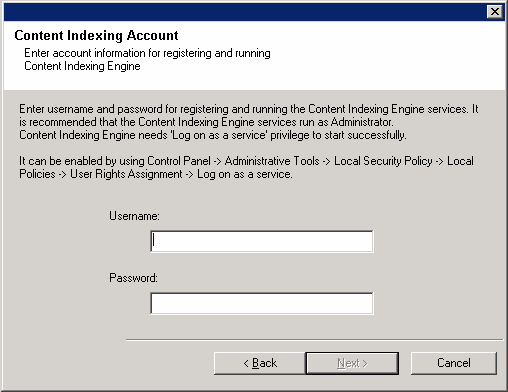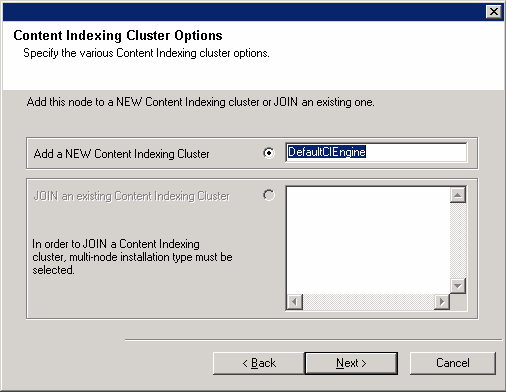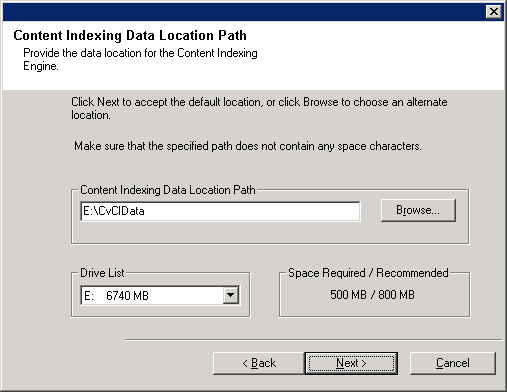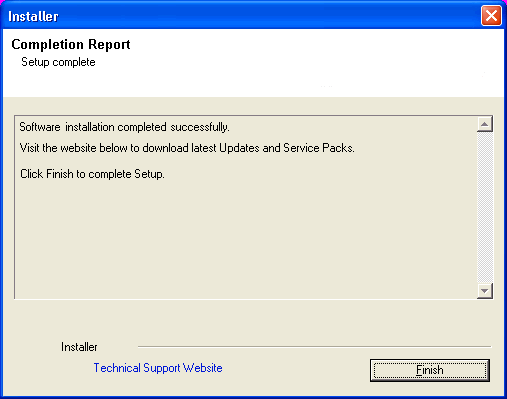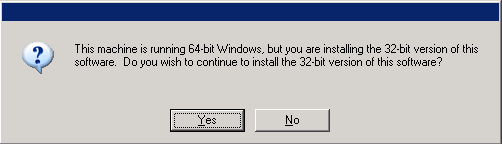The following procedure describes the steps involved in installing the Content
Indexing Engine and Windows File System iDataAgent
on a single node.
| 1. |
Log on to the client as an administrator or as a member
of the Administrators group on that computer. Make sure that this account
has the Log on as a service privilege. The password must not have
any special characters.
|
|
| 2. |
Run Setup.exe from Disc 2.
Select the required language. Click Next.
|
|
| 3. |
Click Advanced Options. |
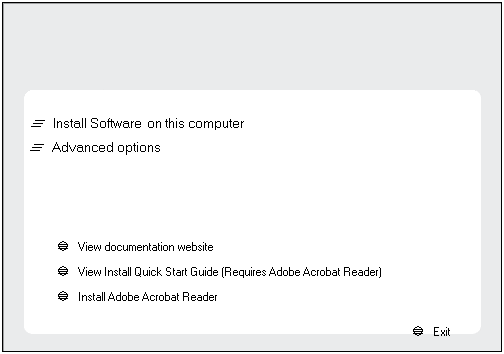 |
| 4. |
Click Install 32 Bit Content Indexing Engine.
Click Yes. |
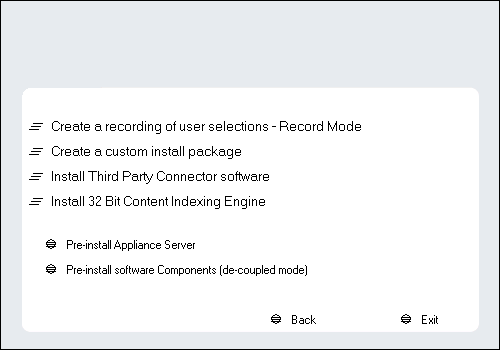
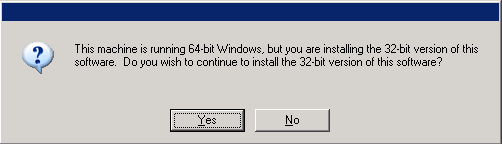
|
| 5. |
Expand Client Modules | Content Indexing and Search
and then click Content Indexing Engine. Click Next.
|
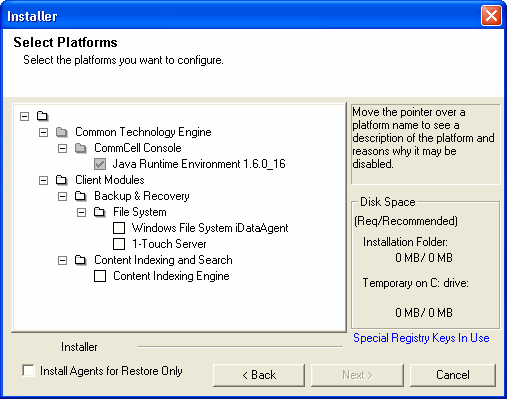 |
| 6. |
If this computer and the CommServe is separated by a firewall, select the Configure
firewall services option and then click Next.
For firewall options and configuration instructions, see
Firewall
Configuration and continue with the installation.
If firewall configuration is not required, click Next.
|
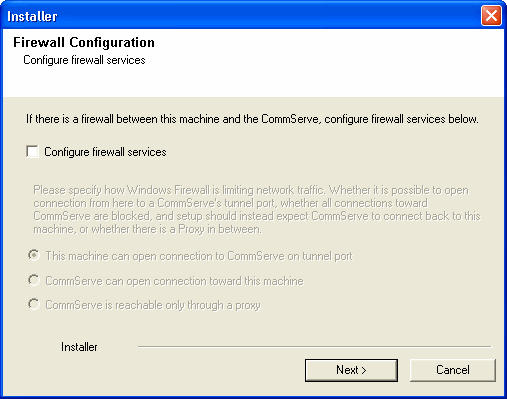 |
| 7. |
Enter the fully qualified domain name of the CommServe
Host Name. Click Next.
| |
Do not use space and the following characters when specifying a
new name for the CommServe Host Name: \|`~!@#$%^&*()+=<>/?,[]{}:;'"
|
|
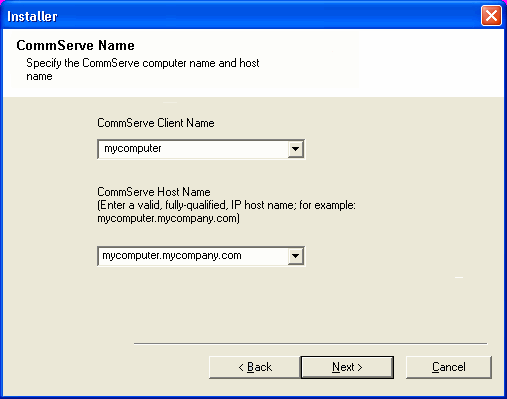 |
| 8. |
Type the fully qualified domain name of the client
computer. For example: apple.domain.company.com
Click Next. |
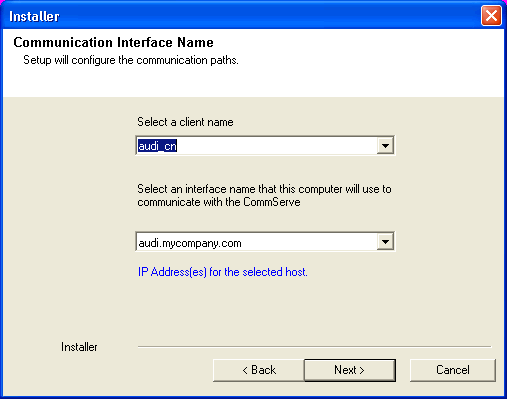 |
| 9. |
Select Add programs to the Windows Firewall Exclusion
List, to add CommCell programs and services to the Windows Firewall
Exclusion List. Click Next.
| |
This option enables CommCell operations across Windows firewall
by adding CommCell programs and services to Windows firewall
exclusion list. It is recommended to select this option even
if Windows firewall is disabled. This will allow the CommCell
programs and services to function if the Windows firewall is
enabled at a later time. |
|
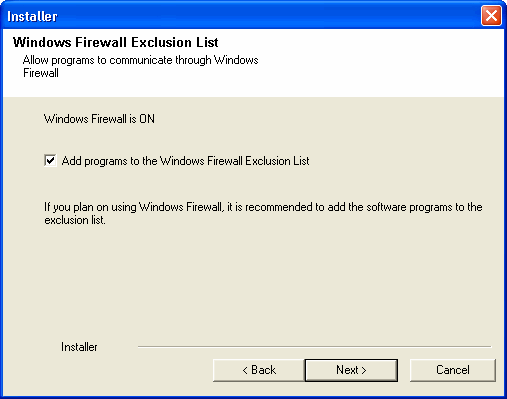 |
| 10. |
Verify the default location for software installation. Click Browse to change the default location.
Click Next.
|
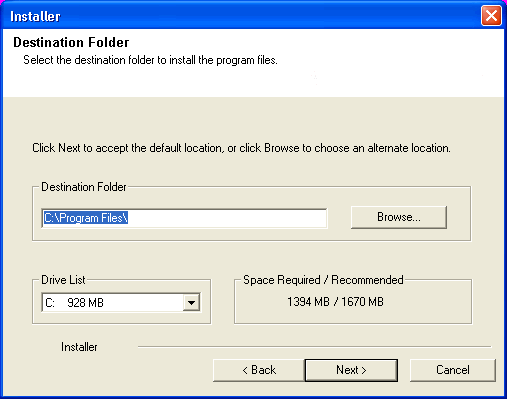 |
| 11. |
Select a Client Group from the list. Click Next.
|
This screen will be displayed if Client Groups are configured in
the CommCell Console.
|
|
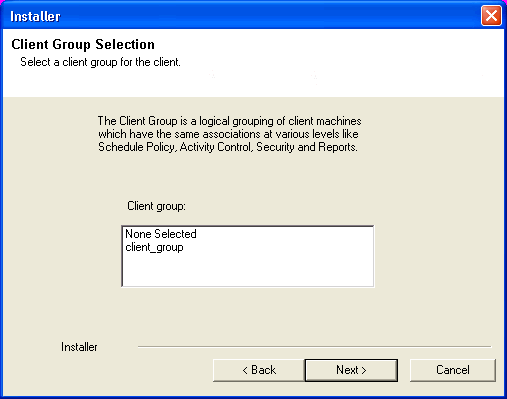 |
| |
Select the default options for the following steps and
click Next till you reach step 12. |
|
| 12. |
Select a storage policy from the Storage Policy
list. Click Next.
|
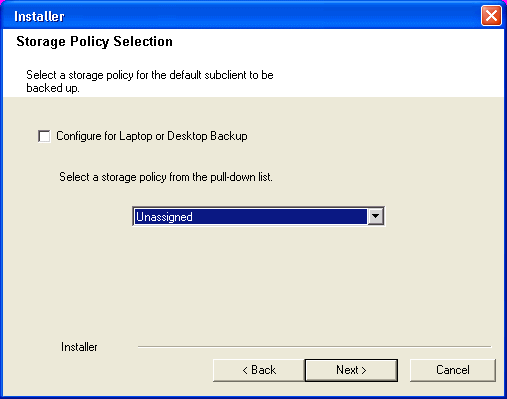 |
| 13. |
Select Single Node: Install with a default configuration
where the Content Indexing Engine services run on a single host. Click
Next.
|
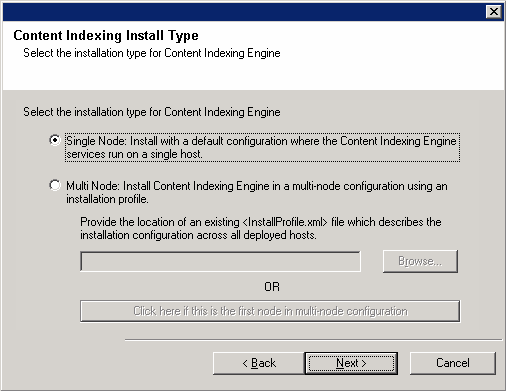 |
| 14. |
Specify the location for Content Indexing Engine. Click
Browse to change the default location.
Click Next.
| |
- Do not install the software to a mapped network drive.
- Consider the following when specifying the destination path:
|
|
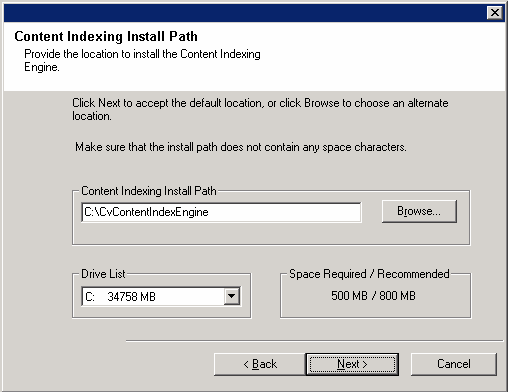 |
| 15. |
Enter the starting number for the range of ports that will
be used by the Content indexing Engine and then click Next.
| |
- The system uses a continuous range of 4000 ports. See
System Requirements - Content Indexing Engine for more information
on port requirements.
- You can use the netstat
command from the command line to obtain information on the current
network connections. For example, netstat
-a will provide a list of currently used ports on the
computer.
|
|
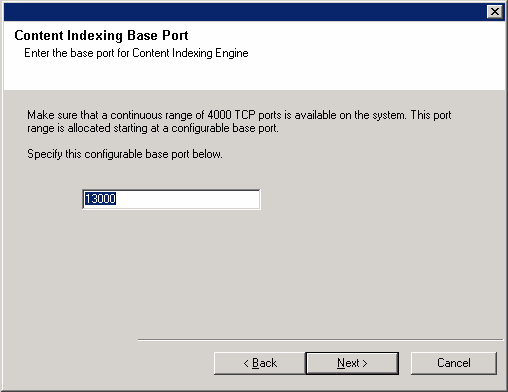 |
| 16. |
Enter the Username and Password for the Content Indexing
Services. The user should belong to the domain to which the computer
belongs or the user should be the local user on that computer.
For example: <my_domain>\<user> or <computer_name>User
Click Next.
| |
- It is strongly recommended that the user
is setup with no password expiration.
- Users from other domains will not be able to proceed
with the next installation steps.
|
|
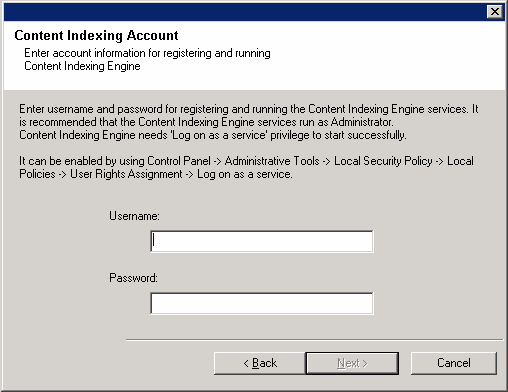 |
| 17. |
Click Next. This name will be used to display
the Content Indexing Engine in the CommCell Console.
|
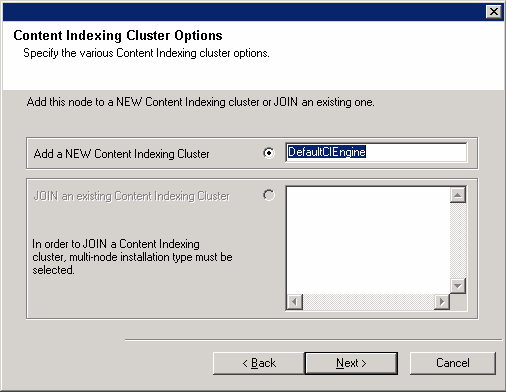 |
| 18. |
Specify the location for the Content Indexed data. Click
Browse to change directories.
Click Next.
| |
- Do not install the software to a mapped network drive.
- Consider the following when specifying the destination path:
-
It is recommended that index data directory is on a dedicated high speed
direct attached disk.
Ensure that you follow the Hard Disk Recommendations
specified in
System Requirements - Content Indexing Engine.
|
|
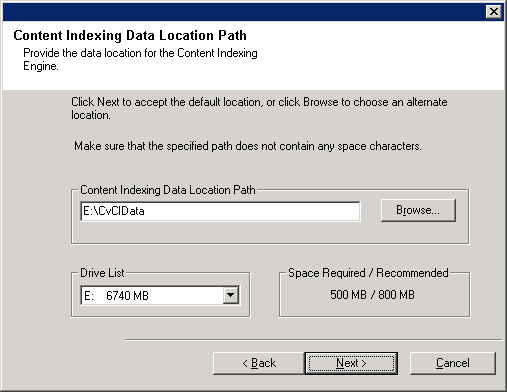 |
| |
Select the default options for the following steps and
click Next till you reach step 19. |
|
| 19. |
Click Finish. |
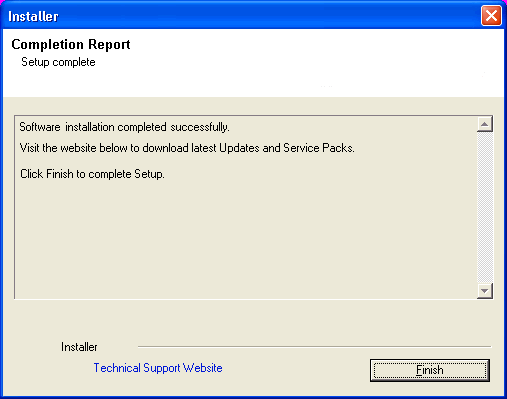 |
Install post-release updates or Service Packs that may have been released
after the release of the software. When you are installing a Service Pack,
ensure that it is the same version as the one installed in the CommServe Server.
Alternatively, you can enable
Automatic Updates for quick and easy installation
of updates in the CommCell component.