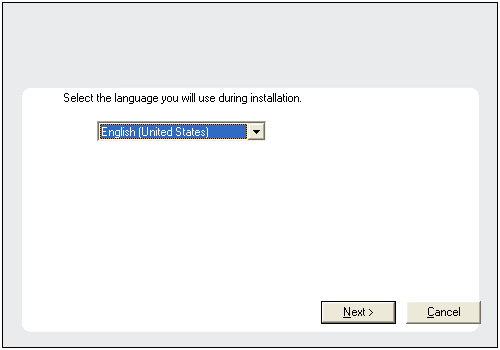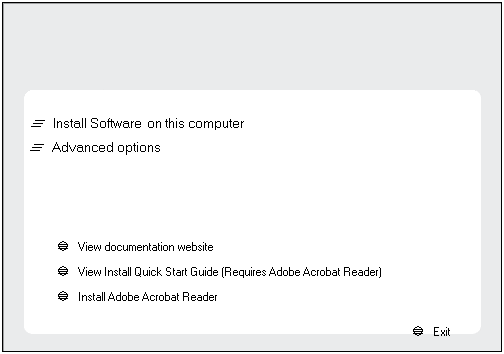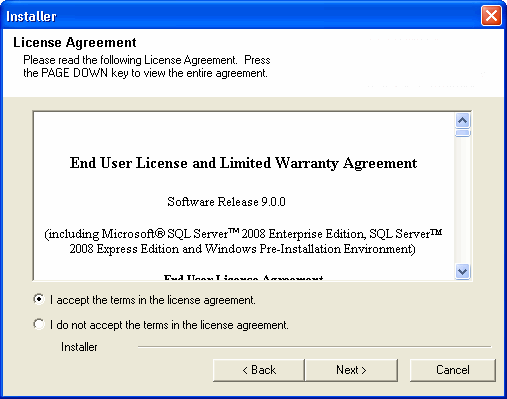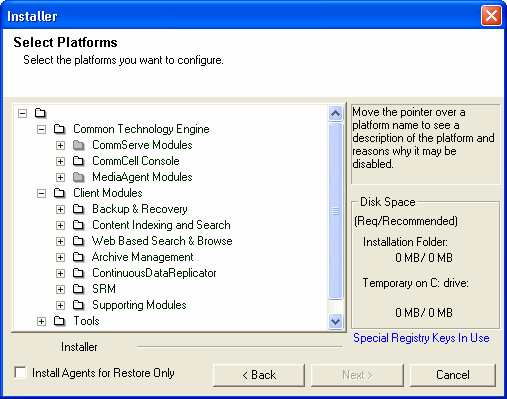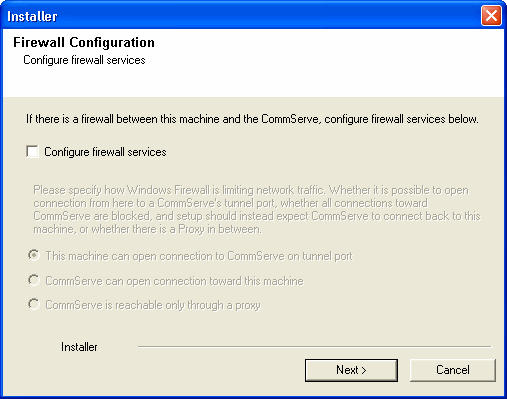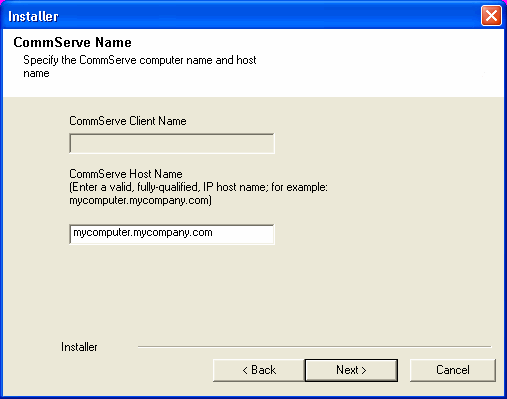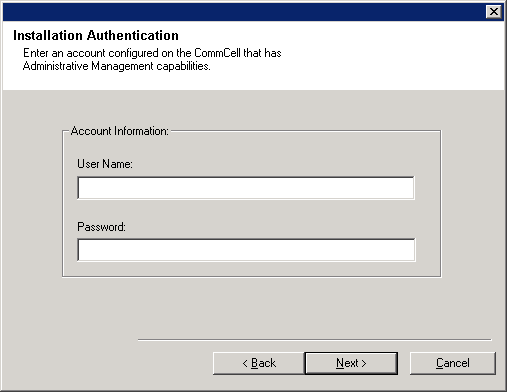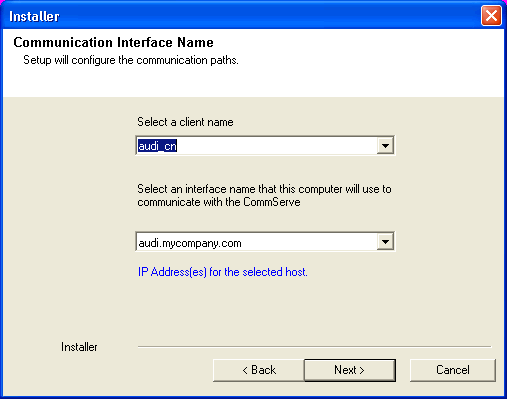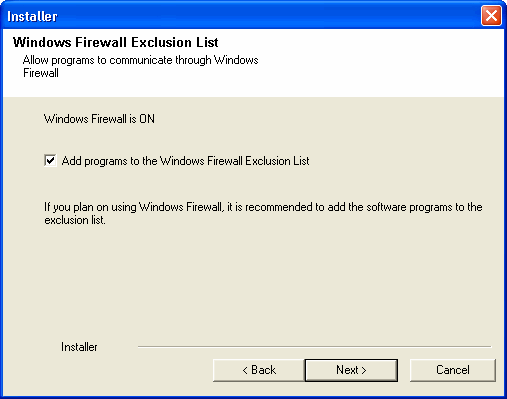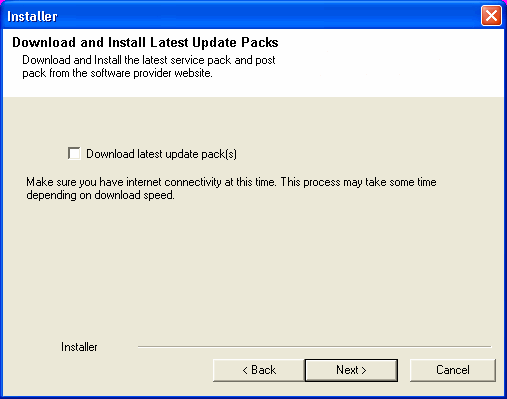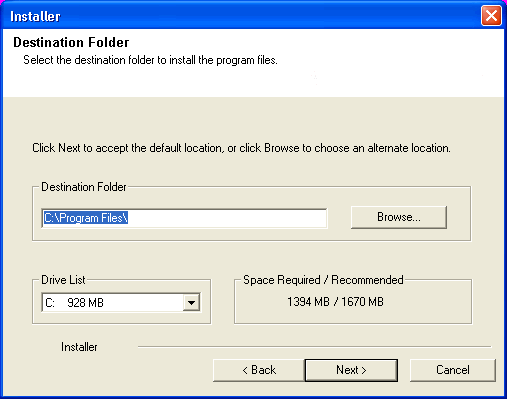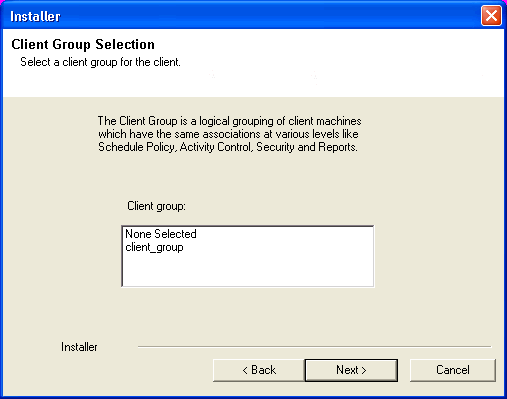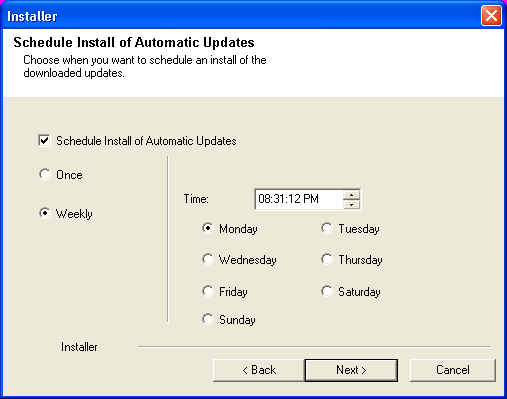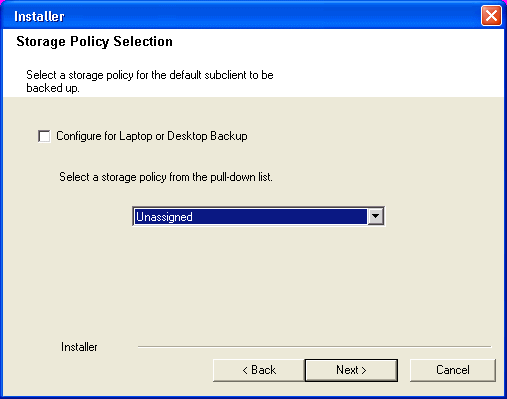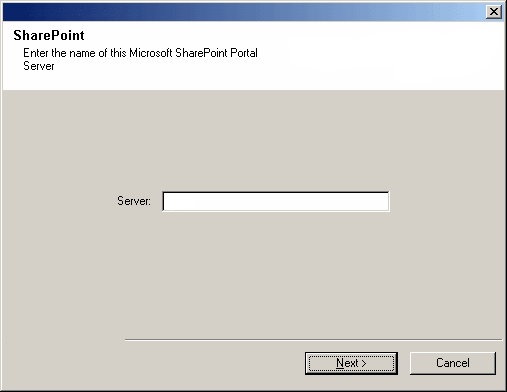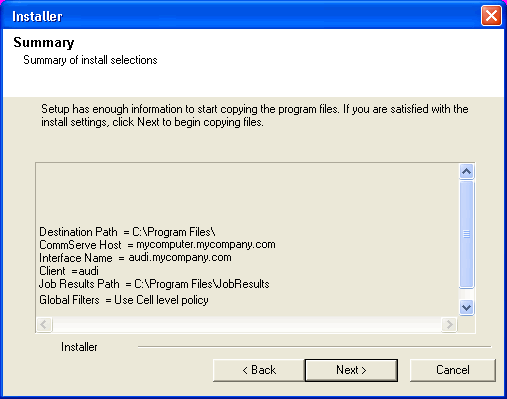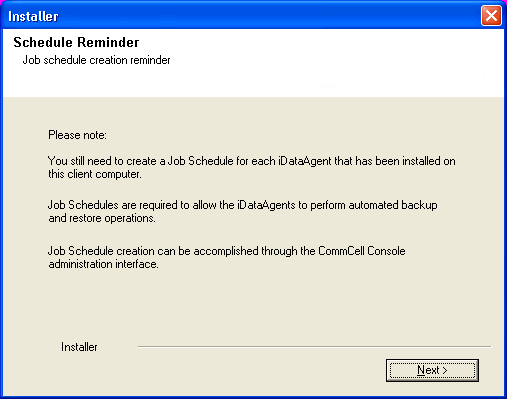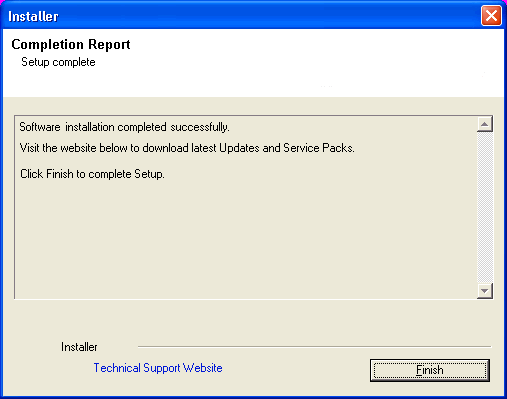| 5. |
Select the component(s) to install. NOTES
- Your screen may look different from the example shown.
- Components that either have already been installed, or which cannot be installed, will be dimmed.
Hover over the component for additional details.
- If you wish to install the agent software for restore only, select
Install Agents for Restore Only checkbox. See
Installing Restore Only Agents for
more information.
- The Special Registry Keys In Use field will be highlighted when GalaxyInstallerFlags
registry key is enabled. Move the mouse pointer over this field to
see a list of registry keys that have been created in this computer.
Click Next to continue.
To install the Microsoft SharePoint Server
iDataAgent, expand the following
Client Modules
folder, Backup & Recovery folder and
SharePoint folder. Then select the following:
When you select the SharePoint iDataAgent
for install, the appropriate Windows File System
iDataAgent is automatically selected
for install.
|
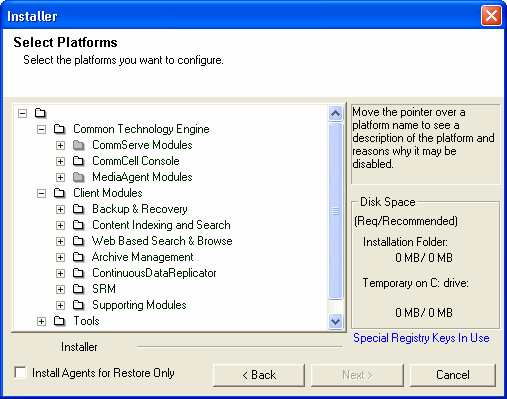 |
|
|
| 6. |
If this computer and the CommServe is separated by a firewall, select
the Configure firewall services option and then click Next to
continue.
For firewall options and
configuration instructions, see
Firewall Configuration
and continue with the installation.
If firewall configuration is not required, click Next to continue.
|
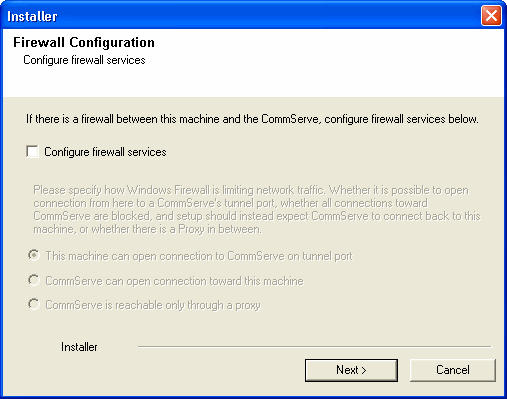 |
| 7. |
Enter the fully qualified domain name of the CommServe Host Name. This should be
TCP/IP network name. e.g., computer.company.com. NOTES
Click Next to continue.
|
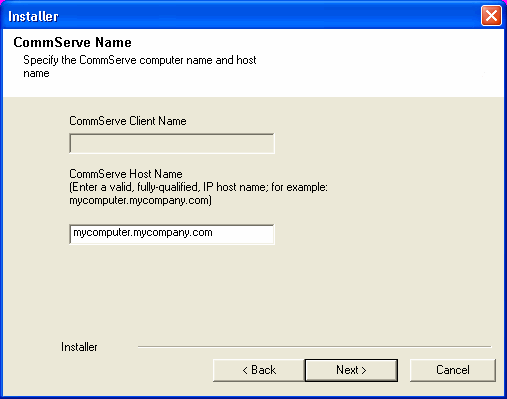 |
| 8. |
Enter the username and password associated with an external
domain user account or a CommCell user account to authorize the installation
of this agent. NOTES
- This window will be displayed when the Require Authentication for Agent
Installation option is selected in the CommCell Properties. For more
information, see
Authentication for Agent Installs.
Click Next to continue.
|
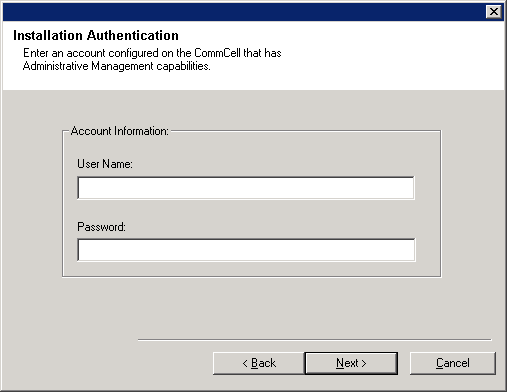 |
| 9. |
Enter the following:
- The local (NetBIOS) name of the client computer.
- The TCP/IP IP host name of the NIC that the client computer must use to communicate with the CommServe
Server.
NOTES
-
Do not use spaces when specifying a new name for the Client.
- The default network interface name of the client computer
is displayed if the computer has only one network interface. If the
computer has multiple network interfaces, enter the interface name that
is preferred for communication with the CommServe Server.
- If a component
has already been installed, this screen will not be displayed; instead, the
install program will use the same name as previously specified.
Click Next to continue.
|
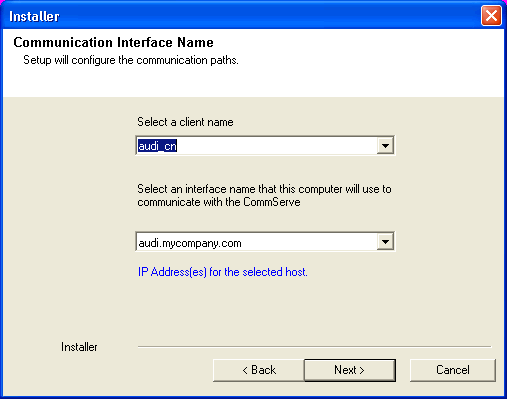 |
| 10. |
Select Add programs to the Windows Firewall Exclusion List, if
you wish to add CommCell programs and services to the Windows Firewall
Exclusion List.
NOTES:
Click Next to continue.
|
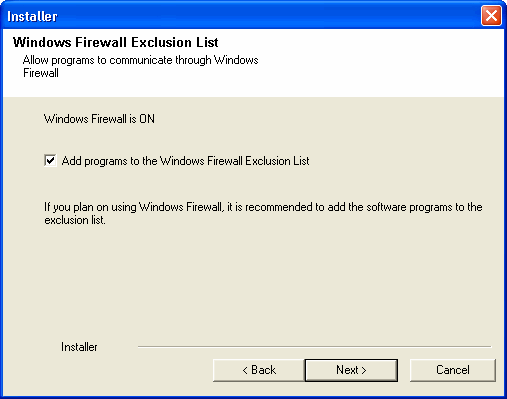 |
|
|
| 11. |
Select Download latest update pack(s) to automatically download and install the latest service packs
and/or post packs if applicable at the end of this agent install.
NOTES
- Internet connectivity is required to download updates.
- Updates are downloaded to the following directory:
<software installation>/Base/Temp/DownloadedPacks.
They are launched silently and installed automatically for the first instance.
Click Next to continue.
|
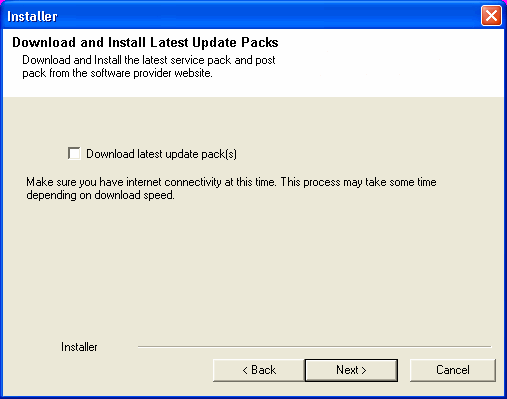 |
| 12. |
Specify the location where you want to install the software. NOTES
- Do not install the software to a mapped network drive.
- Do not use the following characters when specifying the destination path:
/ : * ? " < > | #
It is recommended that you use alphanumeric characters only.
- If you intend to install other components on this computer, the selected installation directory will be automatically used for that software as well.
- If a component is already installed in this computer, this screen may not be displayed.
The software will be automatically installed in the same location that was
previously specified.
Click Browse to change directories.
Click Next to continue.
|
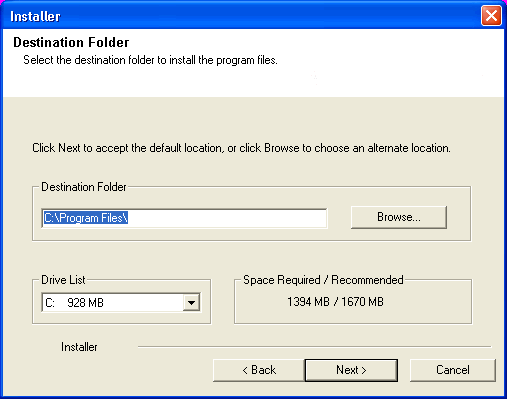 |
|
|
| 13. |
Select a Client Group from the list. Click Next to continue.
NOTES
- This screen will be displayed if Client Groups are configured in
the CommCell Console. For more information, see
Client
Computer Groups.
|
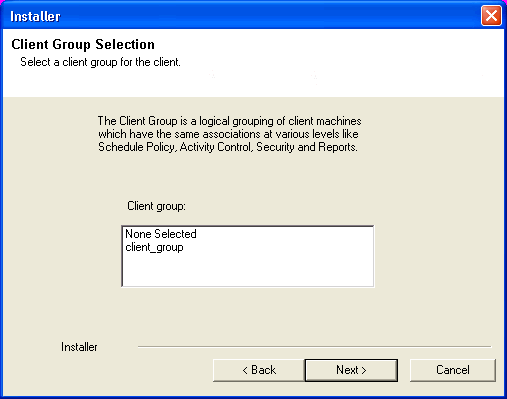 |
|
|
| 14. |
Select the necessary Global Filter option for the default subclient and Click
Next to continue.
NOTES
- Select Use Cell level Policy to inherit the global filter policy
configuration set for the CommCell, i.e., if the Use Global Filters on
All Subclients option is selected in the Global Filters
dialog box (from the CommCell Console’s Control Panel), then this policy
will be applied to the default subclient as well. If is not selected, then
the global filters will not be applied to the default subclient.
- Select Always use Global filters to apply the global
filters policy to the default subclient regardless of the policy set for the
CommCell.
- Select Do not use Global filters to disregard applying the global
filters to the default subclient regardless of the policy set for the
CommCell.
Click Next to continue.
|
 |
|
|
| 15. |
If necessary, select this option to schedule an automatic installation of software
updates.
NOTES
Click Next to continue.
|
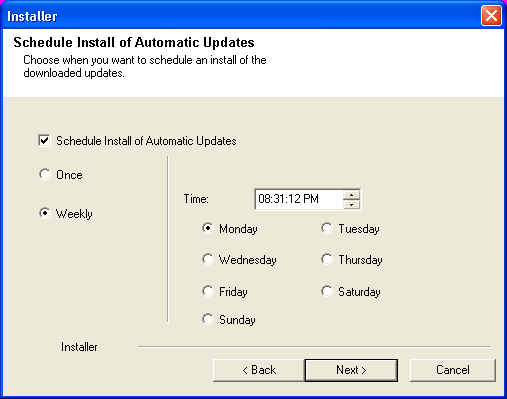 |
|
|
| 16. |
Select the storage policy through which you want to back up/archive the agent. NOTES
- A storage policy directs backup data to a media library.
- If desired, you can change your storage policy selection at any time
after you have installed the client software.
- This screen may appear more than once, if you have selected multiple
agents for installation. You will be prompted to configure the storage
policy association for each of the selected agents.
Click Next to continue.
|
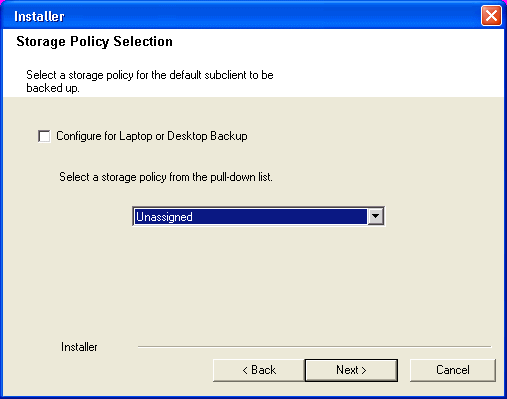 |
|
|
| 17. |
You are prompted for the Microsoft
SharePoint Server name. The computer name is displayed by default; if
this is not correct, enter the correct name.
Click Next to continue.
|
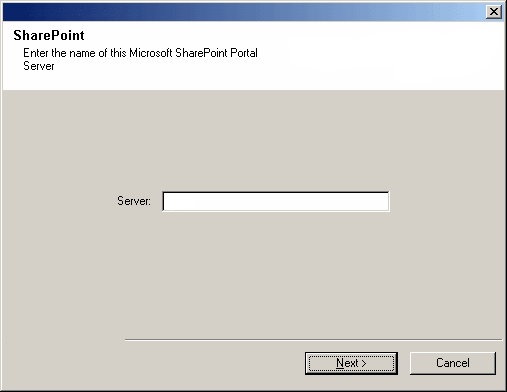 |
|
|
| 18. |
Enter the User Name and Password for the SharePoint Administration Account.
Click Next to continue.
NOTES
-
The
Base Services of the client
will run under the user account that is specified.
Use an account that meets this criteria:
- member of the local Administrator Group
- member of the SharePoint Administrator Group
- System Administrator role on the SQL Server Instance
In addition, this account must have "Log on as Service" permissions to
ensure the Communication (CVD) Services will
start. For more information on Base and Communication (CVD) Services,
see Services.
Refer to the Knowledge Base article Galaxy Service Account User Information for Windows
2003 and Window Server 2003 clients available from the
Maintenance Advantage web
site.
- When installing the SharePoint Server
iDataAgent on a job server,
the user account entered through this screen must have administrative
privileges to the Single Sign-On Service.
See the
SharePoint Agents section in User Accounts and Passwords for more
information.
|
 |
|
|
| 19. |
Verify the summary of selected options.
NOTES
- The Summary on your screen should
reflect the components you selected for install, and may look different from
the example shown.
Click Next to continue or
Back to change any of the options.
The install program now starts copying the software to the computer.
This step may take several minutes to complete.
|
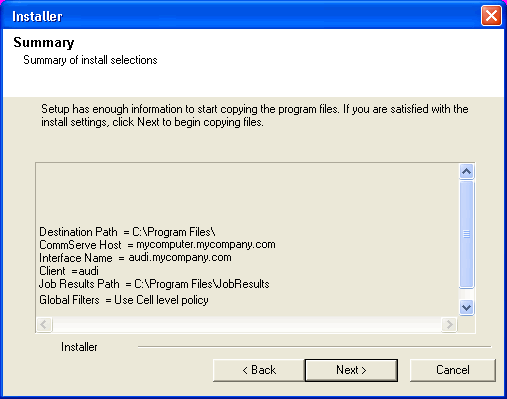 |
|
|
| 20. |
Click Next to continue.
NOTES
- Schedules help ensure that the data protection operations for the
Agent are automatically performed on a regular basis without user intervention.
For more information, see Scheduling.
|
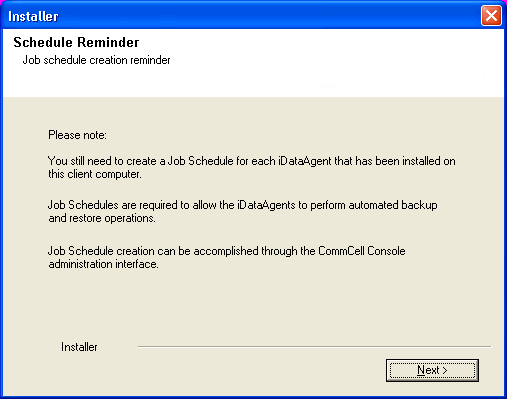 |
| 21. |
Setup displays the successfully installed components.
NOTES
- The Setup Complete message displayed on
your screen will reflect the components you installed, and may look different
from the example shown.
- If you install an Agent with the CommCell Console open, you need to
refresh the CommCell Console (F5) to see the new Agents.
- If Reboot Now button is displayed make sure to reboot the
computer before performing any other operations from the computer.
Click Finish to close the install program.
The installation is now complete.
|
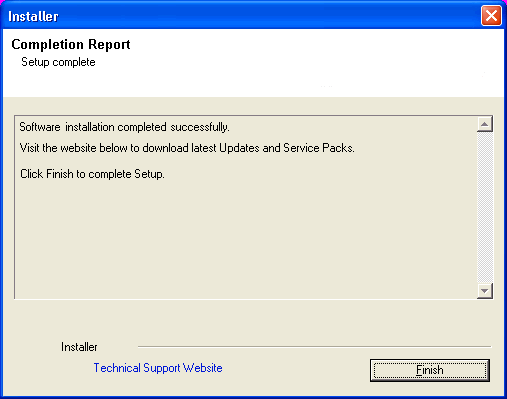 |
General
-
Review Install Considerations
after installing the software.
-
Install post-release updates or Service Packs that may have been released
after the release of the software. When you are installing a Service Pack,
ensure that it is the same version as the one installed in the CommServe Server.
Alternatively, you can enable
Automatic Updates for quick and easy installation
of updates in the CommCell component.
|