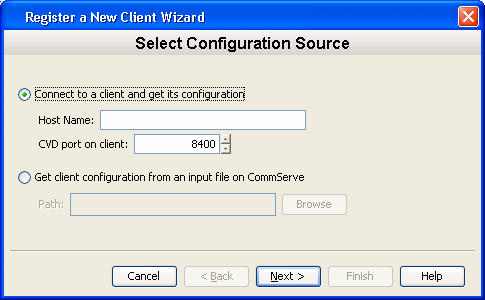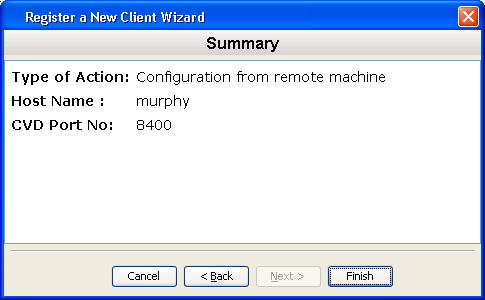Using Solaris Native Package you can create smaller installer packages that includes
only the Agents that you plan to deploy. This enables you to build smaller install
packages which will be useful to reduce WAN/LAN payload while installing remote
clients.
The following procedure walks you through the process of creating and installing the
software using Solaris Native Package on Solaris.
| 1. |
Navigate to Software Installation Package and run
the following command: ./cvpkgadd
|
|
| 2. |
The product banner and other information is displayed.
Press Enter.
|
|
| 3. |
Read the license agreement. Type y and press
Enter. |
|
| 4. |
Type 2 and press Enter. |
Please select a setup
task you want to perform from the list below:
Advanced options provide extra setup
features such as creating custom package, recording/replaying user selections
and installing External Data Connector software.
1) Install data protection agents on
this computer
2) Advanced options
3) Exit this menu
Your choice: [1] 2
|
| 5. |
Press Enter. |
Please select a setup
task you want to perform from the list below:
[ Custom Package Creator ]
1) Create a custom install package
[ De-coupled Installer ]
2) Pre-install software Components
(De-coupled Mode)
[ Integrated File Archiver ]
3) File System iDataAgent with Archiving
Enabler
[ Customized Cluster Agents ]
4) Veritas Cluster Agents
[ Done ]
5) Exit this menu
Your choice: [1]
|
| 6. |
Type 3 and press Enter. |
Besides general package,
you may choose to create one additional native package from the list below.
1) General package only
2) Please also create RPM
3) Please also create solaris native
package
4) Please also create hpux native package
5) Please also create Mac package using
PackageMaker
6) Please also create APT
7) Exit
Package Type Number [1]
|
| 7. |
Enter the number to choose a platform. To select multiple
component, enter the number by adding a space.
|
Please choose one or
more platforms to package from the list below.
[ ] 1) Solaris8/9 SPARC
[ ] 2) Solaris10 SPARC
[ ] 3) Solaris10 X86_64
[a=all n=none r=reverse q=quit d=done
>=next <=previous ?=help]
Enter number(s)/one of "a,n,r,q,d,>,<,?"
here: 3
|
| 8. |
A confirmation screen will mark your choice with an "X".
Type "d" for Done, and press Enter.
|
Please choose one or
more platforms to package from the list below.
[ ] 1) Solaris8/9 SPARC
[ ] 2) Solaris10 SPARC
[X] 3) Solaris10 X86_64
[a=all n=none r=reverse q=quit d=done
>=next <=previous ?=help]
Enter number(s)/one of "a,n,r,q,d,>,<,?"
here:
|
| 9. |
Enter the number corresponding to the IDA module. To
select multiple component, enter the number by adding a space.
|
Please choose one or
more subsystems to package from the list below.
[ ] 1) UNIX File System iDataAgent [1101]
[CVGxIDA]
[ ] 2) MediaAgent [1301] [CVGxMA]
[ ] 3) SCSI Driver [1105] [CVGxWA]
[ ] 4) ProxyHost iDataAgent [1102] [CVGxProxyIDA]
[ ] 5) Documentum iDataAgent [1126] [CVGxDctmIDA]
[ ] 6) Oracle iDataAgent [1204] [CVGxOrIDA]
[ ] 7) SAP for Oracle [1205] [CVGxOrSAP]
[ ] 8) SAP for MaxDB [1206] [CVGxSAPMAXDB]
[ ] 9) Informix iDataAgent [1201] [CVGxIfIDA]
[ ] 10) Sybase iDataAgent [1202] [CVGxSybIDA]
[ ] 11) DB2 iDataAgent [1207] [CVGxDB2]
[ ] 12) MySQL iDataAgent [1208] [CVGxMySQL]
[ ] 13) PostGres iDataAgent [1209] [CVGxPostGres]
>) >>>>>>>>>>>> NEXT PAGE >>>>>>>>>>>>
[a=all n=none r=reverse q=quit d=done
>=next <=previous ?=help]
Enter number(s)/one of "a,n,r,q,d,>,<,?" here:
|
| 10. |
A confirmation screen will mark your choice with an "X".
Type "d" for Done, and press Enter.
|
Please choose one or
more subsystems to package from the list below.
[ ] 1) UNIX File System iDataAgent [1101]
[CVGxIDA]
[ ] 2) MediaAgent [1301] [CVGxMA]
[ ] 3) SCSI Driver [1105] [CVGxWA]
[ ] 4) ProxyHost iDataAgent [1102] [CVGxProxyIDA]
[ ] 5) Documentum iDataAgent [1126] [CVGxDctmIDA]
[ ] 6) Oracle iDataAgent [1204] [CVGxOrIDA]
[ ] 7) SAP for Oracle [1205] [CVGxOrSAP]
[ ] 8) SAP for MaxDB [1206] [CVGxSAPMAXDB]
[ ] 9) Informix iDataAgent [1201] [CVGxIfIDA]
[ ] 10) Sybase iDataAgent [1202] [CVGxSybIDA]
[ ] 11) DB2 iDataAgent [1207] [CVGxDB2]
[ ] 12) MySQL iDataAgent [1208] [CVGxMySQL]
[ ] 13) PostGres iDataAgent [1209] [CVGxPostGres]
>) >>>>>>>>>>>> NEXT PAGE >>>>>>>>>>>>
[a=all n=none r=reverse q=quit d=done
>=next <=previous ?=help]
Enter number(s)/one of "a,n,r,q,d,>,<,?" here:
|
| 11. |
Press Enter. The Native custom package will be
created in the following location:
/opt/UnixCustomPackage/sol |
Save custom package to:
[/opt] |
| 12. |
Press Enter. |
Optionally, you may choose
to record install to an xml parameter file now so that you can play it later.
The recorded xml will be encapsulated into the custom package and can be
used as an answer file in two ways:
(1) from the custom package run "silent_install
-p default";
(2) from the native package run native
installer(rpm/pkgadd/swinstall...)
You can still perform the above two
tasks without custom recording if you choose to use all default parameters.
Do you want to record the install now?
[no]
|
| 13. |
Native Custom Package Creation is now complete. The package
can be found in the following location:
/opt/UnixCustomPackage/sol/custom-solaris-10042
|
[ Custom Package Summary
]
- General package created at /opt/UnixCustomPackage/pkg
- Solaris native package created at
/opt/UnixCustomPackage/sol: custom-solaris-10042
Thank you for choosing Bull.
|
| 14. |
Navigate to the location in the previous step. |
For Example: /opt/UnixCustomPackage/sol
|
| 15. |
Run the following command to install the solaris package:
pkgadd -i <package_name>
where
<pkgfile>
is the name of the Solaris native package
file.
|
For Example:
[root@client sol]# pkgadd -i custom-solaris-10042.pkg
|
| 16. |
The software installation is now complete. |
Performing non-interactive
Install of the following modules....
* Base Client [1002] [CVGxBase]
* Base0 Client [1003] [CVGxBase0]
* UNIX File System iDataAgent [1101]
[CVGxIDA]
Install of the above modules completed
successfully.
REMINDER - You must register the client
before decoupled installation is considered complete.
|
| 17. |
When you are ready to register the client in the CommCell:
Login to the CommServe to which you wish to register the client computer
and then launch the CommCell Console.
|
|
| 18. |
From the CommCell Browser, right-click the Client Computers
icon, then select Register Client. The Register a new Client
wizard is displayed.
|

|
| 19. |
- Select Connect to a client and get its configuration.
- Specify the Host Name and the port number to be used by the
Bull Calypso Communications
Service (CVD).
- Click Next.
|
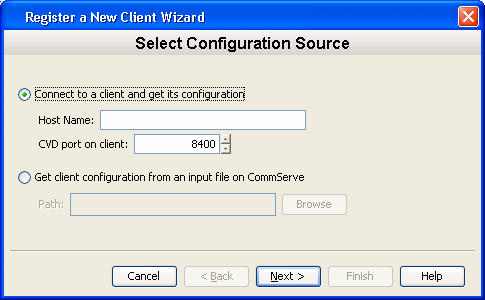 |
| 20. |
Click Next. |
 |
| 21. |
The Summary screen is displayed. Verify that the
information is correct, and then click Finish. |
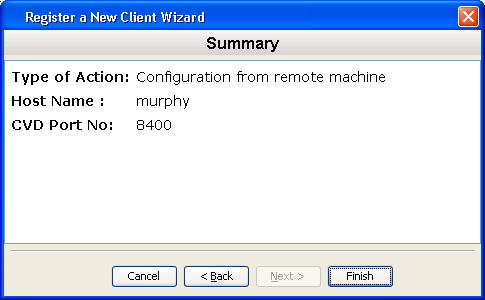 |
| 22. |
The Progress screen is displayed until all the steps
complete successfully. |
 |
| 23. |
Refresh the CommCell Console to see the newly registered
Client. To refresh, select the View menu, then Refresh.
|
 |
| 1. |
Navigate to Software Installation Package and run
the following command: ./cvpkgadd
|
|
| 2. |
The product banner and other information is displayed.
Press Enter.
|
|
| 3. |
Read the license agreement. Type y and press
Enter. |
|
| 4. |
Type 2 and press Enter. |
Please select a setup
task you want to perform from the list below:
Advanced options provide extra setup
features such as creating custom package, recording/replaying user selections
and installing External Data Connector software.
1) Install data protection agents on
this computer
2) Advanced options
3) Exit this menu
Your choice: [1] 2
|
| 5. |
Press Enter. |
Please select a setup
task you want to perform from the list below:
[ Custom Package Creator ]
1) Create a custom install package
[ De-coupled Installer ]
2) Pre-install software Components
(De-coupled Mode)
[ Integrated File Archiver ]
3) File System iDataAgent with Archiving
Enabler
[ Customized Cluster Agents ]
4) Veritas Cluster Agents
[ Third Party Connector ]
5) Symantec NetBackup Agent
6) NetApp Snap Manager for Oracle
7) NetApp Snap Manager for SAP/Oracle
8) IBM Tivoli Storage Manager
[ Done ]
9) Exit this menu
Your choice: [1]
|
| 6. |
Type 2 and press Enter. |
Besides general package,
you may choose to create one additional native package from the list below.
1) General package only
2) Please also create RPM
3) Please also create solaris native
package
4) Please also create hpux native package
5) Please also create Mac package using
PackageMaker
6) Please also create APT
7) Exit
Package Type Number [1]
|
| 7. |
Enter the number to choose a platform. To select multiple
component, enter the number by adding a space.
|
Please choose one or
more platforms to package from the list below.
[ ] 1) Solaris8/9 SPARC
[ ] 2) Solaris10 SPARC
[ ] 3) Solaris10 X86_64
[a=all n=none r=reverse q=quit d=done
>=next <=previous ?=help]
Enter number(s)/one of "a,n,r,q,d,>,<,?"
here:
|
| 8. |
A confirmation screen will mark your choice with an "X".
Type "d" for Done, and press Enter.
|
Please choose one or
more platforms to package from the list below.
[ ] 1) Solaris8/9 SPARC
[ ] 2) Solaris10 SPARC
[X] 3) Solaris10 X86_64
[a=all n=none r=reverse q=quit d=done
>=next <=previous ?=help]
Enter number(s)/one of "a,n,r,q,d,>,<,?"
here:
|
| 9. |
Enter the number corresponding to the IDA module. To
select multiple component, enter the number by adding a space.
|
Please choose one or
more subsystems to package from the list below.
[ ] 1) UNIX File System iDataAgent [1101]
[CVGxIDA]
[ ] 2) MediaAgent [1301] [CVGxMA]
[ ] 3) SCSI Driver [1105] [CVGxWA]
[ ] 4) ProxyHost iDataAgent [1102] [CVGxProxyIDA]
[ ] 5) Documentum iDataAgent [1126] [CVGxDctmIDA]
[ ] 6) Oracle iDataAgent [1204] [CVGxOrIDA]
[ ] 7) SAP for Oracle [1205] [CVGxOrSAP]
[ ] 8) SAP for MaxDB [1206] [CVGxSAPMAXDB]
[ ] 9) Informix iDataAgent [1201] [CVGxIfIDA]
[ ] 10) Sybase iDataAgent [1202] [CVGxSybIDA]
[ ] 11) DB2 iDataAgent [1207] [CVGxDB2]
[ ] 12) MySQL iDataAgent [1208] [CVGxMySQL]
[ ] 13) PostGres iDataAgent [1209] [CVGxPostGres]
>) >>>>>>>>>>>> NEXT PAGE >>>>>>>>>>>>
[a=all n=none r=reverse q=quit d=done
>=next <=previous ?=help]
Enter number(s)/one of "a,n,r,q,d,>,<,?" here:
|
| 10. |
A confirmation screen will mark your choice with an "X".
Type "d" for Done, and press Enter.
|
Please choose one or
more subsystems to package from the list below.
[X] 1) UNIX File System iDataAgent [1101]
[CVGxIDA]
[ ] 2) MediaAgent [1301] [CVGxMA]
[ ] 3) SCSI Driver [1105] [CVGxWA]
[ ] 4) ProxyHost iDataAgent [1102] [CVGxProxyIDA]
[ ] 5) Documentum iDataAgent [1126] [CVGxDctmIDA]
[ ] 6) Oracle iDataAgent [1204] [CVGxOrIDA]
[ ] 7) SAP for Oracle [1205] [CVGxOrSAP]
[ ] 8) SAP for MaxDB [1206] [CVGxSAPMAXDB]
[ ] 9) Informix iDataAgent [1201] [CVGxIfIDA]
[ ] 10) Sybase iDataAgent [1202] [CVGxSybIDA]
[ ] 11) DB2 iDataAgent [1207] [CVGxDB2]
[ ] 12) MySQL iDataAgent [1208] [CVGxMySQL]
[ ] 13) PostGres iDataAgent [1209] [CVGxPostGres]
>) >>>>>>>>>>>> NEXT PAGE >>>>>>>>>>>>
[a=all n=none r=reverse q=quit d=done
>=next <=previous ?=help]
Enter number(s)/one of "a,n,r,q,d,>,<,?" here:
|
| 11. |
Press Enter. The Native custom package will be
created in the following location:
/opt/UnixCustomPackage/sol |
Save custom package to:
[/opt] |
| 12. |
Type Yes to record your install and press Enter. |
Optionally, you may choose
to record install to an xml parameter file now so that you can play it later.
The recorded xml will be encapsulated into the custom package and can be
used as an answer file in two ways:
(1) from the custom package run "silent_install
-p default";
(2) from the native package run native
installer(rpm/pkgadd/swinstall...)
You can still perform the above two
tasks without custom recording if you choose to use all default parameters.
Do you want to record the install now?
[no] yes
|
| 11. |
Press Enter. |
This machine supports
both 32 bit and 64 bit binaries. By default, we will install 32 bit binary
set that has full support for all the modules included in this package.
Please note that 64 bit binary set currently only support limited modules.
1) All platforms(32 bit)
2) FS and MA only(64 bit)
Your choice: [1]
|
| 12. |
Enter the number corresponding to the IDA module. To
select multiple component, enter the number by adding a space.
|
Please choose one or
more subsystems to package from the list below.
[ ] 1) UNIX File System iDataAgent [1101]
[CVGxIDA]
[ ] 2) MediaAgent [1301] [CVGxMA]
[ ] 3) SCSI Driver [1105] [CVGxWA]
[ ] 4) ProxyHost iDataAgent [1102] [CVGxProxyIDA]
[ ] 5) Documentum iDataAgent [1126] [CVGxDctmIDA]
[ ] 6) Oracle iDataAgent [1204] [CVGxOrIDA]
[ ] 7) SAP for Oracle [1205] [CVGxOrSAP]
[ ] 8) SAP for MaxDB [1206] [CVGxSAPMAXDB]
[ ] 9) Informix iDataAgent [1201] [CVGxIfIDA]
[ ] 10) Sybase iDataAgent [1202] [CVGxSybIDA]
[ ] 11) DB2 iDataAgent [1207] [CVGxDB2]
[ ] 12) MySQL iDataAgent [1208] [CVGxMySQL]
[ ] 13) PostGres iDataAgent [1209] [CVGxPostGres]
>) >>>>>>>>>>>> NEXT PAGE >>>>>>>>>>>>
[a=all n=none r=reverse q=quit d=done
>=next <=previous ?=help]
Enter number(s)/one of "a,n,r,q,d,>,<,?" here:
|
| 12. |
A confirmation screen will mark your choice with an "X".
Type "d" for Done, and press Enter.
|
Please choose one or
more subsystems to package from the list below.
[X] 1) UNIX File System iDataAgent [1101]
[CVGxIDA]
[ ] 2) MediaAgent [1301] [CVGxMA]
[ ] 3) SCSI Driver [1105] [CVGxWA]
[ ] 4) ProxyHost iDataAgent [1102] [CVGxProxyIDA]
[ ] 5) Documentum iDataAgent [1126] [CVGxDctmIDA]
[ ] 6) Oracle iDataAgent [1204] [CVGxOrIDA]
[ ] 7) SAP for Oracle [1205] [CVGxOrSAP]
[ ] 8) SAP for MaxDB [1206] [CVGxSAPMAXDB]
[ ] 9) Informix iDataAgent [1201] [CVGxIfIDA]
[ ] 10) Sybase iDataAgent [1202] [CVGxSybIDA]
[ ] 11) DB2 iDataAgent [1207] [CVGxDB2]
[ ] 12) MySQL iDataAgent [1208] [CVGxMySQL]
[ ] 13) PostGres iDataAgent [1209] [CVGxPostGres]
>) >>>>>>>>>>>> NEXT PAGE >>>>>>>>>>>>
[a=all n=none r=reverse q=quit d=done
>=next <=previous ?=help]
Enter number(s)/one of "a,n,r,q,d,>,<,?" here:
|
| 13. |
Press Enter. |
Do you want to install
the agents for restore only without consuming licenses? [no] |
| 14. |
Enter the path for installation directory and press
Enter. |
Please specify where
you want us to install Calypso binaries.
It must be a local directory and there
should be at least 142MB of free space available. All files will be installed
in a "Calypso" subdirectory, so if you enter "/opt", the
files will actually be placed into "/opt/Calypso".
Installation Directory:
|
| 15. |
Enter the path for log directory and press Enter. |
Please specify where
you want to keep Calypso log files.
It must be a local directory and there
should be at least 100MB of free space available. All log files will be
created in a "Calypso/Log_Files" subdirectory, so if you
enter "/var/log", the logs will actually be placed into "/var/log/Calypso/Log_Files".
Log Directory:
|
| 16. |
Press Enter to assign user group.
| |
It is recommended that you create a new user
group before creating package, to specify access permissions to
Calypso processes. |
|
Most of Calypso
processes run with root privileges, but some are launched by databases and
inherit database access rights. To make sure that registry and log files
can be written to by both kinds of processes we can either make such files
world-writeable or we can grant write access only to processes belonging
to a particular group, e.g. a "Calypso" or a "dba" group.
We highly recommend now that you create
a new user group and enter its name in the next setup screen. If you choose
not to assign a dedicated group to Calypso processes, you
will need to specify the access permissions later.
If you're planning to backup Oracle
DB you should use "dba" group.
Would you like to assign a specific
group to Calypso? [yes]
|
| 17. |
Type the Group name and then press Enter. |
Please enter the name
of the group which will be assigned to all Calypso files
and on behalf of which all Calypso processes will run.
In most of the cases it's a good idea
to create a dedicated "Calypso" group. However, if you're
planning to use Oracle iDataAgent or SAP Agent, you should enter Oracle's
"dba" group here.
Group name: staff
REMINDER
If you are planning to install Calypso
Informix, DB2, Sybase or LotusNotes iDataAgent, please make sure to include
informix, db2, etc. users into group "staff".
Press <ENTER> to continue ...
|
| 18. |
Press Enter. |
IMPORTANT : Please read
install document "Configure Kernel Parameters - Unix/Macintosh" from "Books
Online" before you start configuring kernel parameters. Please enter the
total number of streams that you plan to run at the same time. We need to
make sure that you have enough semaphores and shared memory segments configured
in /etc/system. Number of streams
10
|
| 19. |
Press Enter. |
We now need to modify
the /etc/system configuration file on this computer. It is done to make
sure that there will be enough shared memory and semaphores available for
Calypso programs.
Please review the changes below, and
answer "yes", if you want us to apply them to /etc/system file. Otherwise
the installation will proceed, the changes will saved to some other file,
and you will have to apply them manually.
set shmsys:shminfo_shmmni=52160 (was
51520) set shmsys:shminfo_shmseg=18880 (was 18240) set semsys:seminfo_semmns=52160
(was 51520) set semsys:seminfo_semmni=52160 (was 51520) set semsys:seminfo_semmsl=52160
(was 51520)
Do you want us to apply these changes
now? [no]
|
| 20. |
Type a network TCP port number for the Communications Service
(CVD) and press Enter. Type a network TCP port number for the Client
Event Manager Service (EvMgrC) and press Enter.
|
Every instance of Calypso
should use a unique set of network ports to avoid interfering with other
instances running on the same machine.
The port numbers selected must be from
the reserved port number range and have not been registered by another application
on this machine.
Please enter the port numbers.
Port Number for CVD :
Port Number for EvMgrC:
|
| 21. |
Press Enter. |
Is there a firewall between
this client and the CommServe? [no] |
| 22. |
Type CommServe Host Name and press Enter. |
Please specify hostname
of the CommServe below. Make sure the hostname is fully qualified, resolvable
by the name services configured on this machine.
CommServe Host Name:
|
| 23. |
Type the Client Computer Group Name and press
Enter. |
Please enter one Client
Computer Group name for this client to join.
Client Computer Group Name:
|
| 24. |
Type Storage Policy Name and press Enter. |
Please enter a storage
policy name for this IDA. Storage
Policy Name:
|
| 25. |
Press Enter. |
Please select which instance
you want to install/replay for this recording:
1) Always install to Instance001
2) Always install to Instance002
3) Always install to Instance003
4) Always install to Instance004
5) Always install to Instance005
6) Always install to Instance006
7) Always install to Instance007
8) Always install to Instance008
9) Always install to Instance009
10) Always install to Instance010
11) Always install to a new instance
12) I want to specify another instance
Your choice: [11]
|
| 26. |
The record of your input is now complete. The package
can be found in the following location:
/opt/UnixCustomPackage/sol/custom-solaris-10042.pkg
|
[ Custom Package Summary
]
- General package created at /opt/UnixCustomPackage/pkg
- Solaris native package created at
/opt/UnixCustomPackage/sol: custom-solaris-10042.pkg
Thank you for choosing Bull.
|
| 27. |
Navigate to the location in the previous step. |
For Example: /opt/UnixCustomPackage/sol
|
| 28. |
Run the following command to install the solaris package:
pkgadd -i <package_name>
where
<pkgfile>
is the name of the Solaris native package
file.
|
For Example: [root@client sol]#
pkgadd -i custom-solaris-10042.pkg
|
| 29. |
The software installation is now complete. |
Performing non-interactive
Install of the following modules....
* Base Client [1002] [CVGxBase]
* Base0 Client [1003] [CVGxBase0]
* UNIX File System iDataAgent [1101]
[CVGxIDA]
Install of the above modules completed
successfully.
|