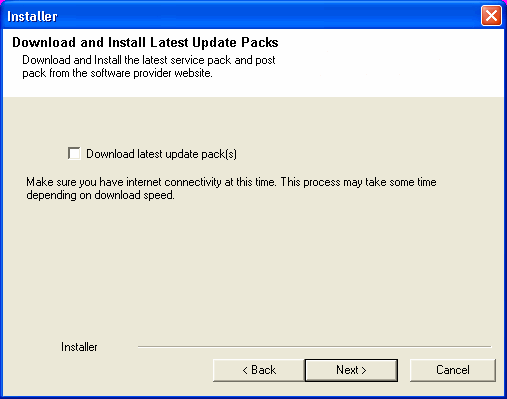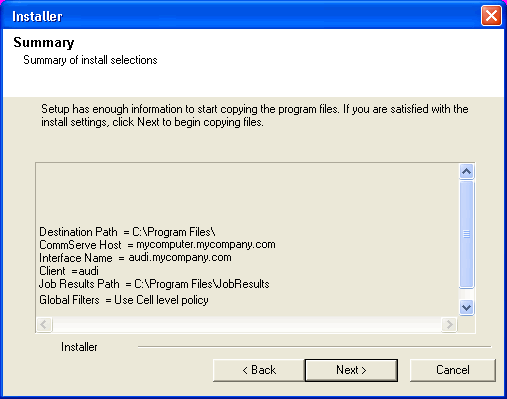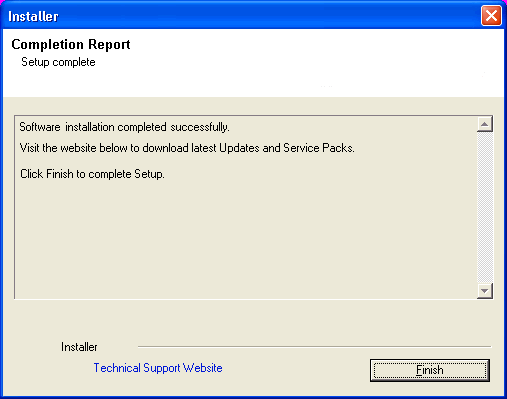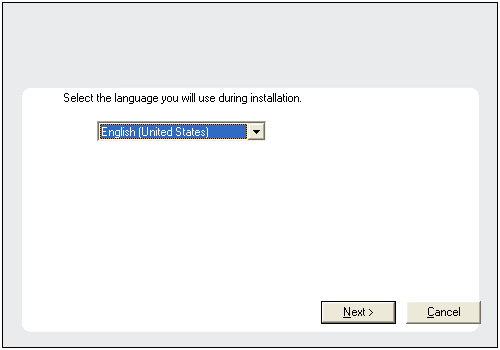
NOTES
- The options that appear on this screen depend on the computer in which the software is being installed.
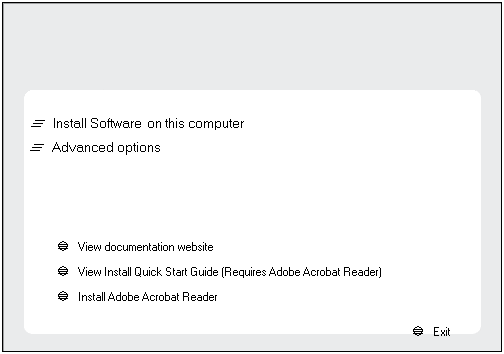
Click Next to continue.
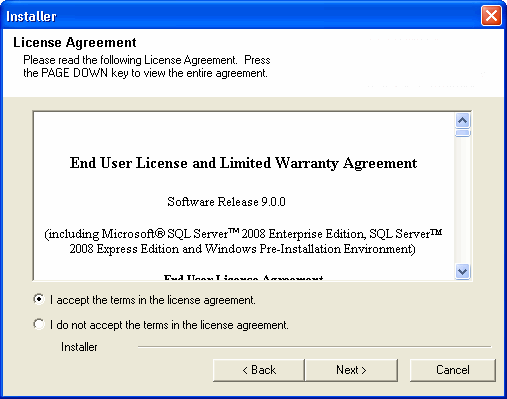
Select Components for Installation
Click Next.
This option will not be available if CommServe is not installed on the computer.
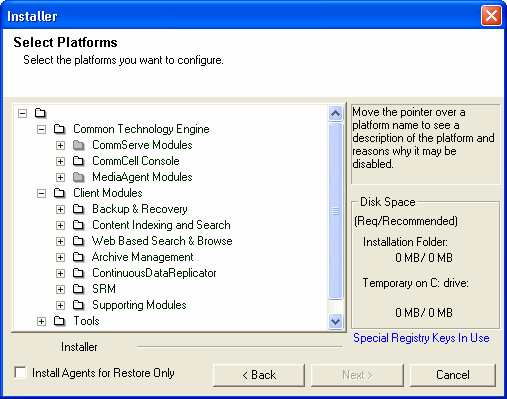
NOTES:
- If Windows Firewall is enabled on the computer, this option is selected by default and must be enabled to proceed with the installation.
- If Windows Firewall is disabled on the computer, you can select
this option to add the programs and services to enabled CommCell
operations across the firewall, if the firewall is enabled at a
later time.
You can either select this option during install or add the programs and services after installation. For adding the programs and services after installation, see Configure Windows Firewall to Allow CommCell Communication.
Click Next to continue.
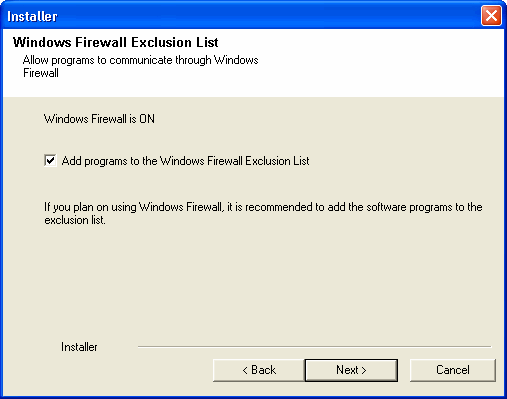
NOTES
- Internet connectivity is required to download updates.
- Updates are downloaded to the following directory:
<software installation>/Base/Temp/DownloadedPacks.
They are launched silently and installed automatically for the first instance.
Click Next to continue.