- From the CommCell Console, navigate to <Client> | File System iDataAgent | defaultBackupSet.
- Right-click the defaultBackupSet and select Properties.
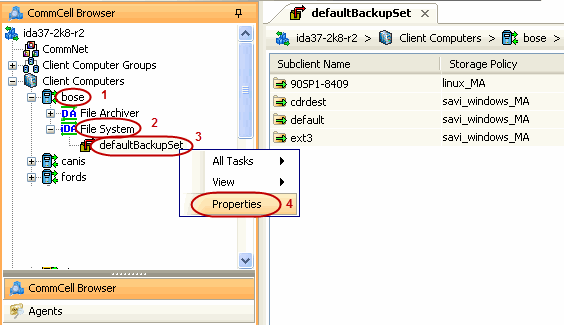
- Click Use Data Classification.
- Click OK to enable the data classification.
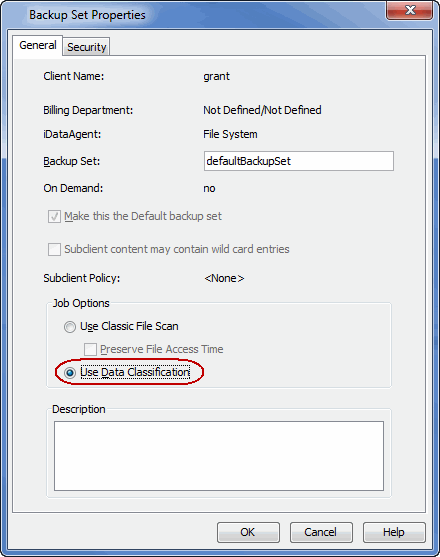
Topics | How To | Related Topics
File System, NetWare Server and Active Directory iDataAgent Configurable Properties
Windows File System iDataAgent Configurable Properties
Microsoft Data Protection Manager iDataAgent Configurable Properties
UNIX File System iDataAgent Configurable Properties
NetWare File System iDataAgent Configurable Properties
During installation of the Windows File System, UNIX File System, NetWare File System, NetWare NDS and Active Directory iDataAgents, the system automatically creates a default backup set, which contains a default subclient. After installation, you have the option of defining a User Create Backup Set, which also will contain a default subclient.
Once installed, the agent is configured and is therefore able to manage the data or volumes on the client computer. However, you can change certain aspects of the backup set configuration to manage the data in the manner that best suits your needs.
You can view or change the backup set configuration from the Backup Set Properties dialog box. The following information can be configured for all File Systems:
The following pertains to NetWare File System, Novell Directory Service, and Windows File System:
| One or more of the agents of this type use one or more accounts that are configured from a non-Properties dialog box. See the appropriate section for your agent(s) in User Accounts and Passwords for more information. |
You can perform the following functions:
For more information, see User Administration and Security.
The security tab is not available at the NetWare NDS iDataAgent Backup Set level.
You can view or change the backup set configuration from the Backup Set Properties dialog box. The following information can be configured for all Windows File Systems:
From the backup set properties Job Options tab, you can choose to Use Change Journal or Classic File Scan, Set the Archive Bit Attribute, and Preserve the File Access Time. These options affect which files are backed up during incremental and differential backup jobs.
You can view or change the backup set configuration from the Backup Set Properties dialog box. The following information can be configured for Microsoft Data Protection Manager backup sets:
From the backup set properties Job Options tab, you can choose to Use Change Journal or Classic File Scan, Set the Archive Bit Attribute, and Preserve the File Access Time. These options affect which files are backed up during incremental and differential backup jobs.
You can view or change the backup set configuration from the Backup Set Properties dialog box. The following information can be configured for all UNIX File Systems:
From the backup set properties Job Options tab, you can choose to Use Classic File Scan or Data Classification Enabler and Preserve the File Access Time.
You can view or change the backup set configuration from the Backup Set Properties dialog box. The following information can be configured for all NetWare File Systems:
The NetWare File System data can be in compressed format on a volume that supports compression, and data in compressed format can only be restored to a volume that supports compression. The Decompress Data before Backup option allows you to select whether to decompress data that is in compressed format on the backup media and can be restored to either a compressed or uncompressed volume. By default, data is backed up in a compressed format if the data is on a volume that supports compression.
See Enable Decompress Data before Backup for a NetWare File System Backup Set for step by step instructions.
Enable the data classification scan to maximize the scan speed, resulting in faster backup and search.
| To enable the Data Classification scan for the Unix File System iDataAgent, you must install the Data Classification Enabler package on the computer where Unix File System iDataAgent is installed. For more information, see Install Data Classification - Unix. |
Follow the steps given below to enable the data classification scan for all the subclients in a BackupSet:
When you enable the Data Classification Scan for a File System, a meta database is created. The meta database contains information about the files in the associated volume. The Data Classification service constantly updates the databases to track file additions, volume additions, content update to files, etc. Journals from the FSF driver are used to keep track of the updates to each meta database.
Unix |
Windows |
|
The meta database is located at the root of each mount point, and is named .db.cv. For example: For /home, it would be /home/.DATACLASS_1/.db.cv You can relocate the database to a centralized location. |
On each volume, the meta database is created at the following location: System Volume Information\Bull Calypso \Data Classification It is named as dc_<instance_number>.db For example: On the C drive, it would be C:\System Volume Information\Bull Calypso \Data Classification\dc_<instance_number>.db You cannot relocate the database.
|
The meta databases created by Data Classification usually consume about 5% of the total space on the hard disk. Depending on the type of data and folder layout, the metafiles may consume additional space.
For Data Classification on Unix, each Data Classification update record consumes about 256 bytes (this assumes an average short name length of 16 bytes and an average full path length of 256 bytes).