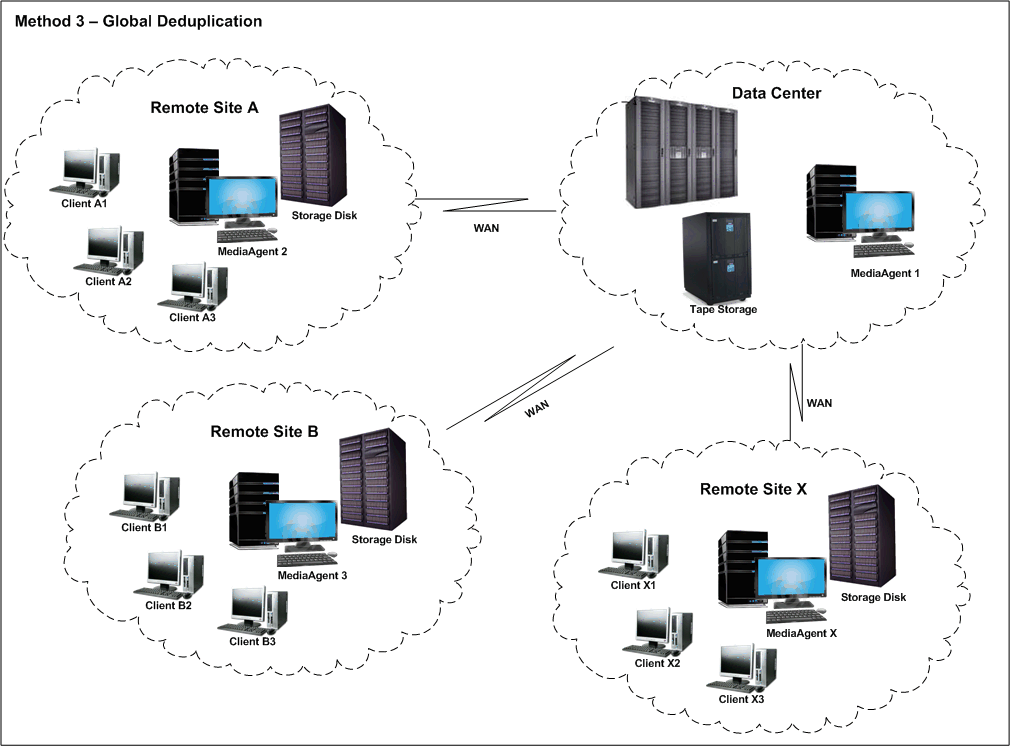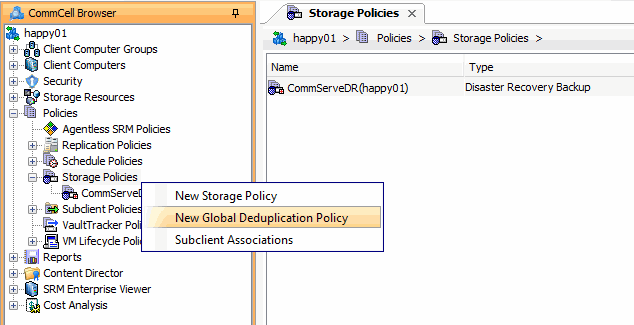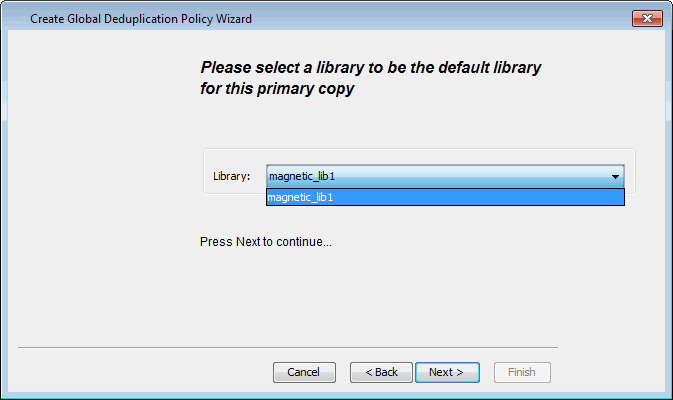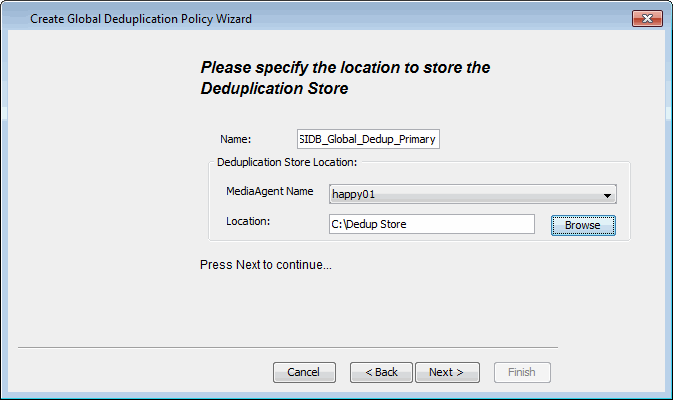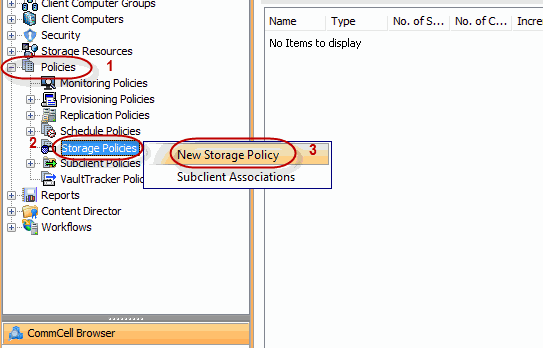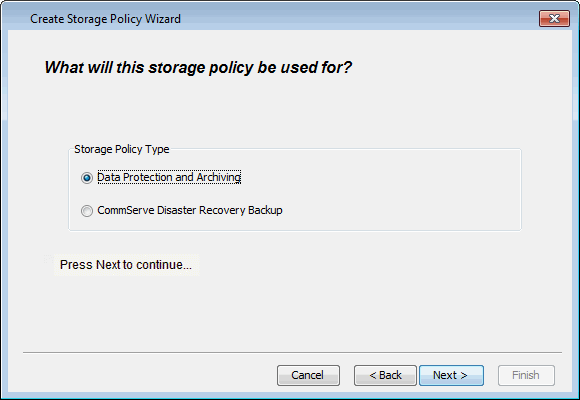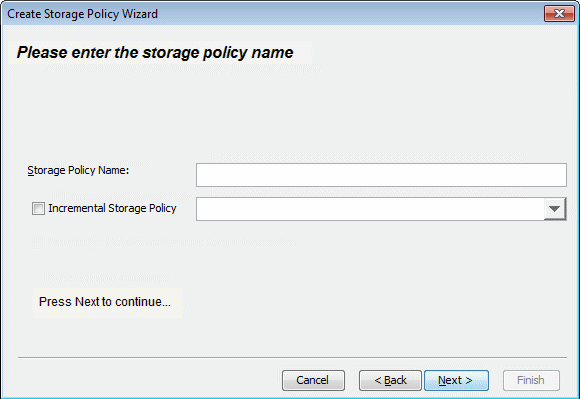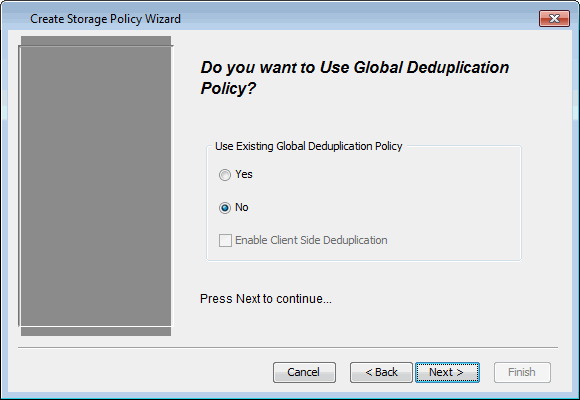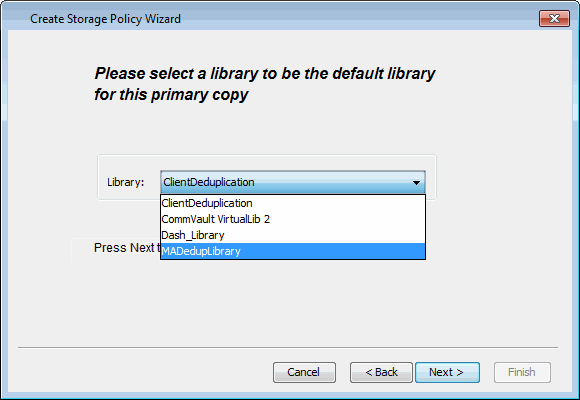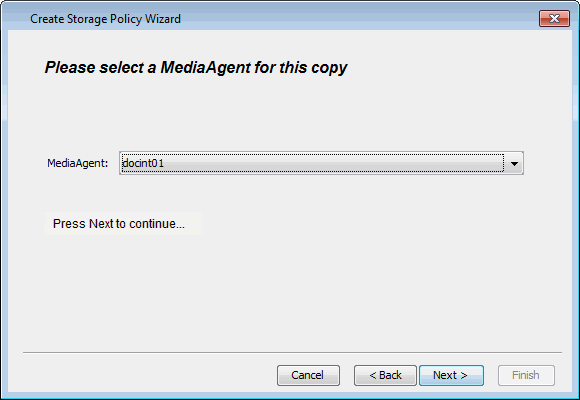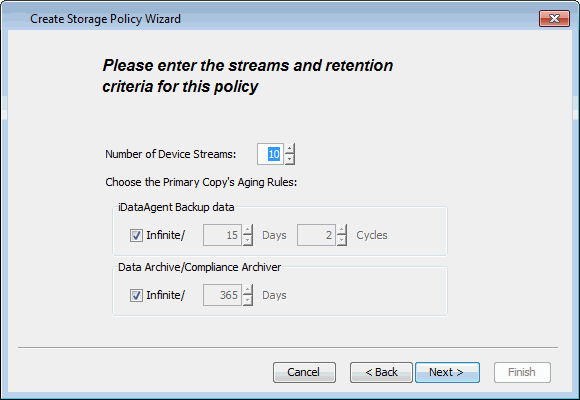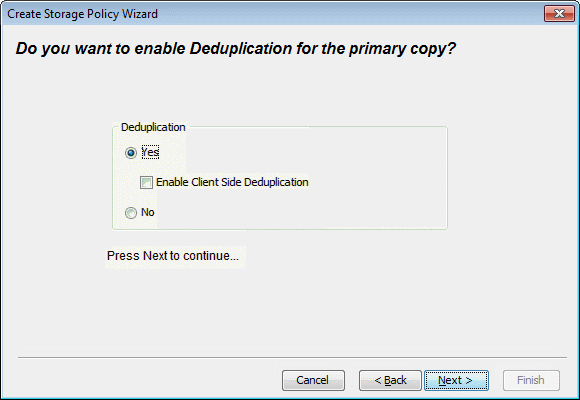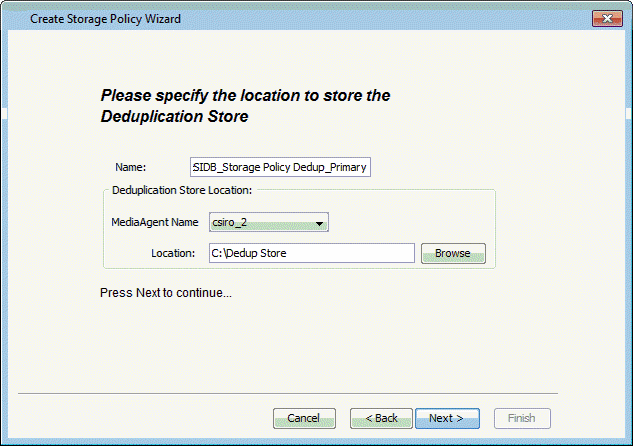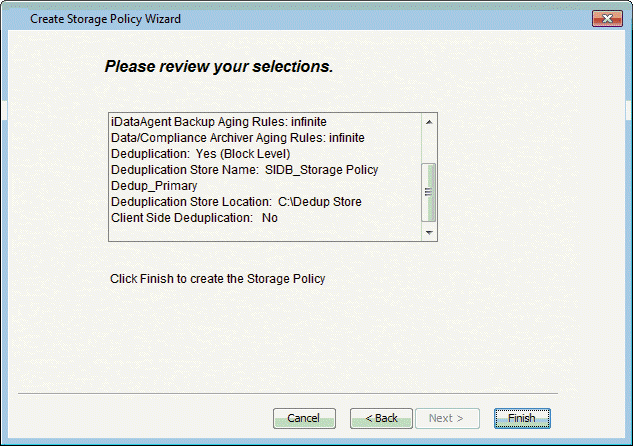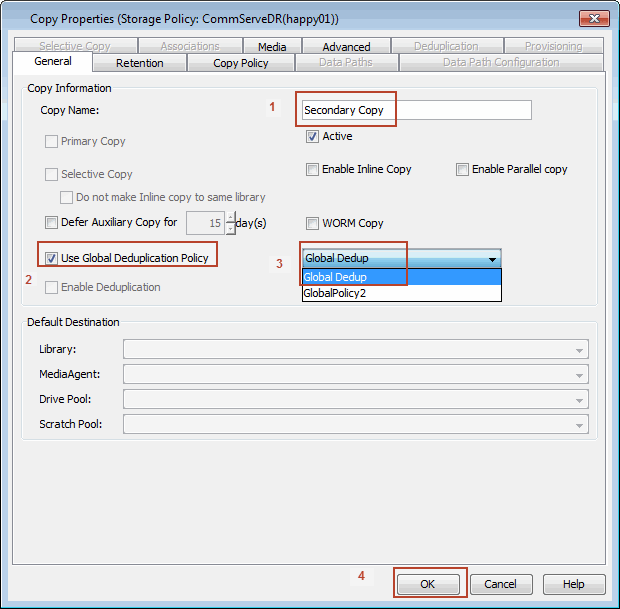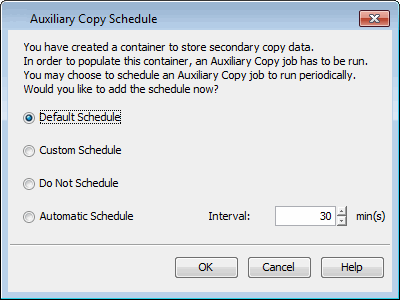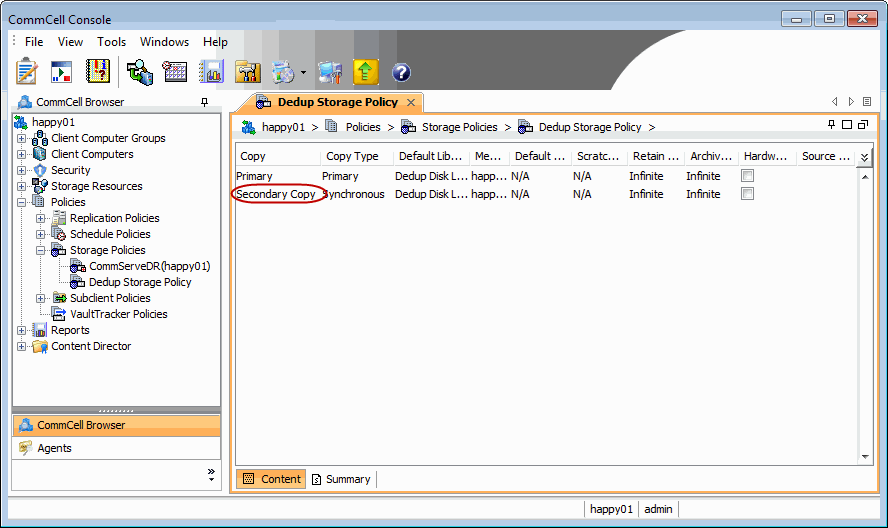Consider a setup with multiple remote sites and a centralized data center. Each remote site backs up the internal data using individual storage policies and saves a copy of the backup on the centralized data center. Here, though the redundant data within the individual backup can be eliminated using deduplication on primary copies at the remote site, the secondary copies stored at the data center might still contain redundant data among the copies. This redundant data can be identified and eliminated using global deduplication.
In this scenario, create a Global Deduplication Policy that provides a global, common deduplication store and associate all secondary copies that run to the data center to the global policy. Since the copies are deduplicated using the same store, they are deduplicated against each other, completely eliminating any redundancy in the backup at the data center. Centralized data retained for longer periods (for example, compliance purposes) will significantly benefit from global deduplication.