- From the CommCell Browser, navigate to and expand Policies.
- Right-click Storage Policies, and then click New Storage Policy.
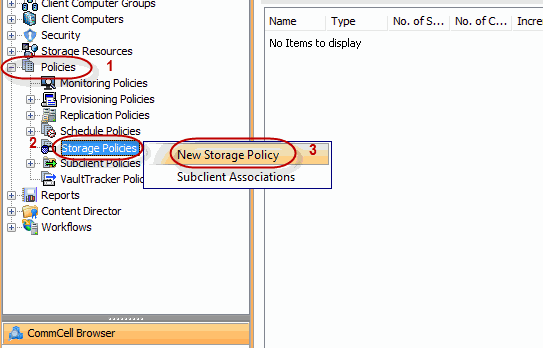
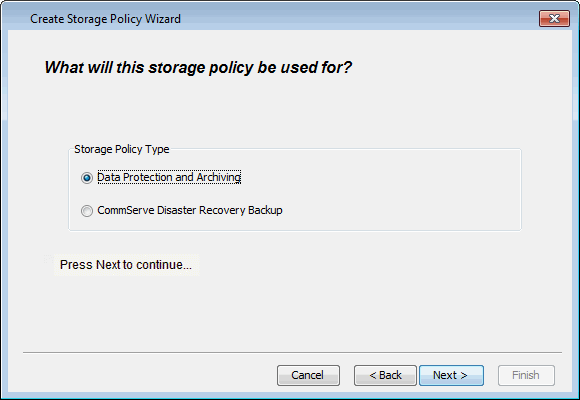
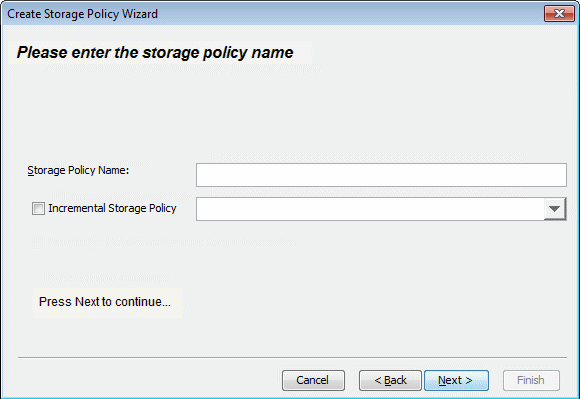
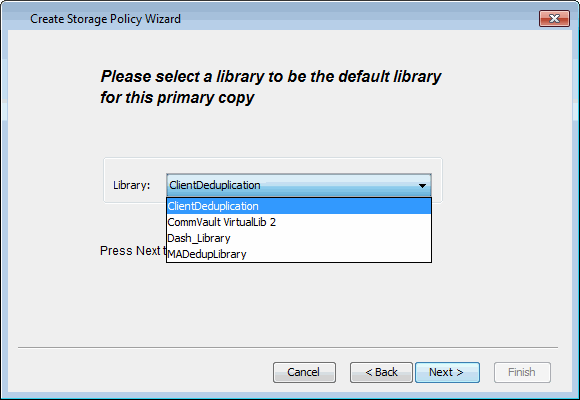
Click Next.
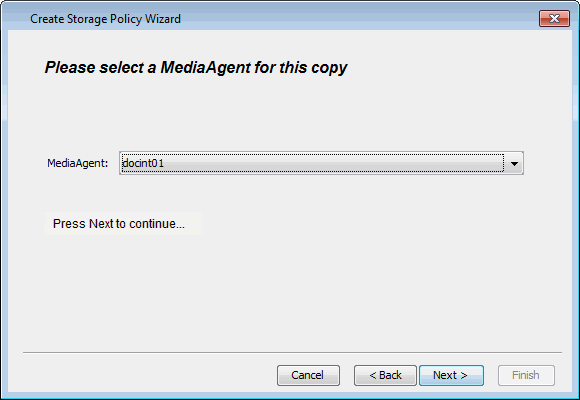
If necessary these values can be modified later.
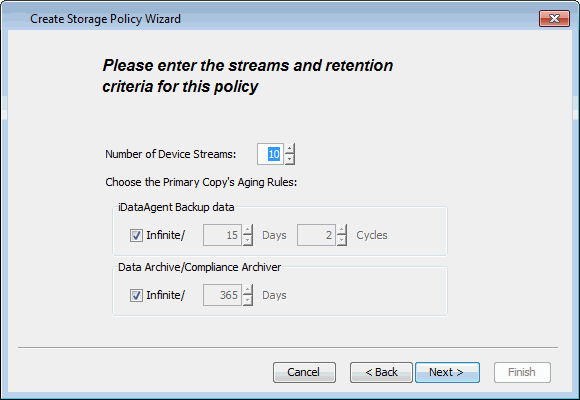
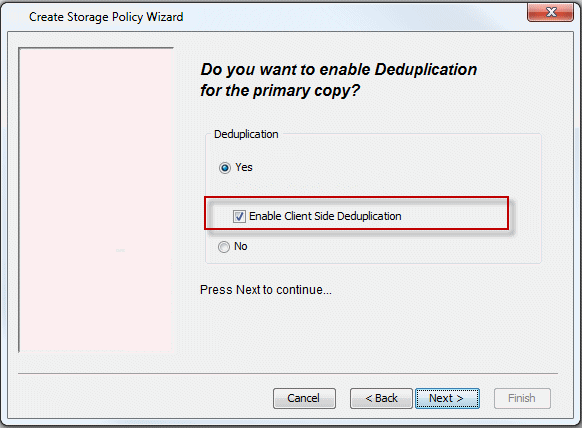
- From the MediaAgent list, click the name of the MediaAgent
that will be used to store the Deduplication store.
It can be any MediaAgent which has enough space to store the deduplication store. - Type the name of the folder in which the deduplication database must be located in the Deduplication Store Location or click the Browse button to select the folder.
- Click Next.
| The deduplication database must be located in a folder and not directly under the root of a disk volume. |

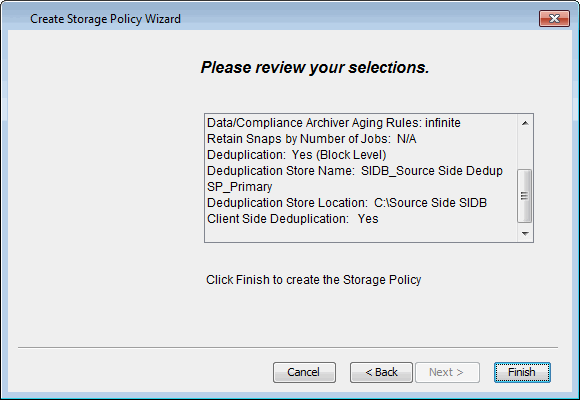
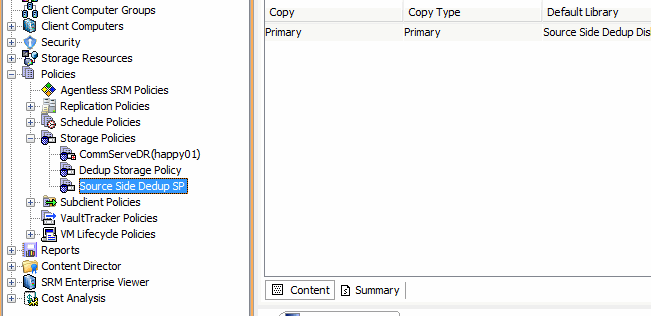
- From the CommCell Browser, navigate to Client Computer | <Client> | File System | defaultBackupSet.
- Right-click the subclient in the right pane and click Properties.

- Click the Storage Device tab.
- In the Storage Policy list, choose the storage policy that you just created.
- Click OK.

- From the CommCell Browser, navigate to Client Computer | <Client> | File System | defaultBackupSet.
- Right-click the subclient in the right pane and click Backup.
The Subclient should have at least 2GB of data to backup.

- Under Select Backup Type, click Full.
- Under Job Initiation, click Immediate.
- Click OK.
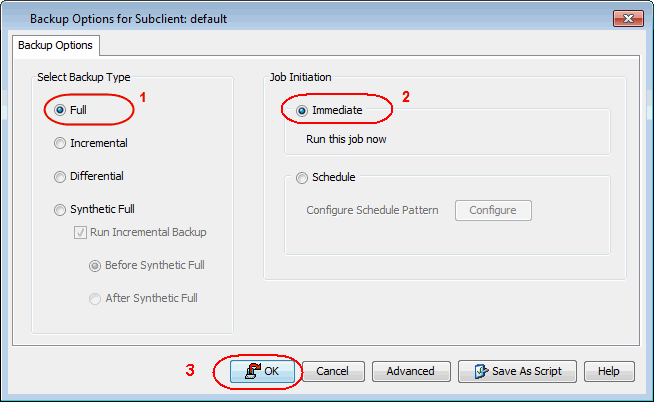
Ensure that the job completes successfully.

- From the CommCell Browser, navigate to Client Computers | <Client> | File System | defaultBackupSet.
- Right-click the subclient and click Backup History.
- Click OK.
- Note down the following deduplication details:
- Size of Application
- Data Written
- Savings Percentage
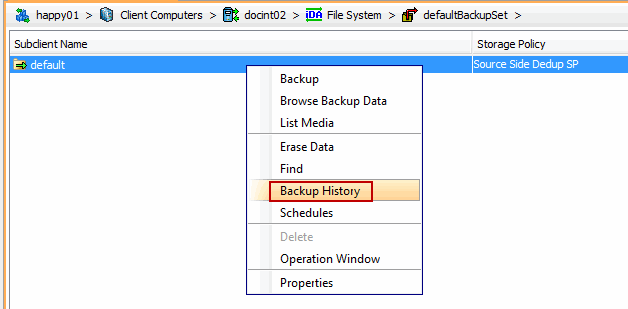

You will notice the effect of source side deduplication as shown in the sample image.
