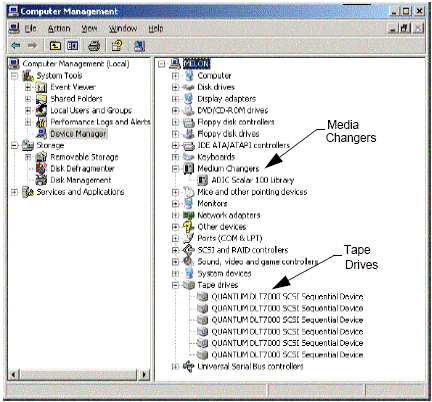
| If drives are not listed, detect the device and install the appropriate driver. For more information on this task, refer to the user manual provided by the manufacturer of your library and drive. |
Once you’ve cabled and configured the storage media, you must verify that the drivers are ready and working properly on the computer in which you wish to install the MediaAgent. This is performed before installing the MediaAgent software. The following steps, although not conclusive, should help you to identify most of the common configuration problems.
| Ensure that all SCSI adapter and tape device drivers are installed. |
The following steps explain common configuration problems for Windows 2000, Windows 2003 Server, and Windows 2008 Server.
| You can access the Computer Management window using the following options from the Start menu – Programs, Administrative Tools, Computer Management. |
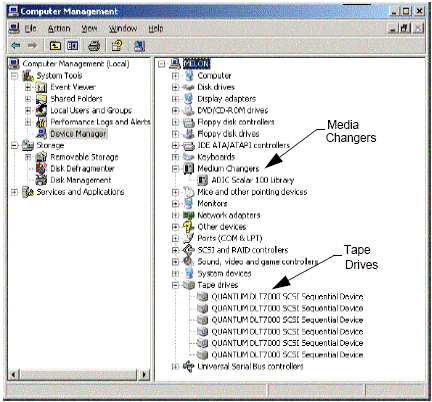
| If drives are not listed, detect the device and install the appropriate driver. For more information on this task, refer to the user manual provided by the manufacturer of your library and drive. |
For devices using the iSCSI and Storport drivers make sure that the medium changer for the library is enabled in the Windows Computer Management window. For all other drivers we recommend that the media changer is disabled in the Windows Computer Management window.
If you are starting the computer for the first time after installing the MediaAgent, ensure that the Removable Storage Management (RSM) is disabled.
HP-UX MediaAgent requires the kernel modules stape, sctl and schgr to be loaded, in order to use tape libraries. Install these kernel modules using the following steps:
In AIX MediaAgents, you can view a list of SCSI devices and tape drives using either the smit or lsdev command. You can also use the wsm tool, which is a graphical administrative tool.
Viewing SCSI Adapters
A list of all SCSI adapters available in the system are displayed.
Viewing Tape Drives
lsparent -C -k scsi
A list of all SCSI adapters available in the system are displayed.
A list of all the tape drives attached to the system are displayed.
hwmgr -show scsi
hwmgr -scan scsi
list devices
A list of devices connected to the NetWare server are displayed.
If you do not see the devices, use the following command to detect the devices:
nwconfig
If you have a Qlogic card and use the /IGNCFG command to see the devices edit the load command for the Qlogic HAM with /IGNCFG in Startup.ncf file.
| It is recommended that you unload any Custom Device
modules (CDMs) that may be loaded, before configuring the libraries.
(e.g., nwtape.cdm) Use the list storage adapters command to determine the CDMs that are loaded and then use the unload command (e.g., unload nwtape.cdm) to unload these modules. It is also recommended that the list of unload commands are included in the autoexec.ncf, to prevent these modules from being loaded after subsequent reboots. |
In Linux MediaAgents, you can view a list of SCSI devices and tape drives using either the Hardware Browser or Terminal to view the attached devices. Using the Hardware Browser
| For example, using GNOME, you can access the Hardware Browser using the following options: From the Start menu – System, Hardware Browser. |
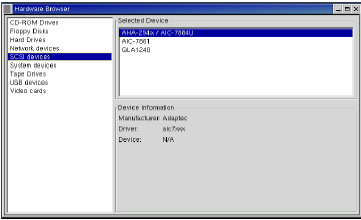

/proc/scsi
| The location of this file may vary in the various Linux Kernel versions. |
scsi