

  |
After the first full discovery process is complete, each EMC Networker component, such as clients, schedules, etc. is mapped to the appropriate CommCell entity. The following versions of EMC Networker are supported for these EMC Networker components:
EMC Networker grouping |
Description |
Supported EMC Networker versions* |
| Configuration | Clients, Groups, Save Sets, Schedules, Jobs, Directives. | 7.6 |
| Jobs | Backup information is migrated for CommCell reporting purposes. | 7.6.1 |
*Windows, Linux, and Unix supported.
The following table lists the EMC Networker configuration entities that are discovered and how they are mapped to CommCell entities.
emc networker component |
notes |
|
| Hosts | Hosts are brought in
initially as deconfigured clients and appear under Client Computer
Group in the CommCell Console. To display the discovered hosts, clear the Hide deconfigured clients option in the User Preferences dialog box. All EMC Networker host computers that are discovered are, however, initially grouped into a single Client Computer Group based on the instance from which the discovery operation was run. |
|
| Clients |
emc networker Modules
|
CommCell iDataAgent
*The File System iDataAgent used will correspond to the operating system (Windows or Unix) associated with the original EMC Networker group. |
| Save Set Schedule |
EMC Networker clients are migrated
to CommCell subclients under a single backup set for each client. The Save Sets of an EMC Networker client become the content of the subclient. The Schedules of an EMC Networker client become subclient schedules. Also, note that when previously merged policies are deleted from the EMC Networker server, the corresponding subclients are not automatically deleted from the CommServe during the next merge operation. Thus, any subclients associated with deleted policies must be manually removed from the CommServe. |
|
| Compression Directive | Compression directives become the properties of CommCell subclients. | |
| Encryption Directive | Networker EncryptionAES-256-CFB |
CommCell EncryptionAES (256 Bit) |
| Backup Schedules |
Networker
|
CommCell
|
| Schedule Periods |
Networker
|
CommCell
|
| Storage Nodes | EMC Networker Storage Nodes are migrated to CommCell MediaAgents with all configured properties. | |
The following table lists the EMC Networker device entities that are discovered and how they are mapped to CommCell entities.
emc networker component |
notes |
|
| Libraries | Networker
|
CommCell
|
| Devices | Networker
|
CommCell
|
emc networker component |
CommCell Component |
| Media Pool | Storage Policy |
| Volumes | Tape and Disk Volume |
The following table illustrates the CommCell Agents that are created for EMC Networker clients during the migration process:
emc networker Policy Type |
Corresponding CommCell Agent |
CommCell Agent As Displayed in the CommCell Console |
| Filesystem | Filesystem* *The File System iDataAgent used will correspond to the operating system (Windows or Unix) associated with the original EMC Networker group. |
File System iDataAgent |
| All other EMC Networker Policies | Other External Agent | Other External Agent |
| SQLServer | SQL Server | SQL Server |
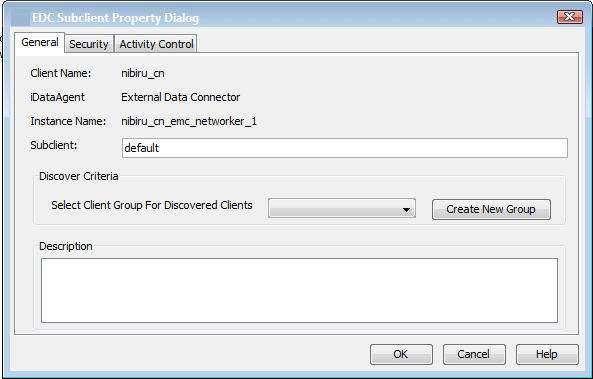 All
EMC Networker client
nodes discovered are initially
grouped into a single Client Computer Group based on the instance from
which the discovery operation was run.
All
EMC Networker client
nodes discovered are initially
grouped into a single Client Computer Group based on the instance from
which the discovery operation was run.
Prior to a discovery operation, you can assign discovered client nodes to additional client computer groups as follows:
By default, incremental discovery operations collect only client configuration information. However, several additional options are available if you require more comprehensive information about the discovered clients. The following sections describe the options available.
To configure these settings, perform the following steps:
The following table describes the advanced operations available.
Option |
Description |
Force a Full Sync |
This option forces a full discovery of all EMC Networker clients. This option should be used if you want to ensure that all the latest client information from the EMC Networker database is in sync with the CommServe database, especially in cases where significant change (such as the addition or removal of a large number of clients) has occurred. |
Merge Information From a Specific File |
This option populates the CommServe database with EMC Networker database information using a specified XML file. Use this option if you want to perform a full or incremental discovery of a EMC Networker database without the need to communicate with the EMC Networker Server itself. |
This method uses External Data Connector to populate EMC Networker Master Server database information into an XML file, which is then applied to an existing CommServe. This method does not require any direct connectivity between the EMC Networker Master Server and the CommServe, which is useful if deploying a new CommServe is not desirable in a particular environment.
This method consists of three phases:
The following sections describe these phases in detail.
External Data Connector must first be installed on the EMC Networker Master Server. To perform this installation in the absence of a CommServe, use the Decoupled Install feature.
Once External Data Connector is installed on the EMC Networker Master Server, a bundle file containing the EMC Networker database information must be created. This can be accomplished from the command line as follows:
CVForeignHandler –collectdata –vendor 12 -vm "<Instance_Name>" –cn "<Client_Name>"
For example:
CVForeignHandler –collectdata –vendor 12 -vm "Instance001" –cn "client1"
By default, this command will populate all contents of the EMC Networker database into a .zip file in the JobResults folder.
../iDataAgent/CVForeignHandler –collectdata –vendor 12 -vm "<Instance_Name>" –cn "<Client_Name>"
For example:
../iDataAgent/CVForeignHandler –collectdata –vendor 12 -vm "Instance001" –cn "client2"
By default, this command will populate all contents of the EMC Networker database into a .gz file in the JobResults folder.
Once the XML file is created, it must be copied to the CommServe computer and populated into the CommServe database. To do so:
The EMC Networker Master Server information will be populated into the CommServe database.
If External Data Connector was installed on a client computer using the advanced install option, an EMC Networker instance was created automatically for you and Steps 1 and 2 can be skipped below. Otherwise, you will need to create an instance before running a Discovery operation.
A variety of reports are available that provide detailed information on previously run EMC Networker jobs, as well as jobs run using the CommCell software after migration, as described below:
After your first discovery, you can run CommCell Reports to obtain information on all past EMC Networker data protection and recovery jobs.
By default, all reports display information according to CommCell entities; that is, a EMC Networker policy will appear as a subclient, and so on. However, several reports can be customized to display information according to the original EMC Networker entity. While the details of the report remain the same in either case, this option is useful as a tool for new CommCell users who may not be familiar with CommCell components.
Refer to the Reports - Overview topic for complete details.
In addition to the CommCell reports, you can also generate CommNet reports if your CommCell includes CommNet software. CommNet reports allow you to view and analyze data related to various aspects of different entities like CommCells, Clients, MediaAgents and libraries in the CommNet domain. Information is presented in a logically grouped, tabular format, with the ability to also plot the information as a bar chart or pie chart wherever possible. On all reports and summaries, and in addition to selected pie or bar charts, the exact chart details display in a data table.
Refer to the CommNet Reports topic for complete details.
  |