

  |
|
Assigning Discovered Clients to Additional Client Computer Groups Capture Metadata using Decoupled Install Install External Data Connector on the TSM Collect and Save TSM Data into an XML File |
After the first full discovery process is complete, each Tivoli Storage Manager component, such as client nodes, schedules, etc. is mapped to the appropriate CommCell entity. The following versions of Tivoli Storage Manager are supported for these TSM components:
Tivoli storage manager grouping |
description |
supported tivoli storage manager versions* |
| Configuration | Client nodes, Client node schedules, Schedule repetitions, Client Node Platforms, Schedule Actions (Backup), Schedule Expiration, Client node option sets (compression). | 5.4, 5.5, 6.1, 6.2 |
| Jobs | Job information is migrated for CommCell reporting purposes. | 5.4, 5.5, 6.1, 6.2 |
*Both Windows and Unix platforms are supported.
The following table lists the TSM configuration entities that are discovered and how they are mapped to CommCell entities.
tivoli storage manager component |
notes |
|||
| Clients Policy Domain→Client Nodes |
Client nodes are brought in
initially as deconfigured clients and are shown under Client Computer
Group in CommCell Console. To display the discovered clients, deselect the Hide deconfigured clients option in the User Preferences dialog box. All TSM client computers discovered will, however, be initially grouped into a single Client Computer Group based on the instance from which the discovery operation was run. Additional client computer groups can be specified in the Discover Properties dialog box. |
|||
| Schedule Policies (Policy Domain→Client Node Schedules) |
Schedules are migrated
to CommCell Schedule Policies.
After discovery, Tivoli Storage Manager on-demand jobs in Client Node Schedules are mapped under CommServe subclients as OnDemand. |
|||
| Agents (Policy Domain→Client Node→Platform) |
TSM platform
|
CommCell Agent
*The File System iDataAgent used will correspond to the operating system (Windows or Unix) associated with the original TSM client. |
||
| Backup Type (Policy Domain→Client Node Schedules→Schedule Action→Action→Backup) |
The Backup Actions of a Client Node Schedule are mapped to these backup types in CommServe: | |||
tivoli storage manager
|
CommCell
|
|||
| Schedule Patterns (Policy Domain→Client Node Schedules→Schedule Repetition) |
These schedule repetitions are
migrated to a Schedule Pattern of a CommCell Schedule Policy:
|
|||
| Schedule Expiration (Policy Domain→Client Node Schedules→Advanced Options→Schedule Expiration) |
Schedule expiration is migrated to the Advanced Schedule Options Range of recurrence selections of a Schedule Policy (e.g., Never End, End By, End After). | |||
| Compression
(Policy Domain→Option Sets→Compression) |
Compression becomes a subclient property. The properties for subclients created by External Data Connector are read-only and cannot be changed | |||
| Backup Content (Policy Domain→Client Node Schedules→Schedule Action→Action→Backup) |
Files to backup up of a Backup
Action in a Client Node Schedule are mapped to subclient content in the
CommServe.
|
|||
The following table lists the TSM job entities that are discovered and how they are mapped to CommCell entities.
TSM component |
notes |
| Jobs | Job information from the last two years is migrated for CommCell reporting purposes. |
After discovery is complete, you can verify the mappings of the TSM data in the CommCell Browser. The following provides some examples.
CommCell Browser |
Schedule Repetitions and expiration |
clients and subclients |
compression |
on demand jobs in Client node schedules |
backup content |
Several additional options are available if you require more comprehensive information about the discovered clients. The following sections describe the options available.
To configure these settings, perform the following steps:
The following table describes the advanced operations available.
Option |
Description |
Force a Full Sync |
This option forces a full discovery of all Tivoli Storage Manager clients. This option should be used if you want to ensure that all the latest client information from the Tivoli Storage Manager is in sync with the CommServe database, especially in cases where significant change (such as the addition or removal of a large number of clients) has occurred. |
Merge Information From a Specific File |
This option populates the CommServe database with Tivoli Storage Manager information using a specified XML file. Use this option if you want to perform a full or incremental discovery of a Tivoli Storage Manager without the need to communicate with the Tivoli Storage Manager itself. |
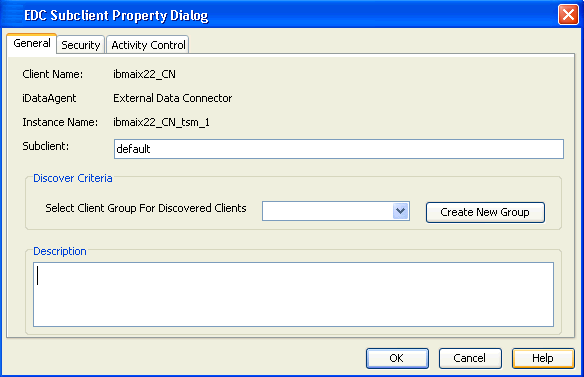 All TSM client
nodes discovered are initially
grouped into a single Client Computer Group based on the instance from
which the discovery operation was run.
All TSM client
nodes discovered are initially
grouped into a single Client Computer Group based on the instance from
which the discovery operation was run.
Prior to a discovery operation, you can assign discovered client nodes to additional client computer groups as follows:
This method uses External Data Connector to save TSM information into an XML file, which is then applied to an existing CommServe. This method does not require any direct connectivity between the TSM and the CommServe, which is useful if deploying a new CommServe is not desirable in a particular environment.
This method consists of three phases:
The following sections describe these phases in detail.
External Data Connector must first be installed on the TSM Server. To perform this installation in the absence of a CommServe, use the Decoupled Install feature.
Run the CVForeignHandler command to collect TSM data and save it into a bundle file. This can be accomplished from the command line as follows:
CVForeignHandler –collectdata –vendor 8 –user "<External_Database_Admin_User_Name>" –password "<External_Database_Admin_User_Password>" -vm "<Instance_Name>" –cn "<Client_Name>"
For example:
CVForeignHandler –collectdata –vendor 8 –user "<External_Database_Admin_User_Name>" –password "<External_Database_Admin_User_Password>" -vm "Instance001" –cn "client1"
By default, this command will save all contents of the TSM server into a .zip file in the JobResults folder.
../iDataAgent/CVForeignHandler –collectdata –vendor 8 –user "<External_Database_Admin_User_Name>" –password "<External_Database_Admin_User_Password>" -vm "<Instance_Name>" –cn "<Client_Name>"
For example:
../iDataAgent/CVForeignHandler –collectdata –vendor 8 –user "<External_Database_Admin_User_Name>" –password "<External_Database_Admin_User_Password>" -vm "Instance001" –cn "client2"
By default, this command will save all contents of the TSM server into a .gz file in the JobResults folder.
Once the TSM data is collected and saved in an XML file, copy the XML file to the CommServe computer and merge the TSM data into the CommServe database. To do so:
The TSM information will be merged into the CommServe database.
Discovery operations may fail if the TSM password is entered incorrectly or TSM services are not running. To determine which failure occurred, right-click the failed discovery job in the Job Controller window and select Job Details. The Description field will display the job failure reason.
If External Data Connector was installed on a client computer using the advanced install option, a Tivoli Storage Manager instance was created automatically for you and Steps 1 and 2 can be skipped below. Otherwise, you will need to create an instance before running a Discovery operation.
Reports are available that provide detailed information on previously run TSM jobs, as well as jobs run using the CommCell software after migration, as described below:
After your first discovery, you can run these CommCell Reports to obtain information on all past TSM data protection and recovery jobs.
By default, the reports display information according to CommCell entities; that is, a TSM schedule will appear as a subclient, and so on. However, several reports can be customized to display information according to the original TSM entity. While the details of the report remain the same in either case, this option is useful as a tool for new CommCell users who may not be familiar with CommCell components.
Refer to the Reports - Overview topic for complete details.
  |