

  |
The following section describes the installation and configuration steps needed to setup the DataFabric Manager server and its components.
Operations Manager, Provisioning Manager, and Protection Manager licenses.
The DataFabric Manager server must be installed before the CommCell™ is set up. The following steps describe how to install and configure the DataFabric Manager server.
After the DataFabric Manager software is installed, the DataFabric Manager server starts discovering, monitoring, collecting, and saving information about objects in its database.
The NetApp Host Agent is installed on third-party (Windows, Linux or Solaris) hosts. The following steps describe how to download and install the agent:
The NetApp Management Console is a client software that contains a number of storage system management applications. The console should not be installed on the DataFabric Manager server as it impacts the server performance.
The following steps describe how to download and install the NetApp Management Console:
rpm -i <rpm filename>
The NetApp Host Agent interface can either be accessed from a computer on which the agent is installed or from any other computer on the network. The following steps describe how to configure the user access information for the administrator:
http://<agent-name>:
The DataFabric Manager server depends on Simple Network Management Protocol (SNMP) to discover and periodically monitor storage systems. If your storage system is not SNMP-enabled, you must enable it before the server can discover them. The server needs to locate and identify storage systems so that it can add them to its database.
Automatic discovery is typically the primary process the server uses to discover storage systems and networks. However, you can also manually add storage systems and networks:
When you add a storage system, its network is also added. Other storage systems on the same network are found automatically.
dfm host add storage system name
dfm host add -N storage system name
| From the NetApp Management Console, navigate to Set Up | Resource Pools and click Add in the right pane. Provide the required information requested in the wizard. |
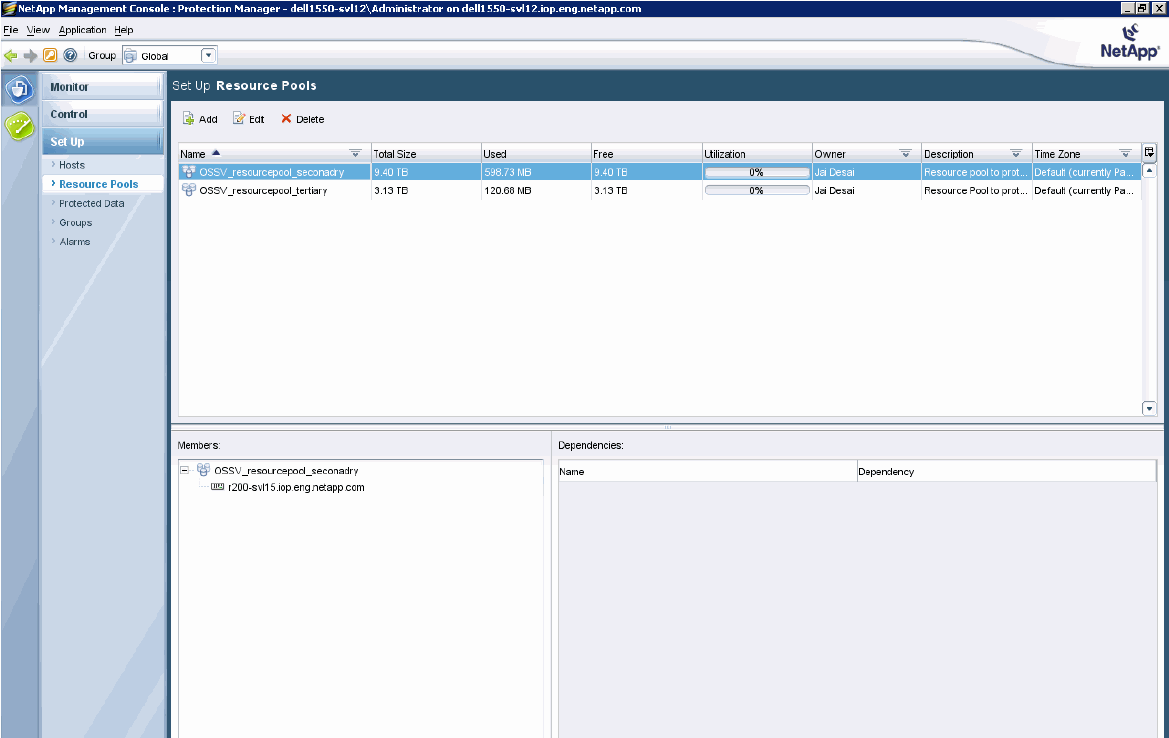 |
  |