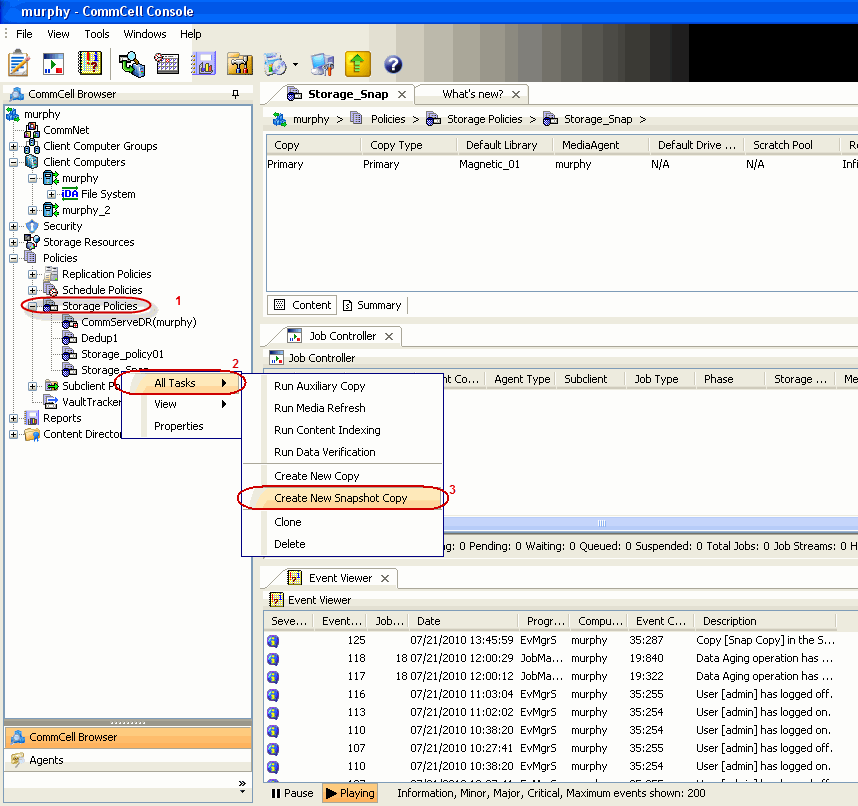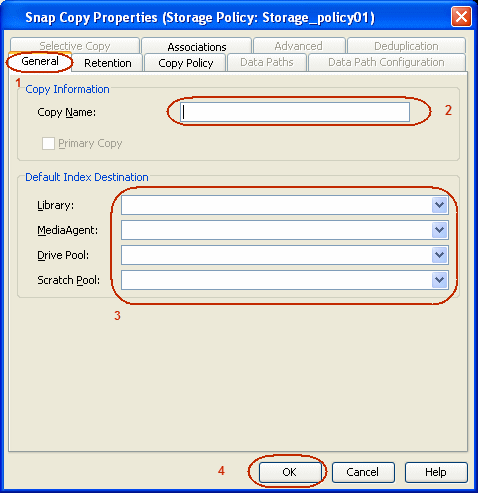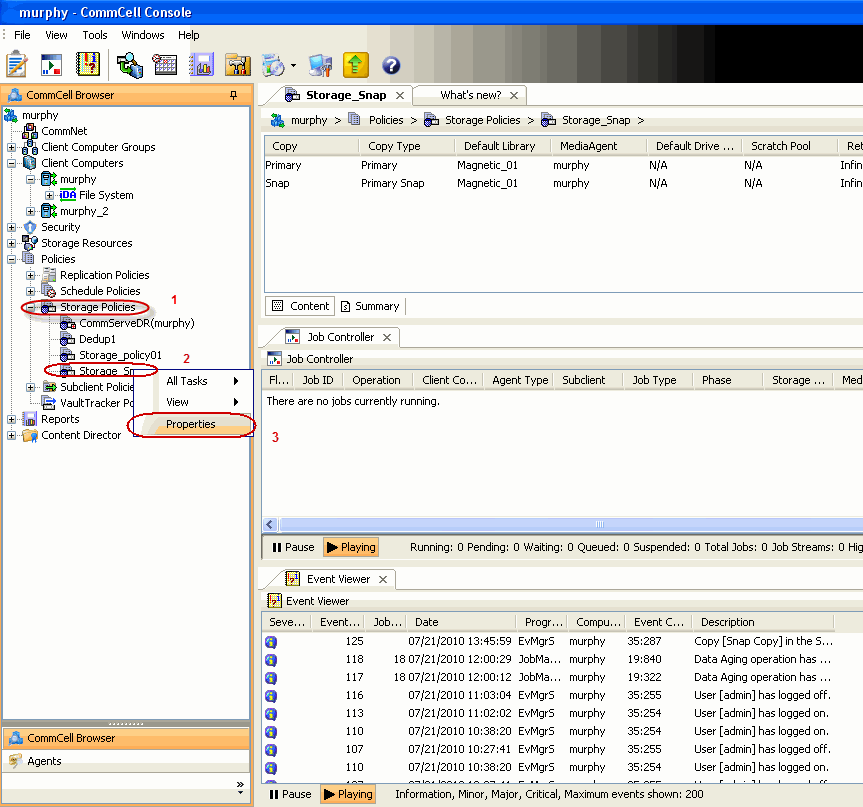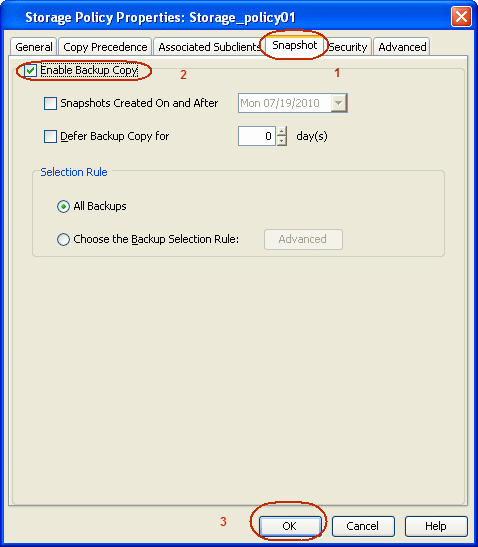Getting Started - Microsoft Exchange Database Configuration
Pre-Requisites
- When using a proxy configuration, installation of the Exchange management
tools on the proxy is required. Also, ensure that the version of the management
tools is the same as the version of the Exchange server.
- When performing Integrity Check on Exchange 2010 DAG subclients, it is required to use a proxy.
You can use one of the following as the proxy:
- DAG member server
- Separate computer with connectivity to the Exchange Server and with the
ability to mount the snapshots
- Prior to performing a SnapProtect backup, ensure that all the available
hotfixes for Virtual Disk Service (VDS) and VSS are applied.
- When performing SnapProtect backup for a Windows Cluster, a proxy server
must be used for performing backup and restore operations.
- SnapProtect backup on Windows supports basic disks.
Once installed, the Microsoft Exchange Database iDataAgent requires some
additional configuration before running your first SnapProtect backup. Follow the steps
given below to complete the configuration for this Agent.
Skip this section if you already created a snapshot
copy.
Click  to Continue.
to Continue.
Create a snapshot copy for the Storage Policy. The following section provides
step-by-step instructions for creating a Snapshot Copy.
| 1. |
- From the CommCell Console, navigate to Policies | Storage Policies.
- Right-click the
<storage policy> and click All Tasks
| Create New Snapshot Copy.
|
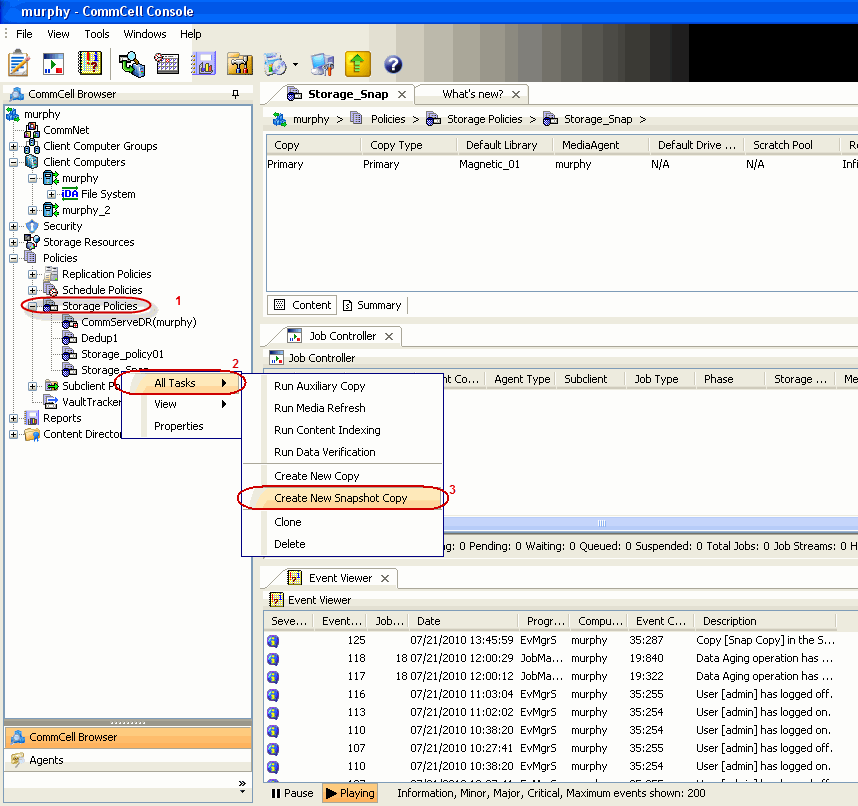 |
| 2. |
- Enter the copy name in the Copy Name field.
- Select the Library, MediaAgent, master Drive Pool and
Scratch Pool
from the lists (not applicable for disk libraries).
- Click OK.
|
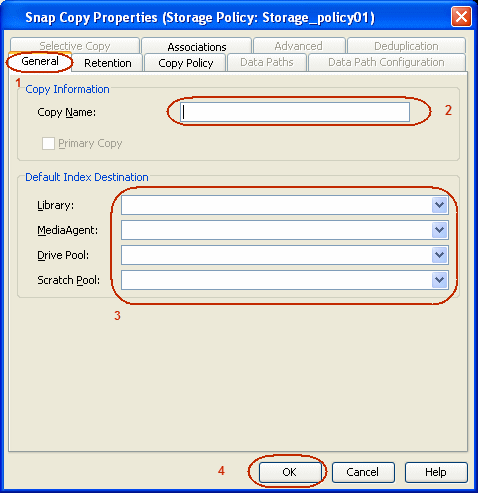 |
Follow the steps given below to configure Backup Copy for moving snapshots to
media.
| 1. |
- From the CommCell Browser, navigate to Policies | Storage Policies.
- Right-click the
<storage policy> and click Properties.
|
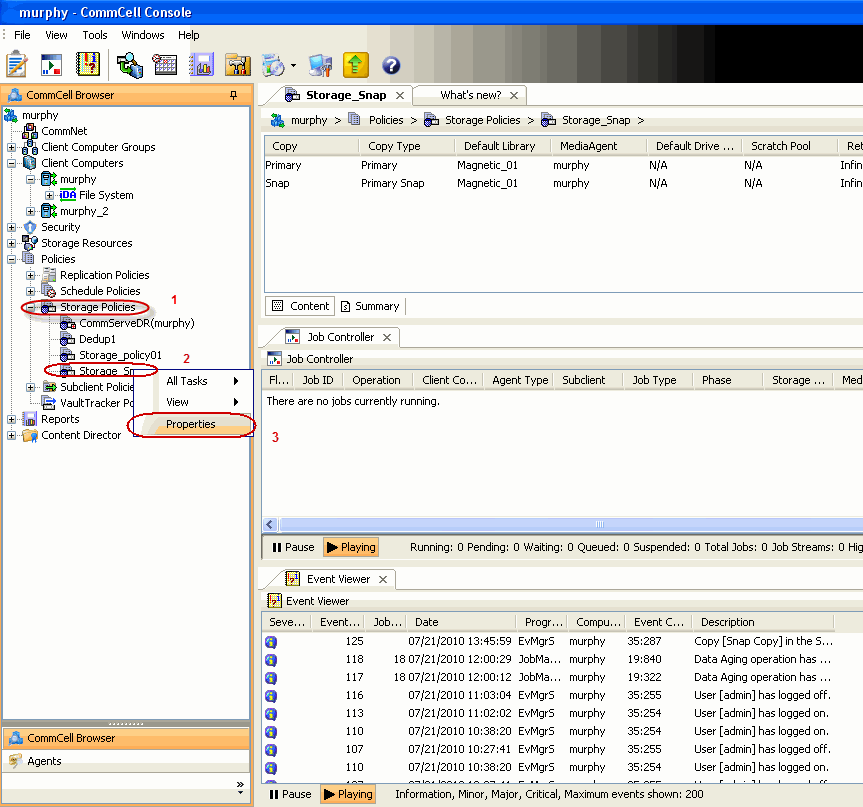 |
| 2. |
- Click the Snapshot tab.
- Select Enable Backup Copy option to enable movement of snapshots to media.
- Click OK.
|
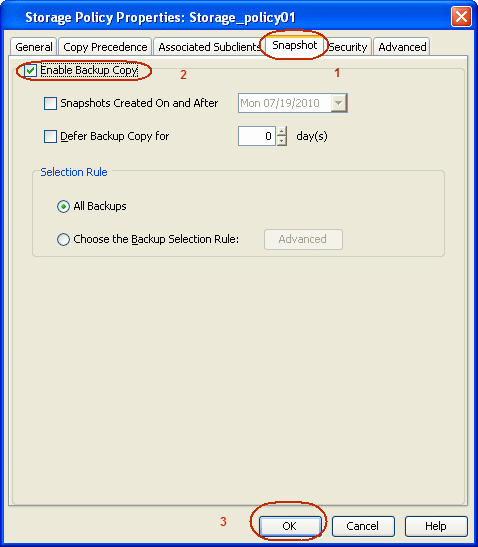 |




 to Continue.
to Continue.