As restoring your backup data is very crucial, it is recommended that you
perform a restore operation immediately after your first full backup to
understand the process.
The following sections explain the steps for restoring a single database to a
different client computer.
| 1. |
- From the CommCell Console, navigate to Policies |
Storage Policies.
- Right-click the
<storage policy> and click Properties.
- Click the Copy Precedence tab.
|
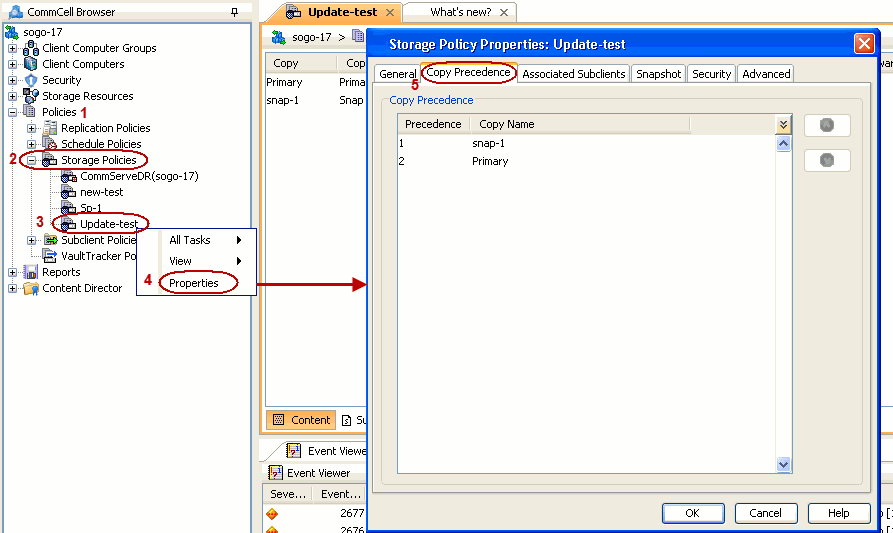 |
| 2. |
- From the CommCell Console, navigate to Client Computers |
<Client> |
Exchange Database.
- Right-click the Agent and then click All Tasks | Browse
Backup Data.
|
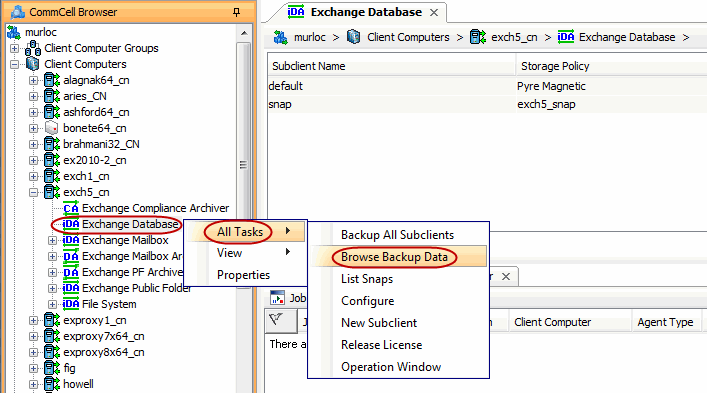 |
| 3. |
- Select a Windows MediaAgent from the Use MediaAgent
drop-down list.
- Click OK.
|
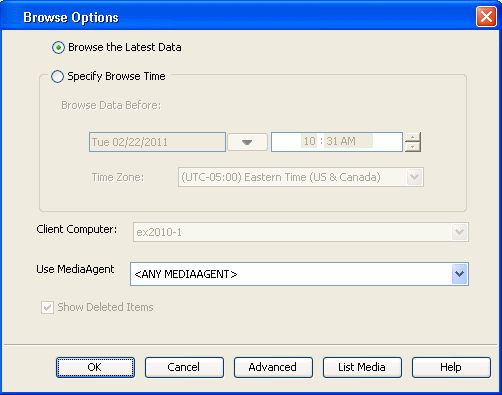 |
| 4. |
- Select the Microsoft Information Store in the left pane. Select
a database in the right pane.
- Click Recover All Selected.
|
 |
| 5. |
|
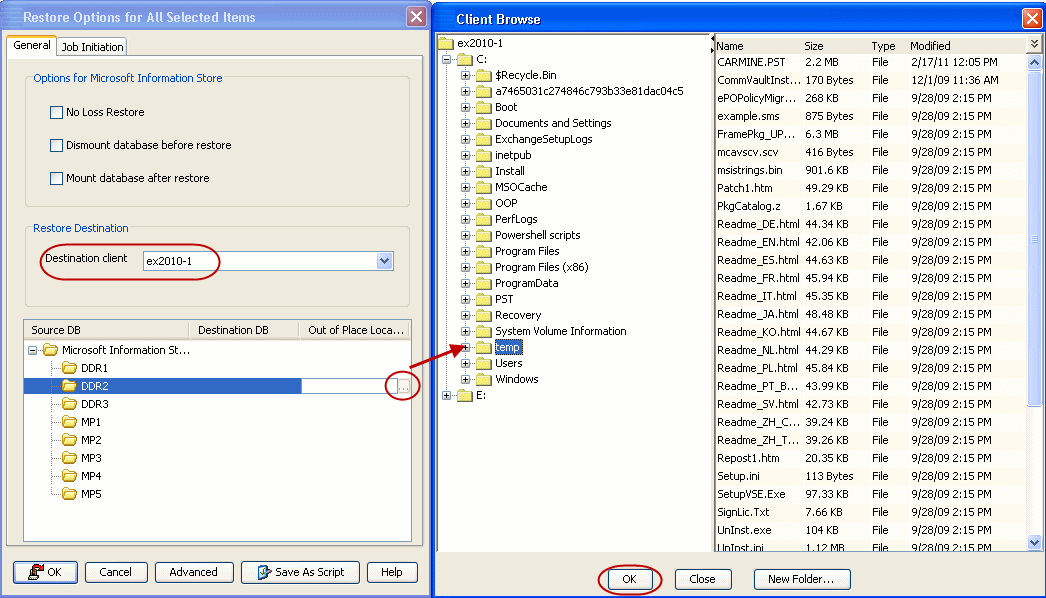 |
| 6. |
You can monitor the progress of the restore job in the Job Controller. |
 |
| 7. |
The database is restored to the directory and client
that was specified. |
 |





