

  |
Client Components (SYMCLI) are required only during the initial one-time configuration. Base Components (with SYMAPI) are necessary and required for all snap operations.
You can use the following command to check the licenses on the host computer:
C:\SYMAPI\Config> type symapi_licenses.dat
For SnapProtect to function appropriately, LUN Masking records/views must be visible from the host where the backup will take place:
Gatekeepers need to be defined on all MediaAgents in order to allow the Symmetrix API to communicate with the array. Use the following command on each MediaAgent computer:
symgate define -sid <Symmetrix array ID> dev <Symmetrix device name>
where <Symmetrix device name> is a numbered and un-formatted Symmetrix device (e.g., 00C) which has the MPIO policy set as FAILOVER in the MPIO properties of the gatekeeper device.
symcfg discover
Provide the identification information for the array to ensure access. The following section provides step-by-step instructions for setting the array information.
| 1. |
|
 |
| 2. | Click Add. |
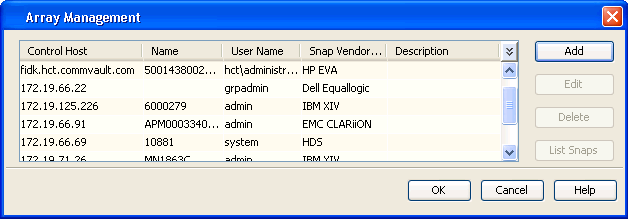 |
| 3. |
|
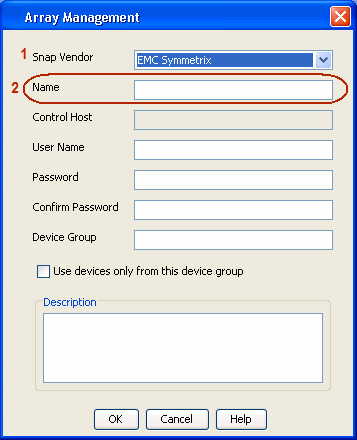 |
| For reference purposes, the screenshot on the right shows the Symmetrix array ID (Symm ID) for the EMC Symmetrix storage device. |
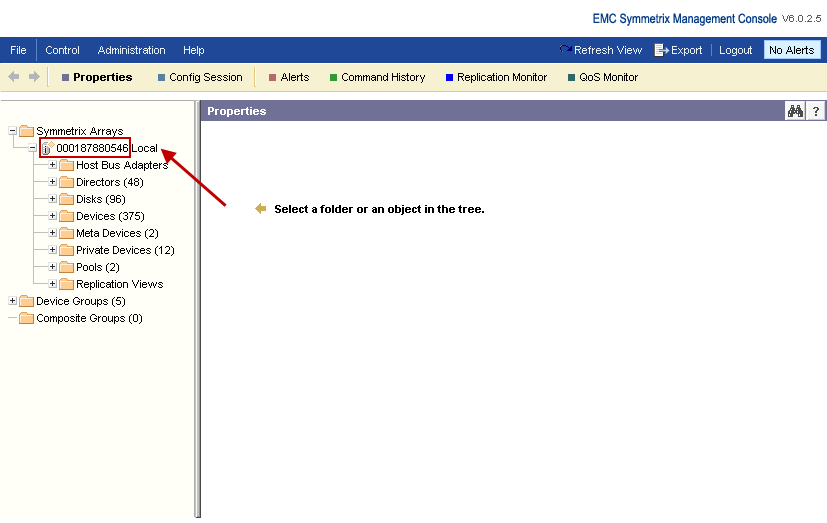 |
|
| 4. |
To understand how the software selects the target devices during SnapProtect operations, click here. |
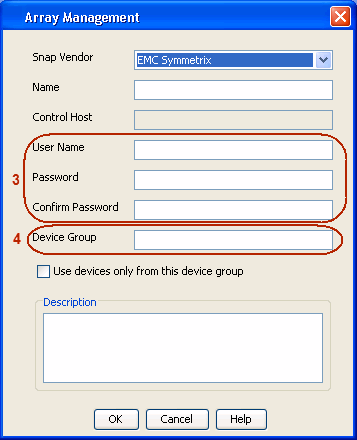 |
  |