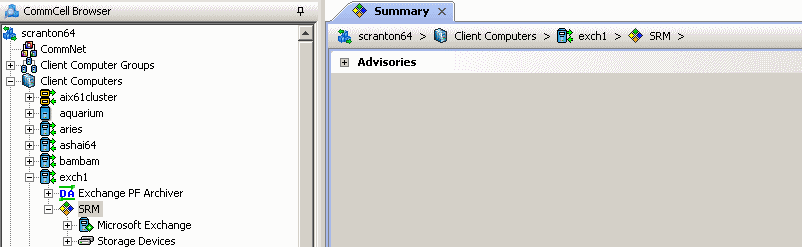
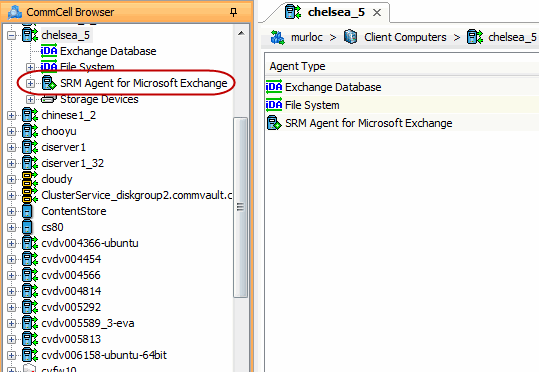
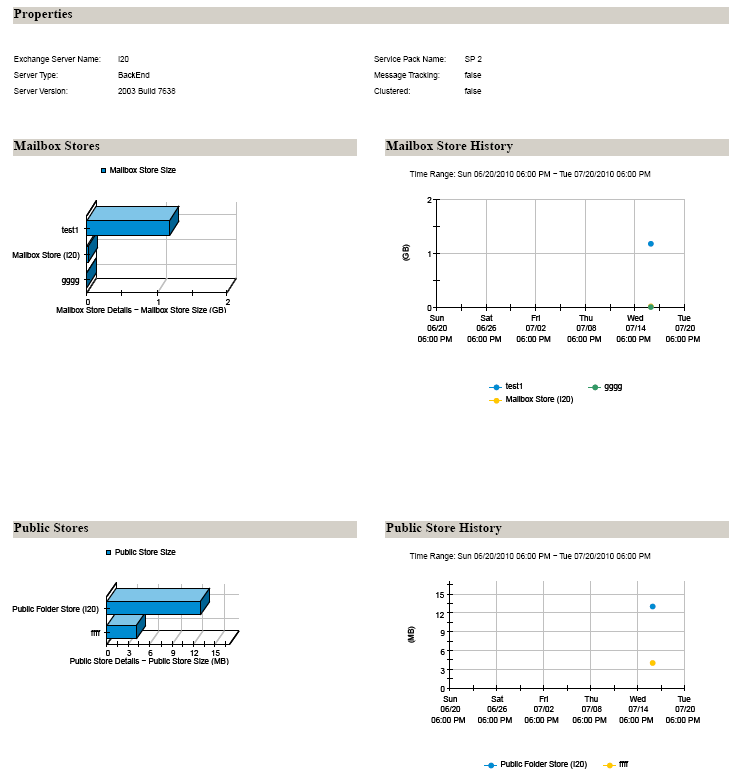
Public Folder Database and Mailbox Database Summaries
SRM Exchange Agent Summaries provide a concise view of the status of Exchange Server entities in the CommCell Console. Summary information is provided as images in the form of bar graphs and pie charts to provide a succinct snapshot of the statistical information. While viewing summary, data rows in tables can be sorted by any one of the columns listed in that summary.
When you select an Exchange Server entity from the CommCell Console, its summary information appears in the main window. Each section can be expanded or collapsed as desired.
The following section describes the available summary types of SRM Exchange Agent at different levels in the CommCell Console:
Summary information at the client level shows statistical data for the following:
The summary information for software instances displays details like Package, version and vendor name of all instances of the installed software.
The summary information for processes displays details like Image Name, PID, Session ID, CPU Time, CPU Usage, Memory Usage, User Name, etc for each process that runs on the client.
The summary information for services displays details like Name, State, Startup Type, and Log on information for each service that exists on the client.
Summary information includes Properties at the agent level showing physical information like Exchange Server Name, Server Type, Server Version, Service Pack Name, etc. for the associated Exchange Server. Summary information at this level also displays graphs for Mailbox Stores, Mailbox Store History, Public Store and Public Store History.
Summary at the subclient level include charts for Current Capacity by Exchange Subclient.
However at the User defined or default Subclient level, properties showing physical information including name, state (enabled or disabled) last modification time and last analysis times, etc. are also displayed in summaries along with Charts.
Summary at the Storage Groups level display charts for Current Capacity by Exchange Storage Group. Summary information includes Advisories with severity level, the time stamp, and a brief description. Each storage group also display Properties including physical information like Name, Transaction Log, System Path, Circular Logging, etc.
Each store in turn displays Properties (including Name, Database Path, Mount status, warning quota, etc.) and Advisories (including severity level, the time stamp, and a brief description).
For Mailbox Databases, the charts would be displayed on the basis of Mailbox Storage Database Usage History and Mailbox Distribution by Size however for Public Folder databases it would be Public Folder Database Storage Usage History and Public Folder Distribution by Size. The storage group level may also display Physical devices if available.
| 1. | From the CommCell Console, select the Client Computer with SRM Exchange Agent for which you want to view summaries. |
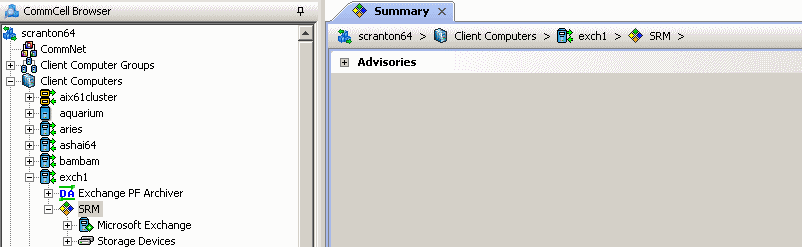 |
||
| 2. |
Expand Agent and select Storage
Groups.
|
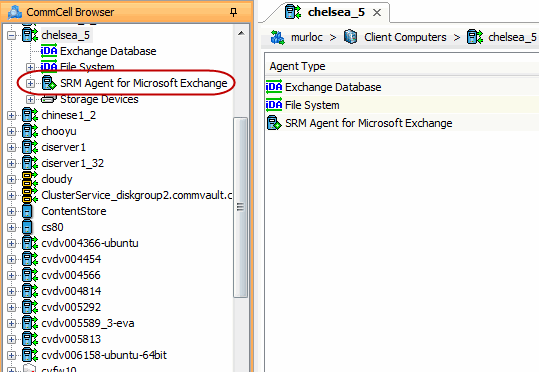 |
||
| 3. | The associated Storage Groups Summary will appear in the main window. |
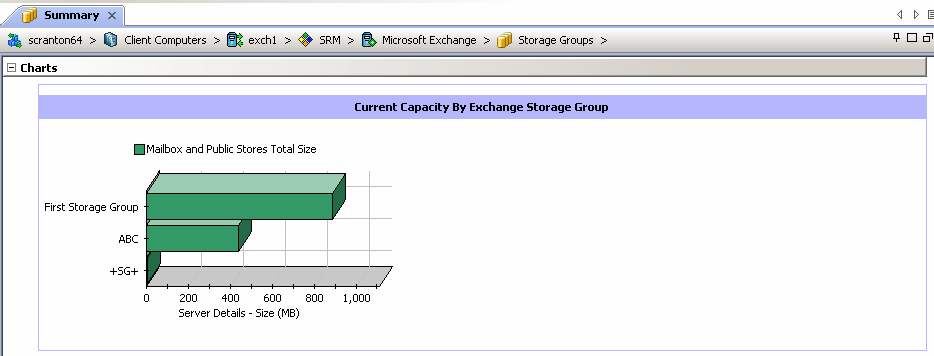 |
The integrated SRM Agent with Exchange Database iDataAgent displays store information details in summaries (e.g. on which server it was mounted, copy status and number of copies, etc.) of all the clients which are configured with the DAG client. If the copies column display the value 1 then they belongs to local stores and if the value displayed is 2, it indicates they are shared (i.e. DAG configured). Store information on individual clients displays the local store information as well as shared ones of the selected clients.
|
|
Clients using Exchange 2010 will not display the storage groups information in summary. |
| 1. | From the CommCell Console, select the Client Computer with SRM for Exchange Agent for which you want to view summaries. |
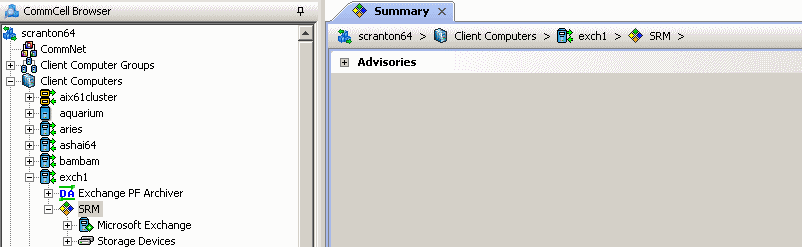 |
| 2. | Expand Agent and select Public Folder Database or Mailbox Database. |
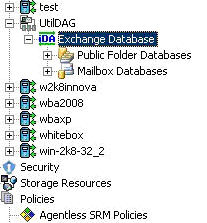 |
| 3. | The associated Summary will appear in the main window. |
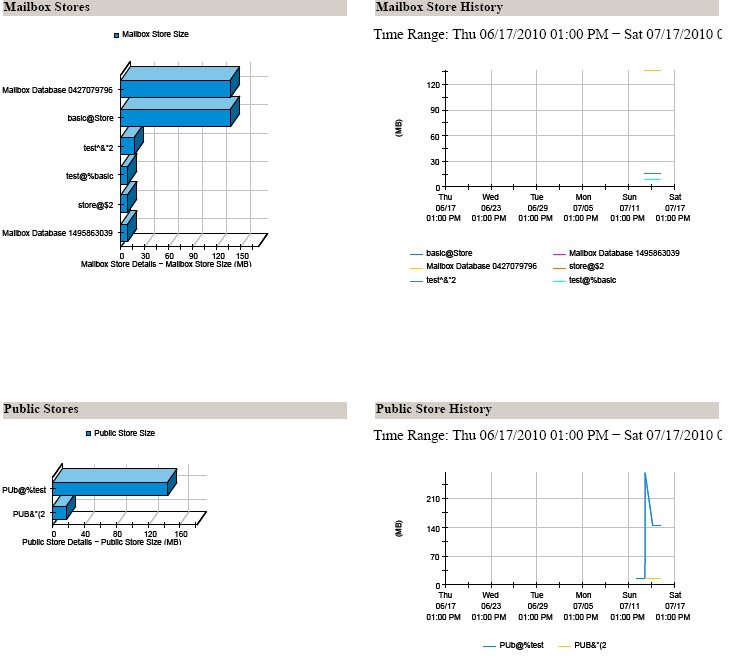 |