
|
|
You may also expand subclients node and alternatively select default or user defined subclient to view its summary. |

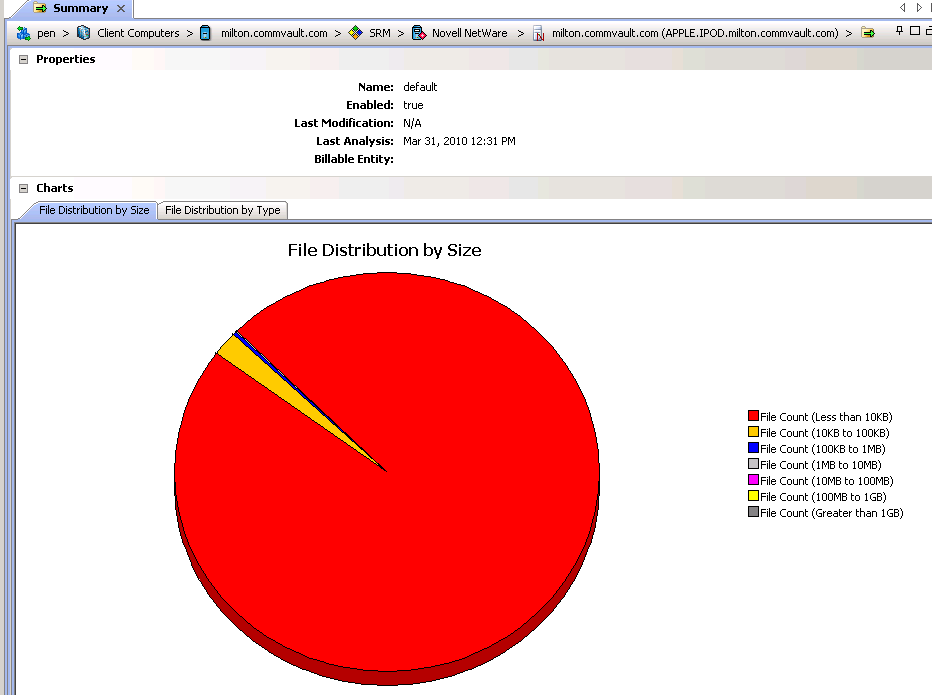
SRM NetWare Proxy Agent Summaries provide a concise view of the status of SRM NetWare Proxy Agent entities in the CommCell Console. The status information includes the resource, memory, and CPU usage, as well as other resource-related information. Summary information is provided as images in the form of bar graphs and pie charts to provide a succinct snapshot of the statistical information. While viewing summary, data rows in tables can be sorted by any one of the columns listed in that summary.
When you select a SRM NetWare Proxy Agent entity from the CommCell Console, its summary information appears in the main window. Each section can be expanded or collapsed as desired.
The following section describes the available summary types of SRM NetWare Proxy Agent at different levels in the CommCell Console:
Summary information at the client level shows statistical data for the following:
The summary information for software instances displays details like Package, version and vendor name of all instances of the installed software.
The summary information for processes displays details like Image Name, PID, Session ID, CPU Time, CPU Usage, Memory Usage, User Name, etc for each process that runs on the client.
The summary information for services displays details like Name, State, Startup Type, and Log on information for each service that exists on the client.
Summary information includes Advisories at the agent level. Advisory information includes severity level, the time stamp, and a brief description.
Summary at the subclient level include charts for NetWare Volume Usage by Subclient.
However at the user defined or default Subclient level Properties showing physical information including name, state (enabled or disabled) last modification time and last analysis times, etc. are displayed along with Charts. The SRM NetWare Proxy Agent at this level displays charts for File Distribution by Size, File Distribution by Type, File Distribution by Access Time and File Distribution by Modification Time.
The SRM NetWare Proxy Agent displays charts for Storage Capacity per NetWare Device and Storage Capacity per Partition. Each Device displays Properties including physical information like Name, Sector Count, Sector Size, Capacity, etc. The device level may also display Physical devices if available.
| 1. | From the CommCell Console, select the Client Computer with SRM NetWare Proxy Agent for which you want to view summaries. |
 |
| 2. | Expand SRM, select Novell NetWare and expand Instances, then select Devices. |
 |
| 3. | The associated Devices Summary will appear in the main window. |
 |
The SRM NetWare Proxy Agent displays charts for Storage Pool Capacity. Each pool also displays Properties including physical information like Name, Used Space, Free Space, Cost Category, etc. Advisories with severity level, the time stamp, and a brief description are also displayed along with charts at this level.
| 1. | From the CommCell Console, select the Client Computer with SRM NetWare Proxy Agent for which you want to view summaries. |
 |
| 2. | Expand SRM, select Novell NetWare and expand Instances, then select Pools. |
 |
| 3. | The associated Pools Summary will appear in the main window. |
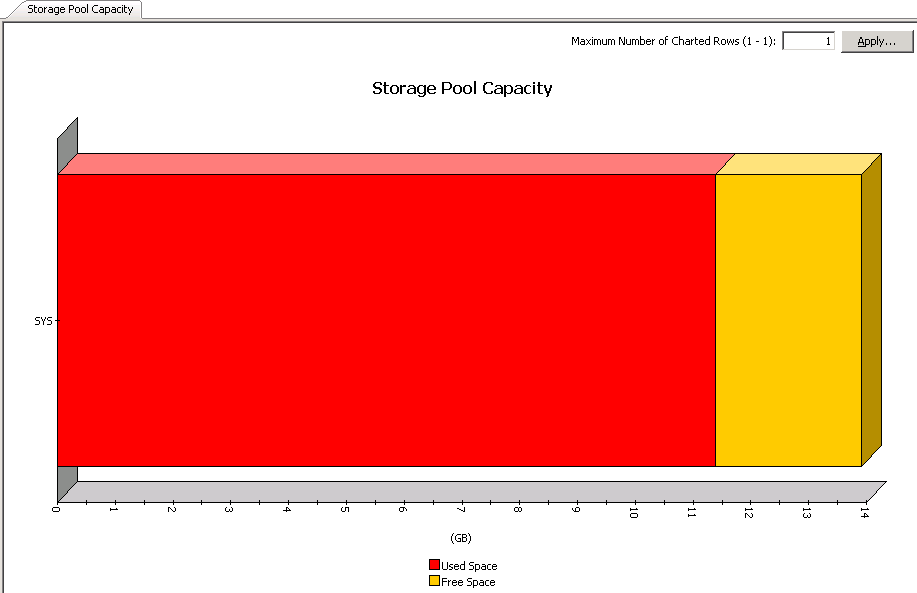 |
Summary information at the Volume level include charts for Storage Usage per NetWare Volume.
Each volume also displays Properties including physical information like Name, NDS Location, Status, Used Space, etc. Advisories: Advisory information including severity level, time stamp, and a brief description is also displayed. Unique charts that include statistics, tabular data, and images such as bar graphs on the basis of Usage History, File Distribution by Size, File Distribution by Type, File Distribution by Access Time, File Distribution by Modification Time are displayed. The volume level may also display Physical devices if available.
Advisories with severity level, the time stamp, and a brief description are also displayed along with charts at this level.
| 1. | From the CommCell Console, select the Client Computer with SRM NetWare Proxy Agent for which you want to view summaries. |
 |
| 2. | Expand SRM, select Novell NetWare and expand Instances, then select Volume. |
 |
| 3. | The associated Volume Summary will appear in the main window. |
 |