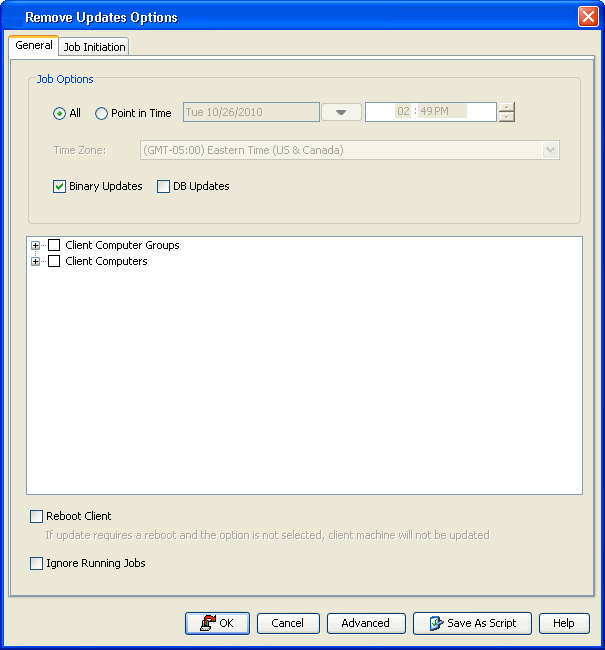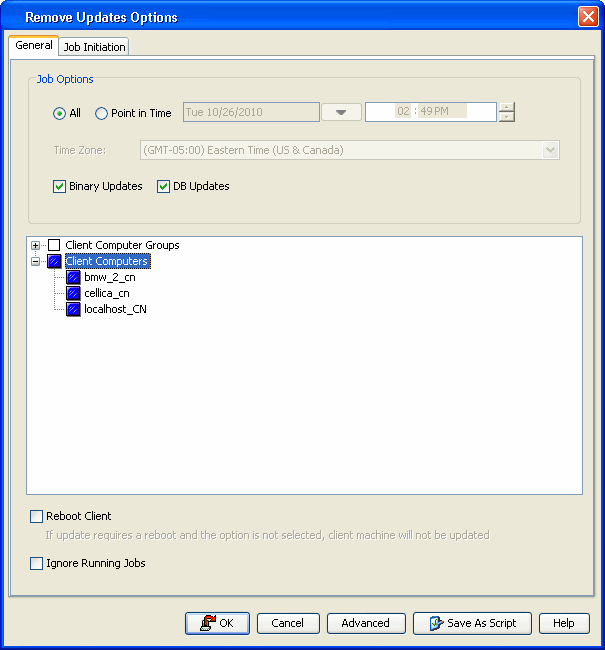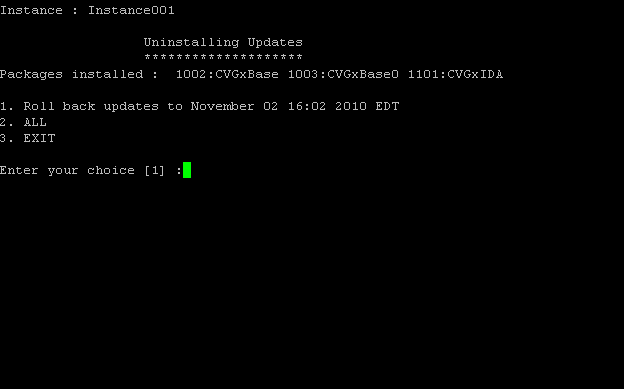- All: Select this option to remove all updates applied to the selected client.
- Point in Time: Select this options to remove all the updates applied to the selected client in the specific time range.


Click Job Initiation tab.
| This option temporarily stops services, thereby suspending all running jobs including those that may not be restartable. |

Click OK.