

  |
After your first backup, you are ready to perform your first restore.
| What Gets Restored | What Does not Get Restored |
|
Attributes on each supported Windows object Computer Contact Group IntetOrgPerson MSMQ Queue Alias Organizational Unit Printer User Shared Folder Configuration Schema ForestDNSZones
|
ObjectGUID ObjectSid PrimaryGroupID BadPasswordTime LastLogoff LastLogon MemberOf PwdLastSet (only if adldaptool.exe was executed before the backup) USNChanged USNCreated WhenChanged WhenCreated DistinguishedName UserAccountControl Delete Objects rootDSE object |
It is recommended that you perform a restore operation immediately after your first full backup to understand the process. Keep in mind that any object or attribute is restored to the same location from where it is backed up. The following section explains how to restore the Common Name (CN) Guests.
| 1. |
|
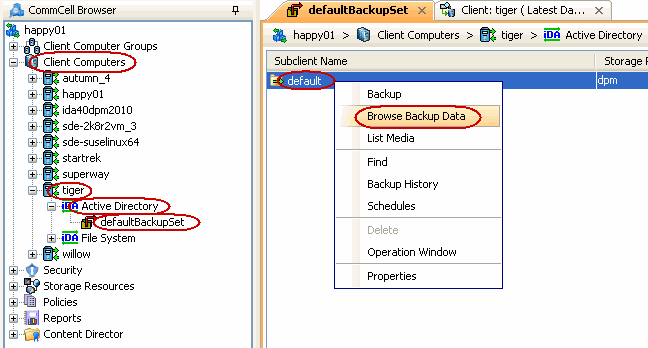 |
| 2. | Click OK. |
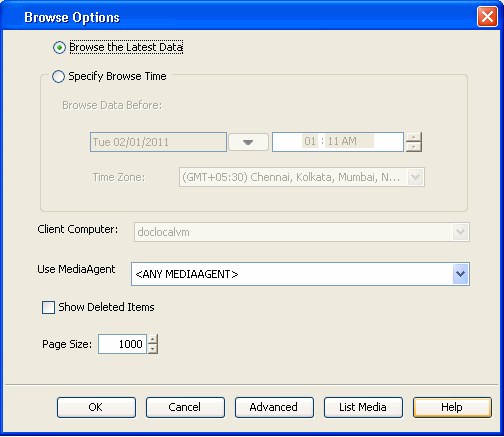 |
| 3. |
|
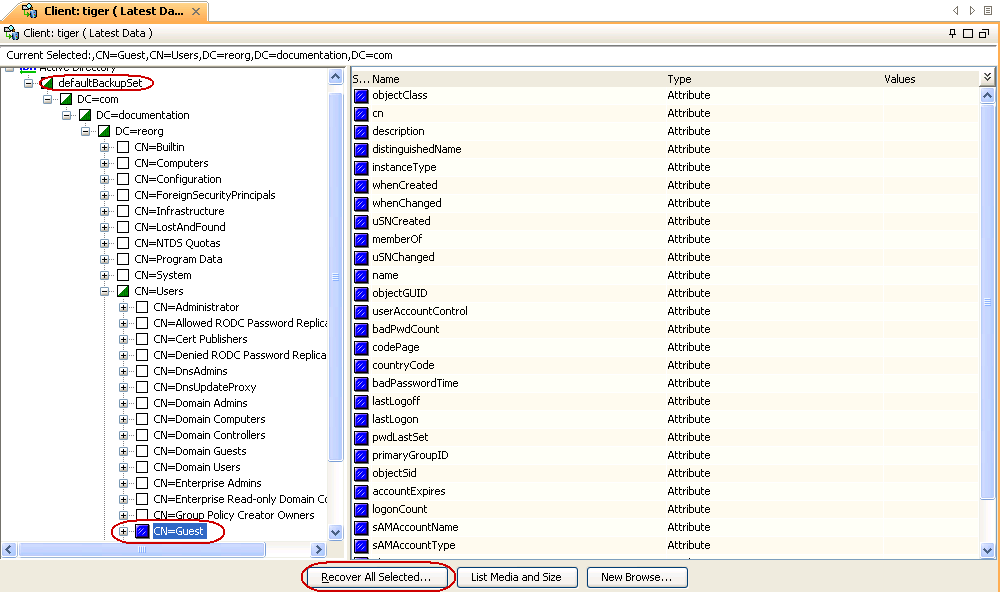 |
| 4. |
By default, the object and its attributes are restored to the same location from where
they are
backed up. If you have modified the object or attribute after the first backup, you may loose the changes. |
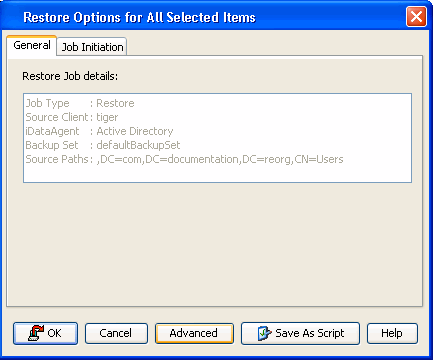 |
| 5. |
|
 |
| 6. | You can monitor the progress of the restore job in the Job Controller window of the CommCell Console. |
|
| 10. | Once the restore jobs complete successfully, verify that the restored objects/attributes are available in the domain controller. |
If you want to further explore this Agent's features read the Advanced sections of this documentation.
  |