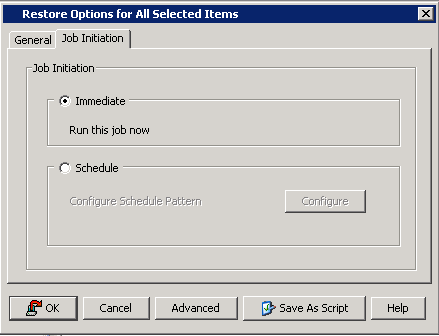- From the CommCell Browser, navigate to Client Computers | <Client> | File System.
- Right-click the defaultBackupSet and then click All Tasks | Restore.
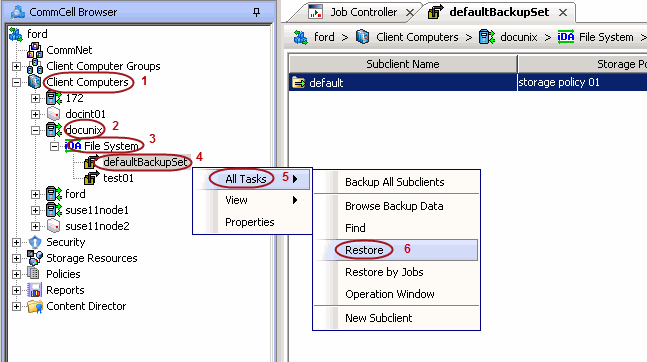
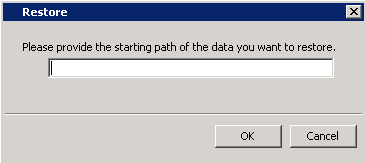
Click OK.
|
Do not select Unconditional Overwrite
from the Advanced Options. Restored data retains its original permissions. The ACLs are restored after the permissions are restored. |
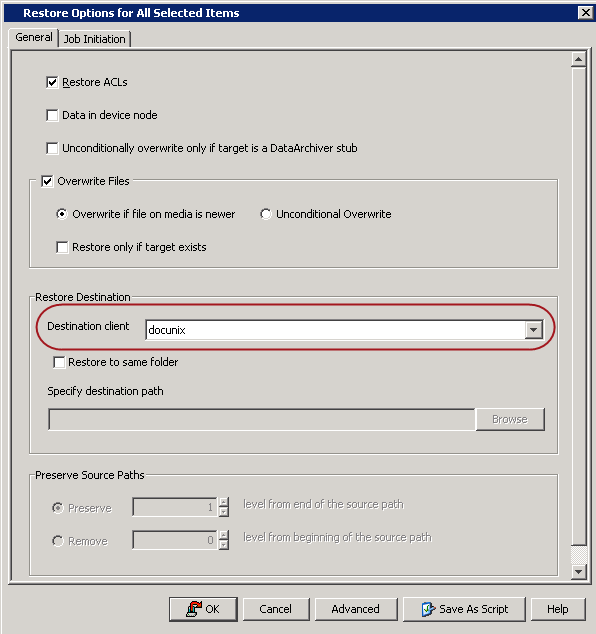
- Select Immediate from the Job Initiation tab.
- Click OK.