Follow the steps given below to configure the IIS Server on the computer
where archiver agent is installed.
| 1. |
Navigate to Services on the proxy client computer | Internet Information Services (IIS) Manager.
Right-click Default Web Site point to Newand click Virtual Directory. |
 |
| 2. |
On Virtual Directory Creation Wizard click Next. |
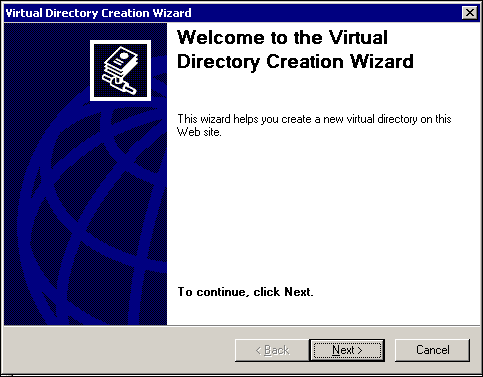 |
| 3. |
Enter
Alias name for the Virtual Directory
to be created, which can be any descriptive name (e.g., Celerra_proxy)
and click
Next. |
 |
| 4. |
Type in or Browse the local Path to the
directory that will be used as a Virtual Directory and click
Next. |
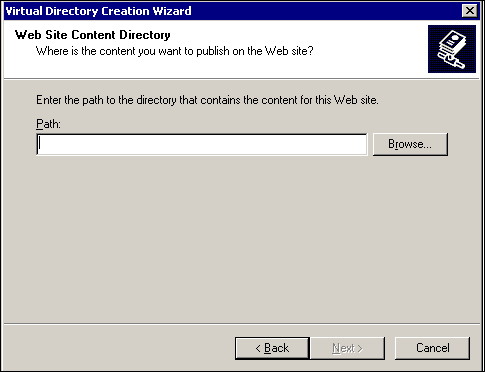 |
| 5. |
Select the options for Read, Write and
Browse permissions and click Next. |
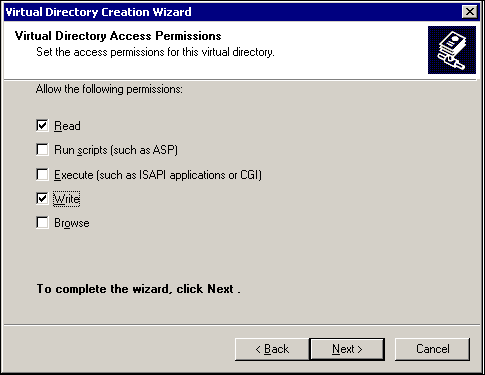 |
| 6. |
Click Finish. |
 |
| 7. |
Navigate to the newly created Virtual Directory, right-click Properties.
Click the Directory
Security tab.
Under Authentication and
access control section click Edit. |
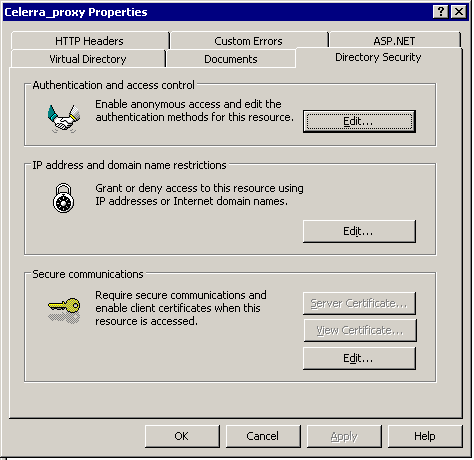 |
| 8. |
Select the
Basic authentication checkbox and click OK. |
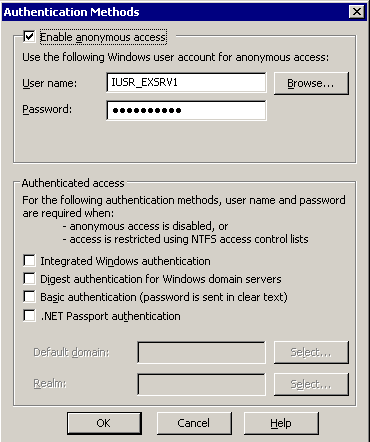 |
| 9. |
Click Yes. |
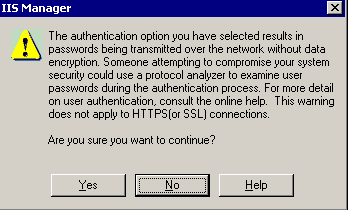 |
| 10. |
Enter or
Select the name of the Default domain and click OK. |
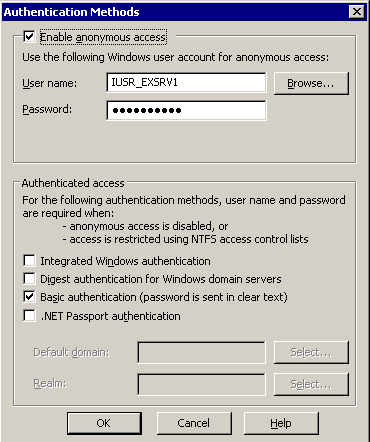 |
| 11. |
Navigate to the newly created Virtual Directory, right-click Properties
and then select the Enable content expiration
checkbox.
|
 |
| 12. |
Navigate to the command prompt and define a connection between the EMC Celerra Data Mover and the proxy
client computer where the File Archiver for
Celerra Agent is installed. The EMC Celerra File Server will use
this connection to recall files
HTTP Syntax:
fs_dhsm -connection <file_system_name_where_share_resides>
-create
-type http -secondary <http://proxy_server_name/virtual_directory_name>
-read_policy_override full -cgi n
HTTP Example:
fs_dhsm -connection FS6 -create -type http -secondary http://exsrv1/celerra_proxy
-read_policy_override full -cgi n
Where "FS6" is the name of the file system where the share resides,
and where "http://exsrv1/celerra_proxy" is the URL of the virtual
directory on the proxy server (in this example).
Note:
The following syntax can be used to create a connection and
to provide access credential in a single command. Example
fs_dhsm -connection FS3 -create -type http -secondary
<http://exsrv1/celerra_proxy> -read_policy_override full -cgi n
-user <domain\\username> -password
<user_password> |
[root@scylla
bin]# fs_dhsm -connection FS6 -create -type http -secondary http://exsrv1/celerra_proxy
-read_policy_override full -cgi n
FS6:
state = enabled
offline attr: = on
popup timeout = 0
backup: = passthrough
read policy override = none
log file: = on
max log size: = 10MB
cid = 1
type = HTTP
secondary = http://exsrv1/celerra_proxy
state = enabled
read policy override = full
write policy = full
user =
options = cgi=n
Done |





