Desktop Browse - Domino Mailbox Archiver Agent (User)
table of contents
Restoring Emails From a Specific Time Range
Finding Emails with a Specific Subject name
Finding Emails Based on Specific Received Time
You can also browse and restore emails that were backed up some time earlier or within a specific time range.
- From the Web Console, click Browse on the left pane.
- Double-click the <CommServe computer name>.
- Double-click Archived MailBoxes.
- Double-click the specific <mailbox name>
and select
one of the following options:
- Recent
- Last Week
- Two Weeks Ago
- Three Weeks Ago
- Last Month
- Right-click the <mailbox> and select Browse
By Time.
- Select the time range in the Before drop down boxes.
- Click After and specify the time range.
- Click OK.
- Navigate to the mailbox item to be restored on the right pane.
- Right-click the item and
select Restore. The mailbox item is copied to the MyReviewSet
folder under MySets | ReviewSet node in the Web Console.
- Right-click the item and select Download Item.
- Click Save from the File Download dialog.
- Specify the location where the mailbox item needs to be downloaded in
the Web Browser's download dialog box , and click Save.
|
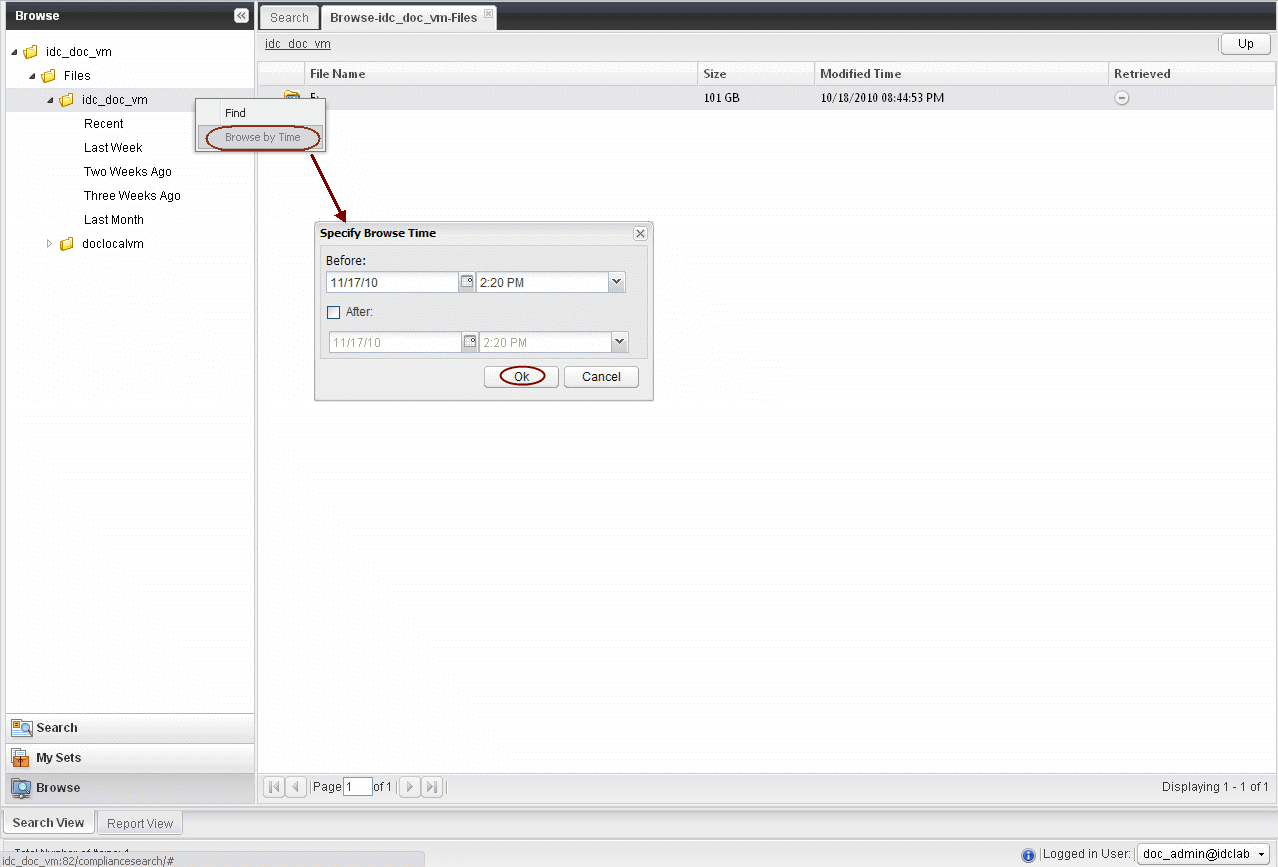 |
You can use Find option to search and locate Emails with a specific
Subject name.
Follow
the steps given below to find and locate Mailbox items with a specific
Subject name, Received Time.
- From the Web Console, click Browse on the left pane.
- Double-click the <CommServe computer name>.
- Double-click Archived MailBoxes.
- Right-click the <Mailbox name> and select Find.
- Type the Subject of the Email.
- Click OK.
|
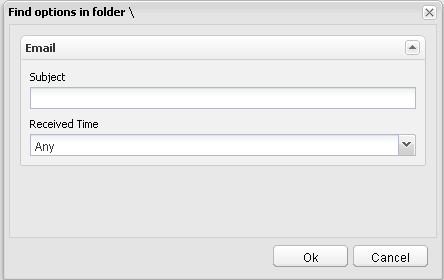 |
Follow
the steps given below to find and locate Mailbox items with a specific
Received Time.
- From the Web Console, click Browse on the left pane.
- Double-click the <CommServe computer name>.
- Double-click Archived MailBoxes.
- Right-click the <Mailbox name> and select Find.
- Select the Received Time.
- Click OK.
|
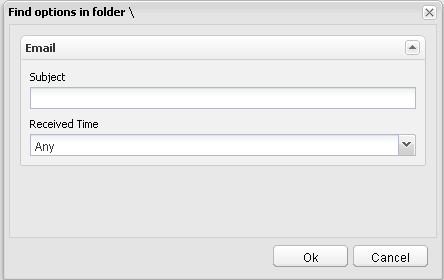 |





