It is recommended that you perform a restore operation immediately after your
first full backup to understand the process. The following section
explains how to restore a copy of a public folder.
| 1. |
- From the CommCell Console, navigate to Client Computers |
<Client> |
Exchange Public Folder.
- Right-click the default backup set and then click All Tasks | Browse
Backup Data.
|
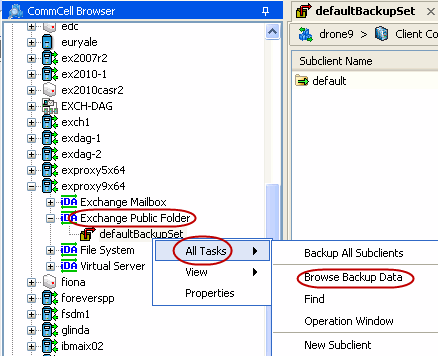 |
| 2. |
Click OK.
|
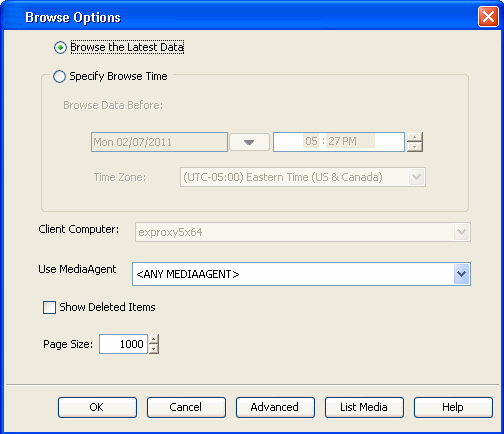 |
| 3. |
- Select the public folder.
- Click Recover All Selected.
|
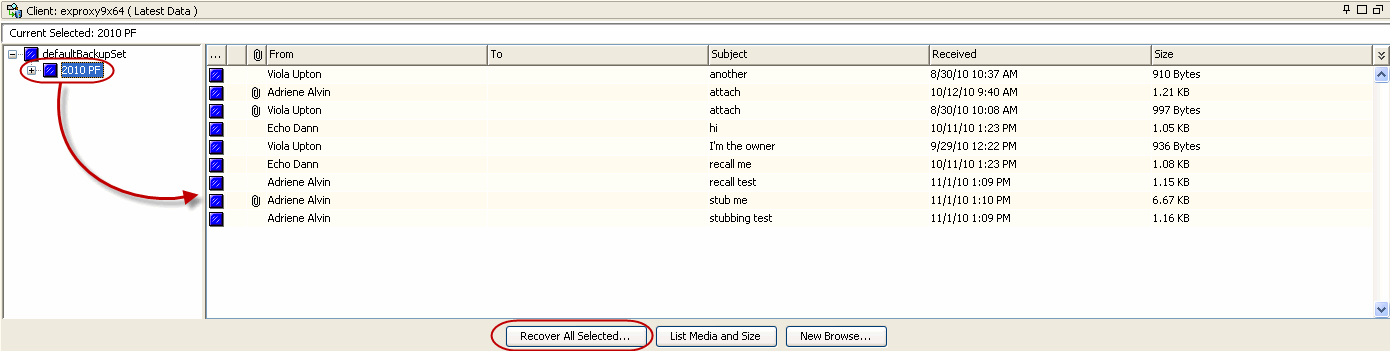 |
| 4. |
- Select the name of a client computer from the
Destination Client list.
- Click Append.
|
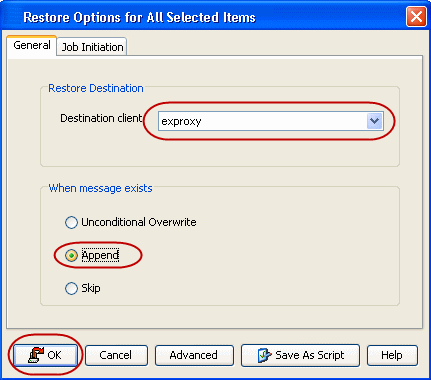 |
| 5. |
- Select
Immediate from the Job Initiation tab.
- Click OK.
|
 |
| 6. |
You can monitor the progress of the restore job in the Job Controller
of the CommCell Console. |
 |
| 7. |
Once the restore job has completed, right-click the
agent and click View
| Restore History. |
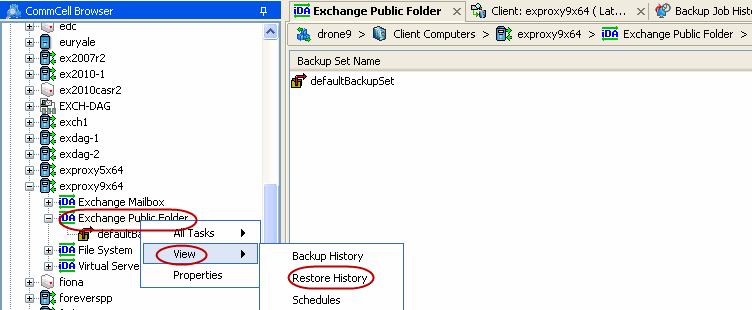 |
| 8. |
Click OK. |
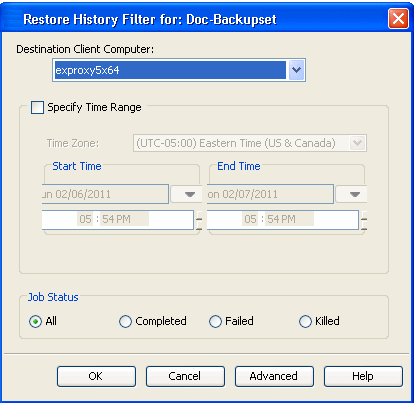 |
| 9. |
You can view the
following details about the job by right-clicking the job:
|
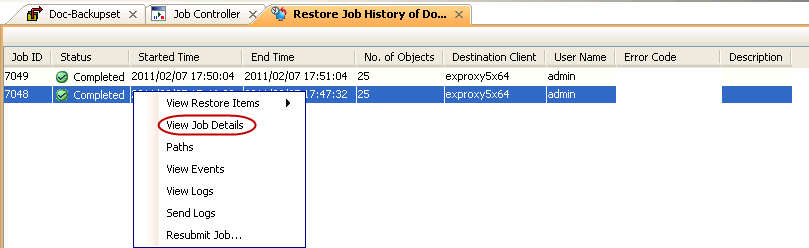 |
| 10. |
- On the destination client computer, start Outlook.
- Click All Public Folders.
- View the restored public folder and appended messages.
|
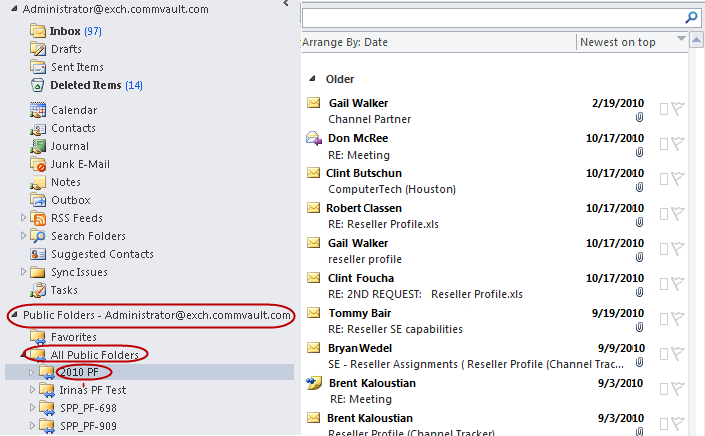 |





