

  |
As restoring your backup data is very crucial, it is recommended that you perform a restore operation immediately after your first full backup to understand the process. The following section explain the steps for restoring a database.
| 1. |
|
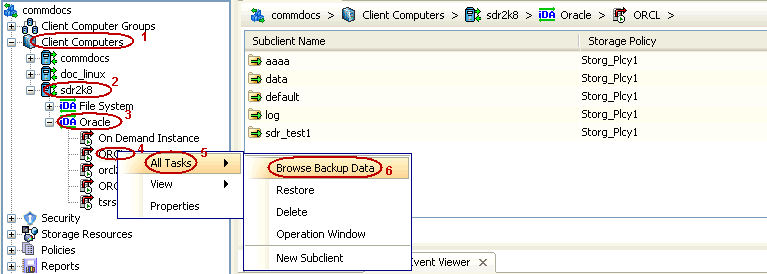 |
| 2. | Click OK. |
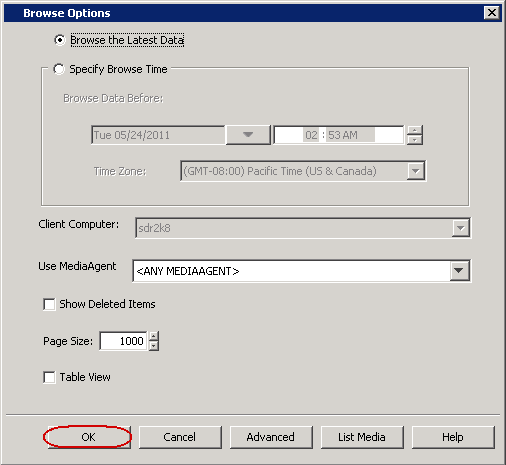 |
| 3. |
|
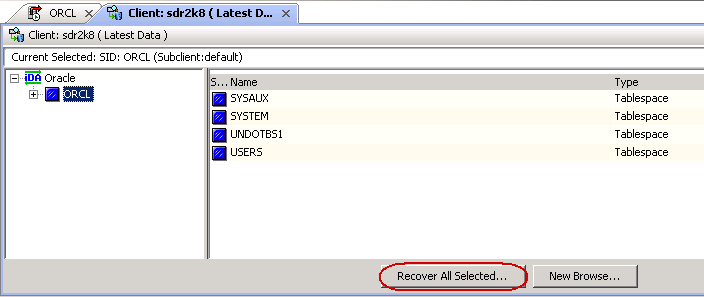 |
| 4. | Click Advanced. |
 |
| 5. |
|
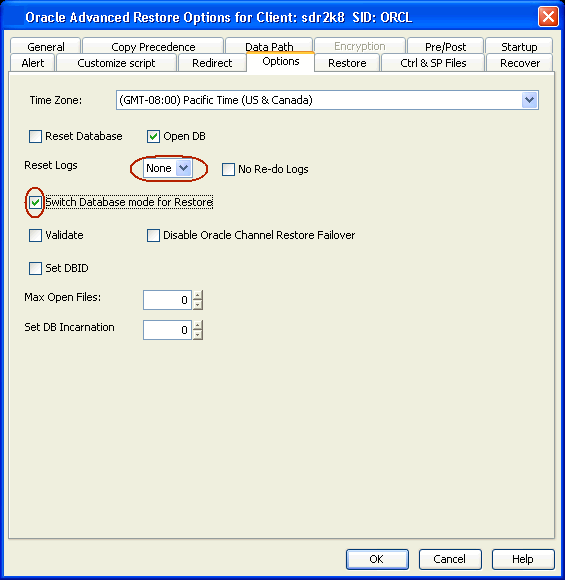 |
| 6. | Click OK. |
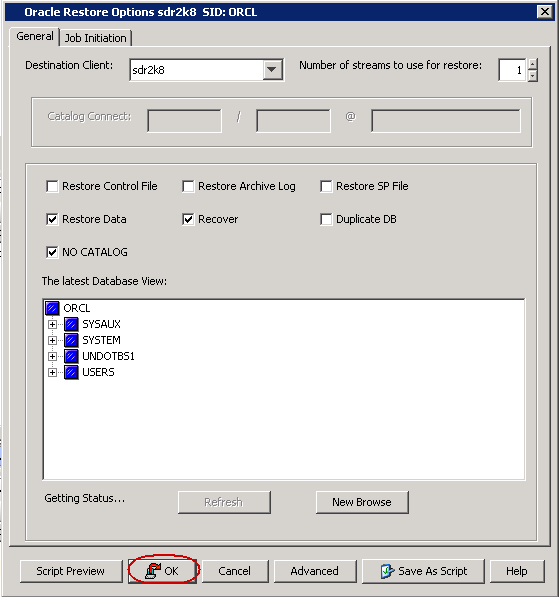 |
| 7. | You can monitor the progress of the restore job in the Job Controller. |
 |
| 8. |
Once the restore job has completed, right-click the agent and click View | Restore History. |
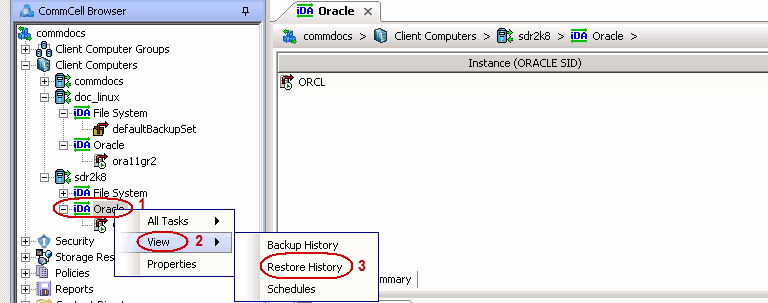 |
| 9. | Click OK. |
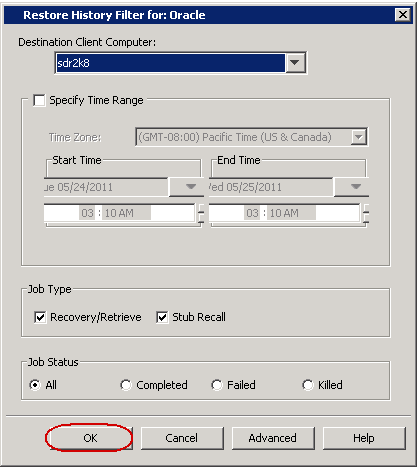 |
| 10. |
You can view the following details about the job by right-clicking the
job:
|
 |
| 11. |
Once the database is restored, verify that the restored database and log files are available in the original location. |
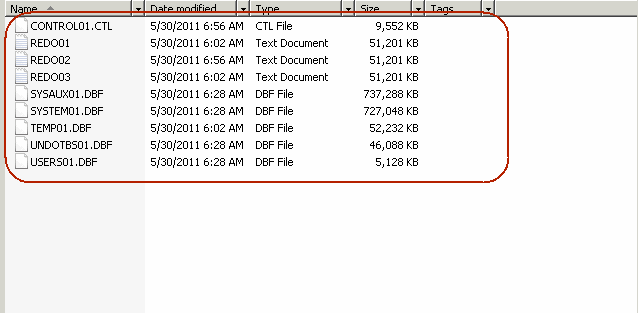 |
If you want to further explore this Agent's features read the Advanced sections of this documentation.
  |