The following sections provide the necessary steps required to create
and configure these components for a first backup of a MAxDB database.
| 1. |
- From the CommCell Browser, navigate to Client
Computers |<Client> | SAP for MaxDB.
- Right-click SAP for MaxDB | All Tasks and click
New Instance.
|
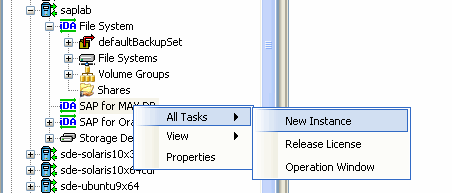 |
| 2. |
- Enter the Instance name in SAP MaxDB Instance
text field
- Enter a description about the instance.
|
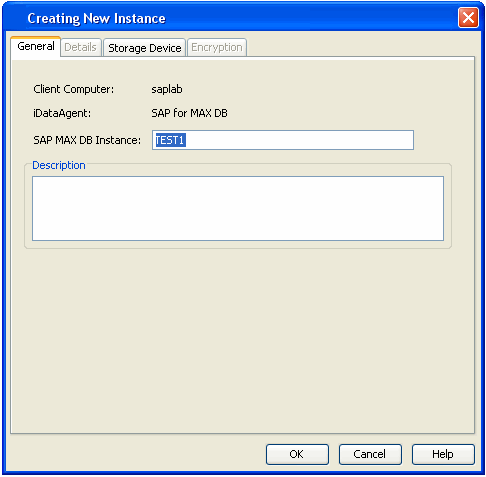 |
| 3. |
Click the Storage Device tab, and then
click Command Line Backup tab to select the storage
policy for backups from the list of existing storage policies. |
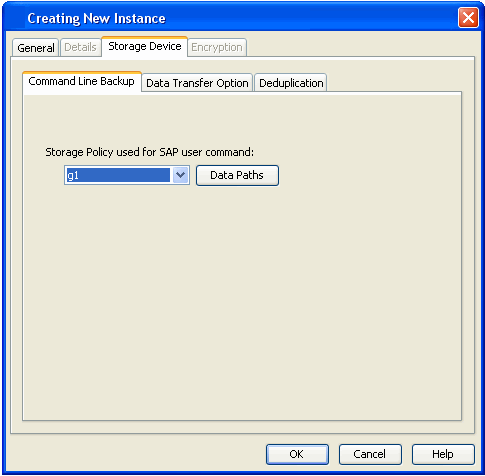 |
| 5. |
Click OK to save the instance.
|
|
| 6. |
Configure the backup device: Configure
the backup device as a medium and define the path for
stream/pipe that is used for the storage media.
For Windows Client :
Log in to the database and run the following command from the dbm
client interface:
dbmcli -d <database name> -u <UserName,Password> |
Example:
dbmcli -d cert1 -u DBM,DBM
wherein cert1 =
Database name
DBM,DBM =
UserName,Password |
| |
Enter the commands for defining the path of stream/pipe.
Windows pipes must be specified in the form
\\. \pipe\[pipe name] |
medium_put BackData2\mem1
\\.\pipe\pipe_mem1 PIPE
DATA 0 0 NO NO '' BACK
medium_put
BackPages2\mem1
\\.\pipe\pipe_mem3 PIPE PAGES 0 0 NO NO '' BACK
medium_put BackLog\mem1
\\.\pipe\pipe_mem5 PIPE
LOG 0 0 NO NO '' BACK
medium_put CompleteF\mem1
\\.\pipe\pipe_mem5 PIPE
File 0 0 NO NO '' BACK
-- wherein BackData2,BackPages2,BackLog,CompleteF
= backup devices |
| |
For Unix Client: Log in to the database using the following command
from dbm client interface:
dbmcli -d <database name> -u <UserName,Password> |
Example:
bird:/opt/sdb# dbmcli -d cert1 -u DBM,DBM
wherein cert1 =
Database name
DBM,DBM =
UserName,Password |
| |
Enter the adjacent commands for defining the path of stream/pipe.
You can specify any file path as a pipe and create the pipes in the operating system. |
medium_put BackData2\mem1 /space/sdb/data/cert1/files/pipe_mem1
PIPE DATA 0 0 NO NO '' BACK
medium_put
BackPages2\mem1
/space/sdb/data/cert1/files/pipe_mem3 PIPE PAGES 0 0 NO
NO '' BACK
medium_put BackLog\mem1
/space/sdb/data/cert1/files/pipe_mem5
PIPE LOG 0 0 NO NO '' BACK
medium_put CompleteF\mem1
/space/sdb/data/cert1/files/complete
FILE DATA 0 0 YES
-- wherein BackData2,backPages2,BackLog,CompleteF
= backup devices |
| 7. |
Associate the SAP MAXDB database: For Windows Client :
Run the command from the
dbm client interface to associate the SAP MAXDB
database with the product software. |
dbm_configset -raw BSI_ENV
\<software install path>\SapMaxDbAgent\backint.conf |
| |
For Unix Client:
- Run the commands from dbm client interface to associate the SAP MAXDB
database with the product software.
|
dbm_configset
-raw BSI_ENV
/<software install path>/SapMaxDbAgent/backint.conf
dbm_configset -raw set_variable_0 LD_LIBRARY_PATH=
/<software
install path>/Base
dbm_configset -raw set_variable_1 SHLIB_PATH=
/<software
install path>/Base
|
| |
- Configure the shared library path in the .profile file
from the root directory.
|
For AIX and HP-UX: SHLIB_PATH=/<software
install path>
/Base:/<software install path>/Base64
export SHLIB_PATH
For Linux and Solaris: LD_LIBRARY_PATH=/<software
install path>/Base:/<software install path>/Base64
export LD_LIBRARY_PATH
|
| 8. |
Configure the parameter file:
Ensure to include the CVInstanceName parameter
name followed by the name of the instance. Include the
CVClientName parameter, followed
by the name of the client. Also, ensure to set the number of streams for
the backup. For Selective Online Full Backups, include the SelectiveOnlineFull parameter in the parameter file and set the parameter value
to 1 to enable a selective online full backup from the client. To disable this capability, set the parameter value to 0.
For Windows Client:
The parameter file is located under the SAP MAXDB config file
directory that you provide during installation.
For Unix Client
The parameter files is located under the
<software_install_folder>/SapMaxDbAgent. |
For Example:
numstreams (Modify "numstreams"
for Multiple streams backup)
1
CvInstanceName
Instance001
CvClientName
magnum_SN
SelectiveOnlineFull
(To Enable
Selective Online Full give its value as 1. To disable 0)
1
CV_restCopyPrec ( To enable a restore from a secondary copy,
add the CV_restCopyPrec parameter
followed by the copy precedence number to
2)
2 |



