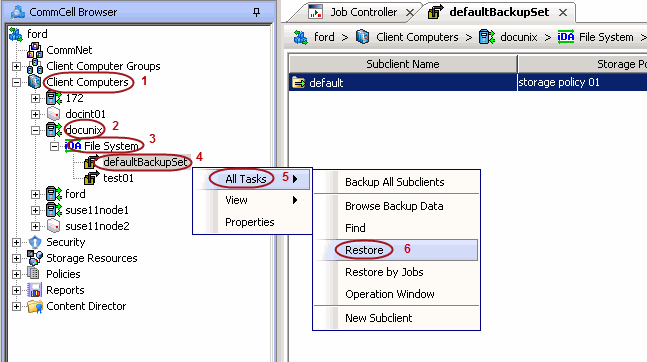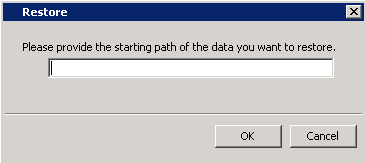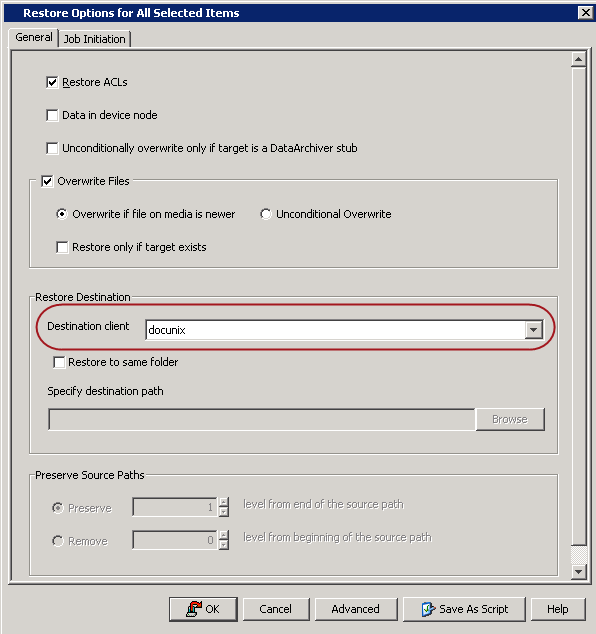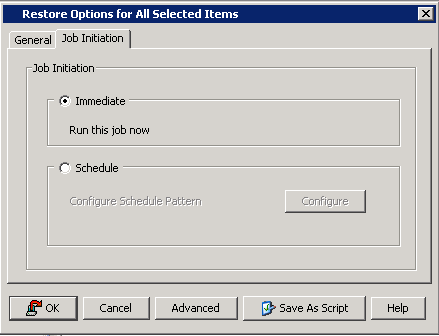| 1. |
From the Solaris Installation disk, navigate to the appropriate Tools
directory.
|
Example: s0/Solaris_<ver>/Tools directory |
| 2. |
Type the command to copy the jump start software to your machine |
./setup_install_server -b
/opt/boot |
| 3. |
Type the appropriate command to add each client that you want to boot
off of the jump start server. |
Example:
./add_* -i 172.19.71.226 -e
8:0:20:7c:89:1a -s pluto8:/jumpstart pluto6 sun4u
./add_*
-i 172.19.71.227 -e 8:0:20:7d:e6:33 -s pluto8:/jumpstart pluto7 sun4m
./add_*
-i 172.19.71.224 -e 8:0:20:7c:73:f -s pluto8:/jumpstart pluto4 sun4m |
| 4. |
Copy <mnt_point>/Solaris_<ver>/Tools/Boot
from the disk to a shareable directory |
Example: /jumpstart |
| 5. |
Modify bootparams to reflect the new root directory |
/etc/bootparams |
| 6. |
Modify the hosts to add the hosts needed to communicate with the Solaris
File System iDataAgent |
Example: <mnt_point>/Solaris_<ver>/Tools/Boot/.tmp_proto/root/etc/inet/hosts |
| 7. |
Add the shared memory information to system |
Example: <mnt_point>/Solaris_<ver>/Tools/Boot/etc/system
set
shmsys:shminfo_shmmax=4199304
set
shmsys:shminfo_shmmin=1
set
shmsys:shminfo_shmmni=5824
set
shmsys:shminfo_shmseg=5824
set
semsys:seminfo_semmns=5824
set
semsys:seminfo_semmni=5824
set
semsys:seminfo_semmsl=5824 |
| 8. |
Add System Services. |
Example: <mnt_point>/Solaris_<ver>/Tools/Boot/etc/services
cvd
8400/tcp
EvMgrS 8401/tcp
EvMgrC 8402/tcp |
| 9. |
Create symbolic links for required writeable areas. |
Example: ln -s ../tmp/root/etc/inet/Galaxy.pkg
Galaxy.pkg
ln -s /tmp/CommVaultRegistry CommVaultRegistry |
| 10. |
Restart the computer. |
|
| 11. |
Create and mount a /opt file system
using an open slice. |
Example: swap slice |
| 12. |
Install the Solaris File System iDataAgent
software. If the installer requests updates and the required updates
have not been installed on the jump start server, skip the request to
add the additional operating system updates. |
|
| 13. |
Type the command to create partitions/slices on the disk. |
format |
| 14. |
Type the command to create the root file system.
newfs /dev/dsk/<DriveID>
where <DriveID> is the Drive
Identifier of the partition where you want to create the root file
system. |
Example: newfs /dev/dsk/<root> |
| 15. |
Type the command to mount the new root file system at
/mnt.
mount /dev/dsk/<DriveID> /mnt
where <DriveID> is the Drive
Identifier of the partition containing the root file system. |
Example: mount /dev/dsk/<root>
/mnt |
| 16. |
Create an empty directory called "proc" on /mnt |
Example: mkdir /mnt/proc |
| 17. |
If you have recreated any file systems other than root, type the command
to mount these as well. mkdir /mnt/<file_system_name>
mount /dev/dsk/<DriveID>
/mnt/<file_system_name>
where <file_system_name> is
the name of the file system and <DriveID>
is the Drive Identifier of the partition containing the file system. |
Example: mkdir /mnt/<devfs>
mount /dev/dsk/<root>
/mnt/<devfs> |
| 18. |
Install the
jump start server on the Boot server. |
cd
<jumpstart_install_directory> |
| 19. |
Type the command to unpack miniroot. |
<miniroot_mnt_dir>=`pwd`/boot |
| 20. |
Type the following commands if the software is installed at /opt:
cd <miniroot_mnt_dir>/etc/
ln s /tmp/calypso/CommVaultRegistry
CommVaultRegistry
Type the following commands if the software is installed at a
different directory:
cd <miniroot_mnt_dir>
ln s /tmp/calypso opt/calypso
ln s /tmp/calypso var/log/calypso |
|
| 21. |
Pack Miniroot |
/boot/solaris/bin/root_archive
pack sparc.miniroot `pwd`/boot |
| 22. |
Use Network File System protocol to export a directory with RW
(Read/Write) permissions for the client to be recovered.
/export/<mydir>
where <mydir> is the name of
the directory. Make sure the client gets all required permissions on
this directory and its contents. |
Example: /export/<dir1> |
| 23. |
From the Commcell console, restore CommVaultRegistry and /opt/calypso/*
into /export/<mydir>
cd to /export/<mydir>
mkdir Log_Files
mv Base32 Base
mv
iDataAgent32
iDataAgent
If you are using x64 Solaris, then:
mv Base/calypso Base32
rm rf Base
iDataAgent
|
|
| 24. |
On the Client side, perform the following steps:
- Jumpstart the client using the boot server.
- Follow the prompts and get to a shell. Bring up all the
interfaces.
boot net -s
- Configure a default route.
route add default <172.x.x.x>
where <172.x.x.x>
is the Gateway address
- Add the client IP address and hostname to:
/etc/hosts
- Add the Media Agent and CommServe to:
/etc/hosts |
|
| 25. |
Type the command to create partitions/slices on the disk. |
fdisk /dev/rdsk/c1d0p0 |
| 26. |
Type the command to create the root file system.
newfs /dev/dsk/<DriveID>
where <DriveID> is the Drive
Identifier of the partition where you want to create the root file
system. |
Example: newfs /dev/dsk/<root> |
| 27. |
If ZFS file system is on root partition, perform the following steps to
create zpools and file systems:
zpool create R/a <pool name>
where <pool name> is the
zpool name created during the initial Solaris install.
zfs create <pool name>/FS1
where <pool name> is the
zpool name created during the initial Solaris install and
FS1 is the file system name
zfs set mountpoint=<first_mountpoint><pool
name>/FS1
where <first_mountpoint>
refers to its original mountpoint and FS1
is the file system name
fs create <pool name>/FS2
where <pool name> is the
zpool name created during the initial Solaris install and
FS2 is the file system name
zfs set mountpoint=<first_mountpoint><pool
name>/FS2
where <first_mountpoint>
refers to its original mountpoint and <pool
name> is the zpool name created during the initial Solaris
install. |
|
| 28. |
Type the following command to create a dump and swap a file system:
zfs create V <space required>
<fsname>
where
<fsname> is the filesystem name. |
Example: /export/home |
| 29. |
Type the following commands to start the Recovery services:
cd /opt/calypso
mkdir /opt/calypso/Base/Temp/
. ./galaxy_vm
. ./Base/cvprofile
svc_ctrl focus $GALAXY_VM -start
cvd
svc_ctrl focus $GALAXY_VM -start
EvMgrC
svc_ctrl focus $GALAXY_VM -start
cvfwd |
|
| 30. |
Set the variable |
Example: platform=`uname i` |
| 31. |
Use the variable as directory, to map it to the correct Boot block.
Type the following command for Solaris 10 Update 6 or above:
installboot F zfs /a/usr/platform/$platform/lib/fs/zfs/bootblk
/dev/rdsk/<boot_disk>
where <boot_disk>
is the name of the disk to be booted
Type the following command for Solaris 10 Update 5 or below:
installboot /a/usr/platform/$platform/lib/fs/ufs/bootblk
/dev/rdsk/<boot_disk>
where <boot_disk>
is the name of the disk to be booted
Type the following command for x86 systems:
installgrub fm
/a/boot/grub/stage1/a/boot/grub/stage2 /dev/rdsk/<boot disk>
bootadm update-archive R /a
init 6 |
|
| 32. |
Restart the computer. |
|