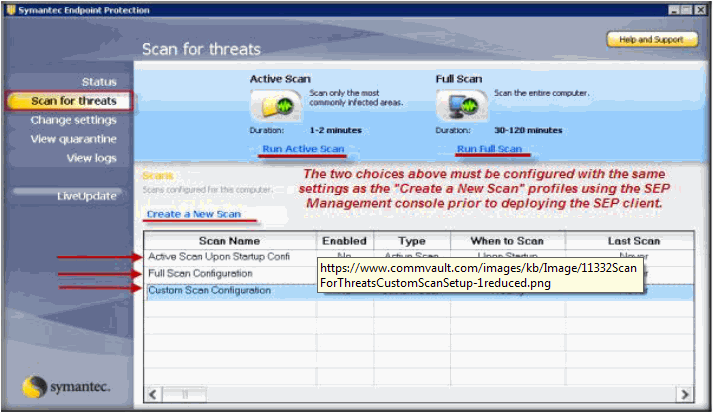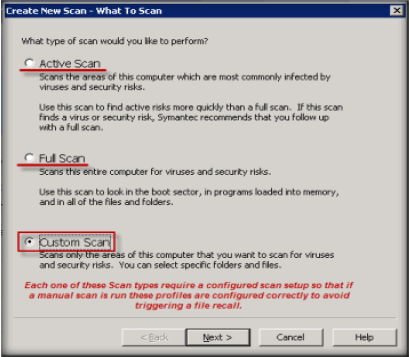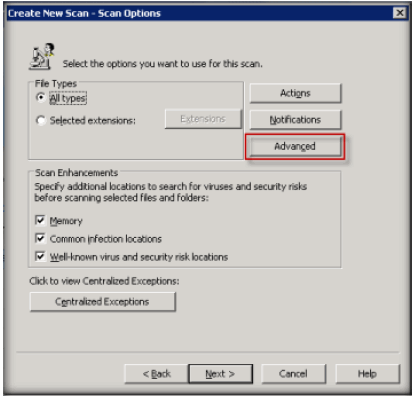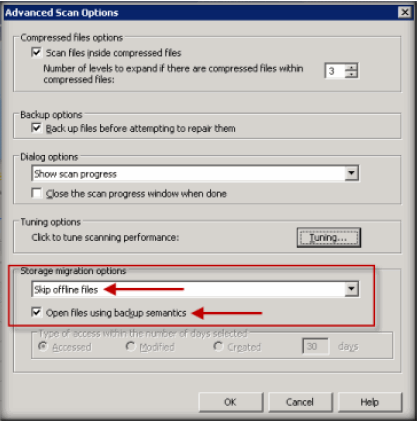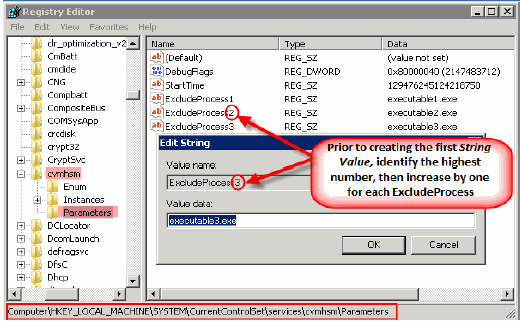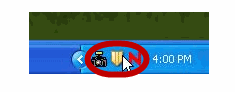
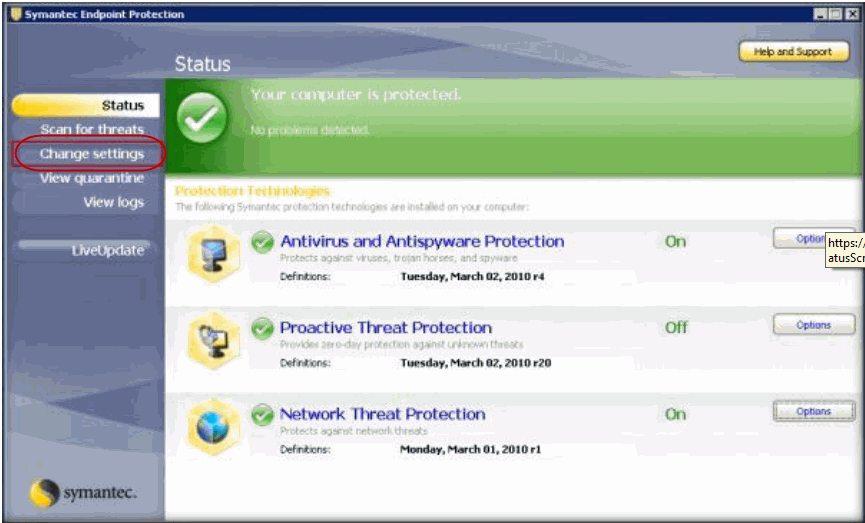
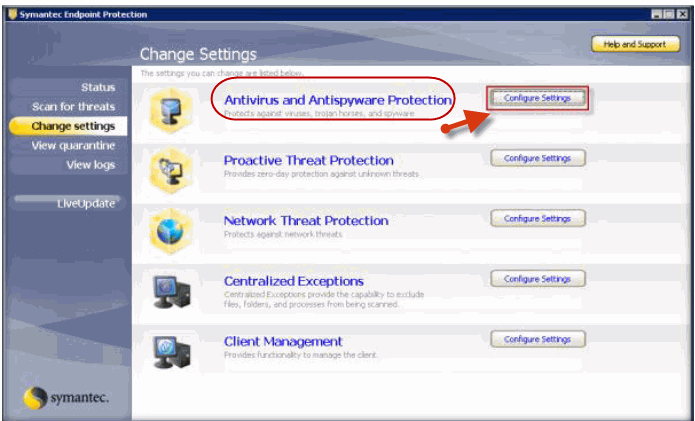
- Click the File System Auto-Protect tab.
- Clear the Scan files on network drives checkbox.
- Click the Advanced button.
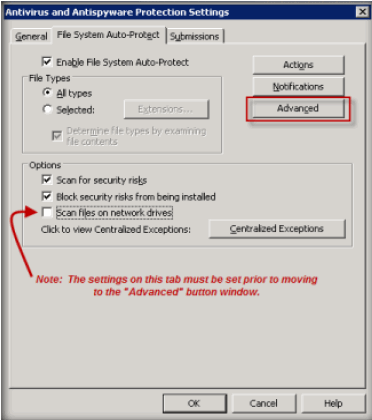
- Under the Scan Files when section, click the Scan When a file is modified and clear Scan when a file is backed up checkbox.
- Click Ok.

| For any Symantec Endpoint Protection
Management Console (SEP MC) controlled or policy scheduled scans
ensure that the "Run Active Scan" and the "Run Full Scan"
profiles are configured prior to deploying the SEP Client. This can be done through the SEP MC by setting up a Group Policy configuration that is enforced for the two choices. Otherwise make sure to de-activate the two choices on the SEP Client server. |