The Service Control Manager window includes the following fields:
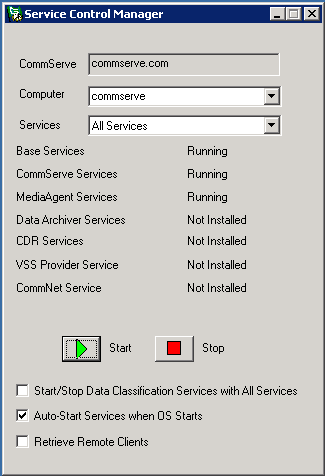
This feature is not support for Clients installed with an IP address, and Clients on Windows 64-bit computers.
Topics | How To | FAQs | Related Topics
Binding Services to Specific Network Interface Cards (NIC)
Several services are required by the software to function. For example, all computer configurations minimally require the Base services to be running. CommServe services are installed exclusively on the CommServe computer, and MediaAgent services are installed exclusively on the MediaAgent computer. The following table describes the various CommCell components and the appropriate services that are required. Note that these services are automatically installed when the appropriate software is installed on the computer.
| CommCell components | Service Group (as displayed in the Service Control Manager) | Service Name (as displayed in the Windows Local Services dialog box) | Service Name (as displayed in Windows Task Manager) | Description |
| Client only (any system) | Base services | Bull Calypso Client Event Manager | EvMgrC | Forwards events generated on the local machine to the CommServe. In addition it helps the CommServe to browse the application data on local machine. |
| Bull Calypso Communications Service | CVD | Provides the ability to fetch or save metadata on the CommServe when data protection or data recovery operations are in progress. | ||
| CommServe only | Base services | Bull Calypso Server Event Manager | EvMgrS | Responsible for communicating with CommCell Console and receive the events from the Clients and/or MediaAgents. |
| Bull Calypso Communications Service | CVD | Provides the ability to fetch or save metadata on the CommServe when data protection or data recovery operations are in progress. | ||
| CommServe services | Bull Calypso Application Manager | AppMgrSvc | Provides access to server and client configuration for local and remote processes. This service is essential for the CommServe. | |
| Bull Calypso Job Manager | JobMgr | Responsible for running and controlling jobs and also communicate with the available resources. | ||
| Bull Calypso Media & Library Manager | MediaManager | Responsible for controlling the hardware devices that are part of a CommCell. | ||
| Bull Calypso Commands Manager | QSDK | Responsible for servicing command line requests and is therefore essential for command line operations. | ||
| Bull Calypso Storage Resource Manager | SRMServer | Responsible for sending and receiving data to and from the SRM clients. | ||
| MediaAgent only | Base services | Bull Calypso Client Event Manager | EvMgrC | Forwards events generated on the local machine to the CommServe. In addition it helps the CommServe to browse the application data on local machine. |
| Bull Calypso Communications Service | CVD | Provides the ability to fetch or save metadata on the CommServe when data protection or data recovery operations are in progress. | ||
| MediaAgent services | Bull Calypso Media Mount Manager (GxMMM) | cvmountd | Responsible for interacting with the hardware devices that are attached to the local host and are part of the CommCell. | |
| Migration Archiver Agents | DataArchiver Services | Bull Calypso HSM Recaller | CVMHSMService | Installed on clients with a Migration Archiver Agent. Responsible for archiving or recovering the files based on rules defined for the migration archiving operation. |
| ContinuousDataReplicator Agents | CDR Services | Bull Calypso Replication Service | CVRepSvc | Installed on Clients with ContinuousDataReplicator. Responsible for replicating data from one client computer to another client computer. |
| VSS Provider Agents | VSS Provider Service | Bull Calypso VSS Provider Service | VSS_SWPROV_SVC | Makes use of the Volume Shadow Service feature of the Windows Server 2003 operating system. |
| CommNet Server | CommNet Service | Bull Calypso Monitor Service | QNServer | Responsible for communicating with CommCells (including SRM) and the CommNet Browser for CommNet Server components. |
| Client only (non-CommServe Virtual Machines) | This service is not managed by the Service Control Manager. The Cluster Administrator must be used to control this service. | Bull Calypso Cluster Plugin | GxClusPlugin | Provides notification regarding whether or not the cluster group goes into an active or passive state. This service is essential for system functionality. |
| Client only | Data Archiver Services | Bull Calypso HSM NAS Recaller Service | GXSHMServiceNTAP | Recall files on a NAS Share. |
|
For the Solaris File System iDataAgent, if the Bull Calypso Communications Service is on an IPv4-only stack (e.g., you do not have a local host IPv6 configured), be sure to do the following before you run a data protection operation:
|
When a system has more than one CommCell component, the service dependencies are as follows:
| Using the Service Control Manager to do the following: | Has the following effect: |
| Stop all services used by the system | Stops all services on that system. |
| Start all services used by the system | Starts all services on that system. If the DataArchiver agent is installed, starting all services starts the CVMHSM recaller service. |
| Stop the Base services | Stops all services on that system because all services depend on the Base services. |
| Start the Base services | Starts only the Base services. Restarting the other services can be done individually or by restarting all services simultaneously. |
| Stop the CommServe services | Stops only the CommServe services. |
| Start the CommServe services | Starts the Base and CommServe services. |
| Stop the MediaAgent services | Stops only the MediaAgent service. |
| Start the MediaAgent services | Starts the Base and the MediaAgent services. |
| Stop Data Archiver services | If the DataArchiver agent is installed, stopping this service stops the CVMHSM service for this agent. |
| Start Data Archiver services | If the DataArchiver agent is installed, starting this service starts the CVMHSM service for this agent. |
| Stop Data Classification services | If the Data Classification Enabler is installed, stopping this service stops the GXDCService (Windows) or DcSvc (Unix) and all child GxDC (Windows) processes for this enabler. |
| Start Data Classification services | If the Data Classification Enabler is installed, starting this service starts the GXDCService (Windows) or DcSvc (Unix) and all child GxDC processes for this enabler. |
| Stop CDR services | If ContinuousDataReplicator is installed, stopping this service stops the CVRepSvc Service for this agent. |
| Start CDR services | If ContinuousDataReplicator is installed, starting this service starts the CVRepSvc Service for this agent. |
| Stop VSS Provider Service | If the VSS Provider is installed, stopping this service stops the GxVSSProv Service for this agent. |
| Start VSS Provider Service | If VSS Provider is installed, starting this service starts the GxVSSProv Service for this agent. |
| Stop CommNet Service | If the CommNet Server is installed, stops the CommNet Service. |
| Start CommNet Service | If the CommNet Server is installed, starts the CommNet Service. |
Base Services provide the key communications and control link between components. These services are assigned registered network port numbers and are identified in the /Windows/System32/Drivers/etc/Services file as Static Ports and Dynamic Ports.
For types of static ports, see Network TCP Port Requirements.
Cvd sessions also use free ports between 5000 and 32767 for communication during data protection and data recovery jobs. The system will dynamically assign a number of free ports to be used by each job to allow parallel data movement. The client, CommServe, and MediaAgent all send job related communications using that port number. Once the job is finished and no other job is pending, the dynamic ports are released.
For more information about ports used by the system, see Network TCP Port Requirements.
By default the system binds the services to all the available NICs. You can however, bind the services to a specific NIC using the steps described below. Note that this operation is not recommended for clustered computers. (In a clustered environment, failover will not work if the services are bound to a specific NIC.)
(Note that the system also allows you to define the interface pairs for data transfer between any two computers. See Data Interface Pairs for more details.)
For CommServe computers in clustered environments, you can bind known-port services (such as CVD, EvMgrC, EvMgrS, and QSDK) to specific IP address and/or host names. Use the following steps to bind services using this feature.
There must be one entry per line, as shown in the following example:
123.45.67.895
interface1.company.com
| Note that if the IPsToBind.txt file is created, at least one valid IP address must match the resolved IP address of the interface name provided or else services will not start. |
|
The Service Control Manager can be used to stop and start services
used by the system on Windows. Services on any Windows client computer within
the CommCell can also be stopped and started remotely from another Windows
client computer within the CommCell. The Service Control Manager window includes the following fields: |
||
| Computer | The host computer of the services. |
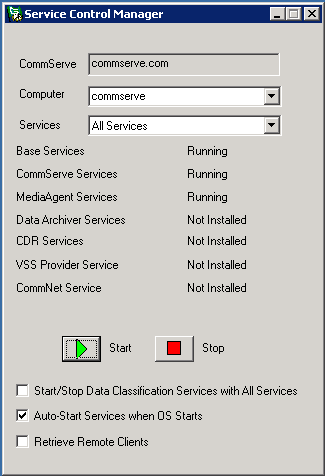 |
| Services | Allows you to select either All Services, Base Services, CommServe Services, or MediaAgent Services. The All Services option starts (or stops) all services on the local computer, regardless of the components you have installed. | |
| Base Services | Either stopped or running. | |
| CommServe Services | Either stopped or running. | |
| MediaAgent Services | Either stopped or running. | |
| Data Archiver Services | Either stopped or running. | |
| CDR Services | Either stopped or running. | |
| VSS Provider Service | Either stopped or running. | |
| CommNet Service | Either stopped or running. | |
| Start/Stop Data Classification Services With All Services | If selected, and all services on the local computer are started (or stopped), then all Data Classification Enabler services will start (or stop) as well. | |
| Auto-Start Services when OS Starts | If selected, all services applicable to the local system will start automatically when the system is started. If cleared, the services must be started manually. | |
| Retrieve Remote Clients |
If selected, the Computer field is populated
with the names of all the remote Windows client computers within the CommCell.
From this field you can remotely stop or start services from any selected
Windows client computer within the Computer
field. This feature is not support for Clients installed with an IP address, and Clients on Windows 64-bit computers. |
|
| If a client computer within the CommCell is running on a Windows Server 2008 Core Operating System, the Service Control Manager must be launched remotely from another Windows client computer within the CommCell. From the remote client computer, you will be able to start/stop services of the client. |
A clustered environment that is not a Windows cluster (VERITAS, Polyserve, etc.) requires that each physical node bind only to that node's specific IP address. Each physical node needs an IPsToBind.txt file in the Base directory. This will force the services on each node to bind to the node's IP address and not the virtual machine IP address. This is not necessary in a Windows clustered environment.
You can create a User (and not the local system account) to run services and operations only for the Windows File System iDataAgents and SQL Server iDataAgent. By default, services run as a local system account. The created User will run services to back up and restore files and folders regardless of ownership, permissions, encryption, or auditing settings.
The User will use several built-in groups, including Backup Operator, Administrator, and Local Administrator. These groups have the necessary permissions and user rights defined. Only a member of the Administrator group can assign users as Backup Operators.
Warning: You may be required to edit the registry. However, before you do this, back it up and ensure that you understand how to restore it if a problem occurs. For information about how to do this, view Windows Help on the "Restoring the Registry" from Microsoft Help topic in Regedit.exe or the "Restoring a Registry Key" Help topic in Regedt32.exe.
See User Accounts and Passwords: Considerations When Using a Windows User to Run Operations for more information along with the following procedures:
The services can be stopped or started from a Unix system. However, only one instance of start/stop services at a time is allowed on the system. If you attempt more than one such instance, the appropriate error message is displayed. The following commands can be used to start and stop services:
| The -instance option now refers to product installation instances. Such instances have an independent set of binaries, use different network ports, and may talk to different CommServes. Instances have nothing to do with virtual machines; they allow you to have two independent installations of the software on the same machine. |
| Command | Usage |
| Calypso -all|-instance <inst_name>[-force] start | Brings up services on all configured instances (-all). The -instance switch can be used to start services on a specific instance only. The software will refuse to start if it detects partially installed patches. In such cases, you can either install the latest service pack or start the software with the -force option and use Automatic Update to push patches from the CommServe. |
| Calypso -all|-instance <inst_name> stop | Stops services on all configured instances (-all). The -instance switch can be used to stop services on a specific instance only. |
| Calypso -all|-instance <inst_name> restart | This is the same as "Stop" followed by "Start." |
| Calypso -all|-instance <inst_name> list | Lists all running services on all instances or just <inst_name>. |
| Calypso -all|-instance <inst_name> status | Provides information about the client installation and for all configured instances on the client. The -instance switch can be used to provide information for a specific instance only. |
| Calypso -csname | Displays the name of the CommServe and the instance. For a multi-instance installation, displays the name of all the affected CommServes and instances. |
| Calypso help | Displays this help message. |
| If services go down during a process (e.g. install, backup, etc.), the Calypso start command will not restart services unless the command is included in the crontab file. See Ensure Restarting of Services Using crontab for step-by-step instructions |
|
Services used by the system can be stopped or started from the NetWare Server
using the Load/Unload commands, or from a remote Novell Client PC using
the NetWare Service Manager. The NetWare Service Manager window includes the following fields:
|
 |
For information on controlling the services for Content Indexing, see Content Indexing Services.
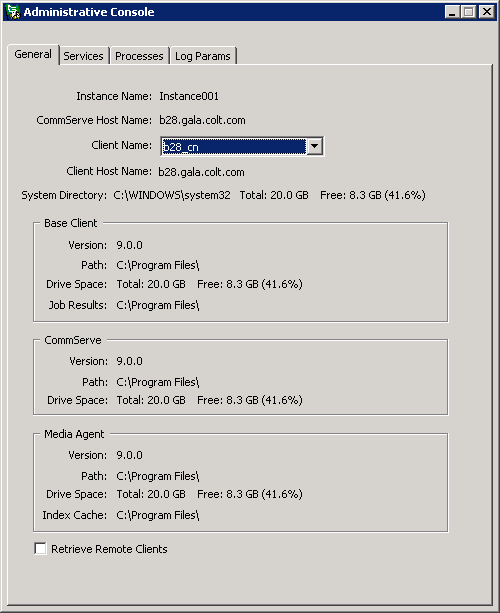
GxAdmin is a real-time CommCell administration tool used to view, monitor, and administer the various services and processes of the CommCell components on local and remote Windows computers.
This tool is available at the <Install Directory>/base folder, on Windows computers. The tool contains the following tabs:
The general tab displays the CommCell deployment details such as Instance Name, CommServe Host Name, Client Name, and the Client Host Name. It also provides the configuration details of each CommCell component installed.
The following details are displayed:
By default, details of the local client are displayed. You can also view the details of remote clients. See Use GxAdmin to View Remote Clients for instructions.
The services tab displays the list of services along with the instance name and the status of the service, for each CommCell component. The individual services can be managed. See Use GxAdmin to Start/Stop Services for step-by-step instructions.
The processes tab displays the list of CommCell processes that are currently running. Process details such as start time, memory used, thread count, and handle count are displayed. The log details of the process can be stored in a dump file and used for troubleshooting purposes. See Use GxAdmin to Create Process Dump for step-by-step instructions.
The Log Params tab displays the log parameter details such as the debug level, log file size, maximum log file version, and debug wait time, for each module. You can use the Log Params tab to configure log parameters. See Use GxAdmin to Set Log Parameters for instructions.