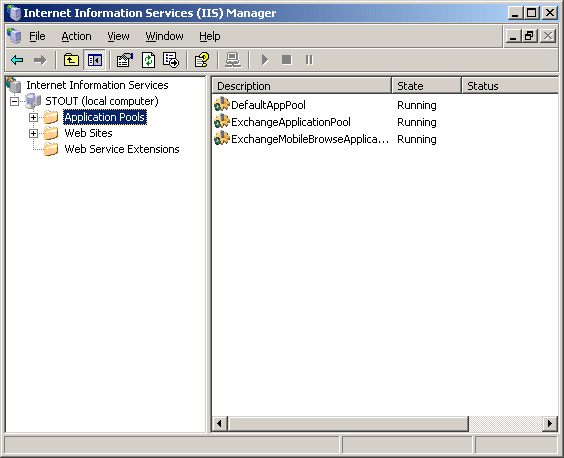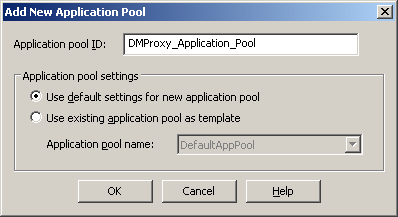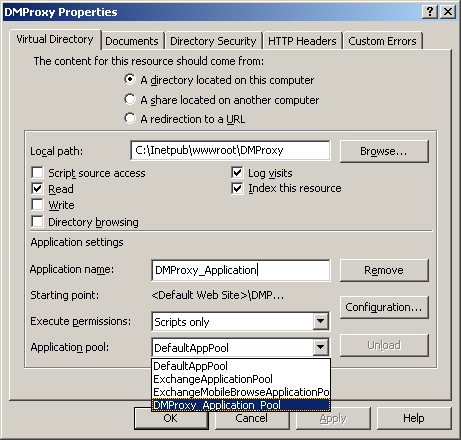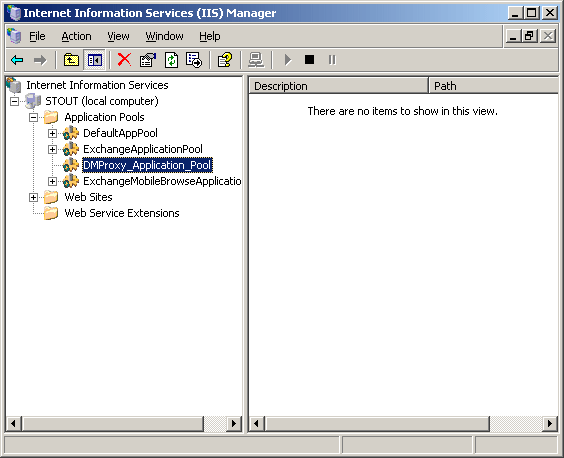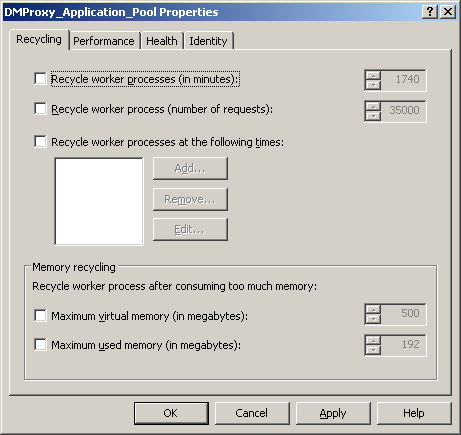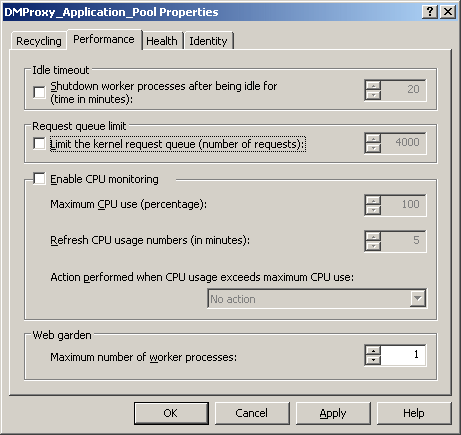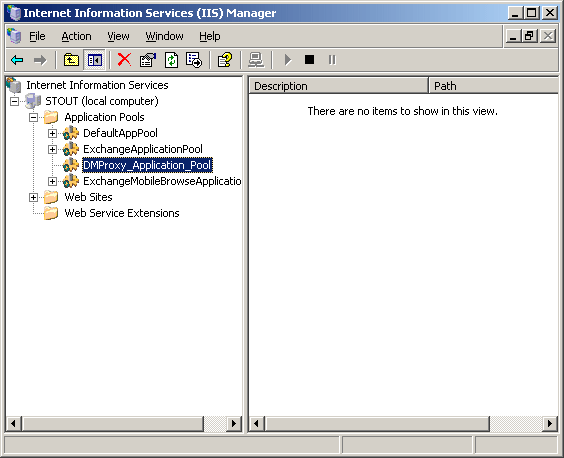The following procedure describes the steps involved in manually creating an
Application Pool, assigning the DMProxy application to the newly created Application
Pool, and then configuring the Application Pool to optimize performance for the
DataArchiver WebProxy Agent for Exchange.
|
|
| 1. |
Click Start -> Programs -> Administrative
Tools -> Internet Information Services (IIS) Manager. |
|
| 2. |
In Internet Information Services (IIS) Manager, expand
the local computer, right-click Application Pools, select New,
and then click Application Pool. |
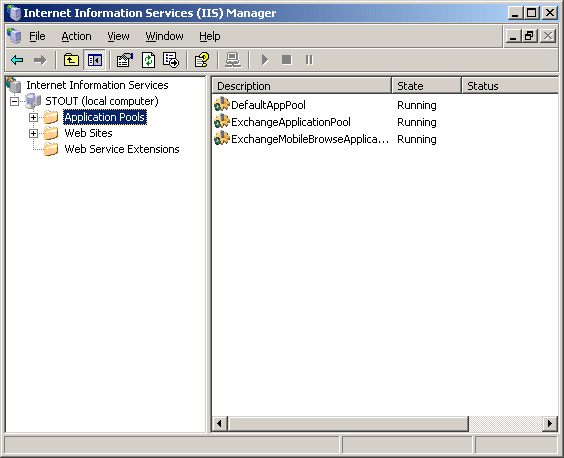 |
| 3. |
In the Add New Application Pool dialog box, enter an
Application pool ID (which can be any name of your choosing, in this
example, we will use DMProxy_Application_Pool), then select the option to
Use default settings for new application pool, and click OK. |
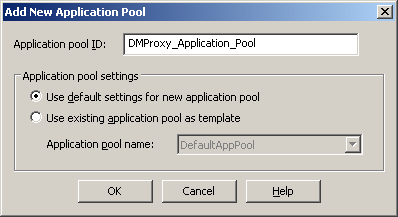 |
| 4. |
Expand the Web Sites folder, then right-click
DMProxy and click Properties. NOTES
- If you chose a different Virtual Directory name other than the default
name of DMProxy in the DataArchiver WebProxy Agent for Exchange installation
procedure, then right-click on the corresponding Virtual Directory instead
of DMProxy as shown in this example.
|
 |
| 5. |
From the Virtual Directory tab, enter an Application
name of your choosing, then select the Application Pool from
the list that you set up in Step 3 of this procedure. In
this example, we are assigning this application to the DMProxy_Application_Pool.
Click OK. |
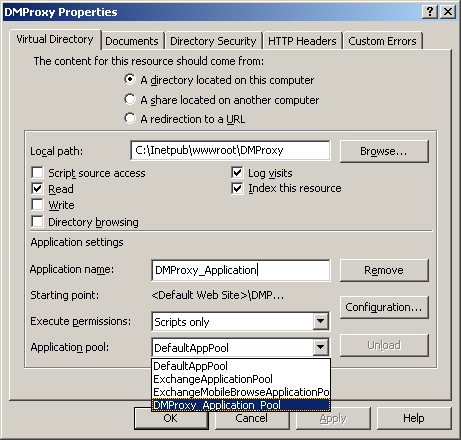 |
| 6. |
Expand the Application Pools folder, then right-click the
application pool that you set up in in Step 3 of this procedure
and click Properties. |
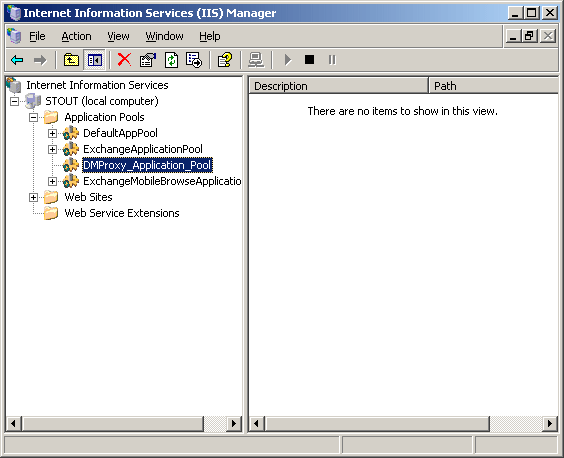 |
| 7. |
On the Recycling tab, clear all the checkboxes as
shown in the sample screen image. |
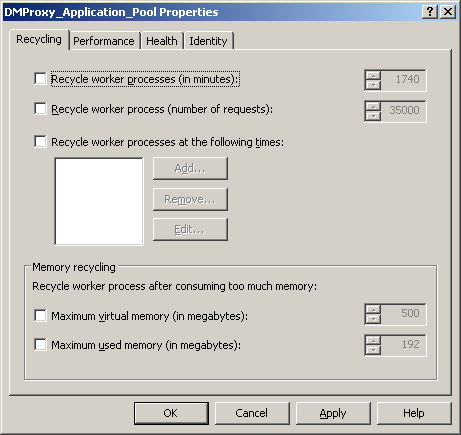 |
| 8. |
Click the Performance tab, clear all the checkboxes
and set the Web garden - maximum number of processes to value of
1 as shown in the sample screen image. Click OK. |
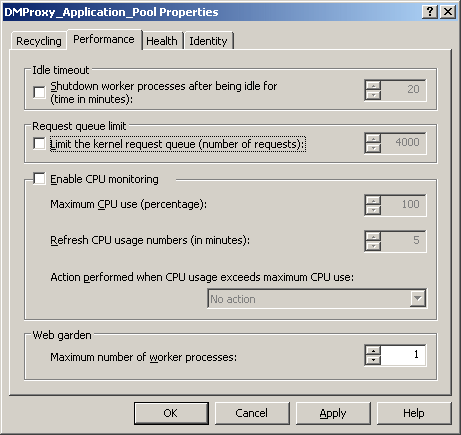 |
| 9. |
Finally, you will need to stop and then restart the application
pool. To do this, right-click the application pool and then click Stop.
This will terminate worker processes used by the applications in the pool.
To start again, right-click the application pool and click Start. |
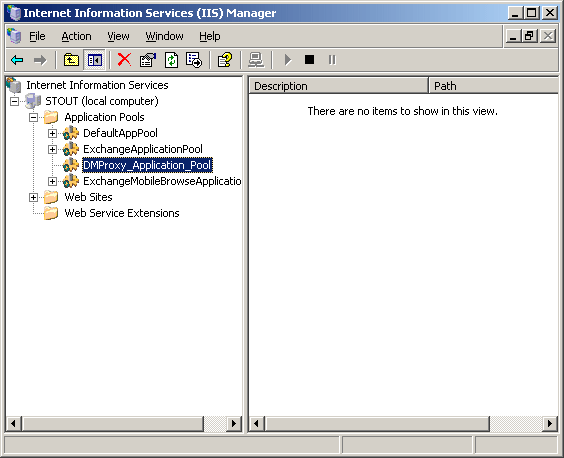 |