- You have an available license on the CommServe for the NAS NDMP client you wish to add.
- You have configured the Libraries and Drives for the NAS NDMP client. See the Post-Install section of Deployment - NAS NDMP Clients for more information.
- For NetApp file servers only - after attaching the file server and MediaAgent machine to the library and before you begin your software installation, verify that the NDMP service is enabled in the NetApp file server.
NDMP Server Host Name:______________________________________________________________
Storage Policy:_______________________________________________________________________
Backup content path:__________________________________________________________________
See Step 3 for more information.
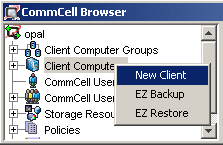
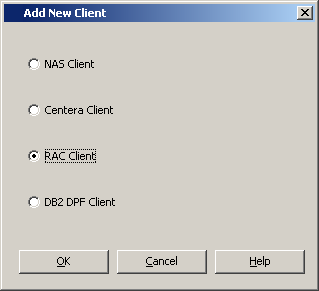
NDMP Server Hostname: The long name of the NAS file server.
NDMP Login: The user account through which the system will access the filer.
NDMP Password: The password for the NDMP Server Login account.
Confirm NDMP Password: The password for the NDMP Server Login account, for confirmation.
Click the Detect button. The system automatically populates the Vendor, Hardware OS Revision and Listen Port information.
NOTES
- If the NAS file server version does not support detection, you will have to enter the Vendor and Firmware Revision information manually.
- Note that this will create a NAS client for the NDMP server added. If there are no available licenses for this NAS client type, this action will fail.
- Use the following accounts for NDMP Login:
- For BlueArc, this account is user-defined.
- For EMC Celerra, this account must be ndmp.
- For Hitachi NAS, this account is user-defined.
- For NetApp, this account must be root.

-
Because file servers define their directories as different portions of a specific root directory on a file server or storage processor, the subclient must contain the full path of the content you want to back up, including the correct root directory. Once your CommCell console is fully configured, you will be given the opportunity to add additional paths to the default subclient, or create additional subclients, which you can define for each directory. At that time, refer to the help provided with the software for more information on subclient definition and for steps involved in changing the content of the subclient.