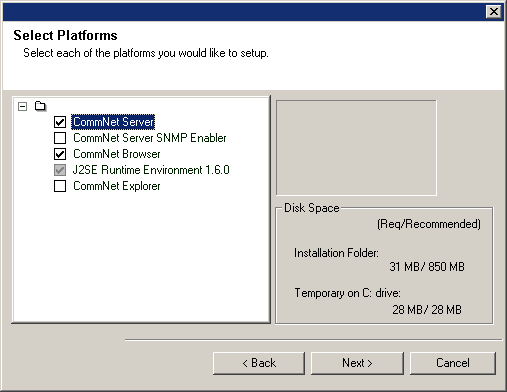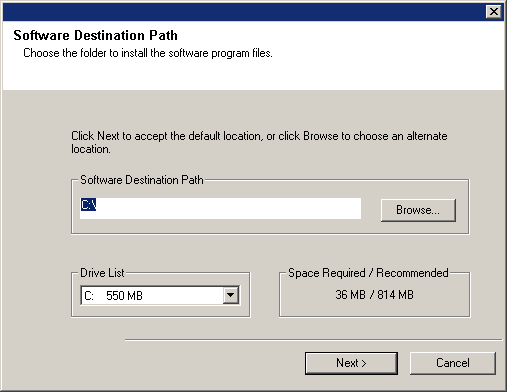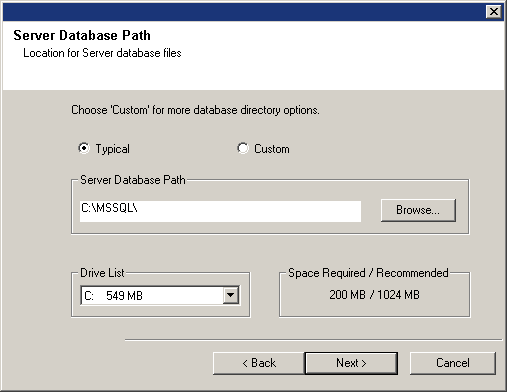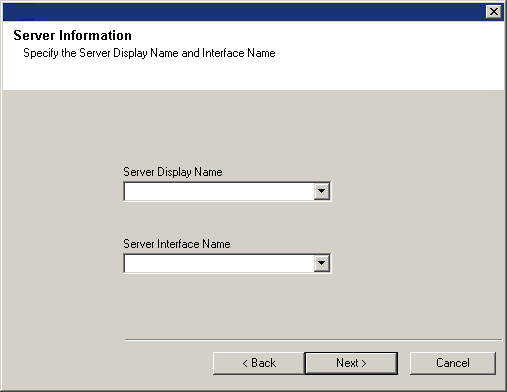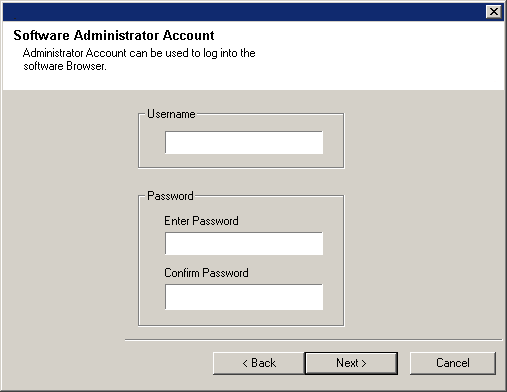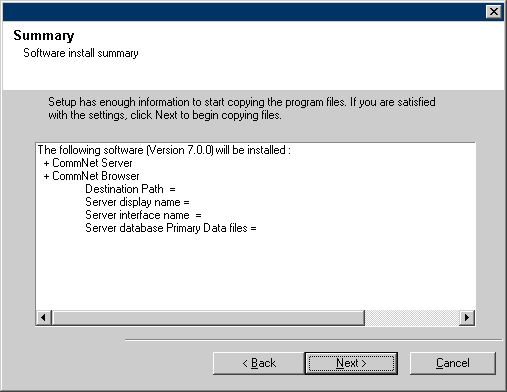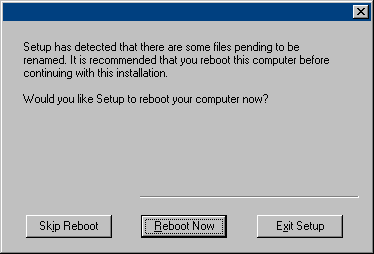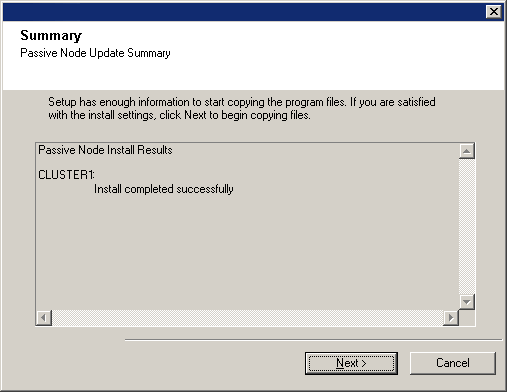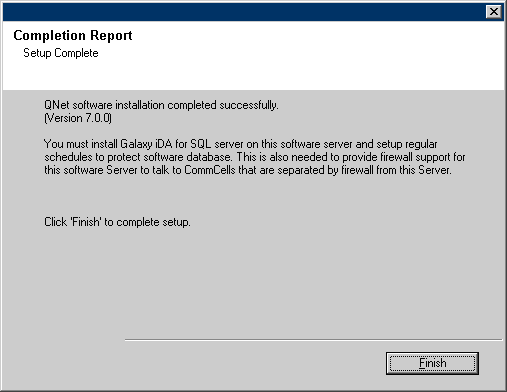Install Procedure
Getting Started
If the installation menu does not display:
- Click the Start button on the Windows task bar, a then click Run.
- Browse to the installation disc drive, select setup.exe, click Open, then click OK.
NOTES
- The options that appear on this screen depend on the computer in which the software is being installed.
Click OK to continue if virus scanning is disabled.
Select I accept the terms in the license agreement then click Next to continue.
Select Components for Installation
To install or upgrade the software on a cluster, select Install Calypso Monitor on a Virtual server and click next to continue.
NOTES
- Installation or upgrade of the software on a cluster is not supported on a physical node.
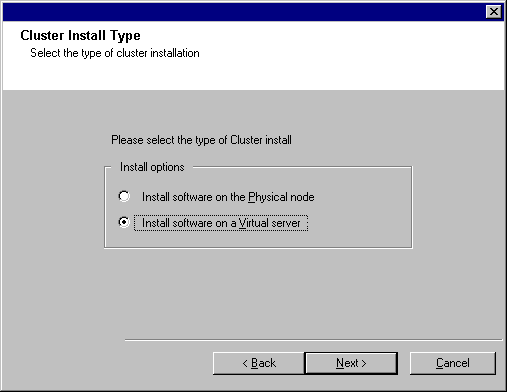
Click Next to continue.
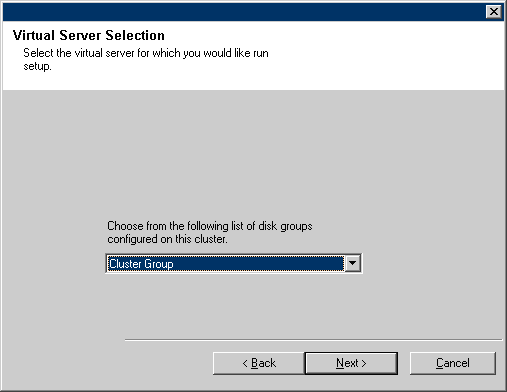
Click Next to continue.
NOTES
- The CommNet Browser must be installed on the CommNet Server if you want to use scheduled reports.