
Data transfers across a high latency networks such as Wide Area Networks (WAN) can be time consuming, especially during the transfer of baseline backups where most of the data is unique and needs to be transferred.
The process in this section explains how to manually transfer baseline backup between two sites using easily available removable disks such as USB disks. As a part of this process, a pre-seeded source side deduplication database is created that is used to lookup signatures locally instead of across the network, thereby speeding up signature lookup operation and hence improving the overall data transfer speed.
This is useful in scenarios where remote office sites are separated from the data center across WAN and data either needs to be remotely backed up or periodically replicated to central data center sites. Once the initial baseline is established, all subsequent backup and Auxiliary Copy operations consume less network bandwidth as only the changes are transferred.
The diagram above represents the initial setup for the seeding to work.
Storage Policy is configured to point to three copies - Primary, Secondary and Tertiary Copies.
Seeding process works as follows:
On Data Center MediaAgent, a UseCacheDB registry key is created to create Source Side Deduplication database prior to Auxiliary Copy operation.
The UseCacheDB registry key is created on the Source MediaAgent.
You should have the following setup configuration:
Pre-configure your setup with the following steps that involves the creation of a new storage policy and copies:
| 1. | Create a new storage policy on MediaAgent1 computer and specify Library1 as the library to which the Primary Copy (Copy1) should be associated. |
|
| 2.. | Create a Secondary Copy (Copy2) on MediaAgent1 computer and specify Library2 as the library to which the Secondary copy should be associated. |
|
| 3. | Create a Tertiary Copy (Copy3) on MediaAgent2 computer and specify Library3 as the library to which Tertiary copy should be associated. |
|
The following steps explain how to perform the seeding process:
| 1. | Perform the backups on all the clients associated with
the Storage Policy. Use the following steps to perform the backup:
|
 |
||
| 2. | Perform Auxiliary Copy to copy all the jobs from Primary Copy (Copy1) to Secondary Copy (Copy2). | Use the following steps to run the Auxiliary Copy:
The backup data is transferred to the USB drive and to the local drive (Copy2) on the Remote office site. |
||
| 3. | After completion of data copy, unplug the USB drive and
ship it to the data center.
Once the USB disks is available at the data center, plug the USB, and perform the following:
|
 |
||
| 4. | Create the registry key UseCacheDB
on MediaAgent2 (Data Center site) computer. This registry key will create a source side Deduplication database that will be seeded with signatures during the Auxiliary Copy process. |
See Managing Registry Keys from the CommCell Console for more information. | ||
| 5. | Associate Secondary Copy as a Source Copy for the Tertiary
Copy.
|
 |
||
| 6.. | Enable DASH copy on the Tertiary Copy.
|
 |
||
| 7. |
|
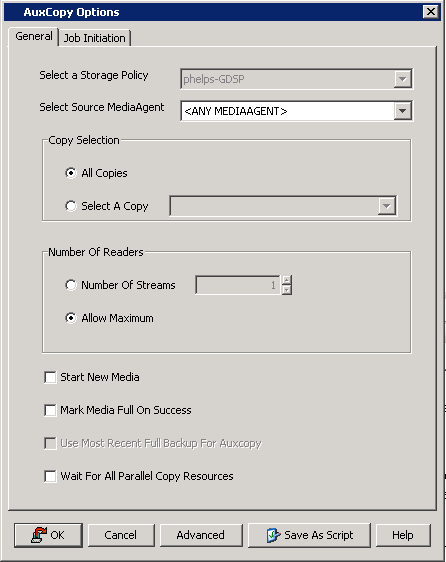 |
||
| 8. | Manually copy the seeded source side database from the
Job Results folder of MediaAgent2 back to MediaAgent1. If Global Deduplication Policy is being used and there are multiple policies pointing to the same GDSP policy, you must copy the seeded database from the Job Results folder of each computer to the respective MediaAgent(s) Job Results source folder. |
ExampleCopy CV_CLDB_AUX_98 from the Job Results folder of MediaAgent2 to the Job Results folder of MediaAgent1: C:\<software>\iDataAgent\JobResults\CV_CLDB\ CV_CLDB_AUX_98 |
||
| 9. | Delete the seeded database from the Job Results folder of MediaAgent2. | |||
| 10. | After seeding process, re-associate primary copy as source copy for Tertiary Copy. |
|
||
| 11. | Run a full backup followed by an Auxiliary Copy job. You will see a minimum amount of data being transferred between MediaAgent1 and MediaAgent2. Any backup or auxiliary copies started at the remote office site will now verify data signatures from the seeded source side deduplication database. If a signature is already present in the source side deduplication database this means the data block is already available at the data center and will not be transferred. |
 |