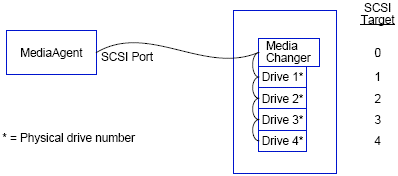
Single SCSI Configuration Guidelines
Multiple SCSI Configuration Guidelines
Single Library, Two Stand-Alone Drives Setup
The sections that follow present guidelines for configurations in which libraries are physically attached to the MediaAgents that control them. For SAN configuration guidelines, see Hardware Configuration Guidelines - Libraries Attached to a SAN.
When you install a MediaAgent that is attached to one or more tape libraries, the MediaAgent detects all attached media changers and media drives. Similarly, when you attach a new library to one or more MediaAgents, the system maps the library and its drives. The system attempts to identify the library to which each device belongs and the device’s physical address within that library. Drives belonging to a shared library whose media changer is controlled by another MediaAgent are detected as stand-alone drives. You must manually map such drives to the correct library by using the Library and Drive Configuration window.
To automate the detection process, the MediaAgent assumes that the SCSI configurations (i.e., SCSI port and target numbers) of media drives and media changers are set in a certain manner. If they are set according to the convention, then the detection process correctly associates the SCSI target of each drive to the drive’s physical position, provided that the MediaAgent that controls the drive also controls the media changer of the same library. If the SCSI configuration is not set according to the convention, or if you are configuring drives and the related media changer is controlled by a different MediaAgent, you may manually map the drives using the Library and Drive Configuration window or use exhaustive detection. (For information on using the Library and Drive Configuration window, see Library and Drive Configuration.)
| Most library and drive manufacturers strongly recommend against using the embedded SCSI controller on a server’s system board to drive the media changer or drives. For this reason, all libraries and drives should be attached to the MediaAgent computer via dedicated SCSI cards. |
The following hardware configuration guidelines are intended to help you avoid the manual mapping process where possible. If you follow these guidelines, the MediaAgent will detect drives in their physical order and associate them with their proper libraries. While other SCSI configurations can result in a properly working system, we strongly recommend that you follow these guidelines and thus avoid common errors.
Observe the following guidelines if your libraries and drives are connected to a MediaAgent via only one SCSI port.
| When you install a new library, you must set a SCSI target of the media changer and each drive within the library. See the manufacturer’s documentation for specific instructions. |
| Stand-alone drives do not have media changers. |
| Physical drive locations are numbered differently depending on the library. The first drive in one library may be 0 while in another library it may be 1. See the manufacturer’s documentation for details on your library. |
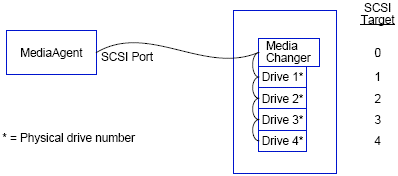
In this configuration, a single SCSI port (i.e., port 1) connects the MediaAgent to the library and its media drives, four in this case. The port number can vary from system to system and depends on whether any other SCSI devices are already installed. For example, your system may have a CD-ROM drive assigned to a target on SCSI port 0.
When assigning SCSI targets, we started at target 0 and went in ascending order, matching the target number to the physical drive location. We could have started at a higher number, provided we kept an ascending sequence (e.g., 2, 5, 6, 8, and 9).
Observe the following guidelines if your libraries and drives are connected to a MediaAgent via two or more SCSI ports.
The following illustrations provide several scenarios that demonstrate each of these guidelines.
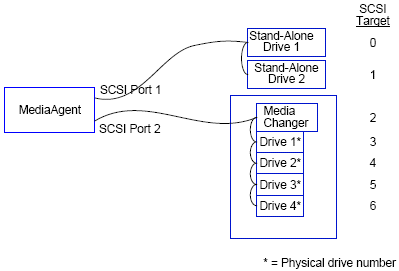
In this configuration, SCSI port 1 connects to two stand-alone drives. SCSI port 2 connects to a library and its media drives. We use the lower numbered port (i.e., port 1) for the stand-alone drives and the higher numbered port (i.e., port 2) for the library.
When assigning SCSI targets, we started at target 0 and went in ascending order, keeping all targets unique across the SCSI ports.
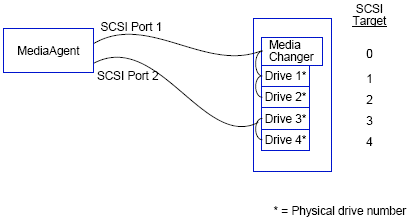
In this configuration, two SCSI ports connect the MediaAgent to the library and its media drives. We must connect the lower port number (i.e., port 1) to the media changer.
When assigning SCSI targets, we started at target 0 and went in ascending order, keeping all targets unique across the SCSI ports. We maintained this consistency across SCSI port 2 where we started the target numbers at 3.
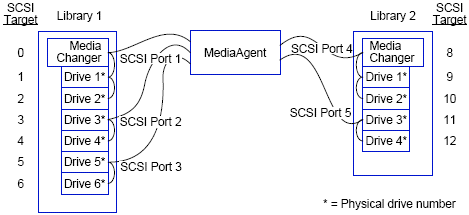
In this configuration, five SCSI ports connect the MediaAgent to two libraries with two media drives on each port. As before, we connected the lowest port number to the media changer in the first library and drives 1 and 2. (We could have chosen either library to be first.) Then we connected the next ports in ascending sequence by port number to ascending drive pairs: port 2 to drives 3,4 and port 3 to drives 5,6. When all the drives in the first library were connected, we connected the second library. With two ports remaining, we connected the lower number port (i.e., port 4) to the media changer and drives 1 and 2. We connected the last port (i.e., port 5) to the two remaining drives, drives 3 and 4.
When assigning SCSI targets, we again assigned the media changer the lowest target number and proceeded in ascending order, keeping all targets unique across the SCSI ports. Notice that we did not use target 7 as this is normally reserved for the SCSI adapter.
| This example assumes a wide SCSI implementation. If we had used narrow SCSI, which only has 7 available targets, we would have restarted the target numbering sequence on Library 2 using targets 0 through 4. |