

  |
Your first discovery and migration operations lay the framework for protecting and recovering NetBackup clients using the CommCell software. By default, all future discovery operations occur incrementally; that is, only new or changed NetBackup information is merged into the CommCell. Similarly, migration operations occur on-demand as needed. In both cases, the Basic topic can be used to perform future discovery and migration operations.
After the discovery process is complete, NetBackup components, such as client computers, backup schedules, and media are mapped to the appropriate CommCell entity. The following versions of NetBackup are supported for these NetBackup component groupings:
NetBackup grouping |
description |
supported netbackup versions* |
| Configuration | Clients, Policy Types, Policies, Policy Attributes (compression, encryption), Policy Schedules (frequency, calendar), Backup Types, Media Server. | 5.1, 6.0, 6.5, 7.0, 7.1 |
| Jobs | Backup and Admin Policy Job information is migrated for CommCell reporting purposes. | 6.0, 6.5, 7.0, 7.1 |
| Media | Lifecycle Policies, Storage Units, Robots, and Media Status are migrated for CommCell reporting purposes. | 6.0, 6.5, 7.0, 7.1 |
*Both Windows and Unix platforms are supported.
The following table lists the NetBackup configuration entities that are discovered and how they are mapped to CommCell entities.
NetBackup component |
notes |
|
| Clients | Clients are brought in
initially as deconfigured clients and are shown under Client Computer
Group in CommCell Console. To display the discovered clients, deselect the Hide deconfigured clients option in the User Preferences dialog box. All NetBackup client computers discovered will, however, be initially grouped into a single Client Computer Group based on the instance from which the discovery operation was run. |
|
| Policy Type |
NetBackup Policy Type
|
CommCell Agent
*The File System iDataAgent used will correspond to the operating system (Windows or Unix) associated with the original NetBackup Policy. |
| Policies | NetBackup policies are migrated
to CommCell subclients under a single backup set for each client. The
Backup Selections of a NetBackup policy becomes the content of the
subclient.
The Properties for subclients created by External Data Connector are read-only and cannot be changed. Also, note that when previously merged policies are deleted from the NetBackup server, the corresponding subclients are not automatically deleted from the CommServe during the next merge operation. Thus, any subclients associated with deleted policies must be manually removed from the CommServe. |
|
| Policy Attributes (Compression) | Policy attributes, such as compression, becomes a subclient property. The properties for subclients created by External Data Connector are read-only and cannot be changed. | |
| Policy Attributes (Encryption) |
netbackup encryption
|
CommCell Encryption
|
| Policy Schedules (Frequency) | These schedule frequencies are
migrated to a CommCell Schedule Policy:
|
|
| Policy Schedules (Calendar) |
netBackup Calendar
|
CommCell Schedule*
*NetBackup calendar schedules are migrated to a CommCell Schedule Policy. |
| Backup Types |
NetBackup
|
CommCell
|
| Media Server | NetBackup Media Servers are migrated to CommCell MediaAgents with all configured properties. | |
The following table lists the NetBackup job entities that are discovered and how they are mapped to CommCell entities.
NetBackup component |
notes |
| Policy Jobs | Backup and Admin Policy Job information is migrated for CommCell reporting purposes. |
The following table lists the NetBackup media entities that are discovered and how they are mapped to CommCell entities.
NetBackup component |
notes |
|
| Lifecycle Policy | NetBackup lifecycle policies are migrated to CommCell storage policies. If the Lifecycle Policy had data retention settings configured, they are included in the CommCell Schedule Policy as well. | |
| Storage Units |
NetBackup Storage Unit
|
CommCell Media
|
| Robots | Robot mappings are migrated to CommCell libraries. | |
| Media Status | NetBackup media that are in
either of these states will display as FULL in the CommCell Properties
of the media:
|
|
The following table illustrates the CommCell Agents that are created for NetBackup clients during the migration process:
NetBackup Policy Type |
Corresponding CommCell Agent |
CommCell Agent As Displayed in the CommCell Console |
| MS-Exchange-Server | Microsoft Exchange Database iDataAgent | Exchange Database |
| MS-SharePoint | Microsoft SharePoint Server iDataAgent | SharePoint Database |
| MS-SQL-Server | Microsoft SQL Server iDataAgent | SQL Database |
| MS-Windows-NT | Microsoft Windows File System iDataAgent | File System |
| Oracle | Oracle iDataAgent | Oracle Database |
| Standard | Microsoft Windows File System
iDataAgent Unix File System iDataAgent |
File System Note that the File System iDataAgent used will correspond to the operating system (Windows or Unix) associated with the original NetBackup Policy. |
| All other NetBackup Policies | Other External Agent | Other External Agent |
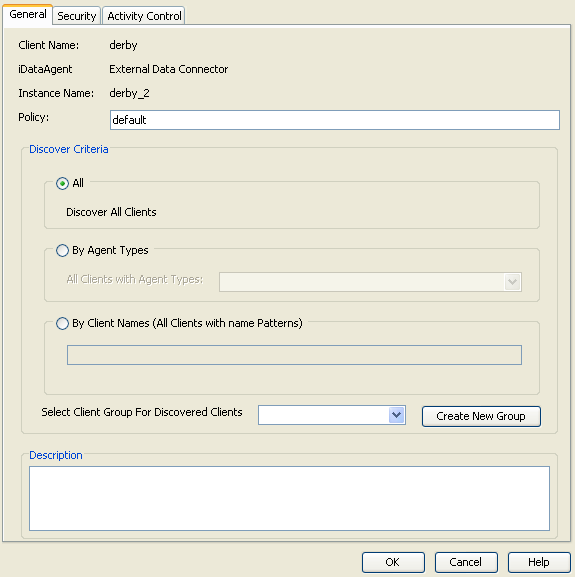 In between your regular full or incremental discovery operations, it may be
necessary to perform a discovery based on a specific set of criteria. The
following sections describe the criteria-based discovery options available. All
options are available in the General tab of the EDC Policy Properties
dialog box, which is accessible by right-clicking the External Data
Connector policy in the
CommCell Browser and clicking Properties.
In between your regular full or incremental discovery operations, it may be
necessary to perform a discovery based on a specific set of criteria. The
following sections describe the criteria-based discovery options available. All
options are available in the General tab of the EDC Policy Properties
dialog box, which is accessible by right-clicking the External Data
Connector policy in the
CommCell Browser and clicking Properties.
If you only want to include clients that are configured with a specific application type, the Discover Clients by Agent Type can be used to identify clients with the desired application agent type to be included in the discovery process. This is especially useful if you need to generate an up-to-date report of the status of all clients running a specific application, such as an Exchange database, without having to collect information about clients running other applications.
The following Agent types are populated into Agent nodes in the CommCell Console following discovery:
Any other Agent types discovered will appear as Others in the Agent node.
If you know the names of the client computers you wish to discover, you can do so by entering the desired client names using available expressions. This option is useful if you only want a specific subset of clients to be incorporated into the CommServe database, such as clients on which you may later install CommCell software. Wildcard expressions may be used to filter out clients with specific naming characteristics. (Refer to the Wildcards documentation for information on supported wildcard expressions.)
Note that if this option is selected, only the jobs and configuration settings associated with the defined clients will be included. As such, schedules not associated with the defined clients must also be filtered out prior to running the discovery operation.
By default, incremental discovery operations collect only client configuration information. However, several additional options are available if you require more comprehensive information about the discovered clients. The following sections describe the options available.
To configure these settings, perform the following steps:
The following table describes the advanced operations available.
Option |
Description |
Force a Full Sync |
This option forces a full discovery of all NetBackup clients. This option should be used if you want to ensure that all the latest client information from the NetBackup database is in sync with the CommServe database, especially in cases where significant change (such as the addition or removal of a large number of clients) has occurred. |
Merge Information From a Specific File |
This option populates the CommServe database with NetBackup database information using a specified XML file. Use this option if you want to perform a full or incremental discovery of a NetBackup database without the need to communicate with the NetBackup Server itself. |
Get Advanced Client Settings |
This option populates NetBackup client settings above and beyond the jobs,
schedules, and agents of the client. Use this option if you intend to migrate
the client to the CommCell and wish to ensure client settings such as
compression, encryption, and content filters, remain intact
for future data protection and recovery operations. Note that encryption settings configured for the NetBackup client computer will be mapped as follows: BF - CFB - BLOWFISH (128 Bit) AES-128-CFB - AES (128 Bit) AES-256-CFB - AES (256 Bit) DES and other Legacy types - DES (192 Bit) |
Collect Storage Information |
Use this option to obtain information about the storage media associated with the discovered clients, such as libraries and drive pools. This option is applicable for information pertaining to backup jobs. |
Collect Jobs Information |
Use this option to obtain information about backup jobs that have run for the discovered client. |
This method uses External Data Connector to populate NetBackup Master Server database information into an XML file, which is then applied to an existing CommServe. This method does not require any direct connectivity between the NetBackup Master Server and the CommServe, which is useful if deploying a new CommServe is not desirable in a particular environment.
This method consists of three phases:
The following sections describe these phases in detail.
External Data Connector must first be installed on the NetBackup Master Server. To perform this installation in the absence of a CommServe, use the Decoupled Install feature.
Once External Data Connector is installed on the NetBackup Master Server, a bundle file containing the NetBackup database information must be created. This can be accomplished from the command line as follows:
CVForeignHandler –collectdata –vendor 1 –user "<External_Database_Admin_User_Name>" –password "<External_Database_Admin_User_Password>" -vm "<Instance_Name>" –cn "<Client_Name>"
For example:
CVForeignHandler –collectdata –vendor 1 –user "<External_Database_Admin_User_Name>" –password "<External_Database_Admin_User_Password>" -vm "Instance001" –cn "client1"
By default, this command will populate all contents of the NetBackup database into a .zip file in the JobResults folder.
../iDataAgent/CVForeignHandler –collectdata –vendor 1 –user "<External_Database_Admin_User_Name>" –password "<External_Database_Admin_User_Password>" -vm "<Instance_Name>" –cn "<Client_Name>"
For example:
../iDataAgent/CVForeignHandler –collectdata –vendor 1 –user "<External_Database_Admin_User_Name>" –password "<External_Database_Admin_User_Password>" -vm "Instance001" –cn "client2"
By default, this command will populate all contents of the NetBackup database into a .gz file in the JobResults folder. Optionally, if you have previously populated NetBackup database information and only want to include recently changed data, you can use the -inc argument at the end of the command string.
Once the XML file is created, it must be copied to the CommServe computer and populated into the CommServe database. To do so:
The NetBackup Master Server information will be populated into the CommServe database.
External Data Connector (EDC) Discovery may fail with the following condition:
This issue can be resolved by defining a schedule window.
A variety of reports are available that provide detailed information on previously run NetBackup jobs, as well as jobs run using the CommCell software after migration, as described below:
After your first discovery, you can run CommCell Reports to obtain information on all past NetBackup data protection and recovery jobs.
By default, all reports display information according to CommCell entities; that is, a NetBackup policy will appear as a subclient, and so on. However, several reports can be customized to display information according to the original NetBackup entity. While the details of the report remain the same in either case, this option is useful as a tool for new CommCell users who may not be familiar with CommCell components.
Refer to the Reports - Overview topic for complete details.
In addition to the CommCell reports, you can also generate CommNet reports if your CommCell includes CommNet software. CommNet reports allow you to view and analyze data related to various aspects of different entities like CommCells, Clients, MediaAgents and libraries in the CommNet domain. Information is presented in a logically grouped, tabular format, with the ability to also plot the information as a bar chart or pie chart wherever possible. On all reports and summaries, and in addition to selected pie or bar charts, the exact chart details display in a data table.
Refer to the CommNet Reports topic for complete details.
  |