

| Getting Started | Advanced | FAQ |
  |
Table of contents |
Related Topics |
|
Types of Capacity Based License Monitoring License Consumption Alerts/CommCell Automatic Monitoring Increasing Your License Capacity |
Provides comprehensive information on licenses available in the CommCell Console. Provides comprehensive information on License Summary Report. |
Once you apply the license, the license is consumed by taking the latest backup (full and synthetic full). For archive operation all active archive jobs are taken into consideration while consuming license.
The following table describes how the usage is calculated using an example.
| Clients in CommCell | Agents Installed | Job Type | Data Backed Up (in TB) | Notes |
| Client 1 | Windows File System iDataAgent | Full/Synthetic Full Backup | 11 yesterday | The capacity consumed by Client 1 will be 5 TB as the latest data being backed up using full/synthetic full backup is 5 TB. |
| Windows File System iDataAgent | Full/Synthetic Full Backup | 5 today | ||
|
|
5 | |||
| Client 2 | Windows File System iDataAgent | Full Backup | 8 yesterday | For Windows File System iDataAgent,
the latest consumption of 2 TB will not be consumed because data is
backed up using a differential backup. The Capacity is consumed for
latest data using Full and Synthetic Full backups only. Hence, the capacity consumed by Client 2 will be 8 TB of Data for Windows File System iDataAgent and 10 TB of Data for SQL iDataAgent. |
| Windows File System iDataAgent | Differential Backup | 2 today | ||
| SQL iDataAgent | Full Backup | 10 today | ||
|
|
8 + 10 = 18 | |||
| Client 2 | File Archiver for Windows Agent |
Archive (active) |
12 today | For Client 2 that has File Archiver for Windows Agent and Exchange Mailbox Archiver Agent, the total Data Archive capacity will be the summation of the active archive jobs, i.e. 14. Hence 14 TB of data will be counted towards the usage. |
| Exchange Mailbox Archiver Agent | Archive (active) | 2 today | ||
|
|
12 + 2 = 14 |
| License Type | License Name | Supported Features | Notes |
| Core | Data Protection Core (for Backup) | CommServe & MediaAgent (all types and levels) All basic and shared disk, tape and optical library/ media management options
Selected Advanced Feature Packs
CommNet / Enterprise Monitor
1-Touch Servers
|
Evaluation License is valid for 30 days.
Evaluation and Permanent license cannot be used together. |
| Archive Core (for Archive) | |||
| Enterprise | Data Protection Enterprise (for Backup) | All Core features Deduplication
NDMP Remote Server (NRS) and Restore Enabler NAS NDMP Jobs DDR Jobs Compliance storage connectors
Full Advanced Feature Bundle
Storage Resource Manager
Snap Enablers
|
|
| Archive Enterprise (for Archive) |
* QR and Recovery Director are not supported in Calypso 9.0 and replaced by extensions in the SnapProtect coverage.
The usage is determined based on the Front-End Terabyte capacity (FET) measured by calculating the size of data retained in backup or archive jobs.
Data Protection usage is measured based on the amount of active protection policies in the CommCell. The measurement summarizes the size of the last active FULL or SYNTHETIC FULL job for each unique, individually active client or subclient policy within the CommCell.
What is measured? |
For agents that do not support instances, the license only counts the backup set with the largest backup size. However, for instance-based agents, the license is measured as follows:
For Database agents, the following backup types are measured towards capacity calculation:
|
How usage increases? |
|
How usage decreases? |
|
What is excluded from measurement? |
|
Data Archive usage is measured based on the amount of active archive policies in the CommCell. The measurement summarizes the cumulative size of the Classic archive agents, OnePass agents, legal hold jobs or Object Link jobs managed within the Storage Policies in the CommCell at a given point in time. Each archive job is included in the capacity consumption, though it does not include the number of copies. The measurement is based on the entire CommCell.
What is measured? |
|
How usage increases? |
Addition of any new Archive job. |
How usage decreases? |
|
What is excluded from measurement? |
|
The Capacity Dashboard shows a summary of active usage at any point in time. The graphical report view can be saved as a report file and used for audit purposes.
The CommCell automatic monitoring or alerting function supports Data Protection and Data Archive capacity usage operations. As the capacity usage approaches the licensed limits, notification alerts can be set to alert internal or external entities (such as partners) to announce the condition via email, pager or SNMP alerts and initiate review/planning events to acquire additional capacity or reduce the scope of the active data protection or data archive policies.
Configure alerts/notifications for capacity usage as described below:
Once you have applied the license, you can view license information using License Summary Report. This report provides the following information:
A summary of the CommCell Usage is displayed along with the License Summary Report. This gives a snapshot of the usage under broadly categorized heads as follows:
The following table lists the components and exclusions of the categories represented in the report snapshot:
| Category | Usage | Exclusions |
Protected Clients |
Count of all active File System backup clients on the CommCell. This includes all Servers, NAS and Desktop/Laptop Clients based on active File System iDataAgent installation. | Deconfigured clients / agents; Evaluation clients |
Protected Virtual Machines |
Count of all active, uniquely named Virtual Machines protected in active Virtual Server Agent subclients. | Disabled subclients; Evaluation clients |
Protected Mailboxes |
Count of all active, uniquely named Mailboxes protected in active Exchange or Lotus Notes Mailbox subclients . | Disabled subclients; Evaluation clients |
Archived Clients |
Count of all active File Archiver for
Windows Agent, File Archiver for Unix Agent, File Archiver for NAS
including BlueArc, Celerra, NetApp and Isilon and Other File Servers,
and also SharePoint Archiver Agent - clients on the CommCell.
Count is based on active Archive Management iDataAgent installation. |
Disabled subclients; Evaluation clients |
Archived Mailboxes |
Count of all active, uniquely named Mailboxes Archived in active Exchange or Lotus Notes Mailbox subclients. | Disabled subclients; Evaluation clients |
Monitored Clients |
Count of all active SRM reporting clients on the CommCell. Count is based on the active SRM standalone and integrated agent installation. | Deconfigured clients/agents; Evaluation clients |
Content Indexed Nodes |
Count of all Content Indexed nodes used in the CommCell. This includes Index, Admin or mixed nodes. | Evaluation nodes |
Advanced Search Nodes |
Count of all Content Indexed nodes with Automatic Content Classification (Content Director) features used in the CommCell. This includes Index, Admin or mixed nodes. | Evaluation nodes |
Search Mailboxes |
Count of all active, uniquely named Mailboxes found in subclients configured for Content Indexed offline indexing policies. | Disabled subclients; Evaluation clients |
Disk Library Capacity (TB) |
Total used space of all disk library mount paths in the CommCell; reported in TB units (standard disk footprint = SDO capacity) | |
Dedupe Store Capacity (TB) |
Total used space of all disk library mount paths under active Deduplication Stores in the CommCell; reported in TB units (Deduplication footprint = Advanced Disk [ADO] or Consolidated Data Storage Option [CDSO] capacity) | Sealed stores |
You must first determine your current data size in order to determine the amount of license. Use the following steps to determine the size:
License is consumed as follows:
Note, capacity usage details are updated in the usage graph every 24 hours. However, it may also be updated if a Data Aging Job is run or if CommServe services are restarted.
Evaluation License is valid for 30 days. When the evaluation license expires, existing jobs will fail and not run to completion.
Obtain the permanent license file from your software provider and apply the license as follows:
| 1. | From the CommCell Console, select Tools | Control Panel. | 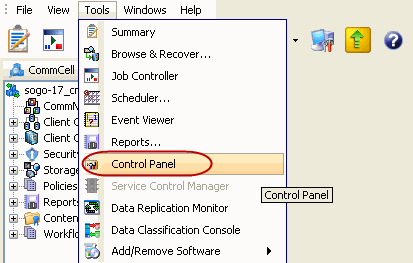 |
| 2. | From the Control Panel, select License Administration.
|
 |
| 3. | Select Update License tab and click Apply. |  |
| 1. | Contact your software provider and obtain a conventional license file. From the CommCell Console, select Tools | Control Panel. |
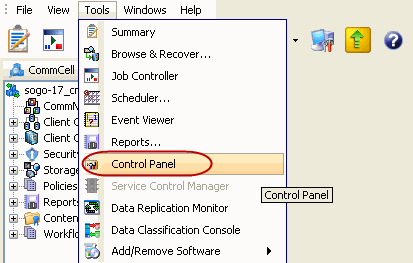 |
| 2. | From the Control Panel, select License Administration.
|
 |
| 3. | Select Update License tab, specify the location of the license file (obtained from your software provider) and then click Apply. | 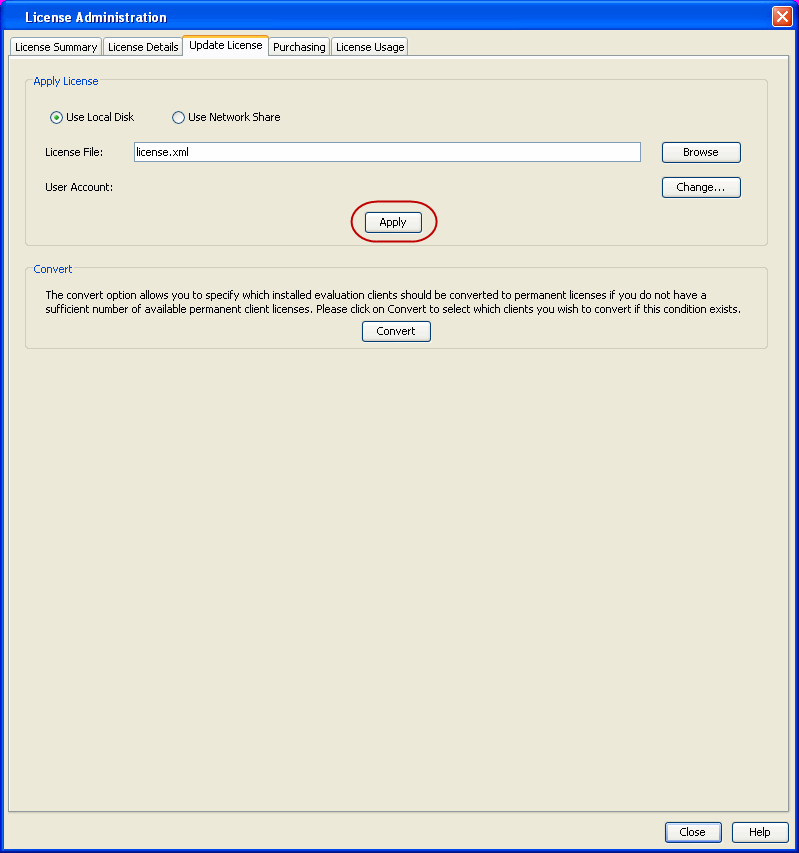 |