Requirements
Use Recovery Director to recover from an alive point-in-time SnapView
Configure Recovery Director
- Recovery Director
- QuickRecovery Agent
- SnapView Enabler for Recovery Director
- ProxyHost iDataAgent
- Windows File System iDataAgent
Install the following components on the Destination computer:
- QuickRecovery Agent
- SnapView Enabler for Recovery Director
- Windows File System iDataAgent
For installation instructions, refer to Installation.
In the QR Policy screen, select EMC SnapView as the Snapshot Engine Type.
Notes
- For a SnapView QR Policy, the QR volume creation is disabled automatically.
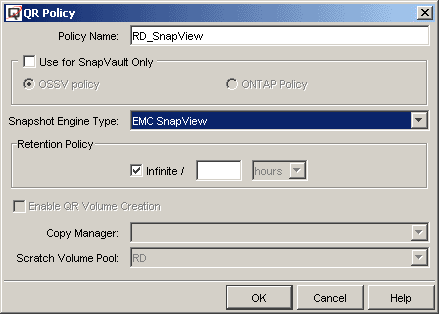
- Select QR Copy, ProxyHost File System Backup (or Image Level ProxyHost Backup) and Unmount Snapshot as the Workflow operations.
- Select EMC SnapView as the Snap Engine.
- Specify the source volume and the mount point of the snapshot.
NOTES
- The key point here is to check the Unmount Snapshot option. The SnapView session must be mounted for the following backup job, but, at the end of the backup job, the mount point must be released so that the next session can be mounted with the same mount point, which has been defined as the backup content.

Select the correct one and continue.
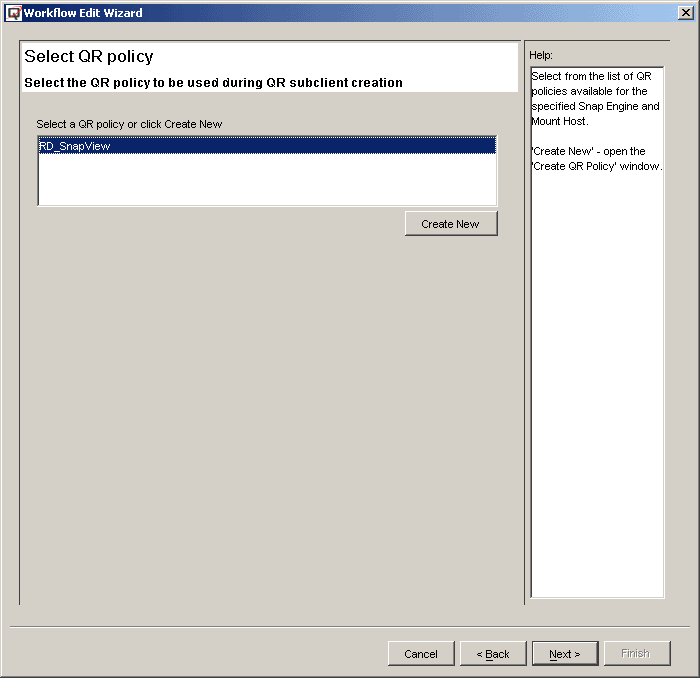
Complete the balance of the Configuration Wizard.
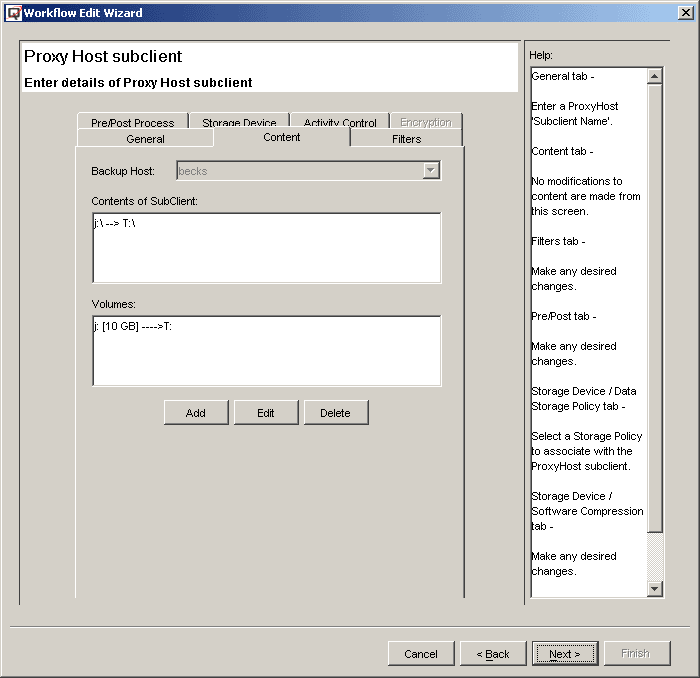
- Recover from the point-in-time snapshot. This is done through the QR Browse screen. The snapshot must be Activated before it can be recovered.
- Recover from the point-in-time backup. Since each version of the snapshot has been backed up, they can be restored to anywhere, including the source volumes.
