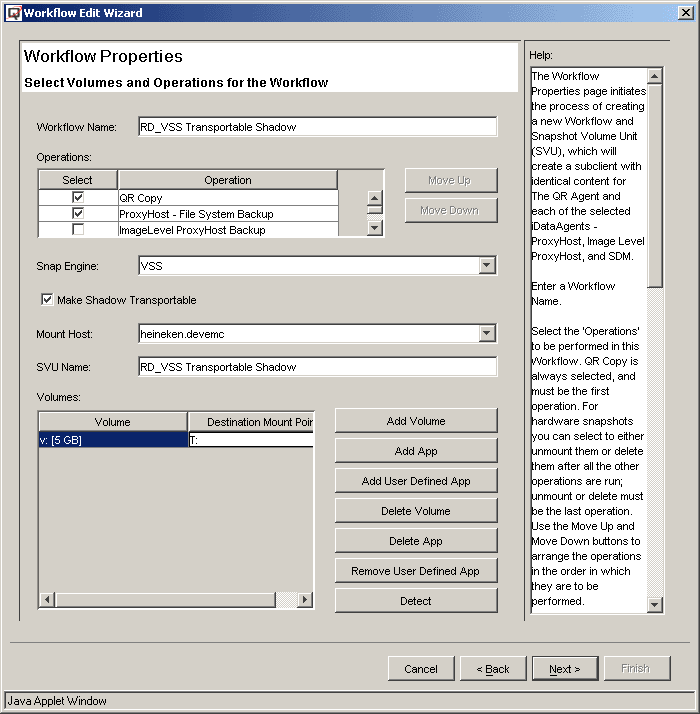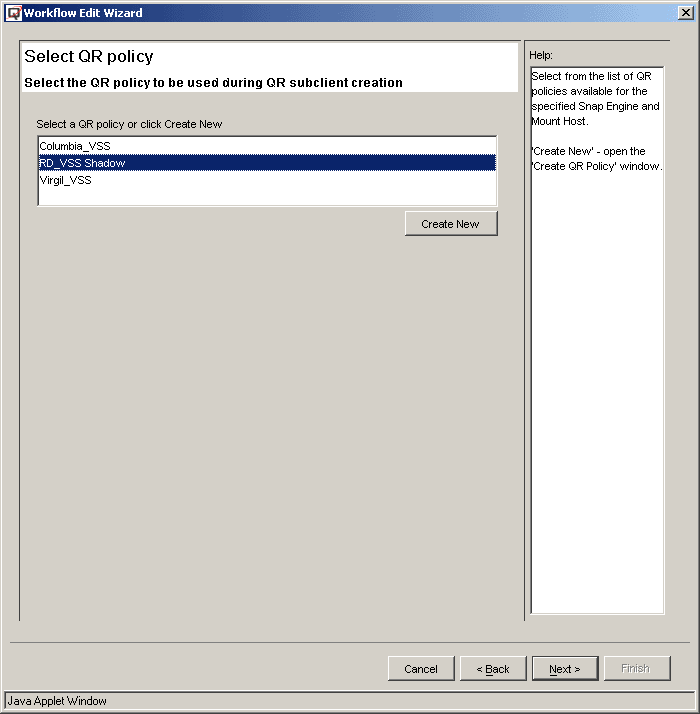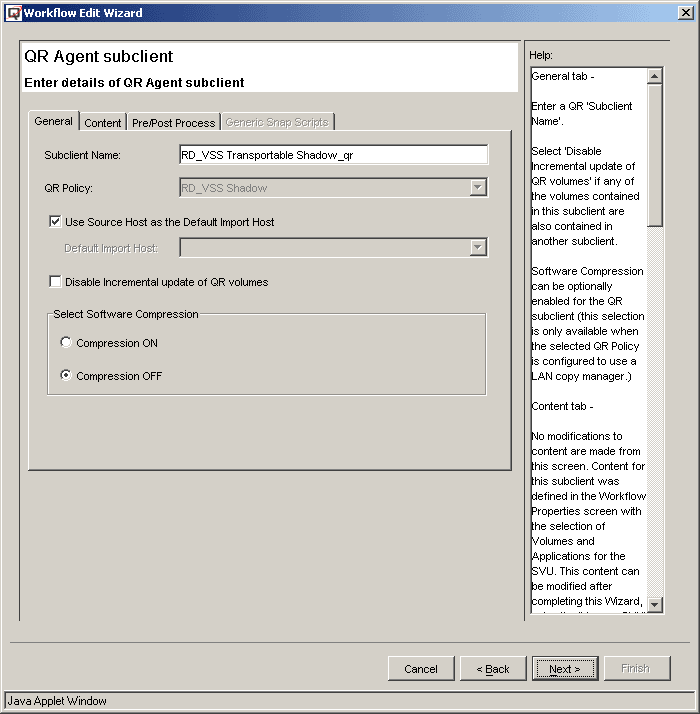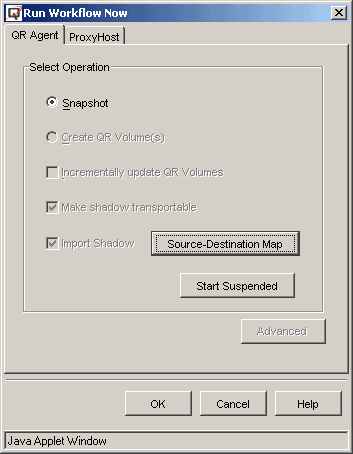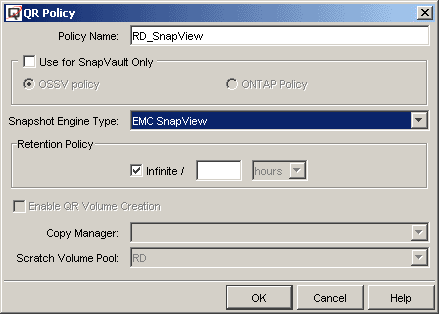Implement VSS Hardware Providers with Recovery Director
Related Topics
Microsoft VSS (Volume Shadow Copy Service) does not interrupt the application
while creating snapshots of volumes. Most hardware snapshot vendors are delivering
their hardware provider for VSS to integrate VSS and the hardware snapshot system.
With VSS hardware provider, a VSS transportable shadow can be created and imported
to a remote location for backup or other purposes. Also, multiple versions of VSS
shadows can be kept so that a point-in-time recovery can be done from any one of
the shadows.
Recovery Director adds built-in support for VSS transportable shadow so that
the management of VSS shadow creation, import of shadow, and the backup job from
the shadow are seamless and quite easy. The VSS shadow creation and maintenance
are managed by the QR Agent within Recovery Director. The backup of the shadow is
managed by one of the supported backup agents (ProxyHost or Image Level ProxyHost).
All activities are coordinated by the Recovery Director Workflow.
"I have a storage array with VSS hardware provider. I know
the Quick Recovery Agent has an enabler for VSS. How can I integrate QR Agent support
of VSS with the backup solution?"
EMC SnapView is a hardware based snap engine. It allows creating and maintaining
multiple versions of snapshots. Recovery Director can take advantage of this feature
and maintain the point-in-time version of data in both replication and backup formats.
The data can be recovered from either a Point-In-Time SnapView session (it must
be activated) or the corresponding backup image from tape.
The following steps describe the implementation procedure for using VSS transportable
shadows with Recovery Director:
Requirements
|
| Required Capability: See
Capabilities and Permitted Actions |
Use Recovery Director to create a VSS transportable shadow and back
it up from a second host
|
| 1. |
Create a VSS based QR Policy.
In the QR Policy
screen, select VSS as the snapshot Engine Type.
NOTES
- For a VSS QR Policy, QR volume creation is not disabled by default,
although the QR volume creation will be skipped in the case of a VSS
transportable shadow. This is because the software VSS snapshot and
the VSS hardware provider currently share the same snap engine type.
This option will be ignored in the case of transportable shadow.
|
 |
| 2. |
Create a Workflow.
- Select QR Copy and ProxyHost File System Backup as
the Workflow operations.
- Select VSS as the Snap Engine.
- Select Make Shadow Transportable.
- Specify the Mount Host.
- Specify the source volume and the mount point of the shadows.
|
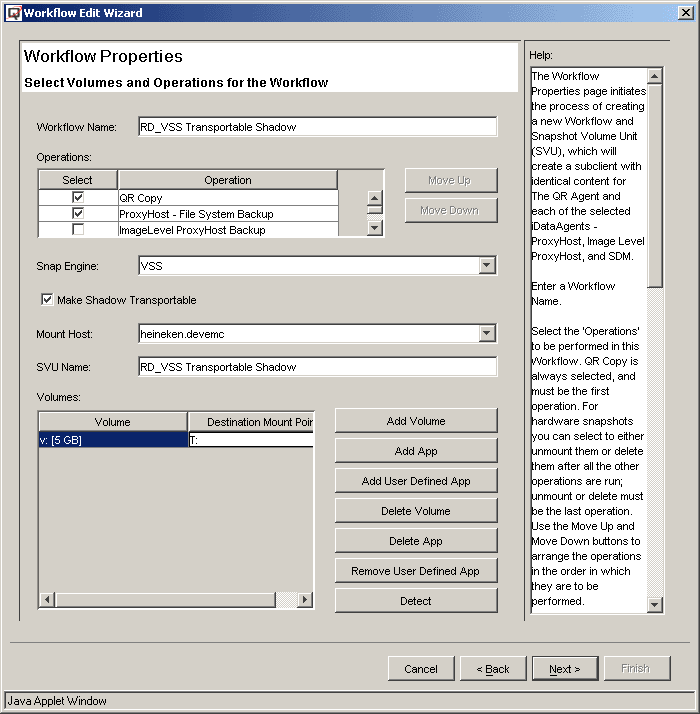 |
| 3. |
In the next screen, all the existing VSS based QR Policies will be displayed.
Select the correct one and continue.
|
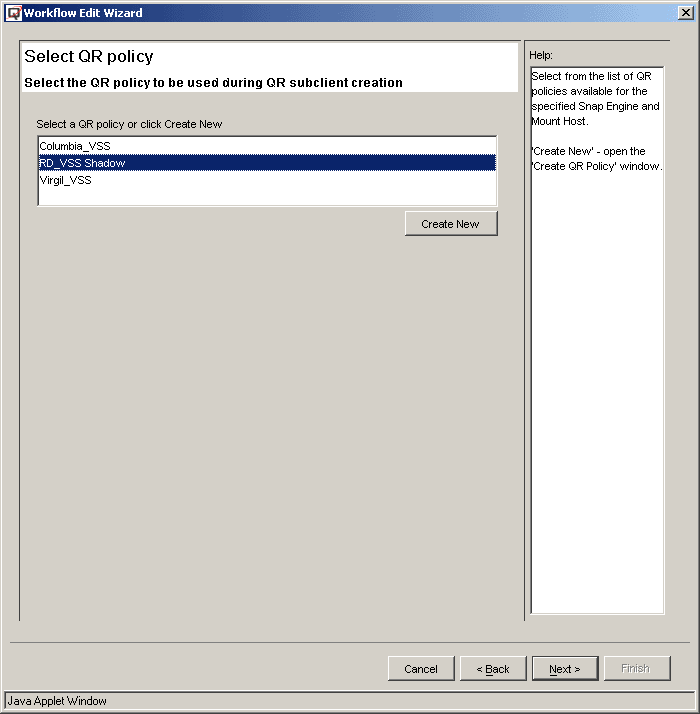 |
| 4. |
In the QR Agent Subclient Properties General screen, select either the
default setting Use Source Host as the Default Import Host or specify
the Default Import Host.
NOTES
- A VSS shadow must be imported before it can be deleted. If a mount
host has been specified for the backup
iDataAgent, that iDataAgent
will be used to automatically import the VSS shadow. If no backup
iDataAgent is specified (no
intention to back up), a predefined default import host will be used
to import the shadow for deletion.
- This option is only enabled when VSS is specified.
|
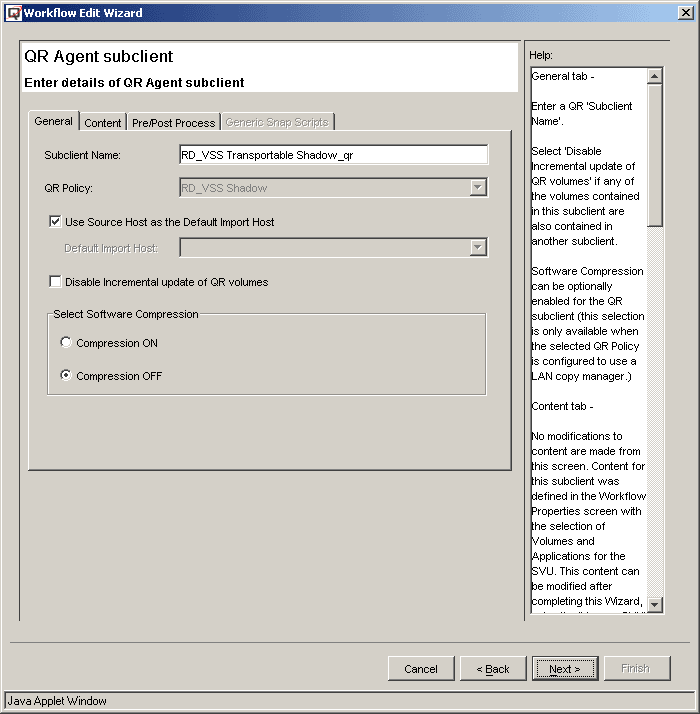 |
| 5. |
In the ProxyHost Subclient Content screen, the VSS shadow will be used
as the BCV and data will be backed up from the shadow.
Complete the balance of the configuration Wizard.
|
 |
| 6. |
In the Workflow Run Properties screen (right-click a Workflow and select
Run Now), there are some VSS-specific operation properties. For example,
the Source-Destination Map of the transportable import can be modified
here.
|
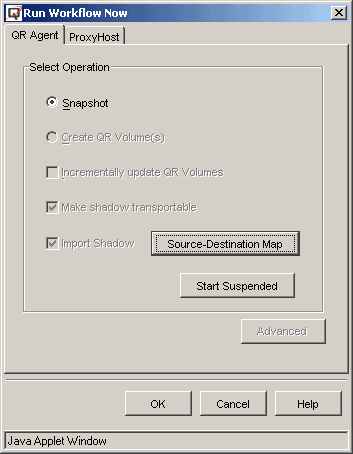 |
| 7. |
There are two ways to recover the data.
- Using the QR Agentís built-in
Copy Back
(LAN-based copy manager) feature to copy the data from the shadow to
the source volume. This is done through the
QR Browse
screen.
- Recover from the point-in-time backup. Since each version of the
shadows has been backed up, they can be restored to anywhere, including
the source volumes.
|
"I have a storage array with VSS hardware provider. I know the Quick Recovery
Agent has an enabler for VSS. I want to keep multiple VSS sessions alive and back
them up to tape. I want to be able to recover from any point-in-time VSS session.
What should I do with Recovery Director?"
VSS transportable shadow is a hardware based snap engine. It allows creating
and maintaining multiple versions of snapshots. Recovery Director can take advantage
of this feature and maintain the point-in-time version of data in both replication
and backup format. The data can be recovered from either the Point-In-Time Shadow
(it must be imported) or the corresponding backup image from tape.
The following steps briefly describe the configuration procedure for this implementation
scenario.
Requirements
|
| Required Capability: See
Capabilities and Permitted Actions |
Use Recovery Director to create a VSS transportable shadow and back
it up from a second host
|
| 1. |
Create a VSS based QR Policy.
In the QR Policy
screen, select VSS as the snapshot Engine Type.
NOTES
- For a VSS QR Policy, QR volume creation is not disabled by default,
although the QR volume creation will be skipped in the case of a VSS
transportable shadow. This is because the software VSS snapshot and
the VSS hardware provider currently share the same snap engine type.
This option will be ignored in the case of transportable shadow.
|
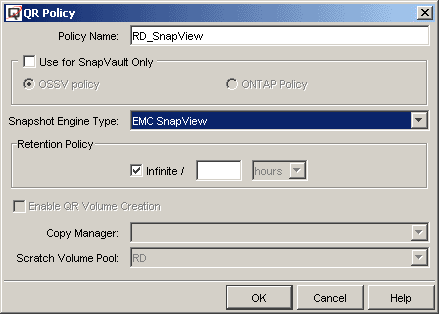 |
| 2. |
Create a Workflow.
- Select QR Copy, ProxyHost File System Backup, and
Unmount Snapshot as the Workflow operations.
- Select VSS as the Snap Engine.
- Specify the Mount Host.
- Specify the source volume and the mount point of the snapshot.
NOTES
- The key point here is to check the Unmount Snapshot option.
The Shadow must be mounted (imported) for the following backup job,
but, at the end of the backup job, the mount point must be released
so that the next session can be mounted with the same mount point, which
has been defined as the backup content. All the unmounted shadows will
still reside on the mount host if the Delete Snapshot option
is not selected.
|
 |
| 3. |
In the next screen, all the existing VSS based QR Policies will be displayed.
Select the correct one and continue.
|
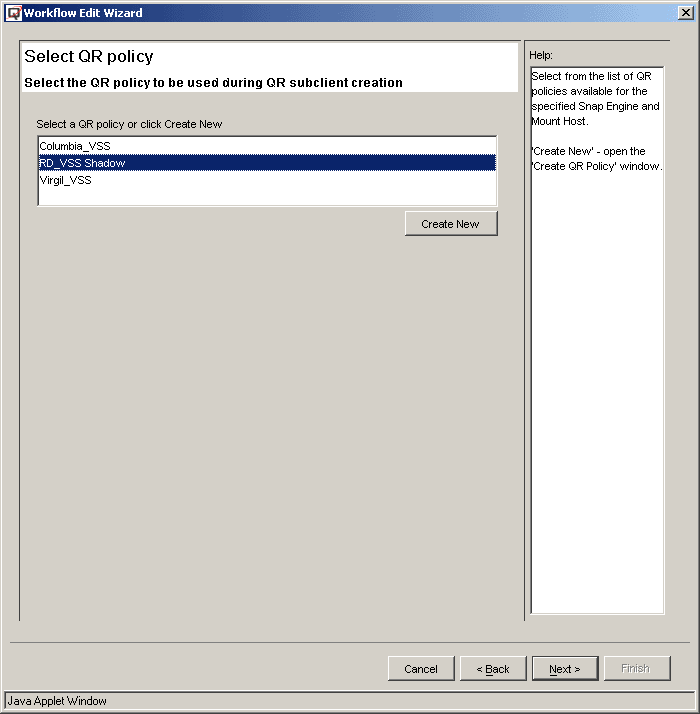 |
| 4. |
In the QR Agent Subclient Properties General screen, select either the
default setting Use Source Host as the Default Import Host or specify
the Default Import Host.
NOTES
- A VSS shadow must be imported before it can be deleted. If a mount
host has been specified for the backup
iDataAgent, that iDataAgent
will be used to automatically import the VSS shadow. If no backup
iDataAgent is specified (no
intention to back up), a predefined default import host will be used
to import the shadow for deletion.
- This option is only enabled when VSS is specified.
|
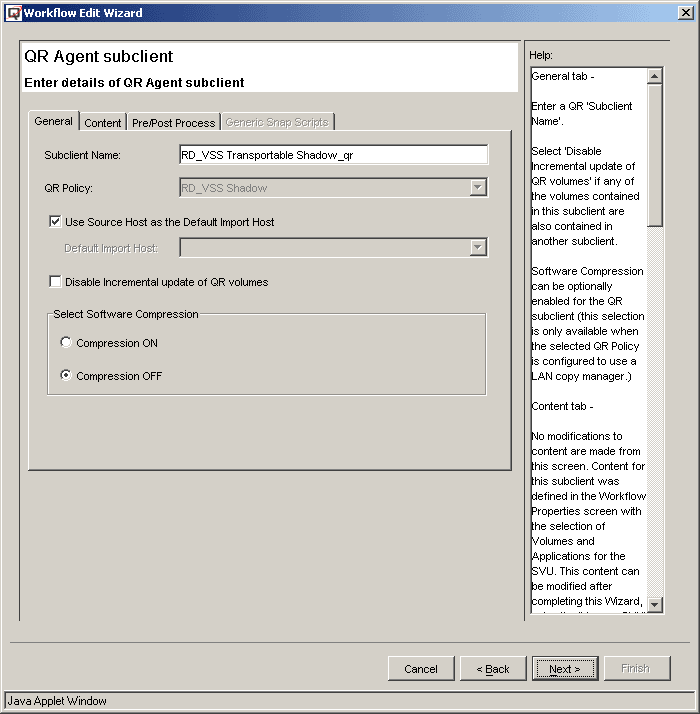 |
| 5. |
In the ProxyHost Subclient Content screen, the VSS shadow will be used
as the BCV and data will be backed up from the shadow.
Complete the balance of the configuration Wizard.
|
 |
| 6. |
In the Workflow Run Properties screen (right-click a Workflow and select
Run Now), there are some VSS-specific operation properties. For example,
the Source-Destination Map of the transportable import can be modified
here.
|
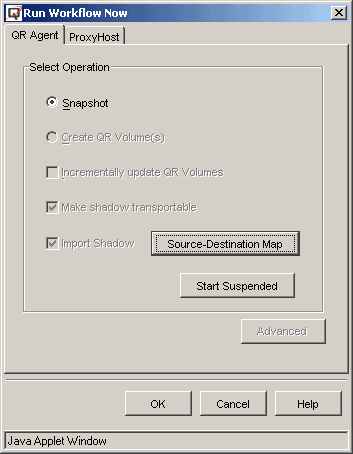 |
| 7. |
When each scheduled Workflow is launched, the QR operation will create
the VSS shadow by calling the VSS Hardware Provider, importing the shadow
to the mount host, and assigning the drive letter. The backup job will back
up the data from the shadow on the mount host, so that the performance of
the production host will not be impacted by the backup job. After the backup
is completed, the transportable shadow will be unmounted. The next scheduled
Workflow will create a new shadow and mount it with the same drive letter.
|
| 8. |
There are two ways to recover the data.
- Using the QR Agentís built-in
Copy Back
(LAN-based copy manager) feature to copy the data from the shadow to
the source volume. This is done through the
QR Browse
screen.
- Recover from the point-in-time backup. Since each version of the
shadows has been backed up, they can be restored to anywhere, including
the source volumes.
|