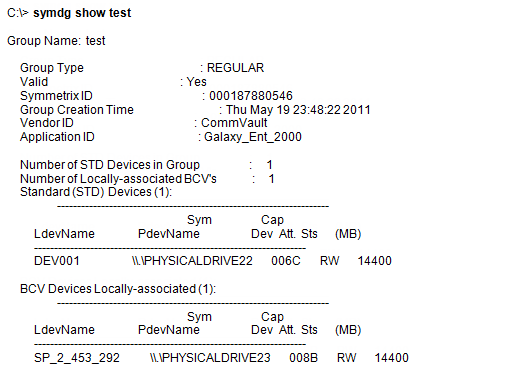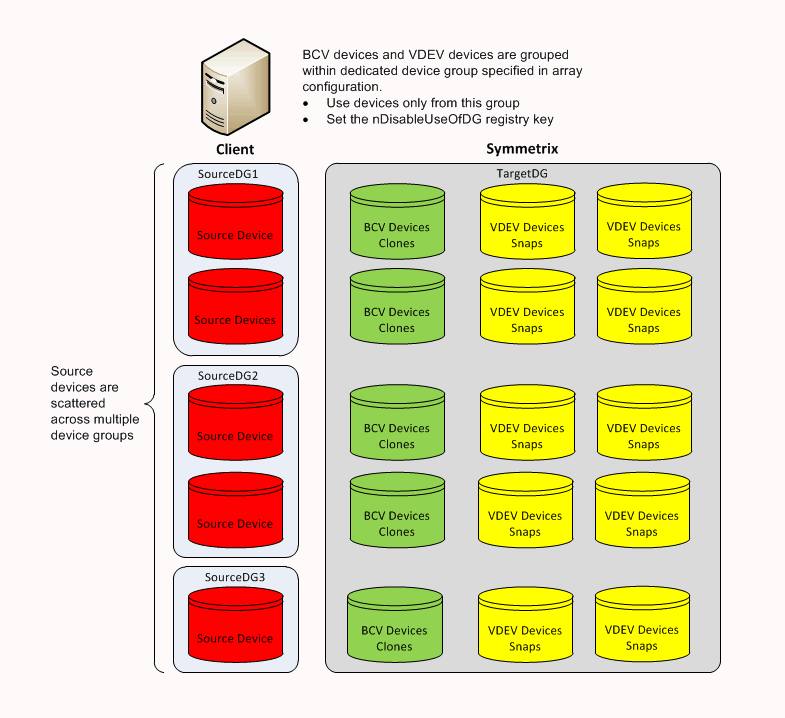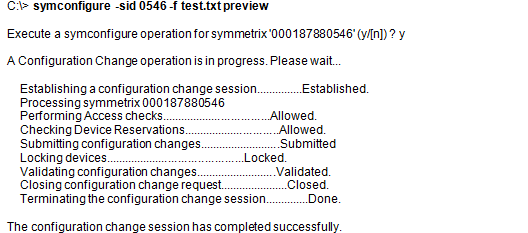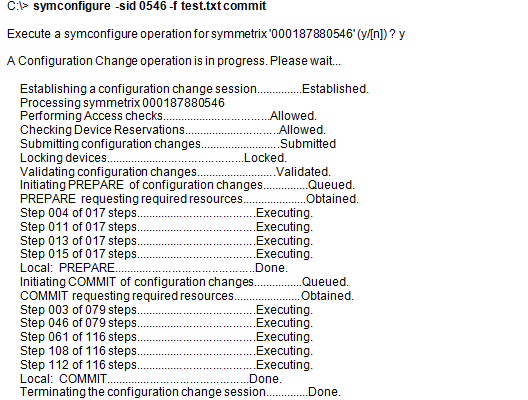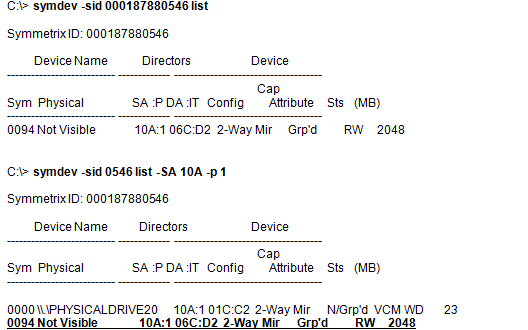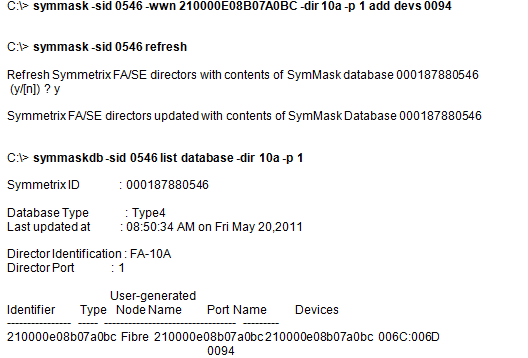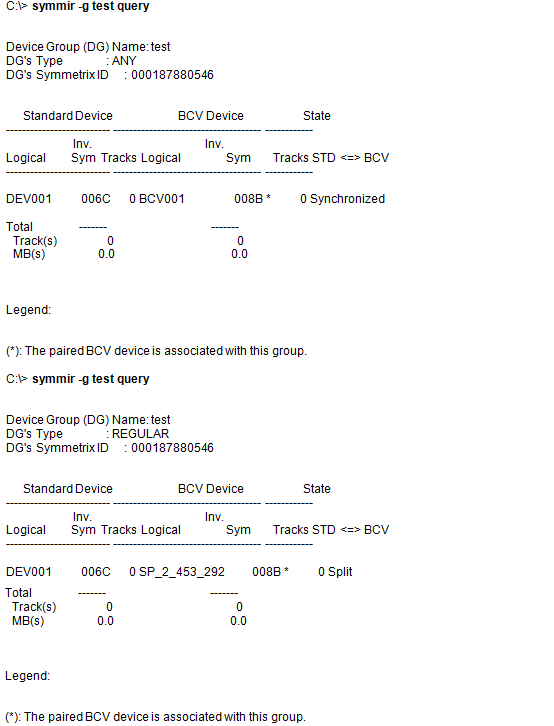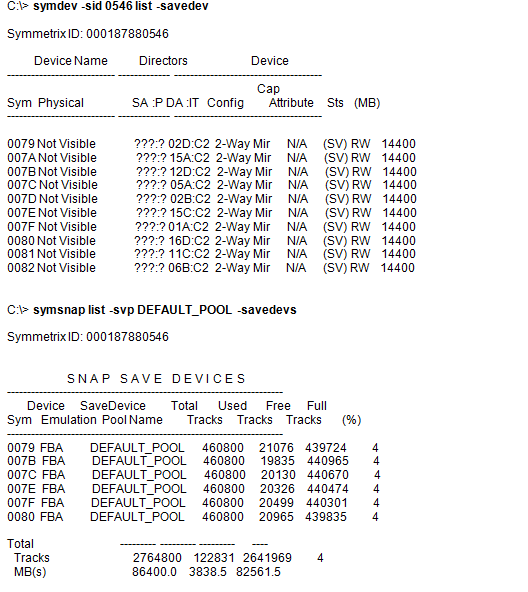Advanced - EMC Symmetrix
Table of Contents
BCV Devices Requirement
Troubleshooting
FAQ
Best Practices
Use the following matrix to calculate the number of target devices required
for performing SnapProtect operations.
| Agent |
Target Device
Requirements (Business Continuance Volumes/ Shadow Image Volumes) |
NOTES |
| |
full backup |
incremental backup |
differential backup |
|
| DB2 |
[Number of devices where data resides] + [Number of devices where
the online log resides] + [Number of devices where the 'LOCAL_DB_DIRECTORY'
resides] + [Number of devices where the 'DBPATH' resides] |
N/A |
N/A |
|
| Exchange Database |
[Number of devices where data resides] + [Number of devices where the
log resides] |
[Number of devices where the log resides] |
[Number of devices where the log resides] |
For example, if your data resides on 2 devices, logs reside on 1
devices. Full backup will require 3(2+1) target devices,
Incremental/Differential backup will require 1 target devices. |
| Microsoft SQL Server |
[Number of devices where data resides] + [Number of devices where the
log resides] |
|
[Number of devices where data resides] + [Number of devices where the
log resides] |
For example, if your file system data resides on 3 devices you will
require 3 target devices. SQL log backup does not require any target
device. |
| Microsoft Windows File System |
Number of devices on which the file system data resides |
Number of devices on which the file system data resides |
Number of devices on which the file system data resides |
|
| NAS NDMP |
Number of devices on which the file system data resides |
|
|
|
| Oracle |
[Number of devices where data resides] + [Number of devices where the
log resides] |
|
N/A |
|
| Oracle – Data and logs residing on the
same devices |
2x[Number of devices where data and logs reside] |
|
N/A |
For example, if your data and logs reside on 3 devices, you will require
6 target devices. |
| Applications running on JFS |
[Number of devices where application data resides] + [Number of devices where
JFS logs
reside] + [No. of devices on which logs reside] |
|
N/A |
For example, if your application data resides on 2 devices, logs reside on 1
devices, data and logs share one device, and JFS logs reside on
1 device, you will require 6 (2+1+2+1) target devices |
| SAP for Oracle - Data and logs |
[Number of devices where data resides] + [Devise where the
'sapbackup' directory resides] + [Number of devices where the log
resides] + [Device where the 'saparch' directory resides] + 2 x [Device
where the 'dbs' directory resides] |
N/A |
N/A |
|
| Unix File System |
[Number of devices where data resides] + [Number of devices where the
log resides] |
|
|
|
| Unix File System on JFS |
[Number of devices on which the file system data resides ] + [No. of
devices on which file system logs reside] |
|
|
For example, if your file system data resides on 2 devices and file
system log resides on 1 device, you will require 3 target devices. |
| VMware |
Number of luns on which the datastore for the VM resides |
Number of luns on which the datastore for the VM resides |
N/A |
|
| Microsoft Hyper-V |
Number of luns on which vhd and configuration files of VM reside |
Number of luns on which vhd and configuration files of VM reside |
N/A |
|
Snapshots are not being created
It is recommended that multiple SnapProtect backups using the same host must be run
one after the other. Multiple SnapProtect backups running at the same time may cause
the snapshot creation to fail due to the database lock.
Snapprotect backup failed
SnapProtect backup may fail when
EMC Solutions Enabler software does not clean the
SYMAPI database locks during abnormal termination of any process using SYMAPI. Additionally, this also causes the
subsequent snapshot operations to hang indefinitely. As a workaround for
this issue, reset the SYMAPI database locks using the EMC utilities or any
other procedures provided by EMC.
If you run the symcfg discover command the
Symmetrix CLI and completes with the following error in the MediaAgent log file,
then the Symmetrix database was not successfully loaded:
CVSYMAPI::Discover() - SYMAPI - SymDiscover() failed
with error (7143)
In the Symmetrix logs, you will also find the following error message:
Gatekeeper for the Symmetrix (Symm ArrayID) cannot
be opened by the base daemon
As a workaround, ensure the Symmetrix gatekeeper is assigned from the array
specified in the above error message. If the gatekeeper is assigned to the
correct array ID, then set the MPIO policy as FAILOVER
in the MPIO properties of the gatekeeper devices.
|
If you have multiple Symmetrix arrays, then a gatekeeper should be assigned for
each array. |
How many LUNs can be assigned to a single port?
Ensure that there are not be more than 255 LUNs
assigned to any single port, especially for Windows.
What are Device Groups?
|
Device Groups are a technique for grouping specific BCV and VDEV devices
for clone or snapshot use. An example of Device Groups with a single BCV
is shown on the right. Device groups that are local to every client
should have the following configuration:
- The Device Group name must be the same for every client as
during the array configuration you cannot specify more than one
Device Group.
- The source LUN and the BCV/VDEV devices must be part of the same
Device Group.
|
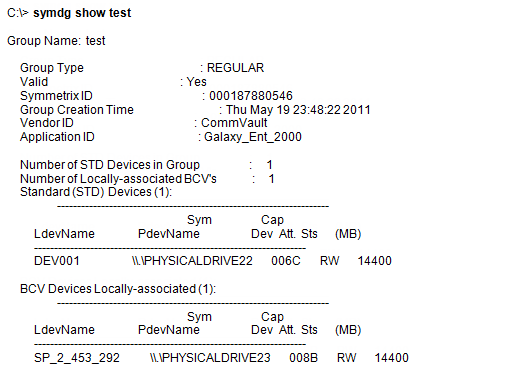 |
When you configure an array using the CommCell Console, the
Calypso software allows you to use one Device Group name. You can
use multiple device groups by enabling the
nDisableUseOfDG or nDisableDGChange
registry key. Based on your environment, use the following configuration
scenarios to use multiple device groups:
|
When using the registry keys, source and target devices will not be moved from
the groups where they reside. Also, no new device groups will be created. |
Configuration 1: Use the Device Group of the Source Device
|
Enable the
nDisableDGChange registry key to ignore the
device group you defined in the CommCell Console and to use the device group of
the source device for SnapProtect operations. Before using this key, ensure the target device is present in the same device
group as the source device. This key is useful in the following scenarios:
- You have device groups named differently on each client computer.
- You have multiple device groups on the client computer. Each device group has
source-target device pairs.
|
 |
Configuration 2: Use Target Device from Different Device Group
|
Enable the
nDisableUseOfDG registry key to use a target
device from a different device group other than the source device group. The
name of the devices group containing the target devices should be specified in Array
Management. This key is useful when you have all target devices in one device group and
the source devices are scattered across multiple device groups.
|
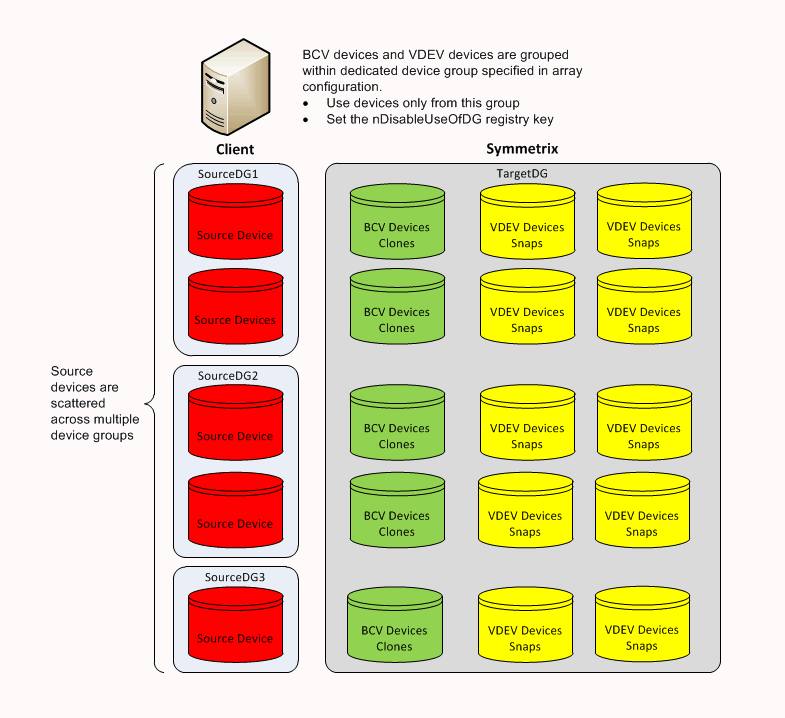 |
How does the BCV device selection happen?
Calypso requires BCV and VDEV devices of the same block size
to be created before performing SnapProtect operations. The BCV device selection
occurs based on the following precedence:
- Currently established BCVs
- Masked BCV’s to a proxy or source that are currently established
- Split source BCVs
- Split source BCVs masked to a proxy or source
- Non-established BCVs
How to Verify that a LUN is Mapped to a Host that Requires Protection?
|
To check if the LUN is already assigned to the server, run the following
command on the server: C:\> symdev -sid <symm_ID>
The physical device name may be displayed as "Not Visible" even if
everything has been configured correctly (see image on the right). This
may happen if you have multiple hosts that are doing the device
management or if the SYMAPI DB has not been refreshed. You can try the
following:
- Check the Device Manager and Kernel Messages to ensure the disk
is visible.
- Refresh the SYMAPI DB using the following command:
C:\>
symcfg discover
If you still do not see the device properly, then you may need to
configure/map the LUNs to the Host Adapter to make it visible to the
Production Host. |
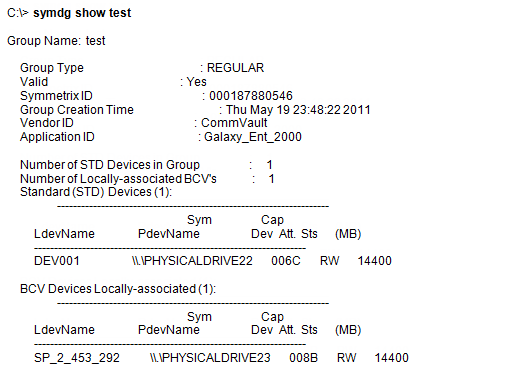 |
How to Assign a new LUN to a Fiber Channel Director?
Before you proceed to assign a new LUN, ensure that proper hardware zoning has been completed for the Hot Bus Adaptors (HBAs)
of the server to provide visibility to a Host Adapter.
The following example assumes that you are zoning the required HBA with Fiber
Channel Director 10a / Port 1. Use the steps below to assign Symmetrix VOL 94 to
LUN 0x31 – 49 (decimal) on FA-10a/Port 1:
| 1.
|
Check if the device is unassigned or if it shows as "Not Visible": C:\>
symdev -sid 0546 list |
 |
| 2. |
Create a text file (e.g., test.txt) with the following content:
map dev 0094 to dir 10A:1 lun=31 |
|
| 3. |
Verify that the format of the text file has the correct syntax:
C:\> symconfigure -sid 0546 -f test.txt preview |
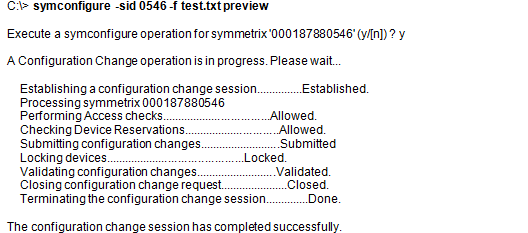 |
| 4. |
Prepare Symmetrix for the configuration change. Check if there any locks
(usually not for LUN mappings) to avoid making multiple configuration
changes at the same time: C:\> symconfigure -sid
0546 -f test.txt prepare |
 |
| 5. |
Commit the configuration changes: C:\>
symconfigure -sid 0546 -f test.txt commit
During the configuration change, a script runs on Symmetrix to load
the new Configuration Files (IMPL) and allow device #0094 to be mapped
to FA-10a / Port 1. |
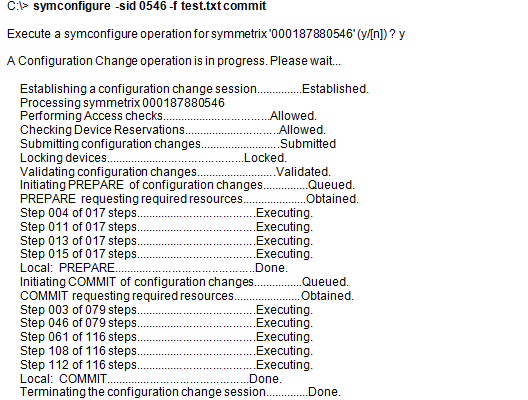 |
| 6. |
Confirm that device #0094 has been mapped to Host Adapter FA-10a / Port
1 as LUN 0x31 (49): C:\> symdev -sid
000187880546 list |
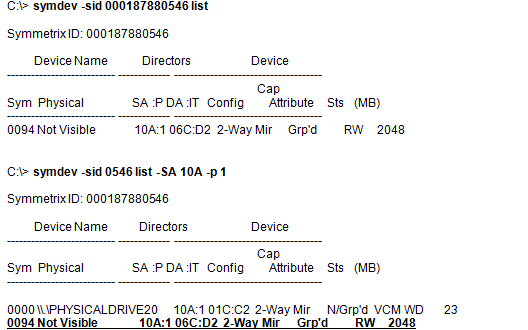 |
| 7. |
Make LUN mask device #0094 visible to HBA and assign it to WWN
21:00:00:E0:8B:07:A0:BC: C:\> symmask -sid 0546 -wwn 210000E08B07A0BC
-dir 10a -p 1 add devs 0094
Refresh the SYMAPI DB and verify the device is displayed properly as
shown in the example. |
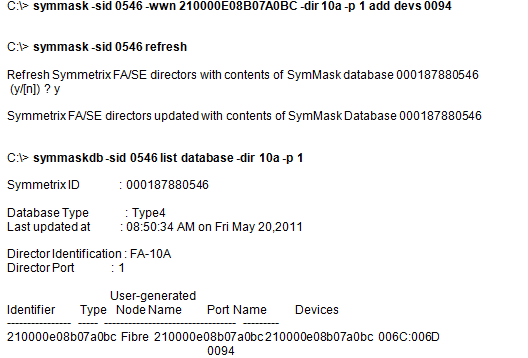 |
| 8. |
Make the LUN available to the host by refreshing the device manager. |
 |
How does SnapProtect work with TimeFinder/Mirror?
Calypso always runs an Incremental Establish on BCV volumes.
If there has been no prior TimeFinder operations on the BCV, then the
Incremental automatically converts into a Full. See the following SYMAPI logs
snippet which shows an Incremental Establish:
Assuming that device #006C is used as the Primary LUN to the production host,
the following steps describe how to create a new TimeFinder/Mirror
relationship with SnapProtect:
How does SnapProtect work with TimeFinder/Snap?
Similar to TimeFinder/Mirror, Calypso always require a new or
recycled VDEV relationship to a single Production volume for each SnapProtect
job. However, TimeFinder/Snap allows the LUN to be available to the production
host by using the Copy-On-Write
mechanism.
Assuming that device #0094 is used as the Primary LUN to the production host,
the following steps describe how to create a new TimeFinder/Snap
relationship with SnapProtect:
| 1.
|
Create a new Device Group "test" to be used for SnapProtect. |
|
| 2. |
You must have a SAVE pool for VDEV volumes. You may use the DEFAULT_POOL.
In the example shown on the right, you can see that the DEFAULT_POOL has
few devices and plenty of space. If you require further SAVE devices,
you can create a text file (e.g., new_save_pool.txt) with the following
content:
add dev 81:82 to pool DEFAULT_POOL, type=savedev,
member_state=enable;
After creating the text file, run the following commands to add the
extra devices to the SAVE:
C:\> symconfigure -sid 0546 -f c:\new_save_pool.txt
-v -nop commit
|
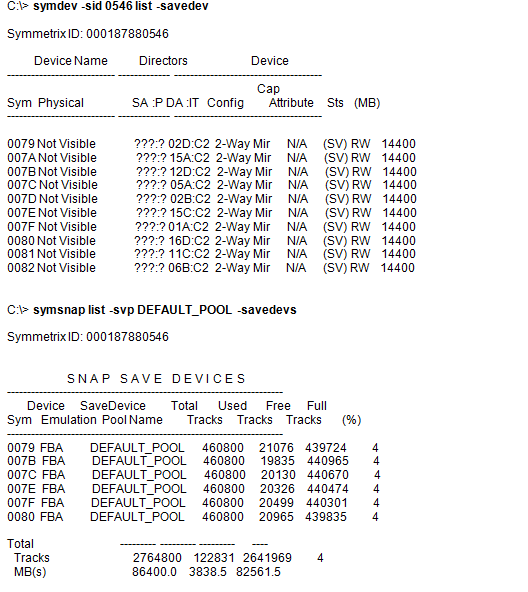 |
| 3. |
Assign a VDEV volume to be used for TimeFinder/Snap. |
 |
| 4. |
Using the CommCell Console, create a new subclient for the LUN:
- During the subclient configuration, ensure to select EMC
TimeFinder Snap as the storage array.
- Run a Full/Incremental backup job.
|
 |
| 5. |
During the snapshot creation, Copy-On-Write operations are performed.
Once the snapshot is created, the snapshot will be mounted and
cataloged, and the VDEV device will be "un-masked". |
 |
What are the SYMCLI Environment Variables I can use?
There are many environment variables that may aid in troubleshooting and
potentially change some of the SnapProtect behavior. Please use these variables
with caution. Consult with your EMC Storage Consultant if you are unsure of the
impact these variable may cause.
Use the following command to retrieve the list of SYMCLI variables:
C:\> symcli -env
If I have RDF devices that are not paired, how can I use them for
SnapProtect backup?
To use the RDF devices that are not paired, follow the steps given below:
- Create a RDF device group.
- Ensure that the source RDF device is a part of the device group created
on the same machine.
- Add the Target VDEV/BCV to the same device group. Use the
symdg add with -tgt
option to add the target devices to the RDF device group.
How do I Back Up all of the
devices that belong to a particular application?
Enable the
bConsistentActivate registry key to create a consistent point-in-time
image of the devices distributed across multiple sites. The key is used during
activate operation for TimeFinder/Snap and TimeFinder/Clone and during Split
operation for TimeFinder/Mirror. This is helpful while backing up all of the
devices that belong to a particular application or backing up multiple devices
distributed across multiple sites.
Can I use a different Save Device
Pool for TimeFinder/Snap?
By default, TimeFinder Snap uses DEFAULT_POOL as the SAVE Device Pool for saving
changed tracks from the source device.Enable the
sSaveDevicePool registry key to
change the default SAVE Device Pool and use a different pool. The specified SAVE
Device Pool Name is used with -svp option to TimeFinder/Snap create command.
- Ensure that masking is configured.
- We recommend that all the VDEV and BCV devices are mapped to all the
available ports.
- Ensure that gatekeepers are configured for each host connected to the
Symmetrix array.
-
Ensure that enough disk space is available for snapshot operations and
the disk space used by snapshots is monitored. The space requirement for
snapshots created during SnapProtect backup can vary based on your environment. The
space utilization is dependent on the number of snapshots created and the
retention period defined for the snapshots.
- SnapProtect backup uses any available previously synchronized BCVs.
- For any EMC Symmetrix operations to work, the
SYMAPI_HOME_DIR registry key must be set
to the directory where the Symmetrix SYMAPI library is located.
-
In order to use a specific initiator for accessing snapshots during
SnapProtect backup set the
sSNAP_UseINITIATOR registry key to the desired initiator address.