
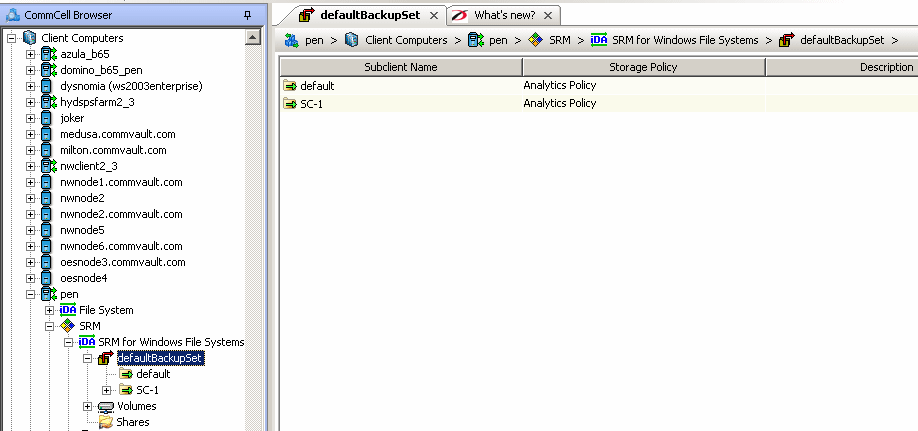
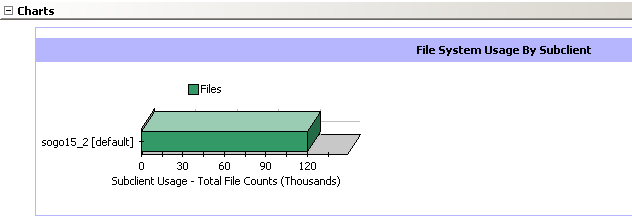
Software Instances/Process Information/Services
SRM Windows File System Agent Summaries provide a concise view of the status of SRM Windows File System entities in the CommCell Console. The status information includes the resource, memory, and CPU usage, as well as other resource-related information. Summary information is provided as images in the form of bar graphs and pie charts to provide a succinct snapshot of the statistical information. While viewing summary, data rows in tables can be sorted by any one of the columns listed in that summary.
When you select a SRM Windows File System entity from the CommCell Console, its summary information appears in the main window. Each section can be expanded or collapsed as desired.
Critical information that rapidly changes is automatically collected and updated every 15 minutes by the Bull Calypso Communications Service.
All information of a summary, such as CPU Utilization, Memory Utilization, etc. is collected and updated by this Service.
If necessary, you can modify the number of minutes between collections using the nREFRESH_INTERVAL_MINUTES registry key, however it is not recommended as it alters the rate of data collection, which may impact performance.
The following section describes the available summary types of SRM Windows File System Agent:
Summary information at the client level shows statistical data for the following:
The summary information for software instances displays details like Package, version and vendor name of all instances of the installed software.
The summary information for processes displays details like Image Name, PID, Session ID, CPU Time, CPU Usage, Memory Usage, User Name, etc for each process that runs on the client.
The summary information for services displays details like Name, State, Startup Type, and Log on information for each service that exists on the client.
Summary at the defaultBackupSet level or the subclient level display charts and tables for File System Usage by Subclient. This tables displays details like Name, Average Tree Depth, Maximum File Size, Sparse File Count, Compressed Files, etc for the defaultBackupSet.
At the user defined or default Subclient level Properties showing physical information including name, state (enabled or disabled) last modification time and last analysis times, etc. are displayed along with Charts. The SRM Windows File System Agent at this level displays charts for File Distribution by Size, File Distribution by Type, File Distribution by Access Time and File Distribution by Modification Time.
Summary information at the Volumes level include charts for File Count and File System Capacity.
Each volume in turn displays charts for File System Usage by Size, File System Usage by Type, File System Usage by Access Time, File System Usage by Modification Time and File System Usage History. Advisories with severity level, the time stamp, and a brief description are also displayed along with charts at this level.
Summary information include tables displaying Table Name, Path Name, Used Space and Protocol for the selected share.
Summary information at the Storage Devices level include charts for Allocated Vs Unallocated space per disk. Each Physical Drive in turn displays charts for Partition Capacity. Physical properties like Name, Interface, Manufacturer, Block, Count , etc. are also displayed at this level.