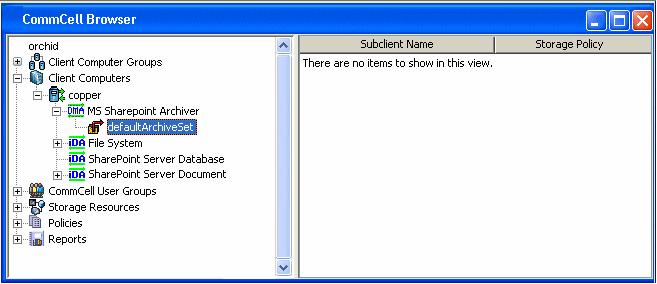
Choose from the following topics:
The SharePoint Archiver Agent is a software module responsible for periodically moving unused or infrequently used SharePoint documents on a host computer to secondary storage, thereby reducing the size of data on the primary storage. Archiver Agents reduce the duration of backup windows by reducing the amount of data to be backed up by an iDataAgent.
SharePoint Archiver provides data protection support for documents from both versioned and non-versioned Document or Picture Libraries, except for those listed in the section below.
The following file types/objects are automatically filtered out of archive operations by the system, and cannot be archived.
When SharePoint Archiver is installed, the following levels are automatically created in the CommCell Browser.
|
copper:
Client MS SharePoint Archiver: Agent defaultArchiveSet: Archive Set |
| Before performing a Migration Archiving Operation using a Archiver Agent, create a user-defined subclient. See Subclients - SharePoint Archiver for more information. |
To perform a data protection operation using this Agent a specific Product License must be available in the CommServe® Server.
Review general license requirements included in License Administration. Also, View All Licenses provides step-by-step instructions on how to view the license information.
The configuration of the archiving rules is central to customizing migration archiving operations to meet the needs of your organization. The Archiving Rules are discussed in detail in Migration Archiving - SharePoint Archiver.
| Archiving Rules are initially disabled by default. After creating a subclient, you must clear the Disable All Rules option and configure archiving rules before Archive Operations are possible. Otherwise, the system will ignore all archiving rules (except for the Do Not Create Stub rule) for the subclient. |
The retention criteria for preserving archived data through Storage Policies associated with Archiver Agents is based only on time, not cycles. For more information on Storage Policies, see Storage Policies.
After configuration is completed, migration archiving jobs can be scheduled. This is similar to scheduling backup jobs for iDataAgents. To ensure that only successfully archived files will be changed into stubs, the migration archiving operation is divided into two phases: archiving and stubbing. Stubs contain information about the archived data for recovery purposes. The stubbing phase starts after the archiving phase succeeds. However, stubs will only be created if the subclient properties were configured to create them during archiving.
| The database file that tracks the stubs is not backed up with the SharePoint Database iDataAgent. Therefore, you should back up this file with the Windows File System iDataAgent to ensure that stubs can be recovered. See Migration Archiving Considerations for details. |
In the archiving phase, SharePoint Archiver will archive the files meeting the pre-set archiving criteria and, if applicable, put them into a list for the stubbing phase and prune expired stubs. Refer to Migration Archiving for more information on archiving.
When the SharePoint Archiver is installed on multiple Web Front End Servers, see Migration Archiving Considerations for configuration details and how to replicate SPDAStubDatabase.db across all Web Front End servers using Distributed File System (DFS) Replication.
SharePoint Archiver provides two ways to recover an archived file: from the SharePoint Server User Interface or the CommCell Console (stand-alone application).
The first method of recovery is recovering archived file(s) from stub(s) in SharePoint Server. In the SharePoint Server User Interface, browse and select the item to restore, expand the Edit menu, and click Recall Archived Data.
| In the SharePoint Server User Interface, you can recover items only if Yes appears under the Archive column next to the item. If the Archive column is not visible after archiving, you may need to manually refresh the Browser. |
The second method is from the CommCell Console. The browse of SharePoint Archiver data is forced to be a non-image browse to view all the archived files in this archive cycle (i.e., since last creation of new index). The administrator can browse and find the file to recover.
Refer to Recover Data - SharePoint Archiver - How To for more information on Recovery operations.
The SharePoint Archiver product does not provide the ability to restore the entire system in the event of a disaster. Systems using an Archiver Agent should also be protected using the corresponding backup and recovery agent. SharePoint Archiver relies upon the SharePoint Server database backup sets to perform a full system restore of SharePoint data, and the Windows File System iDataAgent to restore the operating system. For more information, see Restore Data - SharePoint Server iDataAgents - Full System Restore.
If the stub database file (SPDAStubDatabase.db) is corrupted or if the Job_Results folder has moved to a new location, this database file should be restored with the Windows File System iDataAgent to the current Job_Results folder if it is not already present. If the database file is not corrupted but has moved location, you need to: