

| Deployment | Configuration | Recovery | FAQ | Troubleshooting |
  |
|
Restoring Data Backed Up Before a Specific Date Changing the Priority of the Restore Job Starting the Restore Job in Suspended State |
When AIX operating system is not running or if additional manual steps are required on the client, you have to manually perform the network boot for the client.
| 1. |
|
 |
| 2. |
|
 |
| 3. |
|
 |
| 4. |
|
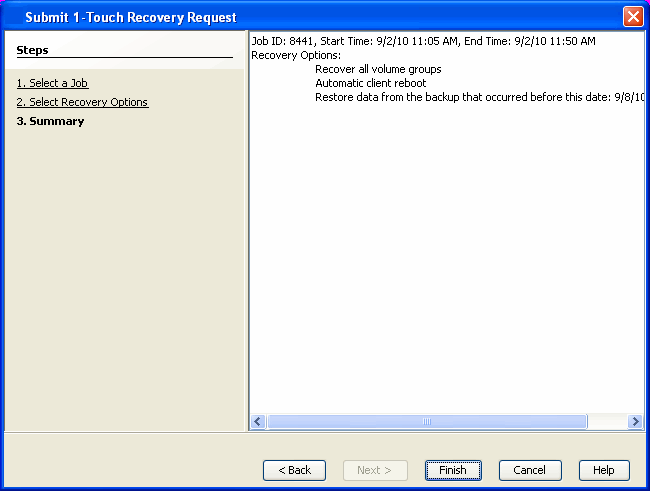 |
| 5. | Wait for the 1-Touch recovery job to complete restoring mksysb to the NIM master. | |
| 6. |
If the client is running operating system you can perform any necessary steps required on client computer. If the client doesn’t have the operating system, connect it to the network and switch power ON.
|
You can perform a point-in-time restore of the system state. You can recover data from a backup that occurred before the specified date and time.
|
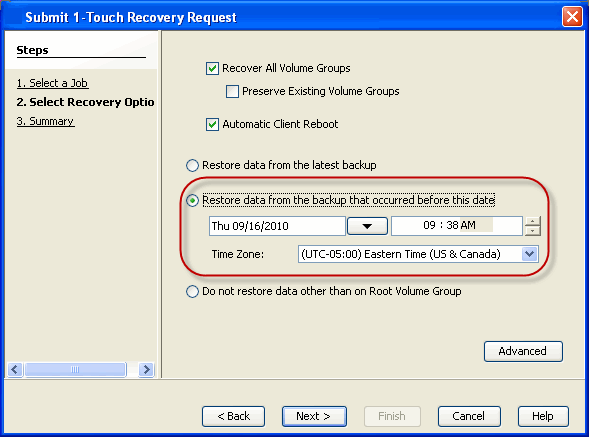 |
You can increase the priority of a restore job. If you want to perform the 1-Touch recovery on a high priority, follow the steps given below:
|
 |
If there are multiple jobs running simultaneously on the CommServe, you can hold the restore job on suspended state. Once the CommServe is freed up, you can resume the restore job from the Job Controller window.
|
 |
By default, 1-Touch recovery will restore the data from the primary copy. But if you want to restore data from a particular storage policy copy, you can specify the copy precedence.
|
 |
If you want to restore the data from a specific location on a MediaAgent, you can specify the data path as follows:
|
 |
  |