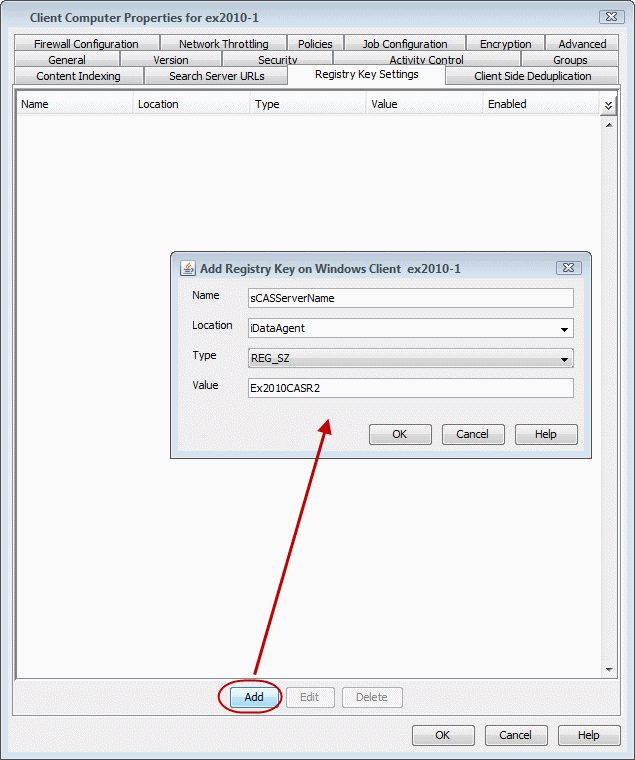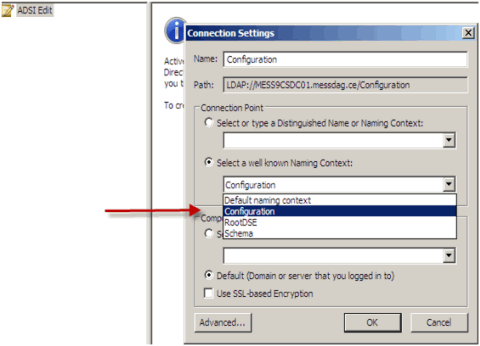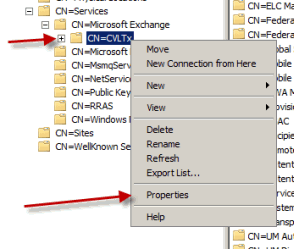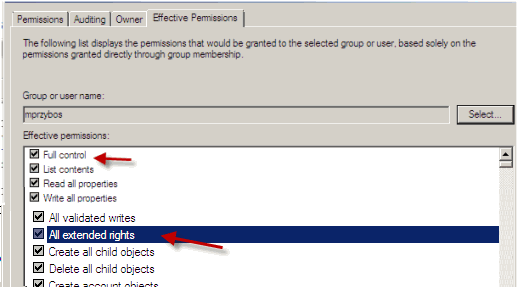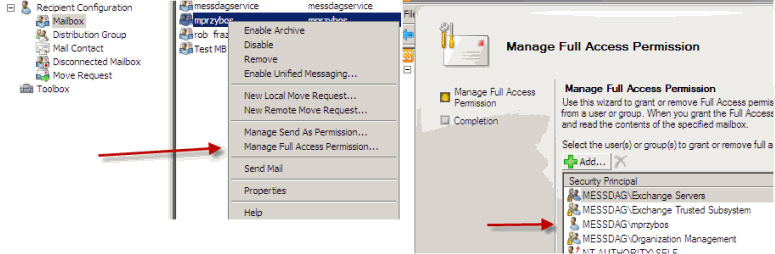Troubleshooting - Exchange Mailbox Archiver Agent
Table of Contents
Unable to Select Offline Archiving
Backup Process Hangs in a Pending State
Multiple Jobs are Failing with Profile Errors
Automatic Profile Creation is Failing
Unable to Log on to Microsoft Information Store/Profile
Creation is Failing
Process Hangs While Enabling/Disabling MAPI
Error During the Installation of MAPI CDO on Exchange 2003
Microsoft MAPI Version Error
Error Message: MAPI_E_FAIL_ON_PROVIDER (8004011d)
Error Message: extask.cpp:HrInitialize(1342) Initializing
MAPI Subsystem
Error Message: MAPI_E_NETWORK_ERROR
Error Message: Cannot Open Folder for Mailbox “username”
Error:MAPI_E_NOT_FOUND (0x8004010f)
Error Message: Could
Not Open the Exchange Private Message
Store with Profile ExchAdm (E_FAIL (0x80004005))
Error Message: ERROR CODE [28:153]
Problem
While setting properties, the option to select Offline Archiving is not
available.
Solution
If you are unable to select Offline Archive, verify if the DisablePST key is
enabled. In case it is enabled follow the procedure given in KB article
258277: Disabling the AutoArchive and Personal Folder File Features.
Problem
The backup processes may hang up in pending state because of incorrect
permissions set at the service account level.
Solution
To fix service account permission issues ensure the following:
- Service account is the local administrator on the client where
the backups are run.
- Service account should be a member of Exchange Organization
Administrators group for Exchange 2007 or Organization management group for
Exchange 2010.
Follow the steps given below for fixing permission issues on Exchange 2010:
- Using ADSIEDIT navigate to Configuration | Services | Microsoft
Exchange.
- Right-click your organization name, click Properties | Securities and
click the Advanced tab.
- Ensure that Organization Management group does not have "Receive As" or
"Send As" access set to Deny.
Follow the steps given below for fixing permission issues on Exchange 2010
server:
- On the Exchange 2010 server, open the command prompt.
- Type get-mailboxDatabase | add-adpermission
-user <service account> -ExtendedRights Receive-As.
Problem
Multiple jobs will fail with profile errors when there is one profile for
more than one job.
Solution
Enable the following registry key to create job specific profiles:
- From the CommCell Browser, navigate to Client Computers.
- Right-click the <Client> in which you want to add
the registry key, and then click Properties.
- Click the Registry Key Settings tab.
- Click Add.
- Enter
CreateProcessSpecificProfile in the Name field.
- Enter
MSExchangeMBAgent in the Location filed.
- Enter
REG_DWORD in the Type filed.
- Enter
1 to enable and 0 to disable the key in the Value
field.
- Click OK.
- From the CommCell Console, navigate to <Client> |
Exchange Mailbox |defaultBackupSet.
- Right click the subclient and click Backup.
- Select Full
as backup type and Immediate to run the job immediately.
- Click
OK.
You can track the progress of the job from the Job Controller or Event Viewer window.
|
Problem
Automatic profile creation process is failing as the service account name is not
unique and have similar starting series.
Solution
It is recommended to make the service account name unique for the process of
auto discovery. It should not have similar starting series as any other account.
Follow the steps given below to verify this manually:
- Use Manual Profile Creation to create a new profile.
- Enter the service account name and click Check Name.
- If many names are displayed, it is recommended to change the service
account name.
|
Problem
For Exchange Server 2010 you will not be able to log on to Microsoft Information
Store and profile creation may also fail, if there is a mismatch in
the Exchange Server name and the Exchange Server name specified in the agent
properties that has the Client Access Role installed.
Solution
For Exchange Server 2010 verify that the Exchange Server name specified in
agent properties has the Client Access Role installed. In case the Exchange
Server does not have the Client Access Role specified follow the steps given
below to point to another server with client access role installed on it:
- From the CommCell Browser, right-click the client computer that has Exchange
Mailbox iDataAgent installed.
- Click Properties.
- Select Registry Key Settings tab.
- Click Add.
- Enter
sCASServerName in the Name
field.
- From the Location list, select
iDataAgent.
- From the Type list, select REG_SZ.
- Enter
a CAS server name (e.g., Ex2010CASR2) in the
Value
field. The CAS server is used to create the profile.
- Click OK.
|
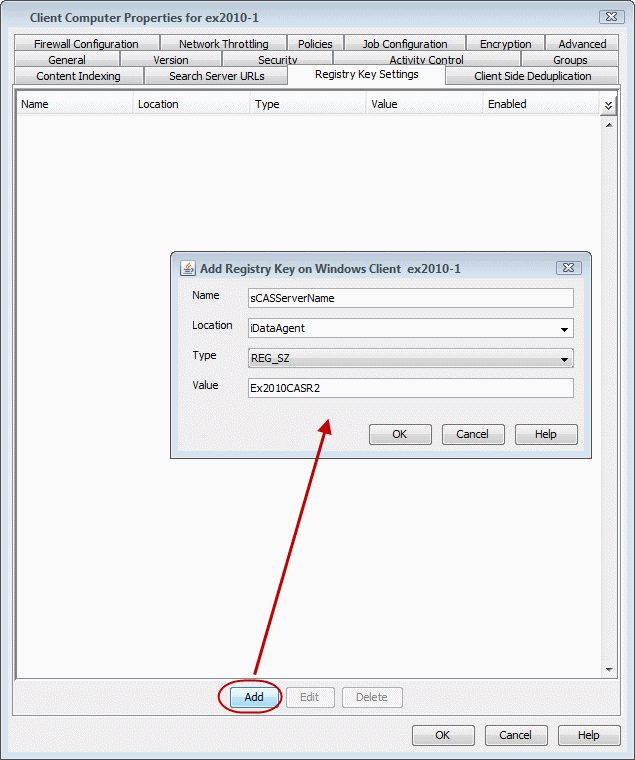 |
Problem
Process hangs while enabling/disabling MAPI because the Exchange client is
unable to connect Twith the
Global catalogue.
Solution 1.
Create a new profile using Enable Referral Option by following one of the
options mentioned below:
Open the command prompt.
Type C:\>gcreconnect.
Usage: GCReconnect [-?] -m mailbox -s server
[-e] [-x] [-n name] [-l] [-r] [-w]
Options:
-m mailbox Specifies the mailbox to log on to.
-s server Specifies the Exchange server where the mailbox resides.
-e Enable referral and reconnect If referral and reconnect are not enabled,
MAPI will connect directly to the Exchange server for name lookup
-x Enable additional referral and reconnect settings for Exchange 2007
Implies-e
-n name Specifies a name to resolve with ResolveName If not specified,
QueryIdentity will be used instead
-l Loop over MAPILogonEx. Will log on and off repeatedly until key is hit
-r Loop over ResolveName. Will log on once and do name lookup repeatedly
until key is hit Requires -n, not valid with -l
-w Wait for keyboard input before and after creating and configuring profile
-? Displays this usage information.
Solution 2
Delete the existing profile and follow the steps given below:
- From the CommCell Browser, navigate to Client Computers.
- Right-click the <Client> in which you want to add
the registry key, and then click Properties.
- Click the Registry Key Settings tab.
- Click Add.
- Enter
enableReferral in the Name field.
- Enter MSExchangeMBAgent
in the Location filed.
- Enter REG_DWORD in the Type filed.
- Enter 1 in the Value
field.
- Click OK.
|
Problem
If you try to install MAPI CDO on Exchange 2003, you may encounter
error messages during installation. This is due to lack of compatibility between
MAPI CDO and Microsoft Exchange Server 2003.
Solution
It is recommended to uninstall MAPI CDO and
install MAPI by following the steps given below:
On Exchange Server:
- Navigate to the system32 folder.
- Run FixMapi.
- Uninstall old mapicdo.
- Reboot the computer.
- Verify the presence of mapi32.dll and msmapi32.dll and rename them.
Problem
On the Proxy Computer that has Outlook installed, in case there are any MAPI
issues, follow the steps given below:
- Uninstall old mapicdo if any.
- Reboot the computer.
- Install Outlook.
- Navigate to the system32 or the syswow64 folder.
- Run FixMapi.
- Reboot the computer.
Problem
During
Outlook installation, you might encounter a MAPI version error. This is because two MAPI
versions cannot coexist.
Solution
The MAPI version error may occur if you have a 32-Bit Outlook version and you
are trying to install a 64-Bit Outlook version. This is because the 64-Bit MAPI and 32-bit MAPI cannot coexist on the same computer.
It is recommended to uninstall one of the outlook versions.
Problem
You will get this error message if the Outlook profile is in the Cache mode.
Solution
- On the client computer, open the Control Panel and
click the Mail icon.
- Open the <Profile>, click the email account
and select the related <Account>.
- Click Change.
- Verify that the Use Cached Exchange Mode box is
unchecked.
Problem
You will get this error message when a backup process hangs due to the MAPI CDO
conflict.
Solution 1.
- On the client computer navigate to the following files:
Mapi32.dll
msmapi32.dll
emsmdb32.dll
- Right-click the above mentioned files, click Properties and click
the Details tab.
- Click the Version tab and verify that all the files point to Outlook.
Solution 2.
On the Proxy Computer:
- Uninstall old mapicdo.
- Reboot the computer.
- Install Outlook.
- Navigate to the system32 or the syswow64 folder.
- Run FixMapi.
- Reboot the computer.
Note that running FixMapi will solve the above mentioned error on the
proxy computer.
On Exchange Server:
- Uninstall old mapicdo.
- Reboot the computer.
- Verify the presence of mapi32.dll and msmapi32.dll and rename them.
- Install Outlook.
Problem
You will get this error message when there is no connectivity with Client Access Role
server for Exchange 2010 and for Mailbox Role Server for Exchange 2007.
Solution
Ensure for Exchange 2010 there is connectivity to the Client Access Role
Server. In case of Exchange 2007, ensure connectivity to Mailbox Role Server.
Problem
You will get this error message when the backup processes hangs in a pending
state and the extended right on your service
account is not set to Receive As on all databases on the Exchange Server.
Solution 1
- Open the profile in Outlook, it should open successfully.
- Use MFCMapi utility to open the service account profile.
- Click Session | Logon and click Display Stores.
- Select the service account profile.
- Click the MDB menu and click Open Other Users Mailbox.
- Click the <Mailbox> and select the default flags to open it.
- Navigate to the tree level for Top of Information Store, browse mailbox
folders.
If there are no permission errors through the above mentioned process, then
the service
account should have the extended right set to Receive-As on all
databases on the Exchange Server as follows:
Solution 2
Solution 3
For Exchange 2010 and 2007 verify that the Cache mode is disabled on the
Service Account. For more details, on Microsoft permission settings, see
Allow Mailbox Access.
Problem
You will get this error message when the extended right on your service
account is not set to Receive As on all databases on the Exchange Server.
Solution
- Open the profile in Outlook, it should open successfully.
- Use MFCMapi utility to open the service account profile.
- Click Session | Logon and click Display Stores.
- Select the service account profile.
- Click the MDB menu and click Open Other Users Mailbox.
- Click the <Mailbox> and select the default flags to open it.
- Navigate to the tree level for Top of Information Store, browse mailbox
folders.
- If there are no permission errors through this process, the service
account should have the extended right set to Receive-As on all databases on the
Exchange Server.
Error Message: Error Code [28:153]: The Mailbox profile used
by this product is invalid. Please try using MDBVU, Outlook or any other
exchange client to check if the profile works correctly
Problem
You will get this error message when the extended right on your service
account is not set to Receive As on all databases on the Exchange Server.
Solution
- Open the profile in Outlook, it should open successfully.
- Use MFCMapi utility to open the service account profile.
- Click Session | Logon and click Display Stores.
- Select the service account profile.
- Click the MDB menu and click Open Other Users Mailbox.
- Click the <Mailbox> and select the default flags to open it.
- Navigate to the tree level for Top of Information Store, browse mailbox
folders.
- If there are no permission errors through this process, the service
account should have the extended right set to Receive-As on all databases on the
Exchange Server.