| 1. |
Ensure that Circular Logging has been disabled on the Exchange Server.
|
|
| 2. |
- From the CommCell Console, navigate to Client Computers |
<Client> |
Exchange Database.
- Right-click the default subclient and click Backup.
|
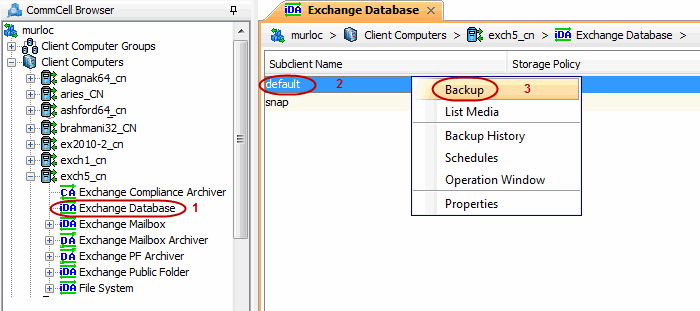 |
| 3. |
- Select Full as backup type and Immediate
to run the job immediately.
- Click OK.
|
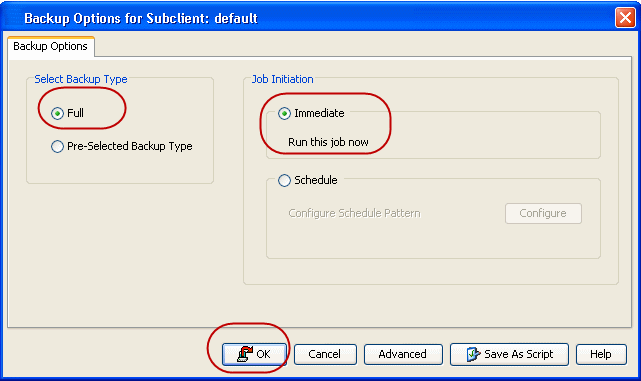 |
| 4. |
You can track the progress of the job from the Job
Controller window of the CommCell console. |
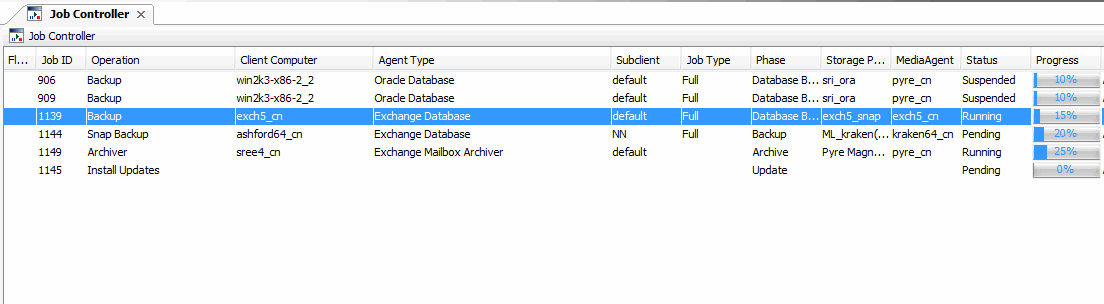 |
| 5. |
Once job is complete, view the details of job from the
Backup History. Right-click the Subclient and select Backup History. |
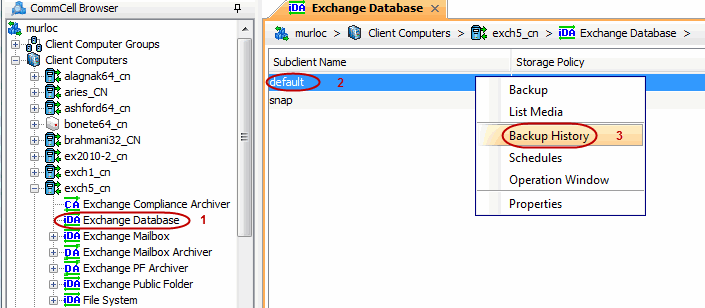 |
| 6. |
Click OK. |
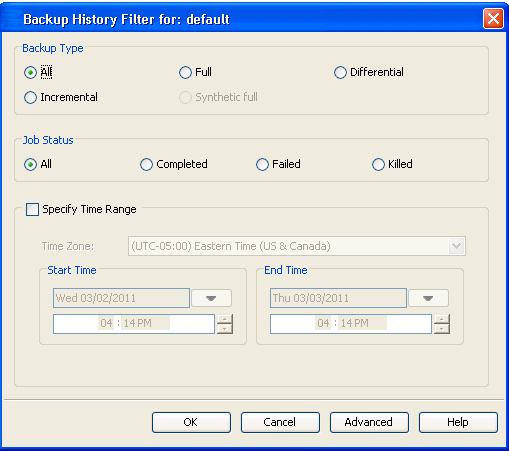 |
| 7. |
Right-click the job to:
- View job details, such as the number of mailboxes backed up.
- View media associated with the job.
- View events associated with the job.
- Resubmit the job.
- View messages that were backed up.
- Send the log file that is associated with the job.
|
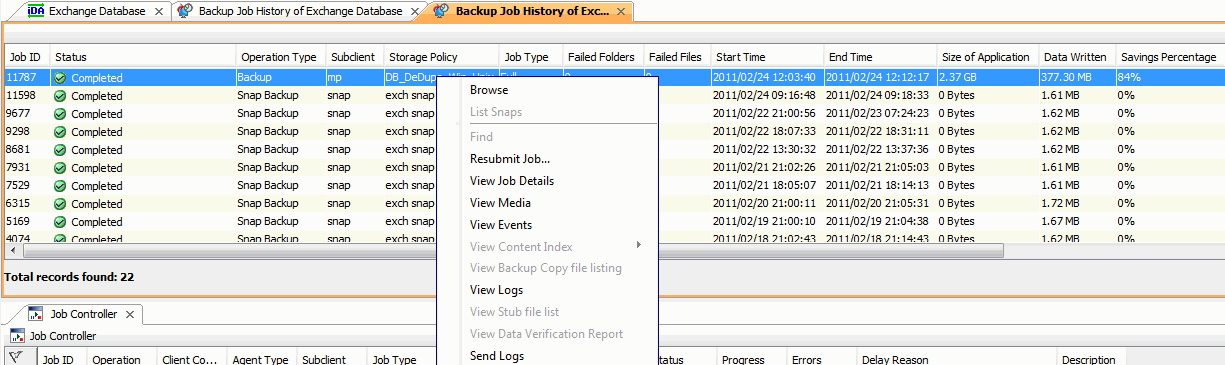 |





