

  |
Skip this page if you are not installing this agent on a cluster.
Click  to continue with the
deployment.
to continue with the
deployment.
Where to Install |
Before You Begin |
| Install the software from the active node in the
cluster group. Make sure the cluster group satisfies the minimum
requirements specified in the System Requirements. Follow the steps given below to install the File System iDataAgent in a Clustered Environment. |
Download the latest software package to perform the install. Verify that the computer in which you wish to install the software satisfies the System Requirements. Additional information about installing the software on a Unix cluster.
|
| 1. |
Logon to the client computer as root or as a sudo user. If you are installing the software using a sudo user account, make sure that sudo user account is configured on this computer. For more information, see FAQ - Install. |
|||
| 2. |
If your are installing the software from CD, run the following command to
mount the CD: mount -t iso9660,udf /dev/cdrom /mnt/cdrom Run the following command from the Software Installation Package or mount point: ./cvpkgadd |
|||
| 3. |
The product banner and other information is displayed. Press Enter. |
|||
| 4. | Read the license agreement. Type y and press Enter. | |||
| 5. | Press Enter. |
Please select a setup task you want to perform
from the list below: Advance options provide extra setup features such as creating custom package, recording/replaying user selections and installing External Data Connector software. 1) Install data protection agents on this computer 2) Advance options 3) Exit this menu Your choice: [1] |
||
| 6. |
If your computer is 32-bit, press Enter. If your computer is 64-bit, see Install Unix Agents on 64-bit Platform for step-by-step procedure. |
32 or
64? This machine supports both 32 bit and 64 bit binaries. By default, we will install 32 bit binary set that has full support for all the modules included in this package. Please note that 64 bit binary set currently only support limited modules. 1) 32 bit 2) 64 bit Your choice: [1] |
||
| 7. | Press Enter. |
Certain Calypso
packages can be associated with a virtual IP, or in other words, installed
on a "virtual machine" belonging to some cluster. At any given time the
virtual machine's services and IP address are active on only one of the
cluster's servers. The virtual machine can "fail-over" from one server to
another, which includes stopping services and deactivating IP address on
the first server and activating the IP address/services on the other server. You now have a choice of performing a regular Calypso install on the physical host or installing Calypso on a virtual machine for operation within a cluster. Most users should select "Install on a physical machine" here. 1) Install on a physical machine 2) Install on a virtual machine 3) Exit Your choice: [1] |
||
| 8. |
If you have only one network interface, press Enter
to accept the default network interface name and continue. If you have multiple network interfaces, enter the interface name that you wish to use as default, and then press Enter.
|
We found one network
interface available on your machine. We will associate it with the physical
machine being installed, and it will also be used by the CommServe to connect
to the physical machine. Note that you will be able to additionally customize
Datapipe Interface Pairs used for the backup data traffic later in the Calypso
Java GUI. Please check the interface name below, and make connections if necessary: Physical Machine Host Name: [angel.company.com] |
||
| 9. | Press Enter. |
Please specify the client
name for this machine. It does not have to be the network host name: you can enter any word here without spaces. The only requirement is that it must be unique on the CommServe. Physical Machine Client name: [angel] |
||
| 10. | Type the number associated with the Unix File System iDataAgent and press Enter. |
Install Calypso
on physical machine angel Please select the Calypso module(s) that you would like to install. [ ] 1) MediaAgent [1301] [CVGxMA] [ ] 2) UNIX File System iDataAgent [1101] [CVGxIDA] [a=all n=none r=reverse q=quit d=done >=next <=previous ?=help] Enter number(s)/one of "a,n,r,q,d,>,<,?" here:2 |
||
| 11. |
A confirmation screen will mark your choice with an "X". Type d for Done, and press Enter. |
Install Calypso
on physical machine angel Please select the Calypso module(s) that you would like to install. [ ] 1) MediaAgent [1301] [CVGxMA] [X] 2) UNIX File System iDataAgent [1101] [CVGxIDA] [a=all n=none r=reverse q=quit d=done >=next <=previous ?=help] Enter number(s)/one of "a,n,r,q,d,>,<,?" here:d |
||
| 12. | Press Enter. | Do you want to use the agents for restore only without consuming licenses? [no] | ||
| 13. |
Type the appropriate number to install the latest software
scripts and press Enter.
|
Installation Scripts
Pack provides extra functions and latest support and fix performed during
setup time. Please specify how you want to get this pack. If you choose to download it from the website now, please make sure you have internet connectivity at this time. This process may take some time depending on the internet connectivity. 1) Download from the software provider website. 2) Use the one in the installation media 3) Use the copy I already have by entering its unix path Your choice: [1] 2 |
||
| 14. |
Press Enter.
|
Keep Your Install Up
to Date - Latest Service Pack Latest Service Pack provides extra functions and latest support and fix for the packages you are going to install. You can download the latest service pack from software provider website. If you decide to download it from the website now, please make sure you have internet connectivity at this time. This process may take some time depending on the internet connectivity. Do you want to download the latest service pack now? [no] |
||
| 15. |
Press Enter to accept the default path.
|
Please specify where
you want us to install Calypso binaries. It must be a local directory and there should be at least 176MB of free space available. All files will be installed in a "calypso" subdirectory, so if you enter "/opt", the files will actually be placed into "/opt/calypso". Installation Directory: [/opt] |
||
| 16. |
Press Enter to accept the default location.
|
Please specify where
you want to keep Calypso log files. It must be a local directory and there should be at least 100MB of free space available. All log files will be created in a "calypso/Log_Files" subdirectory, so if you enter "/var/log", the logs will actually be placed into "/var/log/calypso/Log_Files". Log Directory: [/var/log] |
||
| 17. | Press Enter. |
Most of Software
processes run with root privileges, but some are launched by databases and
inherit database access rights. To make sure that registry and log files
can be written to by both kinds of processes we can either make such files
world-writeable or we can grant write access only to processes belonging
to a particular group, e.g. a "calypso" or a "dba"
group. We highly recommend now that you create a new user group and enter its name in the next setup screen. If you choose not to assign a dedicated group to Software processes, you will need to specify the access permissions later. If you're planning to backup Oracle DB you should use "dba" group. Would you like to assign a specific group to Software? [yes] |
||
| 18. |
Type the Group name and press Enter. Press Enter again. |
Please enter the name
of the group which will be assigned to all Software files and on behalf
of which all Software processes will run.
In most of the cases it's a good idea to create a dedicated "calypso" group. However, if you're planning to use Oracle iDataAgent or SAP Agent, you should enter Oracle's "dba" group here. Group name: sky1 REMINDER If you are planning to install Calypso Informix, DB2, PostgreSQL, Sybase or Lotus Notes iDataAgent, please make sure to include Informix, DB2, etc. users into group "sky1". Press <ENTER> to continue ... |
||
| 19. |
Type a network TCP port number for the Communications Service (CVD) and
press Enter. Type a network TCP port number for the Client Event Manager Service (EvMgrC) and press Enter. |
Every instance of Calypso
should use a unique set of network ports to avoid interfering with other
instances running on the same machine. The port numbers selected must be from the reserved port number range and have not been registered by another application on this machine. Please enter the port numbers. Port Number for CVD : [8400] Port Number for EvMgrC: [8402] |
||
| 20. |
If you do not wish to configure the firewall services, press Enter.
|
Is there a firewall between this client and the CommServe? [no] | ||
| 21. |
Type the fully qualified CommServe host name and press Enter.
|
Please specify hostname
of the CommServe below. Make sure the hostname is fully qualified, resolvable
by the name services configured on this machine. CommServe Host Name: mycommserve.company.com |
||
| 22. | Press Enter. |
Commcell Level Global
Filters are set through Calypso GUI's Control Panel in order
to filter out certain directories or files from backup Commcell-widely.
If you turn on the Global filters, they will be effective to the default
subclient. There are three options you can choose to set the filters. 1) Use Cell level policy 2) Always use Global filters 3) Do not use Global filters Please select how to set the Global Filters for the default subclient? [1] |
||
| 23. | Type the number associated with the Unix File System iDataAgent and press Enter. |
Install Calypso
on physical machine angel Please select the Calypso module(s) that you would like to install. [ ] 1) MediaAgent [1301] [CVGxMA] [ ] 2) UNIX File System iDataAgent [1101] [CVGxIDA] [a=all n=none r=reverse q=quit d=done >=next <=previous ?=help] Enter number(s)/one of "a,n,r,q,d,>,<,?" here:2 |
||
| 24. |
A confirmation screen will mark your choice with an "X". Type d for Done, and press Enter. |
Client Group(s) is currently
configured on CommServe mycommserve.company.com. Please choose the group(s)
that you want to add this client client.company.com to. The selected group(s)
will be marked (X) and can be deselected if you enter the same number again.
After you are finished with the selection, select "Done with the Selection". [ ] 1) Unix [X ] 2) DR [a=all n=none r=reverse q=quit d=done >=next <=previous ?=help]s Enter number(s)/one of "a,n,r,q,d,>,<,?" here: d |
||
| 25. | Enter the number associated with the storage policy you want use and press Enter. | Please select one storage
policy for this IDA from the list below: 1) SP_StandAloneLibrary2_2 2) SP_Library3_3 3) SP_MagLibrary4_4 Storage Policy: [1] |
||
If you do not have Storage Policy created, this message
will be displayed. You may not be prompted for user input.
|
There seem to be no Storage
Policies configured on the CommServe. Before you can run any backups of
this IDA, you will need to install a MediaAgent, create a Storage Policy
and assign it to all subclients. Adjusting modes and permissions of files Successfully installed Calypso |
|||
| 26. | Type 2 to install Unix File System iDataAgent on a Virtual machine , and press Enter. | Cluster Support Certain Calypso packages can be associated with a virtual IP, or in other words, installed on a "virtual machine" belonging to some cluster. At any given time the virtual machine's services and IP address are active on only one of the cluster's servers. The virtual machine can "fail-over" from one server to another, which includes stopping services and deactivating IP address on the first server and activating the IP address/services on the other server. Currently you have Calypso installed on physical node stone.company.com. Now you have a choice of either adding another package to the existing installation or configure Calypso on a virtual machine for use in a cluster. 1) Add another package to angel.company.com 2) Install Calypso on a virtual machine 3) Exit Your choice: [2] |
||
| 27. |
If you have only one network interface, press Enter
to accept the default network interface name and continue. If you have multiple network interfaces, enter the interface name that you wish to use as default, and then press Enter.
|
Virtual Machine Host
Name Please enter the hostname or IP address of the virtual machine being installed. It can be either short or long; the only requirement is that it must be resolvable by the name services configured on this machine WARNING: You should follow this path ONLY if this host participates in a cluster and you really want to install Calypso on the virtual machine. This is NOT how most people will use Calypso. The name to be entered will be used by certain Calypso CommServe to talk to this virtual machine. Datapipe Interface Pairs used for the backup data traffic can be customized later in the Calypso Java GUI. If you got into this screen by mistake, hit ^C and restart cvpkgadd. Virtual Machine Host Name: stone.company.com |
||
| 28. | Type the Virtual Machine Client Name, and press Enter. | Virtual Machine Client
Name Please specify the client name for this machine. It does not have to be the network host name: you can enter any word here without spaces. The only requirement is that it must be unique on the CommServe. Virtual Machine Client Name: [stone] |
||
| 29. | Type the number associated with the Unix File System iDataAgent and press Enter. | Install Calypso
on virtual machine stone Please select the Calypso module(s) that you would like to install. [ ] 1) MediaAgent [1301] [CVGxMA] [ ] 2) UNIX File System iDataAgent [1101] [CVGxIDA] >) >>>>>>>>>>>> NEXT PAGE >>>>>>>>>>>> [a=all n=none r=reverse q=quit d=done >=next <=previous ?=help] Enter number(s)/one of "a,n,r,q,d,>,<,?" here:2 |
||
| 30. |
A confirmation screen will mark your choice with an "X". Type d for Done, and press Enter. |
Install Calypso
on virtual machine stone Please select the Calypso module(s) that you would like to install. [ ] 1) MediaAgent [1301] [CVGxMA] [X ] 2) UNIX File System iDataAgent [1101] [CVGxIDA] >) >>>>>>>>>>>> NEXT PAGE >>>>>>>>>>>> [a=all n=none r=reverse q=quit d=done >=next <=previous ?=help] Enter number(s)/one of "a,n,r,q,d,>,<,?" here:d |
||
| 31. | Press Enter. | Do you want to use the agents for restore only without consuming licenses? [no] | ||
| 32. |
Specify the path for the Job Results
directory, and press Enter
|
Calypso
Job Results Directory Please specify the name for the JobResults directory.Since
you are installing Calypso on a virtual machine, the JobResults
directory must reside on a shared disk and should have at least 20MB of
free space available. The directory will be used to store intermediate data
that should be passed from one backup phase to another. JobResults Directory:/Shared_ext3/unix_cluster_install Directory "/Shared_ext3/unix_cluster_install" does not exist. Do you want us to create it? [yes] Calypso job results files will be created in /Shared_ext3/unix_cluster_install.Calypso <- postinstall -> CVGxBase for (x86_64) glibc2.9 Creating Job Results directory ... done. Adjusting modes and permissions of Calypso files Successfully installed CVGxBase |
||
| 33. | Enter the number associated with the storage policy you want use and press Enter. | Please select one storage
policy for this IDA from the list below: 1) SP_StandAloneLibrary2_2 2) SP_Library3_3 3) SP_MagLibrary4_4 Storage Policy: [1] |
||
If you do not have Storage Policy created, this message
will be displayed. You may not be prompted for user input.
|
There seem to be no Storage
Policies configured on the CommServe. Before you can run any backups of
this IDA, you will need to install a MediaAgent, create a Storage Policy
and assign it to all subclients.. Adjusting modes and permissions of files Successfully installed Calypso |
|||
| 34. | Type 4 to the Exit option and press Enter. The installation is now complete. |
Calypso
is currently configured on the following virtual/physical machines. Now you have an option of either installing certain Calypso on another virtual machine or adding a new package to the existing installations.1) Add a new package to PM angel(angel.mycompany.loc) 2) Add a new package to VM stone (stone.company.com) 3) Install Calypsopackages on a new virtual machine 4) Exit this menu Your choice: [1] 4 |
||
| 35. | Type 3 to the Exit option, and press Enter. | Install a new Instance? Calypso now supports the concept of instances, each of which can be installed to a separate CommServe and be totally independent of others. Instances are not the same as the virtual machines on a cluster, in fact, you will be given a choice to configure one or more virtual machines later. Contrary to previous releases of Calypso (6.1 and older), all virtual machines installed on the same host now share the same set of binaries and the same set of services. Instances, on the other hand, have unique set of binaries and services and one situation where it is useful is when you want to back up the same host to several CommServes. You already have one instance configured. 1) Add agents to existing Instance001 going to CS docint01.testlab.company.com 2) Create a new instance of Calypso 3) Exit this menu Your choice: 3 |
||
 |
If you already selected a storage policy
in step 33, proceed to the Configuration section. If you do not have Storage Policy created, follow the procedure given below. |
|||
| 36. |
|
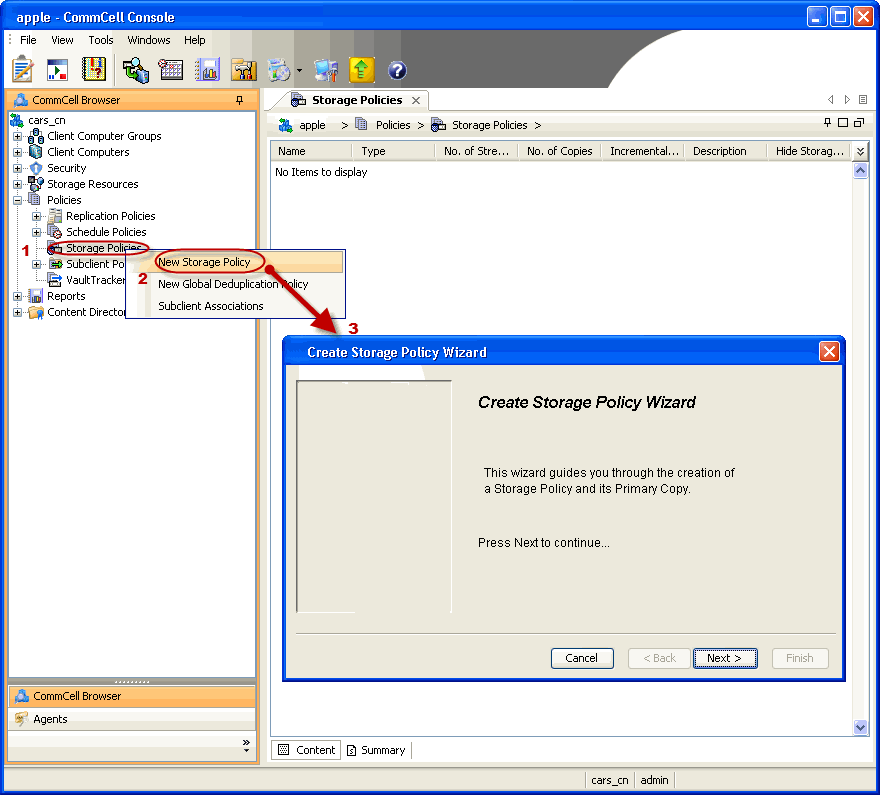
|
  |