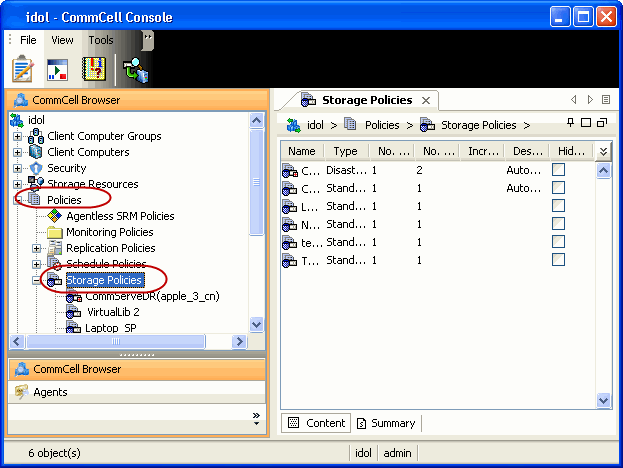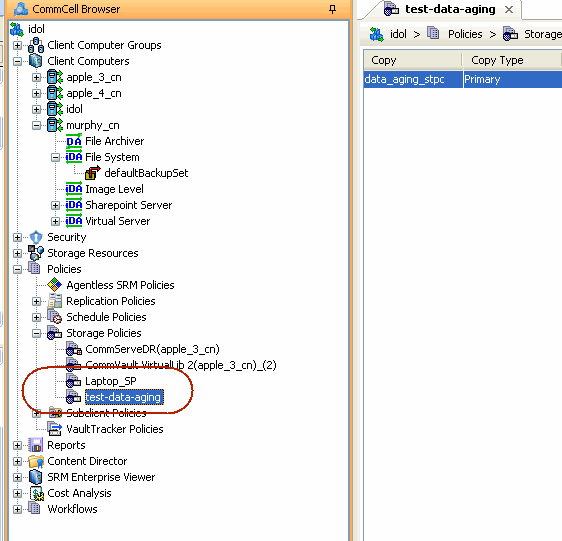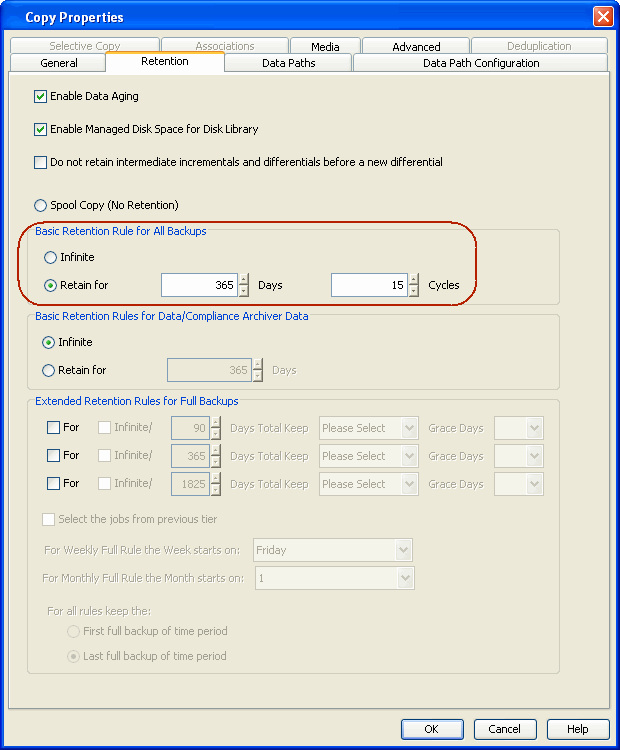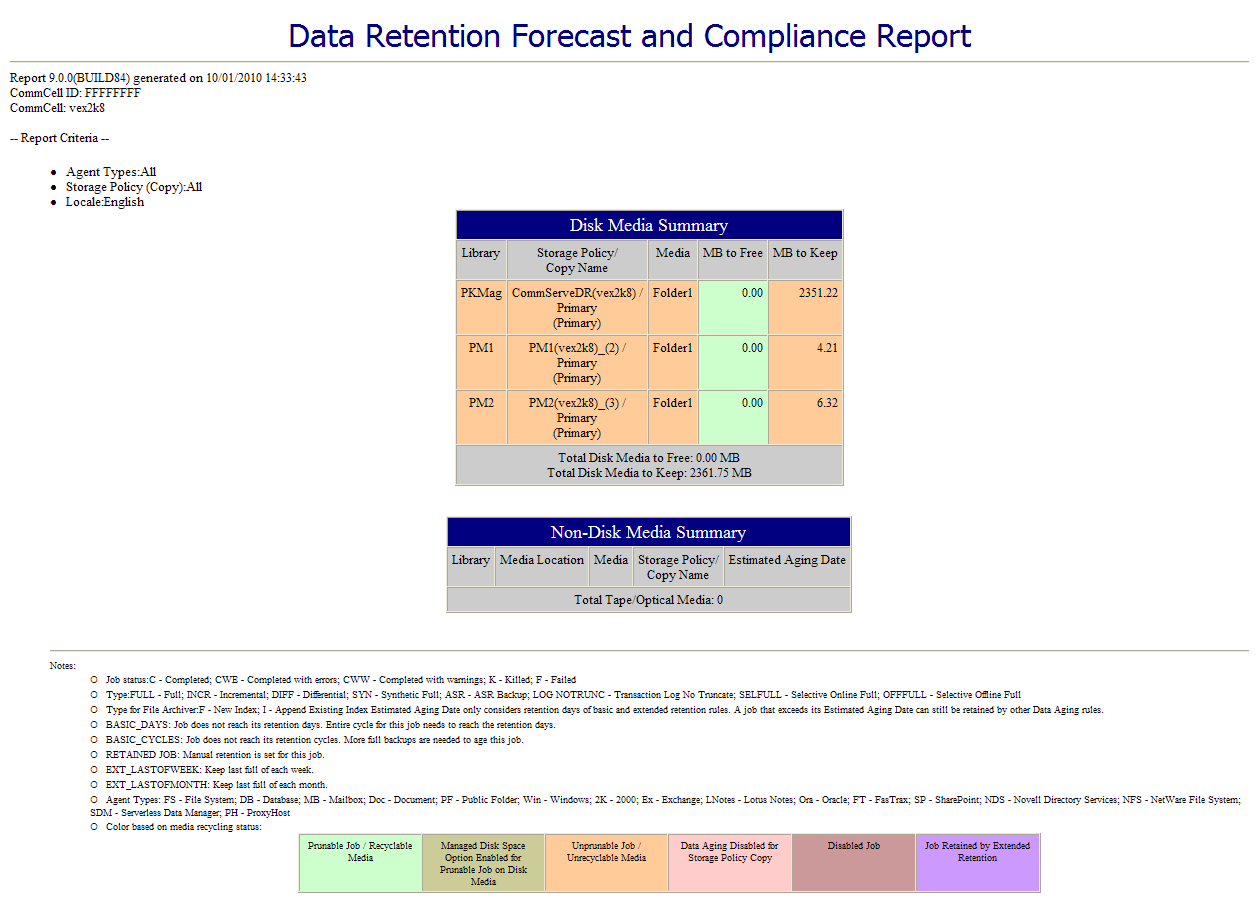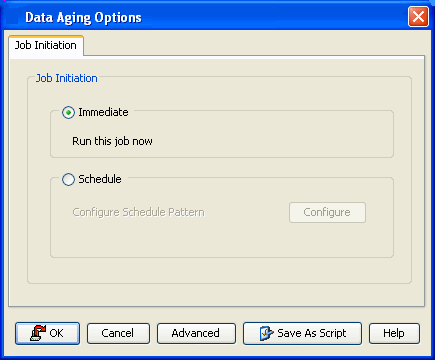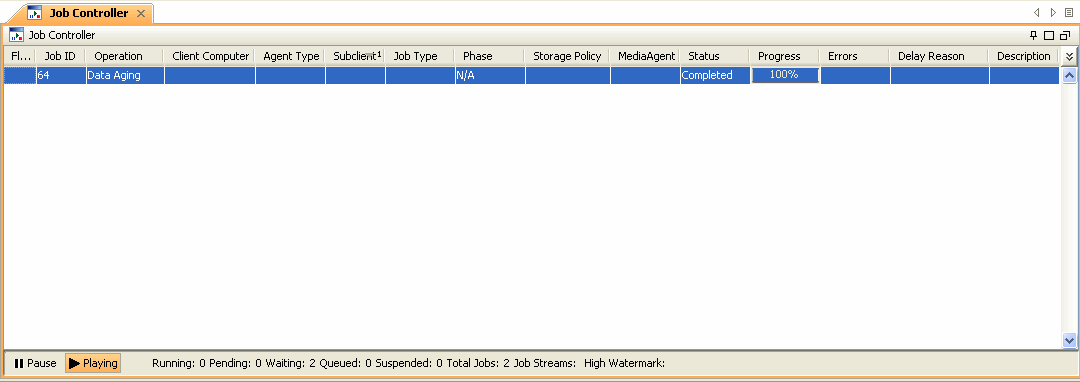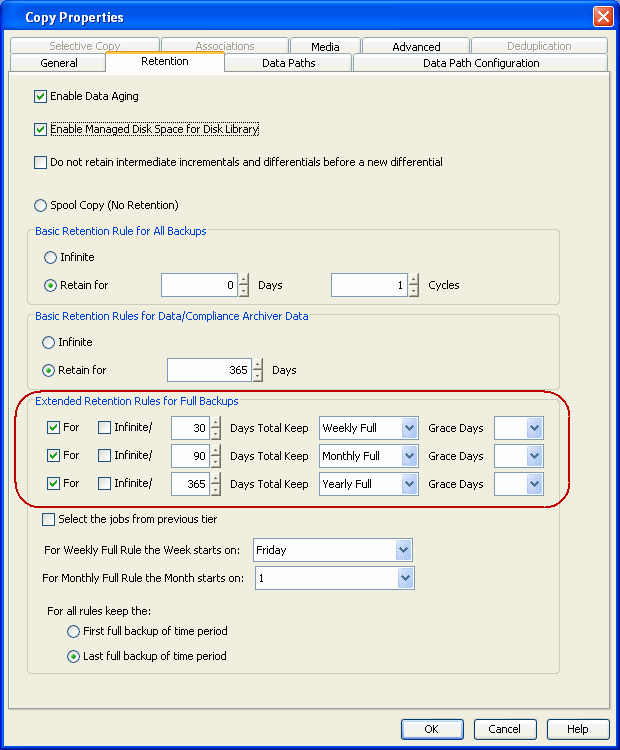Data Aging - SAP for MaxDB iDataAgent
Table of Contents
Getting Started
Extended Retention Rules
Data Aging for Log Backups
Configuring Retention Rules
for Backups
Configuring
Retention Rules for Unlinked Log Backups
Data Aging Rules
for Jobs Completed with Errors
Data Aging is the process of removing old data from secondary storage to allow the associated media to be reused for future backups.
By default, all backup data is retained infinitely. However, you should
change the retention of your data based on your needs. Note that if you continue
to have infinite retention, you will also need infinite storage capacity.
| 1. |
From the CommCell Browser, navigate to Policies | Storage
Policies. |
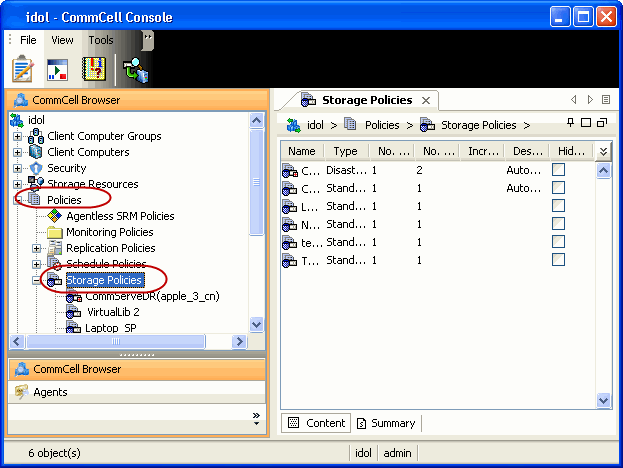 |
| 2. |
Highlight the Storage Policy. |
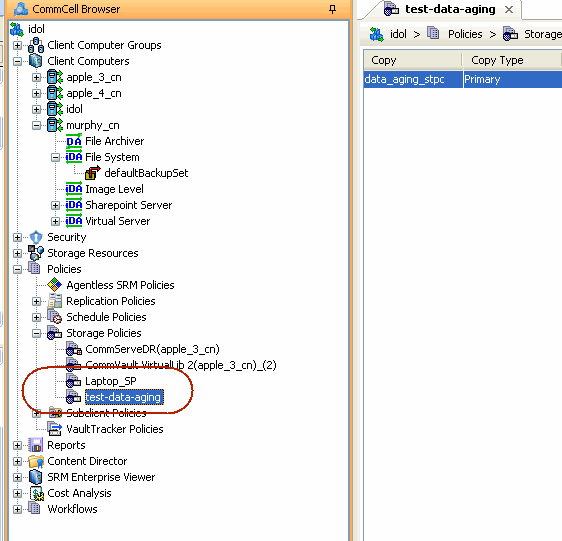
|
| 3. |
From the right pane, right-click the Storage Policy
Copy and click the Properties. |
 |
| 4. |
- Click the Retention tab.
- Click the Retain For in the Basic Retention Rules for
All Backups area.
- Enter number of days to retain the data.
- Enter number of cycles to retain the data.
- Click OK.
|
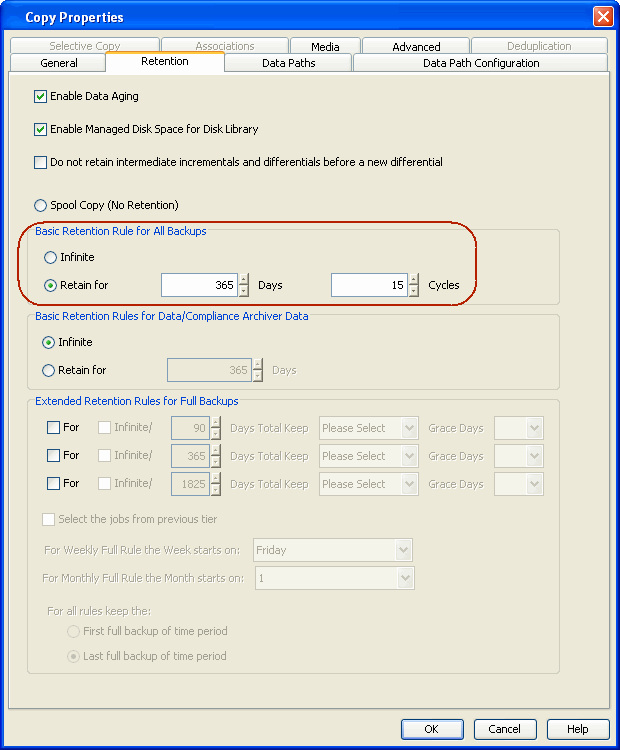 |
| 5. |
From the CommCell Browser, click the Reports icon.
|
 |
| 6. |
Expand Reports and select Data Retention Forecast and
Compliance. |
 |
| 7. |
Click Run. |
 |
| 8. |
The report will display the data to be pruned when a data
aging job is run.
|
To ensure only data intended for aging is actually
aged, it is important to identify the data that will be aged based
on the retention rules you have configured. Hence, ensure this report
includes only the data you intend to age.
If necessary, fine-tune your rules so that only the intended
data is aged.
Once you run a data aging job, the data will be lost.
|
|
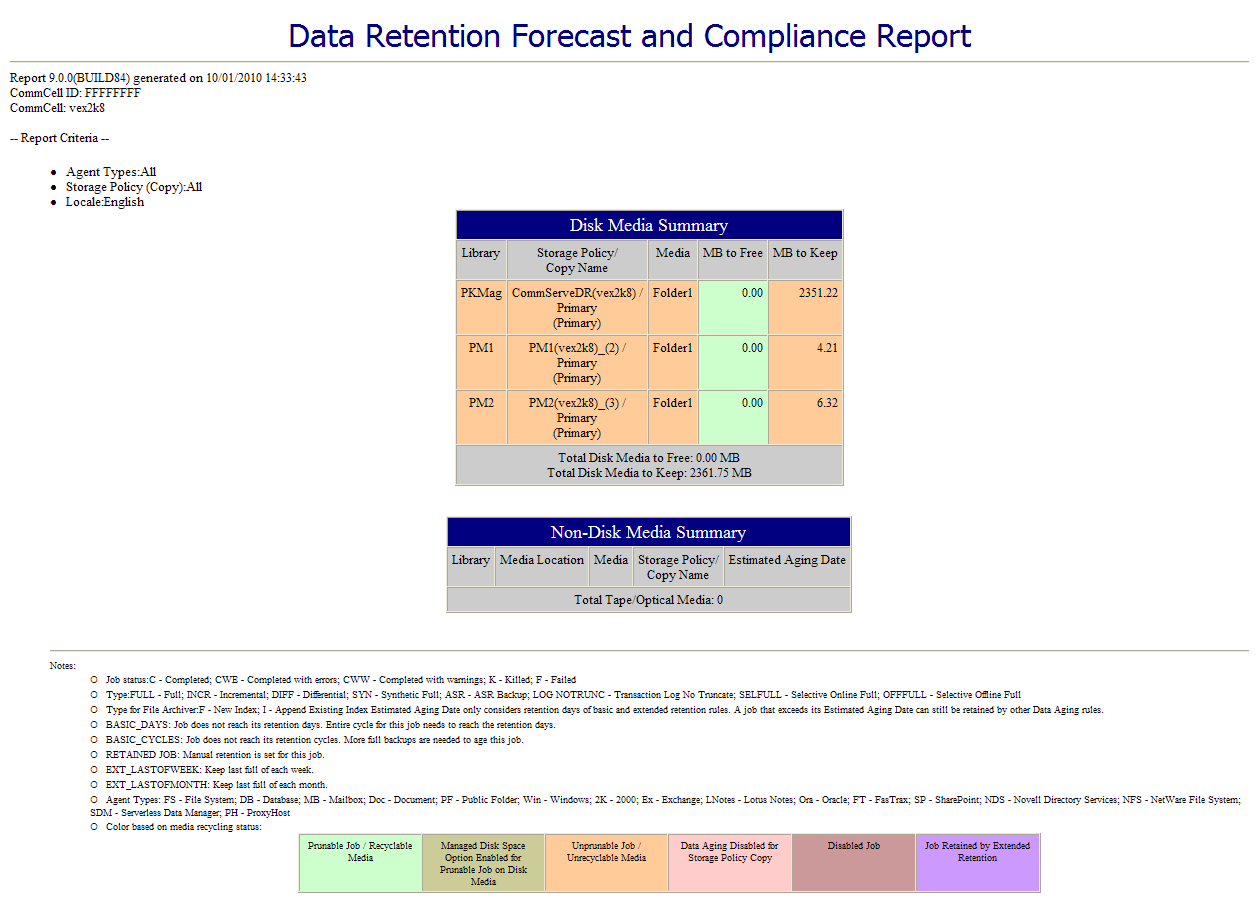 |
| 9. |
From the CommCell Console, right click the CommServe icon
and click All Tasks | Data Aging. |
 |
| 10. |
Select Immediate in the Job Initiation section and
click OK. |
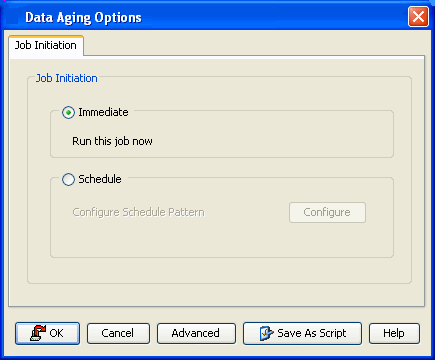 |
| 11. |
You can track the progress of the job from the Job Controller
window. When the job has completed, the Job Controller displays Completed.
Make sure that the job completes successfully. If the job did not complete
successfully, re-run the job.
|
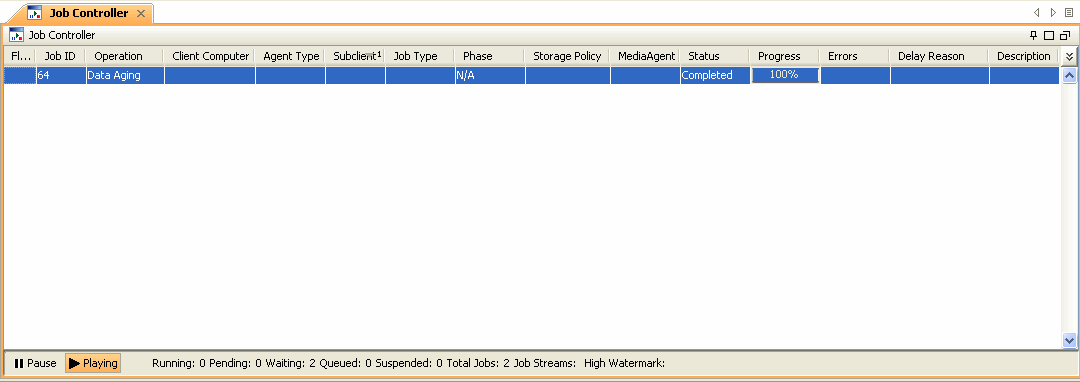 |
Extended retention rules allow you to keep specific full (or synthetic full)
backups for longer periods of time.
Extended retention rules can be used in the following circumstances:
In all other cases, it is recommended that the Auxiliary Copy feature be used
for extended storage as it actually creates another physical copy of the data,
thereby reducing the risk of data loss due to media failure.
Understanding Extended Retention Rules
Extended retention allows you to retain a specific full (or synthetic full)
backup for an additional period of time. For example, you may want to retain
your monthly full backups for 90 days.
Extended retention rules allow you to define three additional "extended"
retention periods for full (or synthetic full) backups. For example:
- You may want to retain your weekly full backups for 30 days.
- You may want to retain your monthly full backup for 90 days.
- You may want to retain your yearly full backup for 365 days.
A backup job will be selected for extended retention based on its start time.
For example: If a backup job starts at 11:55 pm on August 31st and ends at 1 am
on September 1st, then it will be selected as the last full backup for the month
of August and will be picked up for extended retention.
Setting Up Extended Retention Rules
Use the following steps for setting up the extended retention rules:
- Right-click the storage policy copy and click Properties.
- Click the Retention tab.
- Set the basic retention rules by clicking Retain for and entering the number of days and cycles appropriate for your organization.
- Set the extended retention rules as follows:
Click the For
button.
Enter the number of Days
Total to retain the backup.
Click the Keep drop-down list, and select the desired backup
criteria (e.g., Monthly Full).
Click the Grace Days drop-down list and
select the number of days (e.g., 2).
- Repeat Step 4 to configure additional extended retention.
- Click OK.
|
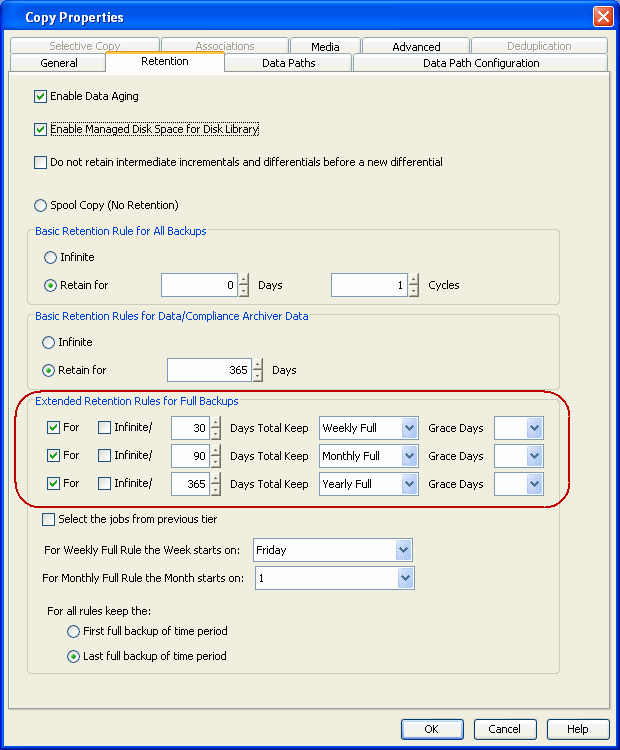 |
The SAP for MAXDB iDataAgent uses the command line to perform the data and
log backup operations. Log Backups are not considered part of the backup cycle.
However, a log backup will be linked to a full data backup operation based on
the type of backup job.
The following table determines the behavior and retention policy of log
backups:
| Type of Backup |
Behavior of Log Backup |
Retention rules for Log
backups |
| Regular Full Backup |
A log backup performed after a full data backup will not
be linked |
Retention rules set for data backup job will not apply
for log backups. |
|
Selective Online Full Backup |
-
A log backup performed after a full data backup will
be linked.
-
The Incremental and other backup jobs performed
between a full data backup job and log backup job will also be
linked and considered as backup cycle.
|
- Log backups will be aged according to the retention time set for
its associated data backup job.
- The linked or chained log backups are not aged until the linked
data is aged.
|
You can manually set the retention time for each command line job from the
storage policy copy. The log backups will be aged according to the retention
time set for its associated data backup job.
- From the CommCell Browser, click the Control Panel button in the
toolbar.
- Double-click the Media Management icon
- Click the Data Aging tab.
- Select the Days to retain the jobs when cycles are ignored and
retention days on copy is 0 option and set the desired number of
retention days.
- Click OK.
If a full backup job is run on data and logs, then the next log backup will
not be linked to this full backup job. An unlinked log backup will follow the
unique data aging rules for log backups. Use the following steps to configure
the retentions rules by set number of days.
- From the CommCell Browser, click the Control Panel button in the
toolbar.
- Double-click
the Media Management icon.
- Click the Data Aging
tab.
- Select the Prune All Database Agent Logs Only By Days Retention Rule
option.
- Click OK.
Jobs that are completed with errors are not treated as a valid full backup
job and hence are pruned based on basic retention rules. However, if you require
to apply extended retention rules to these jobs, you can exclude the jobs that
completed with errors during extended retention calculations.
- From the CommCell Browser, click the Control Panel button in the
toolbar.
- Double-click the Media Management icon.
- Click the Data Aging tab.
- Change the value for the Ignore Completed With Errors job
option for Extended Retention calculations option from 1 to 0.
- Click OK.
Advanced Topics
|
|
Data Aging - Advanced
Provides comprehensive information on additional
Data Aging capabilities.
|